How to Fix Blurry Video from iPhone to Android
Sharing videos across different platforms like Android and iOS isn't always a smooth journey. You may find it frustrating that the iPhone video sent via WhatsApp seems to degrade in quality to a great extent.
So, why the iPhone videos appear blurry or pixelated on Android? What are effective ways to improve iPhone to Android video quality or fix blurry videos on Android? And what to do to avoid facing this issue again?
How to Fix Blurry Video from iPhone to Android
If you have already received videos from an iPhone that are displayed in poor quality, here are some workable tips for you.
Solution 1: Play Videos with the Best Player
Editor's Review: It cannot improve the display of a pixelated or low-quality video. However, the viewing experience can improve slightly.
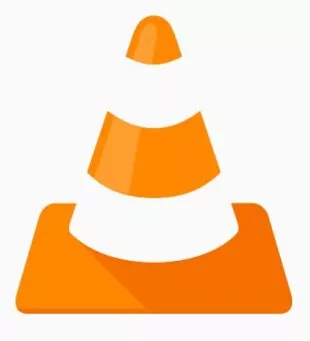
To fix a blurry video from iPhone to Android or vice versa, consider playing it on a quality video player instead of the default player on your Android/iPhone. Install a professional tool like VLC or MX Player that comes with advanced playback features.
With these video players, you can optimize the video resolution and watch it with utmost clarity. Hopefully, it will help.
Solution 2: Try the Best Lossless File Transfer
Editor's Review: This tool doesn't compress the video nor reduce its resolution during the transfer. With AirDroid, you never have to worry about getting a blurry video from iPhone to Android or vice versa.
The biggest reason for blurry videos is associated with the platform you use to transfer videos. To solve this, use a professional file transfer app like AirDroid Personal to send pictures without losing quality. This multi-feature tool stands out as the most efficient solution for directly transferring videos between iPhone and Android.
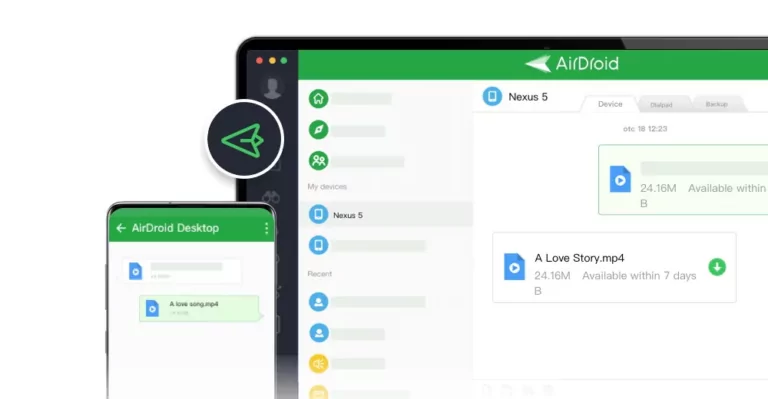
One key strength of AirDroid Personal is its ease of use. As it doesn't involve a wired connection or lengthy registration process, you can get started within seconds. For that, install the app on your phones:
Now, follow the below steps to proceed:
Step 1: Run the app and sign in with the same account on both phones.
Step 2: On your iPhone, go to My Device > Transfer, and tap the Android's name to connect the devices.
Step 3: Now, tap the "Attachment" icon > Videos to browse and select the videos you need to share.
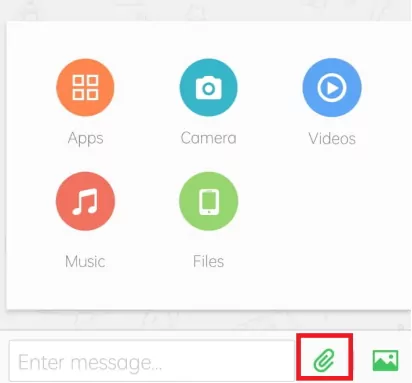
Step 4: When the videos are uploaded, tick the box at the top and hit Send.
Now, enjoy the videos on your Android phone in the original quality.
Solution 3: Enhance Video Quality Online
Editor's Review: These tools consume a lot of time in uploading and processing the video. And in most cases, there's little to no improvement in the video quality.
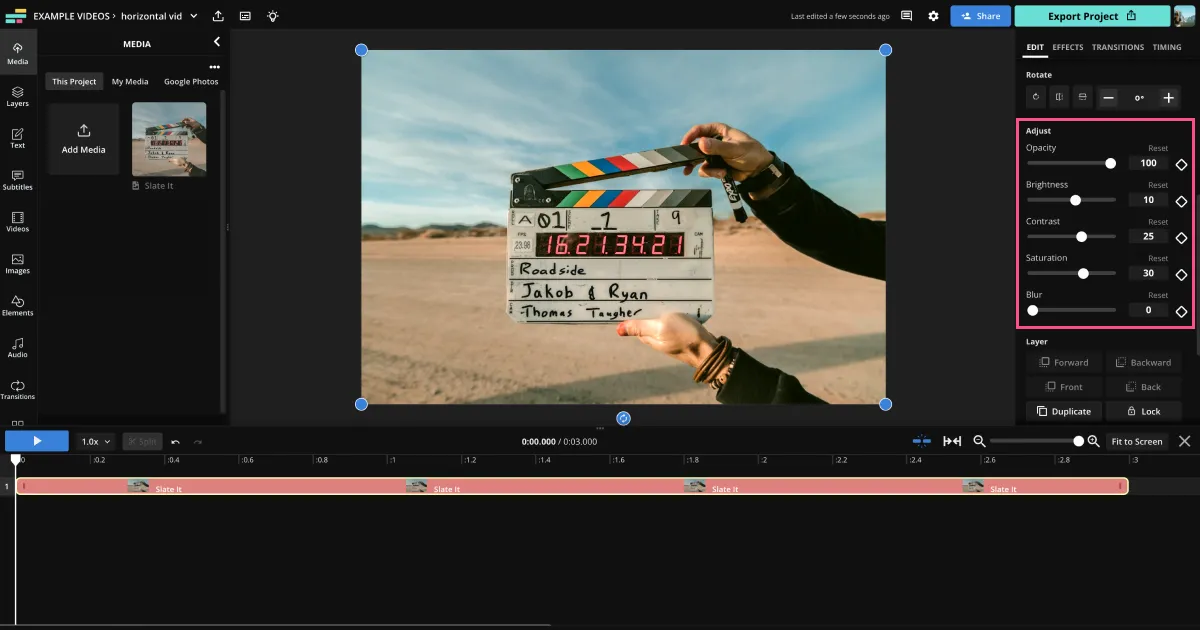
Another simple way to fix iPhone to Android video quality is by manually improving the video quality using dedicated online video editors. Utilizing these programs, you can apply filters, upscale playback resolution, or enhance overall video quality.
Some of the popular online video editors include Flexier, AI Video Enhancer, and Vmate Video Enhancer. As these tools are free, you can try all of them to shortlist the editor that fits your requirements.
Here's how to fix blurry video sent from iPhone to Android via an online tool:
- Go to a preferred online video editor website.
- Upload your video.
- Select the desired resolution and use other effects if you want.
- Apply the changes and download the edited video.
Removing the blur altogether from a video is quite difficult. However, you can use editing software like VN Editor or Adobe Lightroom to enhance the sharpness and clarity of the video. This can reduce the impact of the blurriness.
Solution 4: Use Video Enhancing Apps
Editor's Review: The biggest concern of users regarding video editing apps is the significant increase in video size after editing.
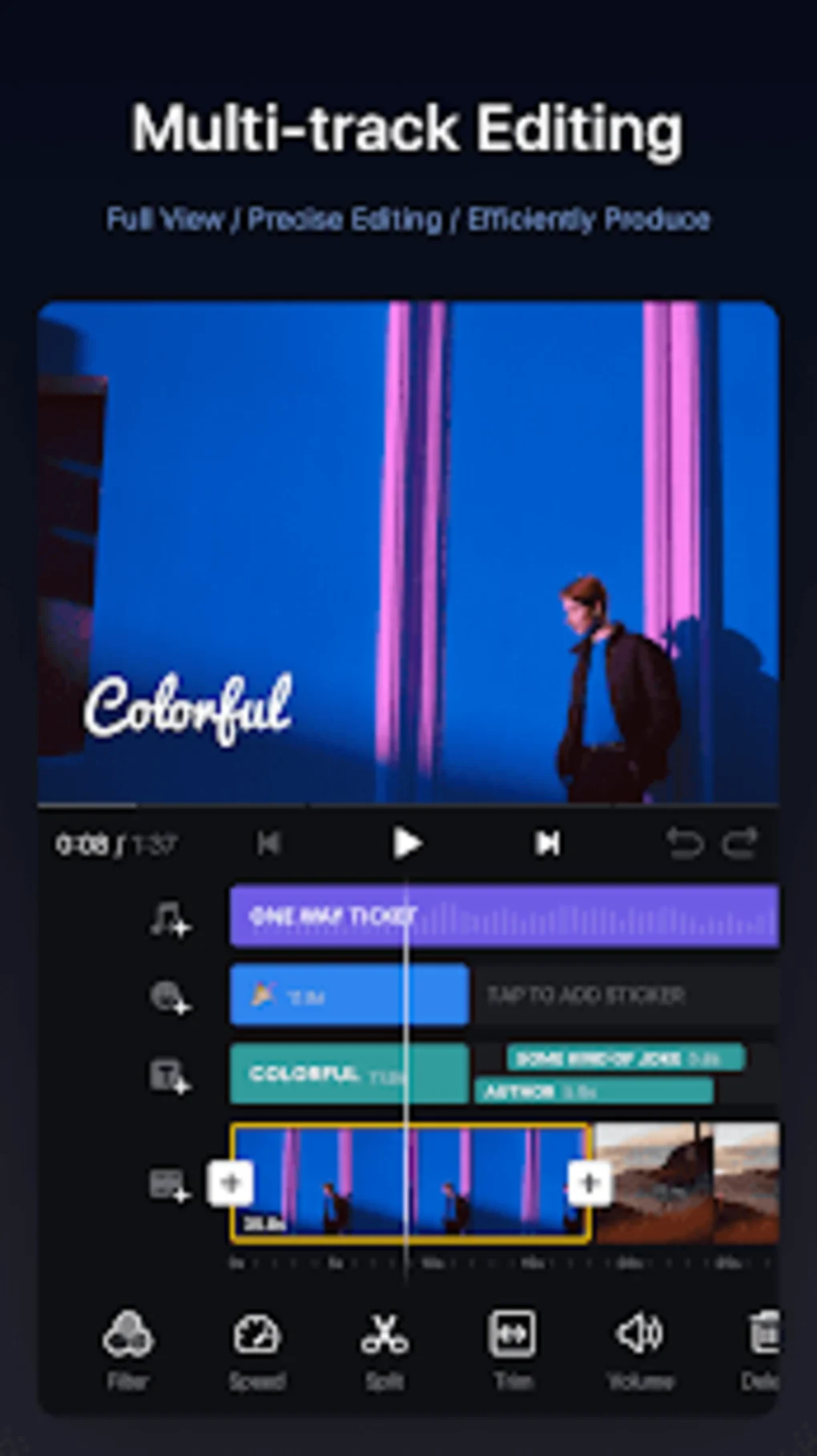
If you're not satisfied with online editing tools, try a professional video editing app to fix iPhone to Android video quality. The Play Store is full of video editors that offer advanced-grade editing functionalities. Depending on your preferences, choose either a free video app like InShot Video Editor, VN Video Editor, or Splice.
But if you want to go a step further and are willing to spend a few bucks, try Adobe Lightroom or Adobe Premier Rush. The steps include installing the app from the Play Store, signing in and uploading your video, and applying the desired filters.
Solution 5: Convert Video to Android-Friendly Formats
Editor's Review: This solution can work sometimes especially if the iPhone video is in a format that's not compatible with your Android phone. However, don't get your hopes too high.
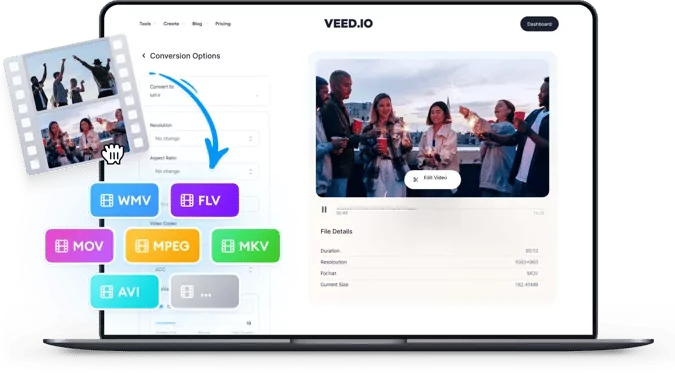
Sometimes, optimizing the video format to make it more compatible with the Android phone can reduce the quality loss. Generally, MP4 is the most preferred video format for all Android devices. If the iPhone video is in some other format, converting it into MP4 can result in smoother playback and enhanced visual quality.
There are several free online tools to fix blurry videos from iPhone to Android by changing the format. Take the example of VEED.IO. All you need to do is upload a video on its main page, select an Android-compatible format, and start the conversion process.
Why Are iPhone Videos Blurry When Sent to Android?
Before diving into solutions, it's crucial to understand why is video from iPhone to Android blurry. Here are the underlying factors for degraded video quality on your Android:
1. Video Compression
Some of the tools you use to transfer iPhone videos to Android automatically compress the video. The goal is to minimize the video for a faster transfer speed but it also results in resolution reduction.
This is particularly true for messaging apps and social media platforms like Messenger, Instagram, or WhatsApp.
2. Different Video Resolution
Unsurprisingly, both iPhone and Android have varying screen resolutions and aspect ratios. This incompatibility in the devices' display resolutions leads to automatic scaling or cropping of the transferred video. As a result, the iPhone video might seem blurry on an Android phone.
3. Video Download in Low Quality
Another possible reason for the blurry video from iPhone to Android is downloading it in a low quality. Many cloud platforms allow you to save a video in different resolutions like high, low, or original. If you choose a smaller size, the downloaded video will be pixelated.
Regardless of the cause of low-quality videos, let us teach you how to fix blurry videos on Android.
Ways To Avoid Getting Blurry Videos from Android to iPhone
As you can see, it can be time-consuming to fix blurry videos from iPhone to Android. To make sure you don't encounter this situation in the future, follow the below tips:
Tip 1: Don't Share Videos with Social Platforms
As a rule of thumb, never use any social platform like Facebook, Instagram, or WhatsApp, to share important videos. All these platforms significantly lower the video size, resulting in quality loss.
Tip 2: Record Higher-resolution Videos on iPhone
iPhone allows users to capture videos at a higher resolution. By leveraging the iPhone's built-in functionalities, you can produce a high-quality video that is more likely to retain its sharpness during the transfer process.
To do that:
- Go to the iPhone's camera and tap on "Record Video."
- Now, select the modify resolution option at the top and select "4K at 60 fps".
- Once recorded, send this video to the Android phone.
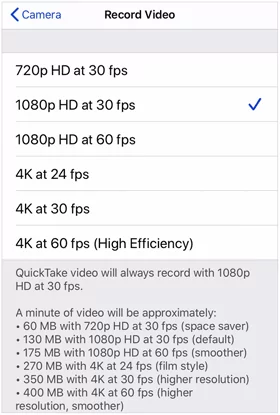
Tip 3: Use a Dedicated Transfer Tool
The most effective way to fix blurry video on Android is by using AirDroid Personal to share your videos across devices. In addition, you can also rely on cloud platforms like Google Drive or Dropbox to achieve the task.
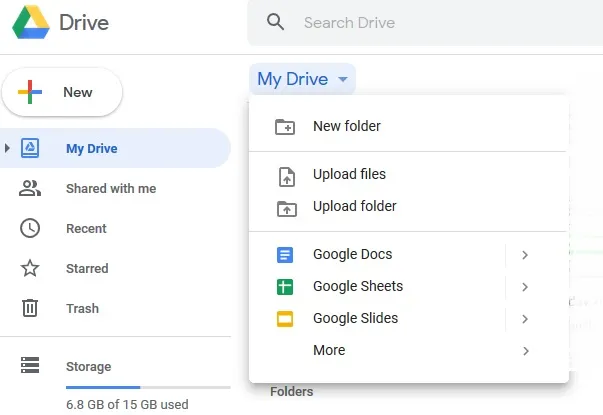
Final Remarks
This article shows that fixing blurry videos from iPhone to Android is not as simple as it sounds. Not only it take a lot of time, but doesn't produce the desired results in most cases.
To avoid this, we recommend capturing high-quality videos on your iPhone and using a professional tool like AirDroid Personal to transfer videos from iPhone to Android. Download it right now and give it a try.











Leave a Reply.