If you want to backup photos to iCloud, follow the below steps:
- Go to your Apple ID in Settings and tap iCloud.
- Scroll down to iCloud Back and enable it.
- Then, tap iCloud and enable Photos.
File Transfer
● All-in-one Android Device Manager;
● Easy File Sharing Acorss Devices;
● Remote Control Android Devices;
● Access and Manage Phone from Web.
Get Free AppiCloud is one of the most outstanding features that has tons of useful services for iOS users. Its Shared Albums, formerly named iCloud Photo Sharing, empowers you to share unlimited photos and videos with family or friends on their iOS devices.
All it requires is create a shared album and share it conveniently. But lately, many users are reporting that iCloud photo sharing not working for no apparent reason. If you're one of them, then cheer up.
In this article, we will provide a comprehensive guide on how to fix the iCloud photo sharing is not available for this device issue. Without any further ado, let's cut to the chase!

The first question that pops up in mind is why are photos not syncing to iCloud? After scouring the internet, we found the below factors can be culprits:
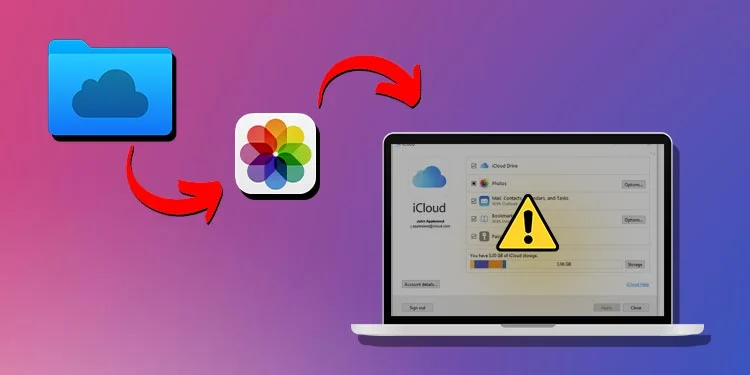
Implement the below workaround one by one until your iPhone photo sharing feature is working perfectly.
The first thing you should do is to make sure the iCloud Shared Albums and Photo Library are enabled on your phone. While these features are turned on by default, it may happen that you have disabled them unwittingly.
Here's how to confirm it:
Step 1. From your iPhone's Settings, navigate to Apple ID (at the top) > iCloud > Photos.
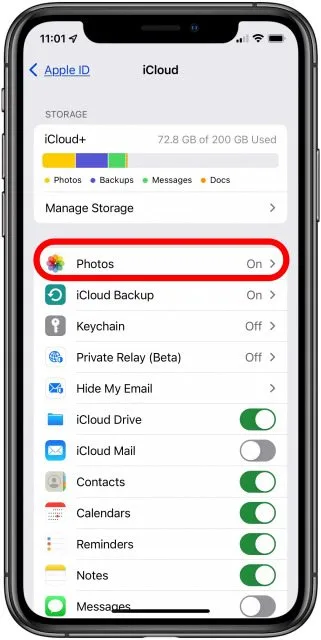
Step 2. Here, make sure you enable iCloud Photos and Shared Albums.
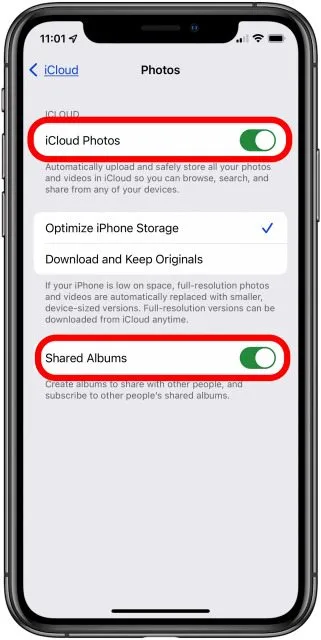
If you're still facing the iCloud photo sharing link not working problem, jump to the next part.
Remember that the sharing link expires after 30 days. If the recipient hasn't opened the link within this timeframe, they will see the "Failed to Retrieve" error message. It is probably the most common cause of the iCloud photo library not downloading issue.
In such a scenario, you need to send the new iCloud link to the recipient, which is just a few-click job. Here's how to do that:
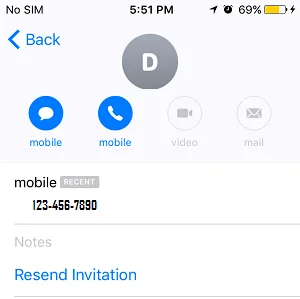
If the person's name is not in the list of subscribers or you have removed them, tap "Invite People" to re-add them.
It may occur that the Apple's server for the iCloud photo sharing is down for some regions at that particular time. This is a common issue that can happen at any time. The quickest way to confirm it is by going to the Apple System Status website.
If you see the Green light beside Photos, the servers are working fine and you can head to the next workaround. If it's not green, then wait until Apple automatically fixes the servers.
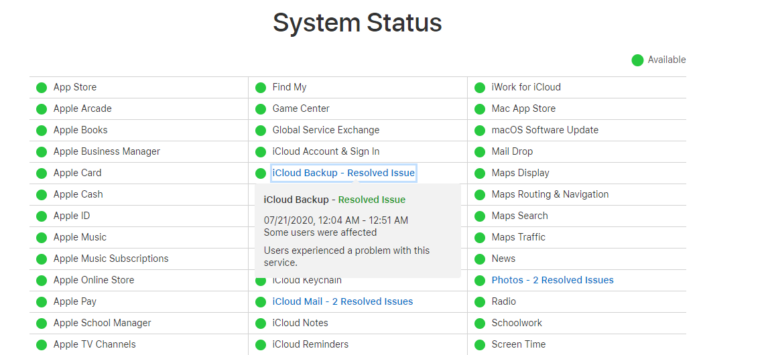
The Low Power mode automatically disables several features to extend the battery life of your iOS device. But it can also turn off or minimize some important tasks you need to perform like loading images from an iCloud photo link.
If your device displays the message iCloud link "Waiting for Photos", it means you need to disable the Low Power mode.
Check out the below steps to do that:
Step 1. Go to Settings and tap Battery.
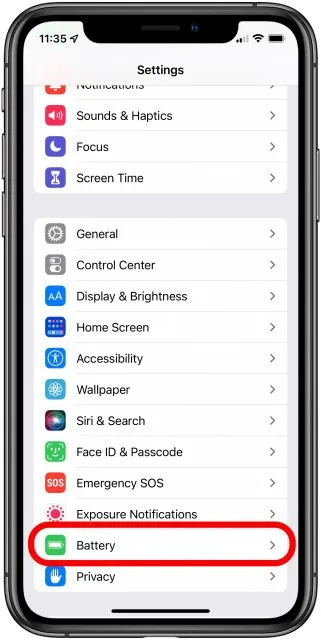
Step 2. Here, turn off the toggle in front of Low Power Mode.
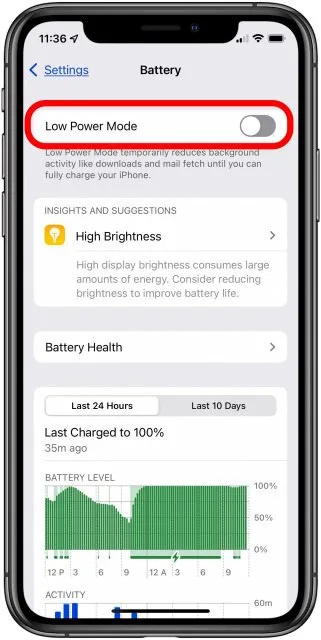
Apple regularly provides updates to fix minor glitches in your device – aside from offering advanced features. It's always a good idea to stay on top of these updates, particularly when you're facing unexpected problems like iCloud photo library not syncing.
Follow the below steps to update your iOS:
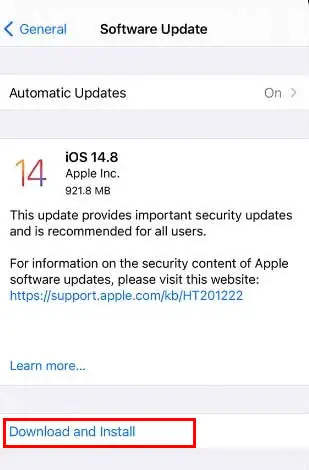
At times, there's a minor bug in your iCloud account that can hinder its normal functioning. Simply, signing out and signing in after a while can help resolve the iCloud photo library not showing on iphone error.
Check out the below instructions:
Step 1. From Settings, go to your Apple ID.
Step 2. Scroll all the way down and tap Sign Out. You'll need to enter the Apple ID and password and select the iCloud information you need to keep.
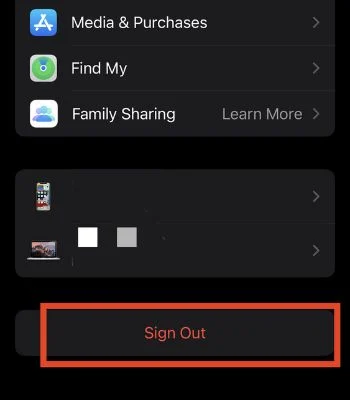
Step 3. Then, restart your iPhone and sign in to your account again.
Hopefully, it will fix the issue for you.
As mentioned earlier, any glitch in your device's network settings can cause many minor issues including the iCloud photo sharing not working error. Thus, if none of the aforementioned methods has worked for you, try resetting the network settings of your iPhone.
Here's how to do that:
Step 1. On your iPhone, navigate to Settings > General > Transfer or Reset iPhone.
Step 2. Then, tap Reset > Reset Network Settings.
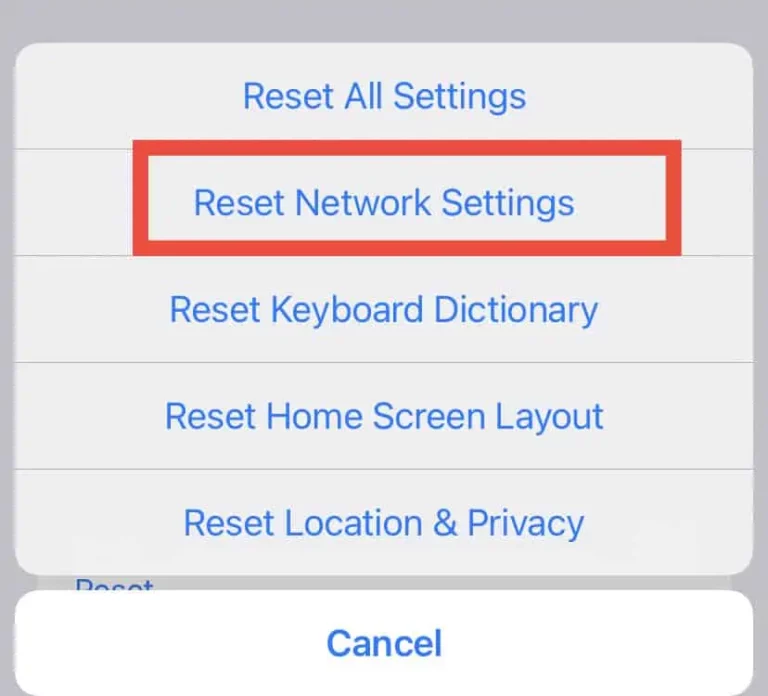
Step 3. On the confirmation pop up, enter the device's password and hit Reset Network Settings to proceed.
Step 4. When the iPhone restarts, enter your Wi-Fi password and try to share the photos again.
Well, we all know iCloud doesn't allow you to share photos to Android devices or vice versa. If you're looking for the more efficient tool to share photos across different platforms, or between the same platform, then AirDroid Personal is what you need.
Compared to iCloud photo sharing, this powerful software lets you share files between any two devices including Mac, Android, Windows, and iOS. More strikingly, it boasts of its super-fast transfer speed.
Users can establish a connection between two devices wirelessly and then start sharing data right away. You don't need a super-fast internet connection to run this application smoothly. Its other features let you manage Android files from PC, mirror Android on a PC, activate Android remote camera, and more.
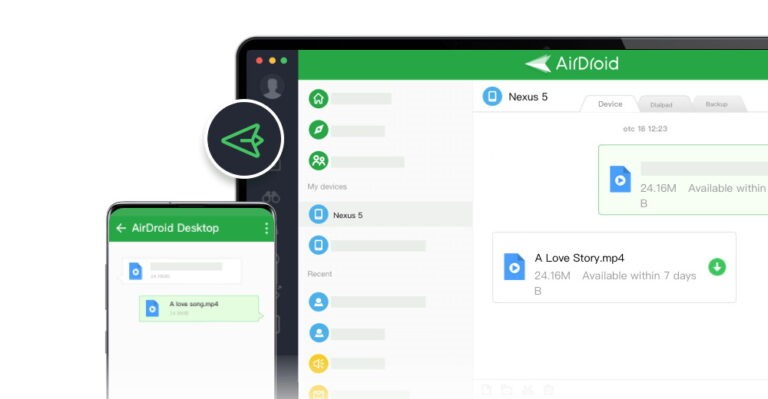
In the below steps, you'll learn to transfer data from PC to Android.
Step 1. After installation, run AirDroid Personal Desktop Client on your computer. Login with your AirDroid account.
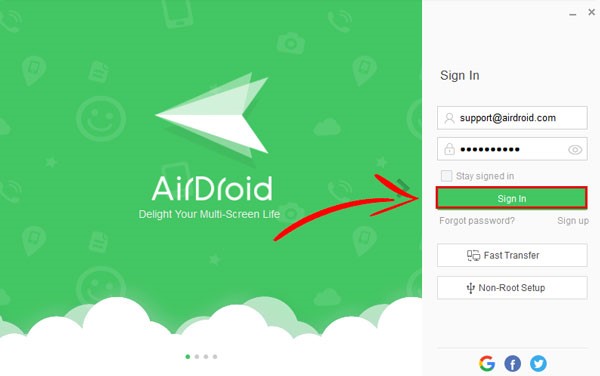
Step 2. Now, install the AirDroid mobile version on your phone and log in using the same account.
Step 3. From the Desktop Client, click on the File Transfer icon. Then, select your Android device under the "My Devices" tab.
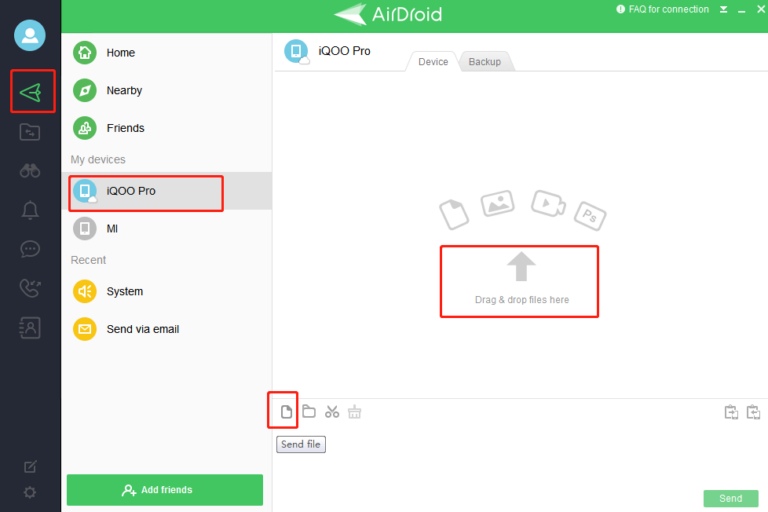
Step 4. Once the program connects both devices, you can start sending unlimited files between them.
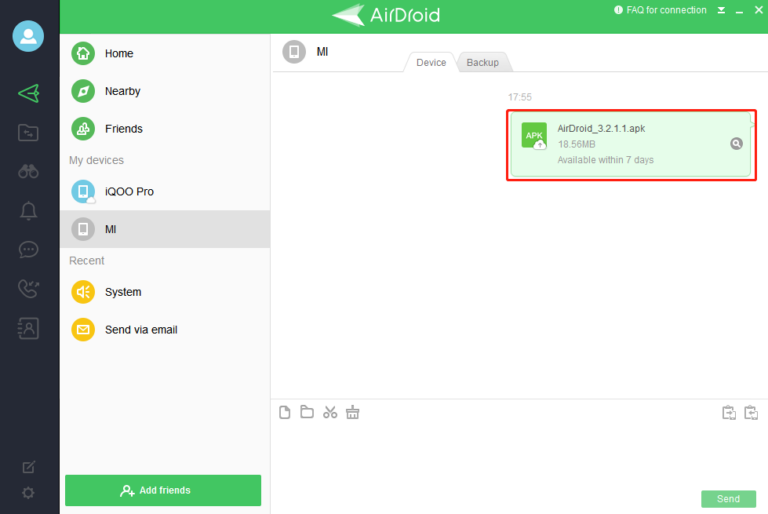
And that's how you can use AirDroid Personal to send files between any two devices effortlessly.
In this article, we have discussed some proven workarounds to fix the iCloud Photo Sharing not working issue. With this guide at your disposal, you can get access to shared albums on iPhone without any hassles.
If you want a more convenient solution to share photos and videos between iOS devices as well as across different platforms, then get AirDroid Personal. This powerful program offers a one-click procedure to share unlimited photos from one device to another, at a lightning-fast speed.
Feel free to ask any questions.
Here are some useful questions that you should know.
If you want to backup photos to iCloud, follow the below steps:

Leave a Reply.