How to Add Music to a Video on Android: 6 Easy Methods
Now that you have captured a perfect video on your Android phone, it's time to make it even more appealing. And adding background music is the way to achieve this task. Unfortunately, even advanced Android phones don't have a built-in procedure to add music to video clips.
But nothing to worry about as we have handpicked the 2024's best video editing tools for our readers. Give it a read and learn how to add music to a video on Android in 6 different ways.
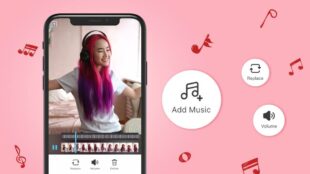
Part 1: Quick Reviews of the Top-Ranked Tools to Add Music to Android Videos
After testing dozens of applications, we have shortlisted the 6 best tools to assist you in adding songs to Android videos. Almost all these apps come with additional video-editing functionality
Here's a quick review of these video editors.
1. InShot: An easy-to-use app that comes with plenty of basic and advanced video editing features.
2. Viva Video: A powerful video editor for both beginners and pro users to edit Android videos including adding background music to them.
3. Filmr: It has 100+ video editing functions with a simple and friendly interface to create amazing videos.
4. Splice: Offers a straightforward way to add music to Android video along with a lot of pro-level editing features.
5. KineMaster: Brings your ordinary videos to life with its video editing tools and animation effects.
6. Magisto: A powerful video editor and collage and moviemaker to create stunning video on your Android phone.
Pro Tips:
Want to move your favorite songs or music files from another device to your Android? Look no further and get AirDroid Personal. It is a one-stop solution for transferring audio files in any format between your PC and Android phone wirelessly.
One remarkable advantage of AirDroid is its compatibility with all devices. This makes cross-platform file transfer between iOS, Android, Windows, and Mac easier than ever. It is among the very few tools that preserve the original quality of music, videos, and photos during the transfer process.
Part 2: Guide to Add Music to a Video on Android
Let us provide detailed instructions on adding your favorite songs or music clips to Android videos using these 6 tools.
Tool 1: InShot
If you're wondering how to add music to video on Android for free, InShot is the best option you have. It boasts a massive library of video effects and tools that you can use with a single tap. InShot also offers advanced editing options like picture-in-picture effects, keyframe animations, and green screens.
To use this app:
Step 1: Install and run InShot on your phone.
Step 2: Select Video and browse the video you want to add music to.
Step 3: Once uploaded, tap the Music icon and select the desired music from your song library.
Step 4: Adjust the music timeline by dragging the trimming handles, add more sound effects, and hit Save.
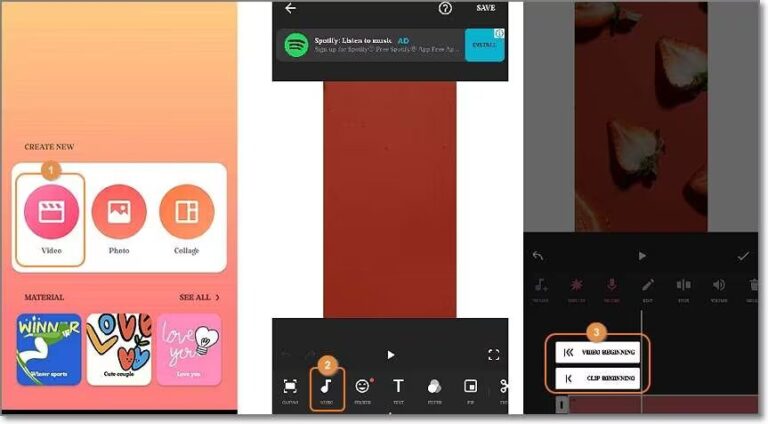
Tool 2: VivaVideo
Another popular program is to add music to Android videos in simple steps. This award-winning video editor has all the basic editing features you need to create amazing videos. VivaVideo helps you trim, split, combine, and crop video clips.
Moreover, you can export the video project in the 4K quality. Here's how to add music to Android videos:
Step 1: Open VivaVideo and tap New Project to upload the video.
Step 2: Next, click "Add Music" and select the desired music track.
Step 3: Trim your music or video if you like and hit Export. Select the required resolution to save the video.
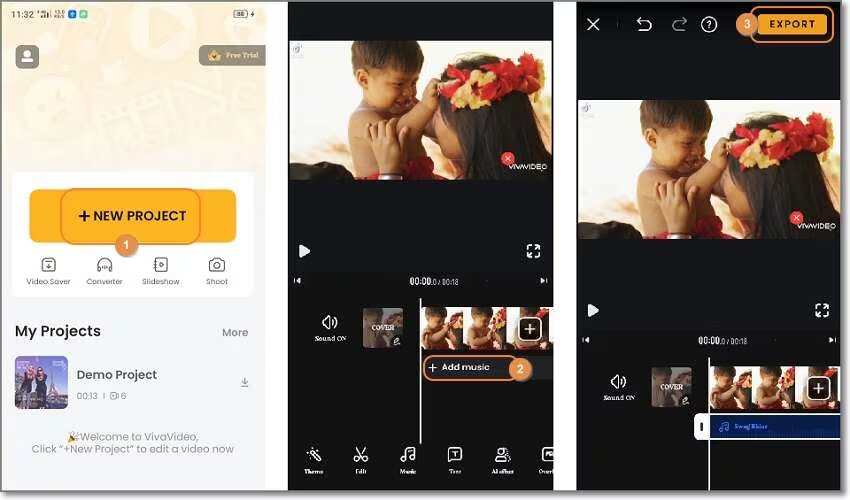
Tool 3: Filmr
If you're not satisfied with VivaVideo, try using Filmr. With over a million active users, it opens the doors to tons of editing possibilities, from adding music and video effects to playing with stunning animation.
To add music to a video on Android, follow the below steps:
Step 1: Run Filmr and tap "Camera Roll" at the bottom to upload the video.
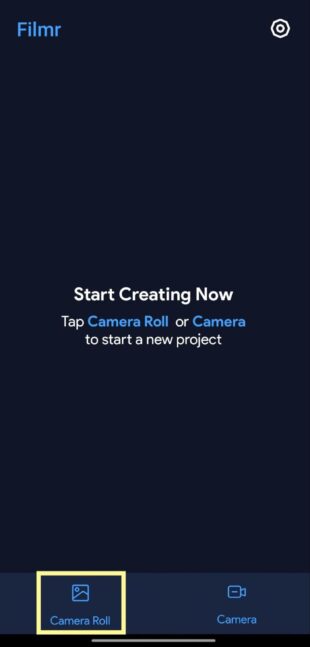
Step 2: After that, click the Music icon and select the desired song from the available list.
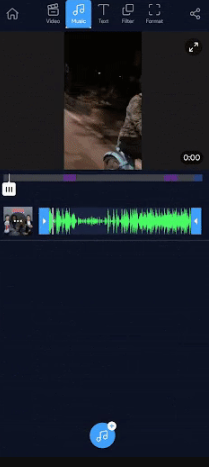
Step 3: Once done, directly share the video on your social media platform or save it in the gallery.
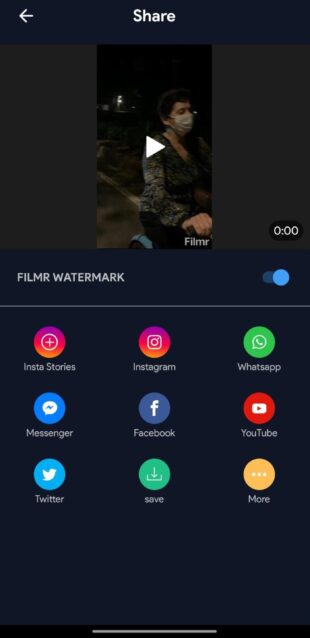
Tool 4: Splice
Splice is a pro-level editing tool that lets you create captivating movies and slideshows that you'll love to share. It offers cool transitions, stickers, and a huge music library to supplement your videos like never before.
Here's how to add music to a video in Android using Splice:
Step 1: Install the app from the Play Store and run it.
Step 2: Click on the "+" icon to import the video into the app.
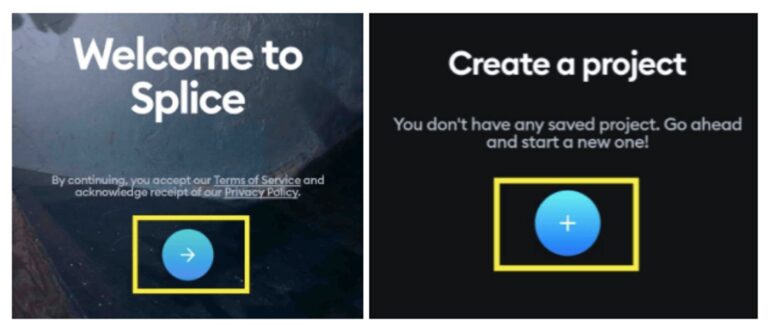
Step 3: Tap the Music icon to access the music library. Here, choose any song you like.
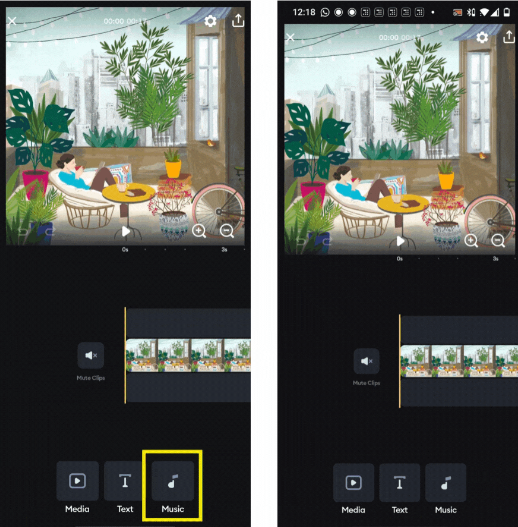
Step 4: Tap the Share icon at the top to save your project.
Tool 5: KineMaster
KineMaster is a perfect free app to add audio to a video on Android without signup or registration. Like most editing tools, it involves a basic procedure of importing the video and adding your preferred music to it easily.
Here's how to use KineMaster:
Step 1: Run KineMaster and tap Create New. Choose the video aspect ratio and upload the desired video.
Step 2: Tap the Music icon to load your audio file and sync it with the music track using the trimming handles.
Step 3: Click Upload and select the output resolution to save the project.
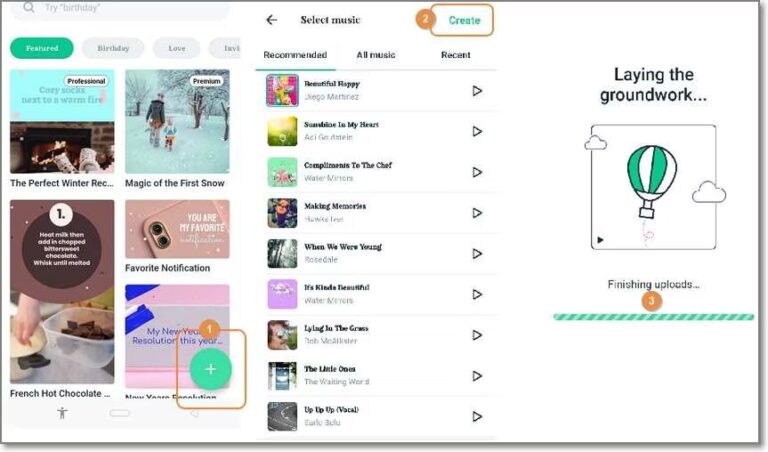
Tool 6: Magisto
The last tool on our list is Magisto. It has a built-in library of popular tunes, music and sound effects, and stock photos. Aside from adding background music, you can complement the videos with text, animated stickers, and tons of editing tools.
Check out how to add audio to a video on Android via Magisto:
Step 1: Launch Magisto and create your account. Tap Add to upload a video.
Step 2: Now, choose the preferred video style and hit Next.
Step 3: On the next window, select your favorite music tone and tap Create.
Step 4: When it's done, hit Save.

Bonus Tip: How to Move Music Files from PC to Android or Between Android to Android
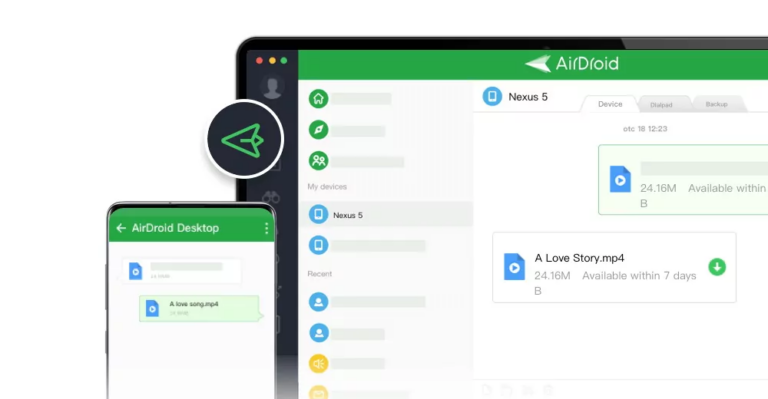
Key features of AirDroid Personal
- Transfer music between any two devices.
- Supports all devices and platforms including web browsers.
- It can transfer large video files at 200MB/sec speed.
- Supports data transfer to multiple devices as well as to remote devices.
- Back up Android data on a PC and restore it selectively anytime you want.
- A comprehensive mobile management tool to respond to your Android SMS, calls, and other notifications from a computer.
- Use your old Android phone as a remote security camera.
Method 1: Move Music Files from Another iOS/Android to Android
Follow the below steps to move data between two smartphones:
Step 1: Run and sign up on the AirDroid Personal app on your devices.
Step 2: On the first phone, go to Transfer > My Device, and tap the Android's name.
Step 3: Now, tap the "Attachment" icon > Files to browse and upload your music files.
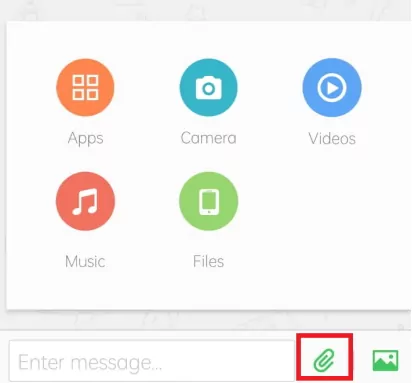
Step 4: Tick the box at the top and hit Send.
Method 2: Transfer Files Between PC and Android
Step 1: Run the AirDroid Personal app and tap the AirDroid Web scan icon under My Devices.
Step 2: Go to the AirDroid Web main page and scan the QR code.
Step 3: Click on Files and hit Upload File/folder to select and move files from your PC to your Android phone.
Final Remarks
Now you know at least 6 tools to add music to a video on Android without any tech-savvy procedure. Clearly, you no longer need complicated desktop software for adding background music to videos. All these tools are free and easy to use. You can try each app one by one to shortlist your ideal option.
In addition, we recommend using AirDroid Personal to transfer music files between your devices. It's simple, and friendly, and also provides tons of mobile management features that can assist in multitasking and managing all your Android files remotely.
Try it for free and let us know how you find this product.
FAQs
1. Can I make a video with a picture and a soundtrack on Android?
Yes, there are a lot of video editors that allow you to add both pictures and soundtracks to your video. Some of the efficient apps include:
- VivaVideo
- InShot
- KineMaster
- Magisto
- Filmr
2. How to get free music on Android?
Some of the best websites to get free MP3 music on your Android include:
- Robbery MP3
- eMP3
- MP3 Skull
- MP3 Center
- Files tab
3. Is it legal to download music for free?
It's perfectly fine to download MP3 music on your Android phone for personal users. But be sure not to use the downloaded songs for commercial purposes unless you get permission from the owner.










Leave a Reply.