[2025 Newest] How to AirDrop on Samsung?
If you have used an Apple device, you must have had experience using AirDrop. Shifting to an Android phone like Samsung, you might wonder how Samsung AirDrop works. Unfortunately, Samsung does not have AirDrop. AirDrop is Apple's technology, and no Android phones have it. However, this does not mean you can't transfer files with your Samsung phone. Samsung has an alternative to AirDrop called Nearby Share, which works similarly to AirDrop. There are also many other ways to transfer files between Samsung devices, even without using AirDrop. So let's see what options you have.
Does Samsung Have AirDrop?
Unfortunately, Samsung does not have AirDrop, at least not by the same name. For a long time, AirDrop has been the go-to method of file sharing for Apple users. It uses a combination of your phone's Bluetooth and Wi-Fi connection to send and receive data securely. However, the downside was that you couldn't use AirDrop with Samsung phones. But there's good news for Samsung users, as Samsung phones now have a feature called "Nearby Share," which uses similar technology. It's like the Samsung AirDrop feature.
However, this is a relatively new feature and isn't available on all Samsung phones, especially the older models. People who are used to using AirDrop for transferring their photos and files often don't want to use Samsung phones because they do not have this feature. AirDrop is pretty great and very secure. However, just because Samsung phones lack AirDrop does not imply that you cannot transfer files as securely and efficiently as with Samsung. A file-sharing app like AirDroid Personal lets you transfer files without hassle on Samsung phones. In some ways, it's even better than AirDrop, as it's not just restricted to Apple devices.
How to AirDrop on Samsung
Even though there is no AirDrop for Samsung phones, you can share files between Samsung devices in several different ways, just as efficiently. Let's check out a few different options to decide which method you want to use.
Use AirDroid Personal
A file transfer app is the best and easiest way to AirDrop to a Samsung phone. File transfer apps like AirDroid Personal are easy and convenient and work across almost all devices.
Key features of AirDroid Personal
- The app is designed for safe, lossless, and wireless file transfer across devices.
- You can manage your files and documents remotely across different devices
- Hyper-fast file transfer across platforms and devices
- Files can be shared with nearby devices without internet
- It's an all-in-one app to do many things, transfer files across all platforms, remote control & screen mirror Android devices, and receive & send mobile notifications and SMS on PC.
- Step 1. Set Up AirDroid
- You need to ensure that both devices have an AirDroid Personal setup. Install it from the Play Store and create an account.
- Step 2. Send Files
- Share the file once the app is ready; you can go to the file you want to transfer and tap the share icon. You should see the AirDroid icon pop up on the share sheet. Tap on it, and you can select from a list of available devices to send it. Select the device, accept the file on the other device, and you're done!
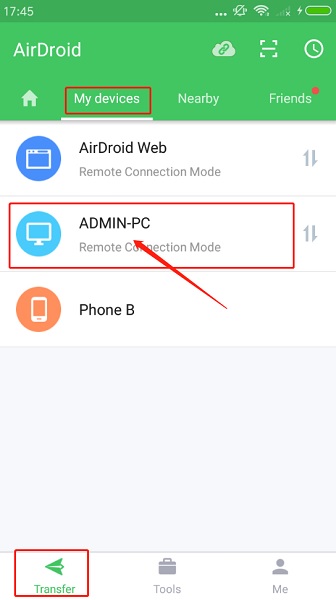
Nearby Share
Nearby Share uses a similar approach to AirDrop, using both your Wi-Fi and Bluetooth connection. It can work offline as well. It's pretty easy, as long as both devices support Nearby Share.
- Step 1. Turn on Nearby Share
- Similar to how you would turn on your Bluetooth, turn on Nearby Share from the Notification bar/ Quick Settings panel. Swipe down, and you should see the button for Nearby Share. Make sure it is turned on and discoverable on both devices.
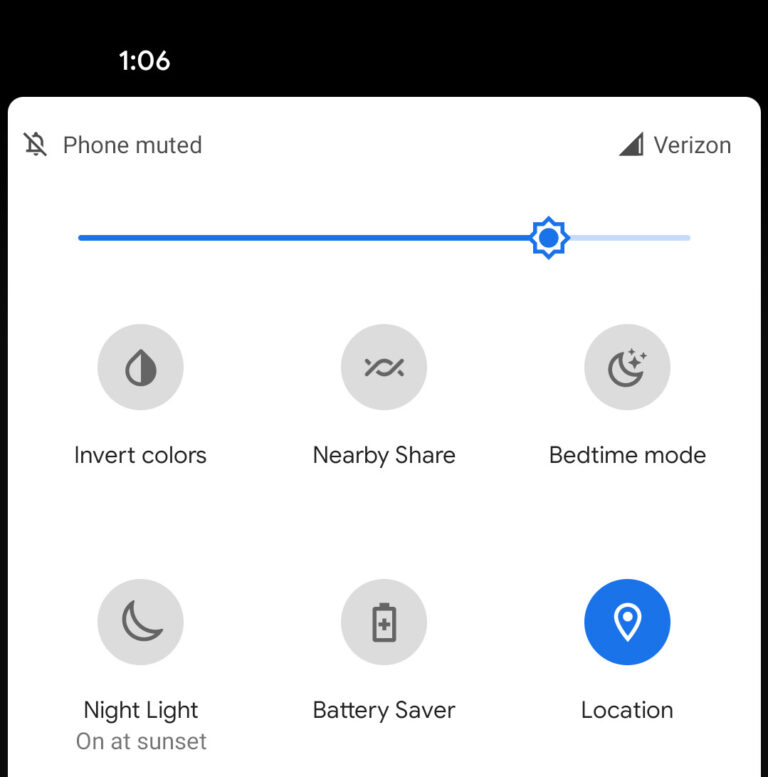
- Step 2. Share the file
- Navigate to the file you want to share, and press the Share icon. You should see the Nearby Share option at the very top. Tap on it, and you'll see a list of available devices to transfer the file to. Click on the device to which you want to send it, and you're done!
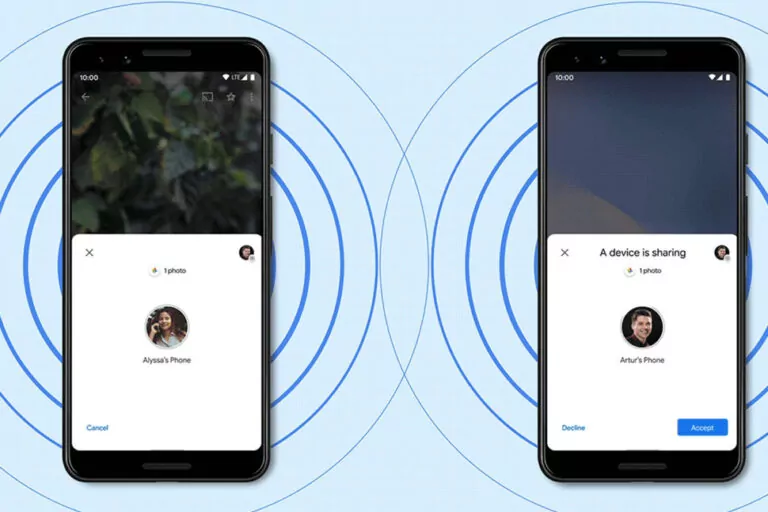
Use Bluetooth
Using your Bluetooth connection to transfer files between devices is perhaps the oldest way. While this method is slightly outdated, as there are far better alternatives, this is still a tried and tested way of sharing files. This works best for small files shared between two phones close together. You don't need an internet connection for this. Here's how.
- Step 1. Turn on Bluetooth
- Depending which model you are using, the location of these options might be slightly different. But the overall procedure is the same. You should see a Bluetooth option somewhere in your notification bar. Swipe down on your Samsung phone to check whether Bluetooth is turned on.
- If you can't find the Bluetooth button on your home screen, go to Settings and search for Bluetooth. You should see a toggle option beside the Bluetooth menu to turn it on.

- Step 2. Connect the Devices
- Once you have Bluetooth turned on for both devices, go to Settings and navigate to the Bluetooth menu. Tap on Connect a new device, and you should see the name of the nearby device pop up.
- Tap on it, and you should see a notification asking you to connect between the two devices. Press "Yes" or "Accept" and pair the devices.
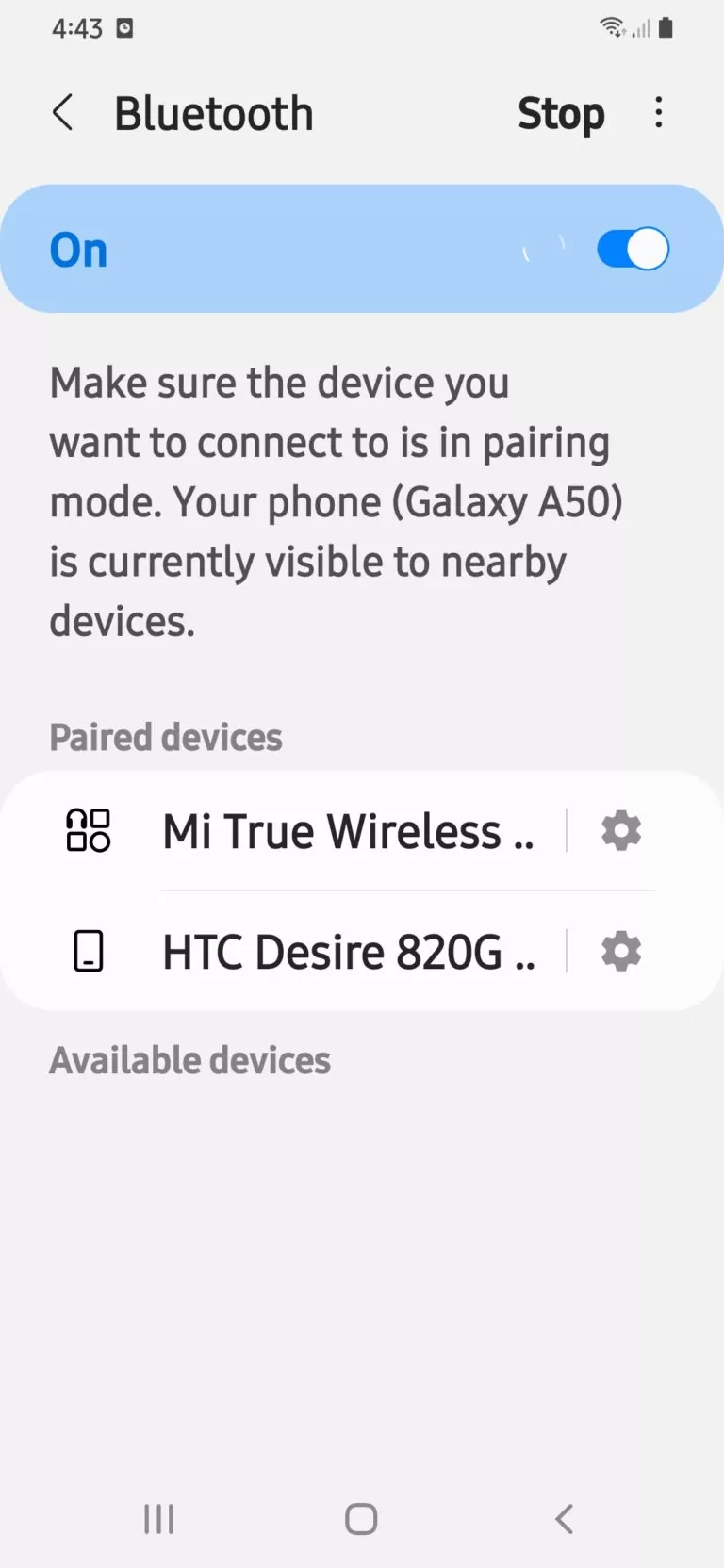
- Step 3. Transfer files
- Once you have paired both devices, go to the file you want to share and tap the Share icon. You should see an option to share via Bluetooth. Tap on it and select the device you want to transfer the file from the list of devices.
- Getting a pop-up asking permission to receive the file on the receiving device would be best. Tap Accept, and you're done!
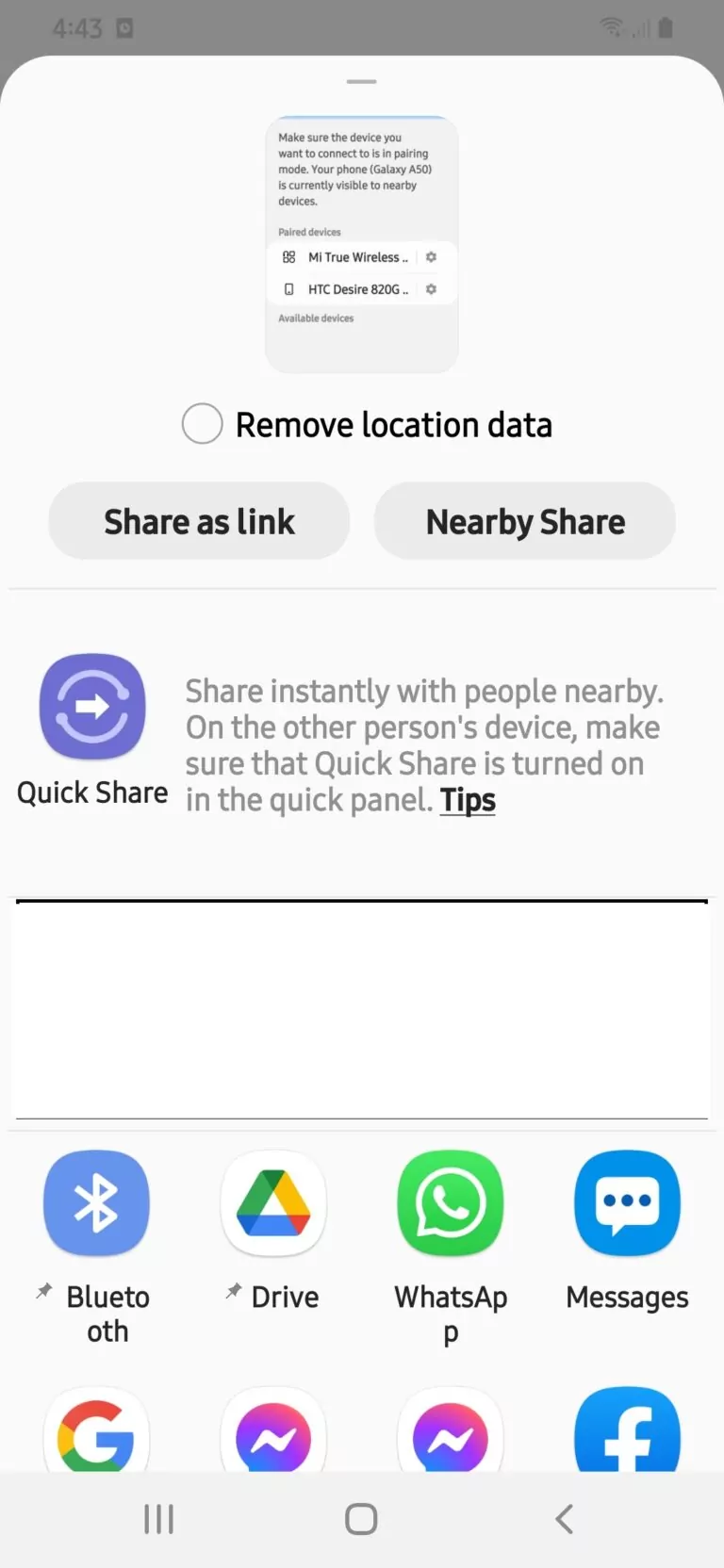
Best "AirDrop" Feature-Like App for Samsung - AirDroid Personal
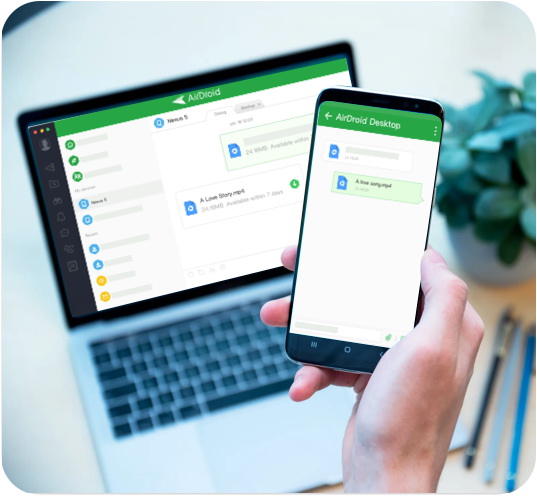
Supports All Kinds of Devices
The most prominent problem with AirDrop, or even Nearby Share, is that not all devices support it. You need two Apple devices or two Samsung phones that support Nearby Share to share your files. This can be very restrictive because not everyone uses the same phone.
AirDroid, on the other hand, works across all devices. Whether between Samsung and iPhone, Samsung and MAC, or even iPhone and Windows, it works well across all platforms. You can even use AirDroid to "AirDrop" files from Android or iPhone to Windows.
Android Remote Access
AirDroid Personal is great for transferring files or AirDropping pictures with Samsung devices, and it also allows you to access other Samsung devices remotely. As long as both devices have an active AirDroid account, you can use one device to control another device. This can be especially effective; you can remotely control your phone from a PC. You can also use this feature to access phones with a broken touchscreen. This will allow you to save and transfer all your files to a new device.
Amazing for Large Files
Sure, you can use Bluetooth across most devices, but if you've ever used Bluetooth, you'd know how unreliable it is. You can't share large files without risking corrupting them or losing the connection during a file transfer. AirDroid allows you to transfer large files at 20MB/s, and the data is encrypted and secure. So no third parties can access your data mid-share. There is also no data compression, so none of your pictures will drop in quality as you share them with AirDroid.
Conclusion
Now that you know how to AirDrop Samsung photos and files to other devices, there's no need to worry about switching to Samsung or getting a new Samsung phone. There are plenty of ways to transfer files, and you can do so with any device you have. So don't worry! I hope this helped clear up any doubts you might have had.
FAQs

![[2025 Newest] How to AirDrop on Samsung?](https://images.airdroid.com/2022/02/pic_01_bg_personal.jpg)










Leave a Reply.