How to Backup iPhone without iTunes -Best 5 Ways
Imagine your iPhone is full of beautiful photos, important contacts, favorite apps, and precious memories. Backing up your iPhone is essential, but many find iTunes difficult for it. Users don’t find iTunes user-friendly nowadays, especially when it’s about losing important data. Luckily, there are several ways to backup an iPhone without iTunes.
Can you Backup Data from an iPhone without iTunes?
Yes, you can back up iPhone without iTunes. iTunes is a reliable and free tool but it creates issues and consumes massive storage. Plus, it’s overwhelming to use for many.
Users can use third-party apps to backup data, including all types of files such as video, audio, zip, APKs, images, etc. It’s safe, doesn’t corrupt files, transfers files safely, and is easy to use for everyone. The method to backup iPhone to computer without iTunes depends on which method aligns with your requirements and files.
5 Ways to backup iPhone without iTunes
How to Backup iPhone without iTunes via iCloud
Best for: To backup data up to 5GBs for free. Useful for those who want to backup files less than or equal to 5GBs.
It’s similar to iTunes and backups the same types of files but with a limited storage availability. According to users’ feedback and our experience, it’s a better option than iTunes. It’s incredibly easy to use and a great choice for everyone who want an automatic backup solution. Primarily, it runs in the background while backing up data and doesn’t loss a single file or information. Let’s move on to the procedure.
- Connect iPhone and computer with the same wifi.
- In iPhone settings, click iCloud, and turn ON iCloud backup from the backup settings.
- Create a quick backup by clicking on the “Back Up Now” option.
- As it only backs up data to 5GBs, Go to settings > Click on your iPhone name > iCloud > and Manage Storage.
- Select files that you want to backup (up to 5GBs).
- It’s all done.
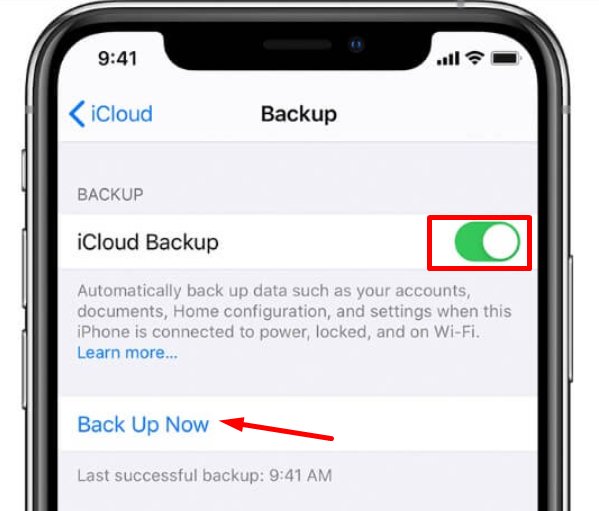
Tip: For uninterrupted backup from iCloud, start backing up files overnight.
How to Backup iPhone without iTunes via Finder
Best for: It’s helpful to back up the iPhone without iTunes for Macbook users.
Want to backup iPhone without iTunes or iCloud? Finder is a helpful tool to backup files and folders from your iPhone to your MacBook. It’s a handy app and performs these tasks without iTunes. It’s a free-to-use app that helps Apple users to backup and restore files from one device to another safely. Most importantly, it offers a search box to locate the desired files for transfer. To backup files on iPhone without iTunes:
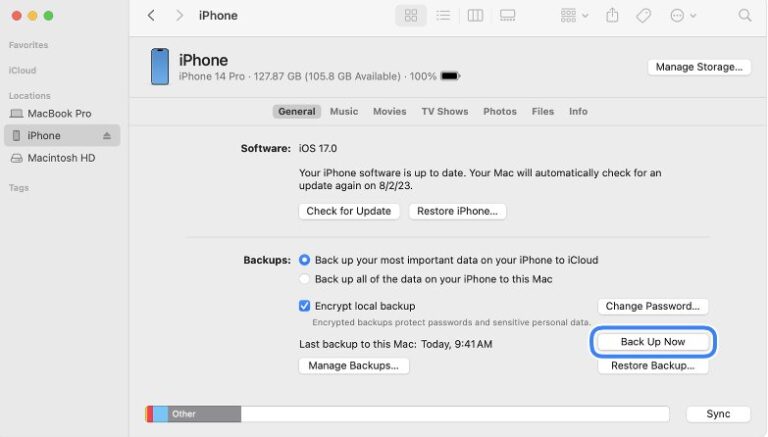
- Install the Finder app on both devices.
- Connect your iPhone to the computer and launch the Finder software.
- Click “Trust this computer” to connect the phone to the Mac. It may require an iPhone password to continue.
- Now from the menu, click your iPhone’s name.
- Click “Backup Now” to start backing up files without iTunes.
- Give access to the location in iPhone from Finder app > your Device name > General > Manage Backups.
- Select files, start backing them up, and enjoy.
Important: You can’t read the backed up date in Finder software until you restore it to your phone. That’s a downside of this app.
How to Backup iPhone without iTunes via AirDroid
Best for: Backup photos and videos from web.
Get rid of iTunes backup with all-in-all iPhone backing-up software AirDroid. AirDroid Personal is one of the best options due to its simple usage, quick data transfer, and backing up everything available on your iPhone.
Say goodbye to iTunes and iCloud because iCloud doesn’t support backup after 5GB. AirDroid backs up and handles your data in one click regardless of the file types and GB count. Wireless connectivity, smooth data transfer, and simple usage make it user-friendly.
- Visit AirDroid web on your PC.
- Open AirDroid on your iPhone. Scan the QR code to log in AirDroid web.
- Click Photos icon, choose and download the desire photos to your PC.
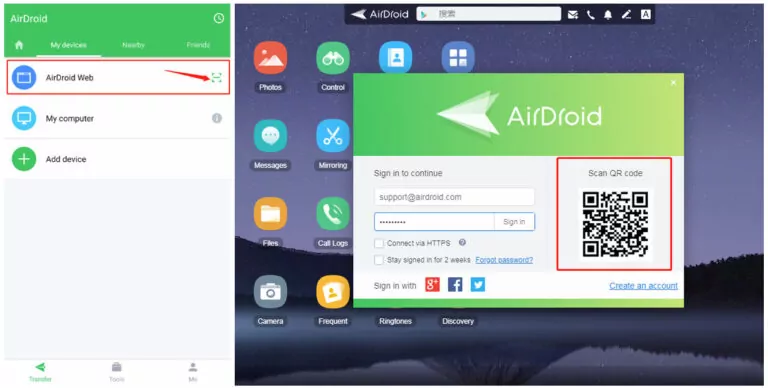
How to Backup iPhone without iTunes via MobileTrans
Best for: It can back up 18 types of files on your iPhone.
It’s powerful but simple software to back up your iPhone. It’s designed to be quick, user-friendly, and efficient for all iOS versions. Most importantly, it safeguards your important information and works like end-to-end encryption. Whether it is your old iPhone or you just switched to a new phone, it’s a reliable and straightforward method for this purpose. Let’s know how to back up iPhone on PC without iTunes:
- Connect the iPhone to the computer via a data cable.
- Launch the software on the computer and click the “Backup & Restore” module.
- Select “Phone Backup & Restore” from the available options.
- Now open the app on iPhone. It will show a notification when connected.
- Your phone is the source, and the computer is the destination. Select file types that you want to transfer, such as notes, videos, voicemails, contacts, etc.
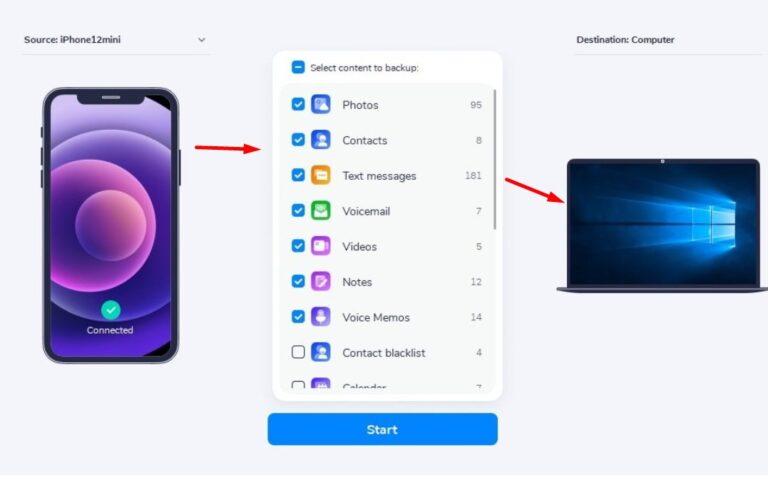
Note: Don’t disconnect the iPhone while transferring data because it may result in file corruption or other technical fault.
How to Backup iPhone without iTunes via Syncios Manager
Best for: It supports almost 13 types of data transfer on iPhone.
It’s another powerful tool, having millions of satisfied Apple users. It helps users backup and restore all types of files on iphone in a few clicks. It doesn’t go wireless and you have to do a little heavy lifting for backing up iphone data using a cable. It’s versatile to manage your phone on the phone without using iTunes.
Let’s have a look at the steps for iPhone backup to computer without iTunes:
- Download and install Syncios Manager on both devices.
- Connect the iPhone to the computer via a USB cable, and the software will detect your phone automatically.
- Select “Backup” from the “Toolkit” menu.
- After that, click on “Backup”.
- Select the desired types of files that you want to back up from the pop-up window.
- Click “Start” to initiate the process and wait.
- Congrats! Your file has been backed up on the PC safely.
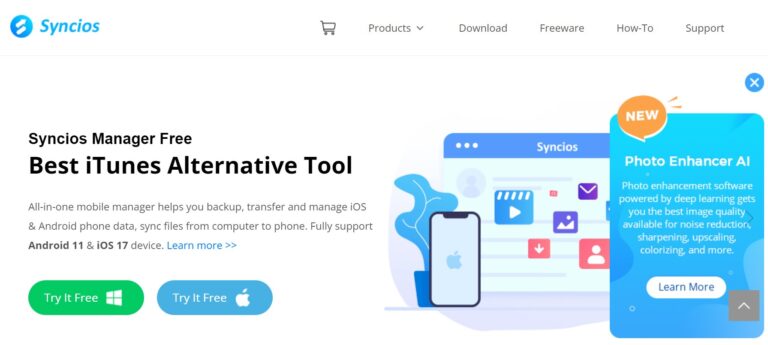
Note: After completing data transfer don’t forget to verify the files that all your desired data has been successfully backed up.
FAQs
What are the best alternatives to backing up an iPhone without iTunes?
AirDroid Personal is the best, easiest, and most reliable way to backup all types of files from your iPhone. Moreover, it eliminates the hassle of cords and provides a wireless backup option.
Is backing up an iPhone without iTunes safe?
It’s safe until and unless you use trusted and reliable apps like AirDroid Personal, MobileTrans, Syncios Manager, etc.
Can I back up selected data without iTunes?
Different methods allow backup for different types of files. All the software apps commonly allow backing up photos, messages, contacts, etc. In short, users can control the backup files.
Are there any free options to backup an iPhone without iTunes?
AirDroid Personal and iCloud are the best ways to backup data for free.
Conclusion
In conclusion, backing up iPhone without iTunes free is easy and accessible using third-party apps like AirDroid, iCloud, etc. All the methods and apps mentioned safeguard your important data and backup without the limitations of iTunes. Using any of the apps according to your requirements ensures your data is safe and ready to backup anytime. AirDroid and iCloud are most reliable, flexible, quick, and effortless ways to back up iPhone data to PC.










