How to Backup WhatsApp to PC
You're looking to purchase a new mobile device, so you would love to backup the WhatsApp to the computer. Backing up all the WhatsApp data on the PC can take a lot of extra time, but you don't need to worry about it.
If you're aspiring to learn how to background WhatsApp to PC, this post is all set to introduce some of the best ways for you.
Backup WhatsApp Data to Computer through WhatsApp Web
You can also use the WhatsApp Web to share data from Android devices to computers. Here's the step-by-step guide to learning how to back up WhatsApp from WhatsApp Web.
Step 1: Navigate to WhatsApp and log in with the WhatsApp account there.
Step 2: Once you're logged in after scanning the QR code, you'll need to select the chats you'd like to back up. Right-click on the message and press the ''save as'' button. Doing so will help you to download the WhatsApp chats in the HTML format.
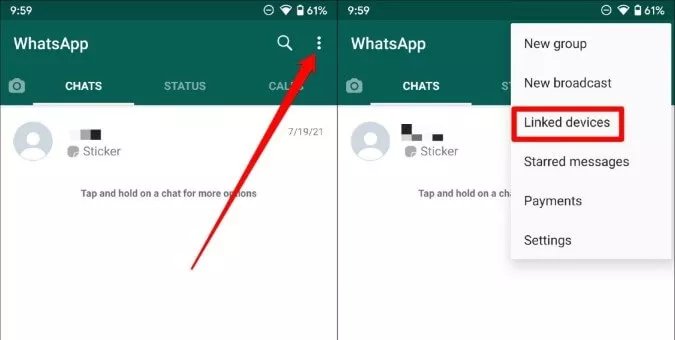
[Super Easy!] Complete Guide on How to backup WhatsApp on PC - AirDroid Personal
AirDroid Personal emerges as the best tool to store WhatsApp data from an Android device to a computer. The best thing about the AirDroid is that it helps you to share files across multiple devices without using any wired connection.
On top of that, apart from transferring the files from Android to the PC directly, it can also manage the Android files from the PC as it supports connecting the Android device to the computer.
Backup WhatsApp Entire Folder on PC
Apart from sending the files from mobile device to computer, AirDroid is also capable of managing the WhatsApp data directly from the PC. It implies that you can control the Android device from a PC, and when the need arrives, you can also download the data.
Here's how to backup WhatsApp on a PC through AirDroid Personal.
Step 1: First, you must begin the AirDroid Personal desktop application and connect your Android device to your computer. Press the Files button on the left side of the screen.
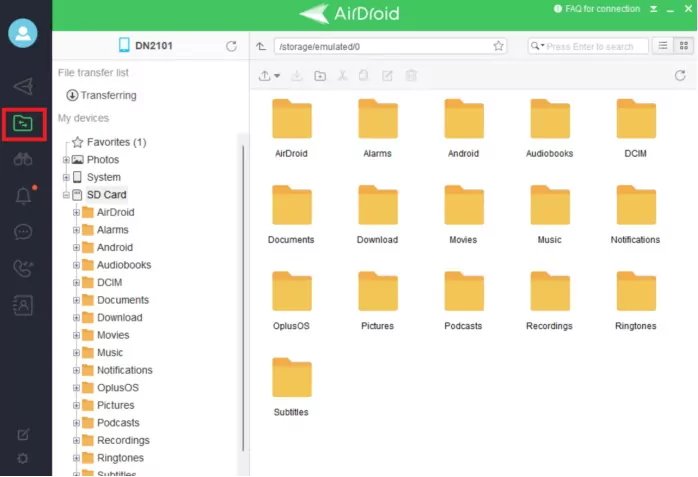
Step 2: Now, you can check all the WhatsApp or other files there. Now, you can select the files you'd like to back up on the computer and then press the Download button to complete the work.
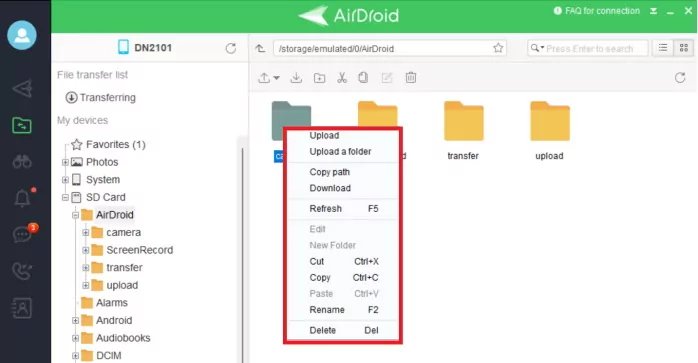
2. Backup WhatsApp Messages by Transferring WhatsApp Encrypt Files (only Android)
To locate the Crypt 14 files on WhatsApp and backup them to your PC, you will need to follow these steps:
Step 1: Connect your Android device to a computer wirelessly.
Download and sign in to AirDroid Personal on both devices.
Step 2: Find WhatsApp Folder
Navigate to the WhatsApp folder on your Android device from your PC, and locate and open the "Databases" folder. The WhatsApp folder is usually located in the internal storage or SD card storage.
Step 3: Backup WhatsApp Encrypted Chat Messages
Look for a file named "msgstore.db.crypt14" or any file with the ".crypt14" extension. Copy the "msgstore.db.crypt14" file to your computer.
- This file contains the encrypted chat messages.
- Ensure you have the necessary permissions or legal rights before decrypting and accessing encrypted chat files
Backup WhatsApp Photos and Video - Wireless, Instantly
AirDroid Personal comes up with the File Transfer feature that empowers you to know how to back up WhatsApp on a PC. Follow the step-by-step guide to put things in order.
Step 1: Launch the AirDroid Personal on mobile and PC before entering the same account credentials. Tap the Transfer icon on the mobile device and choose the My Devices button.
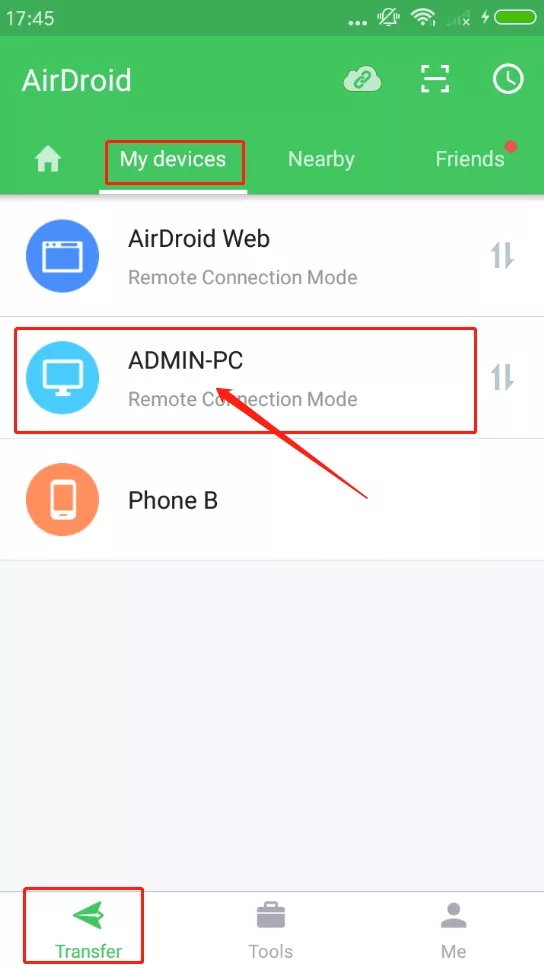
Step 2: Press the attachment icon to choose the desired location where you'd like to transfer your files.
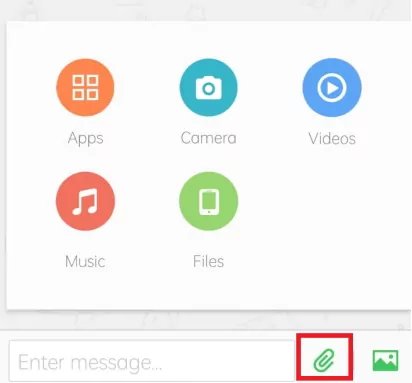
Step 3: Now, you can choose the WhatsApp data you'd like to Backup on the computer. Next, press the Send button to transfer the files from Android to PC.
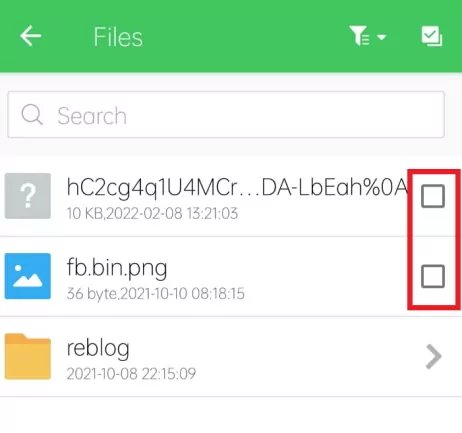
Backup WhatsApp on PC through Email(Not Recommended!)
You can also go for the following ways to learn how to back up Whatsapp to a PC.
You can use the Email to explore the WhatsApp chat or data to Email on the mobile device before downloading it as a backup on your computer. Here's how to backup WhatsApp on PC through Email.
Step 1: Launch WhatsApp and click on the conversation you'd like to back up. Press the Menu button and choose the More icon. Next, you'll need to select the Export chat button. If you're using an iPhone device, press the contact name at the screen's top and hit the Export Chat icon.
Step 2: Now, you must decide whether to attach the preferred media files there. Next, click on the email icon and select the Send button afterward. Navigate to the PC and start the email box there. Now, you can download the WhatsApp chat files emailed as a .txt file.
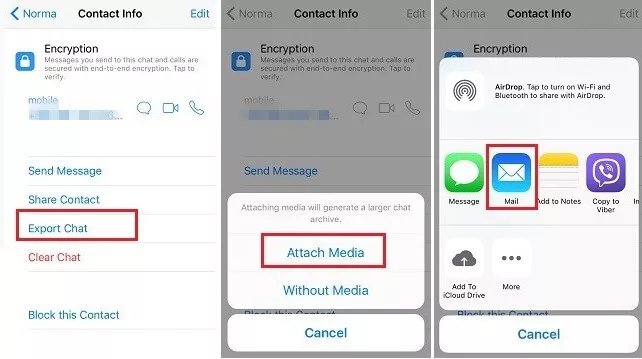
Comparison Table
| AirDroid Personal | Whatsapp crypt14 files | WhatsApp Web | |
Best for | Share WhatsApp data across multiple devices | Backup the WhatsApp data on Google Drive | Save the WhatsApp chats and other data on the PC | Backup the WhatsApp data as text files |
Price | Free, Unlock all the advanced features by paying only $3.99/month | Free | Free | Free |
Limit | No | Can't backup multiple files | Does not store the chats in their original shape | Time-consuming Backup limited files |
Ease of use | Effortless user interface | Complicated user interface | Manageable user interface | Difficult to manage |
Additional Features | Allows you to manage the Android files on a PC Share files to nearby devices
| No | No | No |
All the solutions in this post have their strengths and weaknesses, and we've compared them in this table. After looking at this table, one thing becomes clear, and it is that AirDroid Personal is by far the best tool to backup or share files to a computer from an iPhone or Android device. Apart from offering fast file-sharing speed, AirDroid Personal also lets you back up WhatsApp or other files wirelessly.
FAQs
Can I restore Whatsapp data from a local backup rather than storing it from Google Drive?
Using the local backup to restore the WhatsApp data is quite simple. This way, WhatsApp tends to recognize your local backup once the installation starts and asks you to restore the chats if needed.
Will uninstalling Whatsapp remove local backup?
The local backup on your device won't be removed despite uninstalling WhatsApp. The local backup files are stored in either the external SD Card or internal storage.
What will happen if I delete WhatsApp for 2 months?
If you try to delete WhatsApp for over 2 months, it will remove the data from the local backup files. However, if you have a current backup of iCloud or Google Drive, you can still restore the WhatsApp chats without any issues.
What is the best way to backup WhatsApp data to a PC?
You can look at the Email, WhatsApp Web, or WhatsApp Crypt 14 files to back up the data on the computer. However, if you're looking for the fastest and best solution, it won't look different than AirDroid Personal. It is simply a terrific and commendable way to share data across multiple devices without needing any wired connection.
Can you back WhatsApp data to your PC through iTunes?
You can share the WhatsApp data to PC via iTunes provided you're an iPhone user. iTunes enables iPhone users to share mobile data with computers without extra effort.
Final Words
Knowing how to backup Whatsapp to PC is important provided you're looking to backup a lot of Whatsapp data on the computer. You can look up to this sensational post where we've highlighted the spectacular ways to assist you in learning how to save Whatsapp chat on PC.
All the methods given in this post will satisfy you and will empower you to store WhatsApp data safely on the computer. AirDroid Personal emerges victorious as it allows you to share or manage WhatsApp data on the computer.
It allows you to transfer the files wirelessly and doesn't take extra time before sharing the WhatsApp files to the PC.











Leave a Reply.