[Easy Steps] How to Change Ringtone on Samsung in 2024
Quick Check: Settings> Sounds and Vibration> Ringtone
Hearing the same default ringtone can get boring at times. Samsung smartphones come with preloaded ringtone options. But it's not necessary to restrict yourself to these soundtracks only.
Whether you own an advanced Samsung like Galaxy S24 or a budget Samsung phone, you have unlimited options to assign a new ringtone. In this blog post, we will provide detailed instructions on how to change ringtone on Samsung as well as personalized ringtones for individual contacts. Let's dive in!
How to Change the Default Ringtone on Samsung
Now that you have moved the audio track to your phone, setting it as a ringtone is a cakewalk. Before proceeding, you should learn how to change caller ringtone on Samsung Galaxy phone.
Here's how to do that:
Step 1: Head to Settings and tap "Sounds and Vibration."
Step 2: Hit Ringtones to see the list of available tracks. Tap on any ringtone to hear a preview.
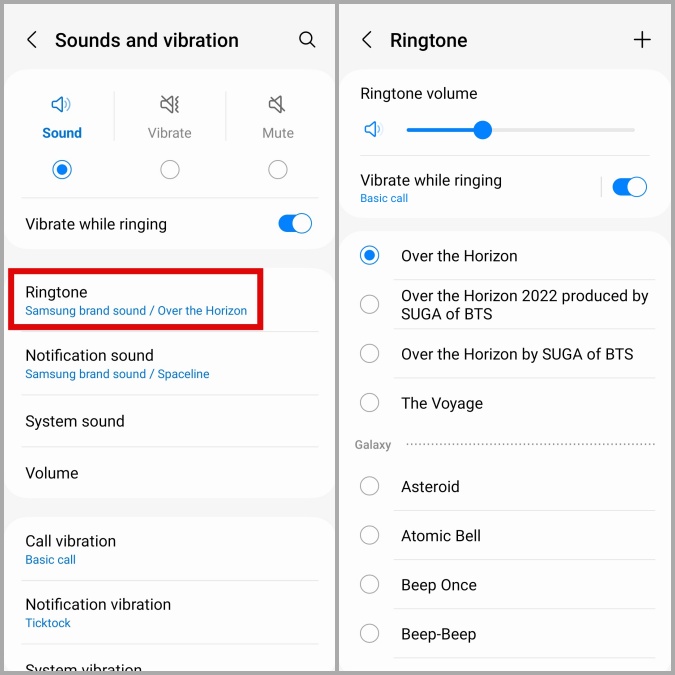
Step 3: Simply, tick the desired ringtone to set it as your call ringtone.
And that's how easy it is to assign ringtones on Samsung. Change the ringtone anytime using the same steps.
How to Set Custom Ringtone in Samsung
Not satisfied with the default collection of Samsung ringtones? Because of this reason, many people wonder how to set a song as ringtone in Samsung? Assuming that you already have the desired song or audio track on your phone, setting it as a ringtone is just a few taps away.
To keep the ball rolling, follow the below steps:
Step 1: Open Settings and navigate to "Sounds and Vibration."
Step 2: Tap Ringtones.
Step 3: Now, tap the "+" icon at the top. You'll see all the available music tracks on your Samsung.

Step 4: Select any track by tapping it and hit Done.
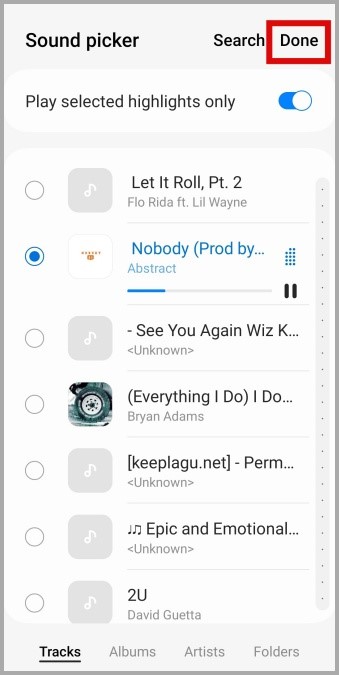
And that's how to assign a custom ringtone on Samsung. From this point on, you'll hear this particular ringtone whenever the phone rings.
How to Change Ringtone on Galaxy for A Particular Contact
Do you have a special person in your life whose calls you never want to miss? Cheer up as Samsung, like most Android phones, allows users to set a personalized ringtone for specific contacts as well. This helps you get to know the caller without even looking at the phone.
So, how to set a custom ringtone in Samsung for a particular contact? Just follow the below steps to assign a ringtone to a contact:
Step 1: Open the Contacts app and search for the contact you want to assign a custom ringtone.
Step 2: Tapp it and hit the Edit button at the bottom. Then, tap the Ringtone icon as shown in the figure.
![]()
Step 3: It will open the ringtone menu. Here, choose the desired ringtone or click the "+" icon at the top to select a custom tone.
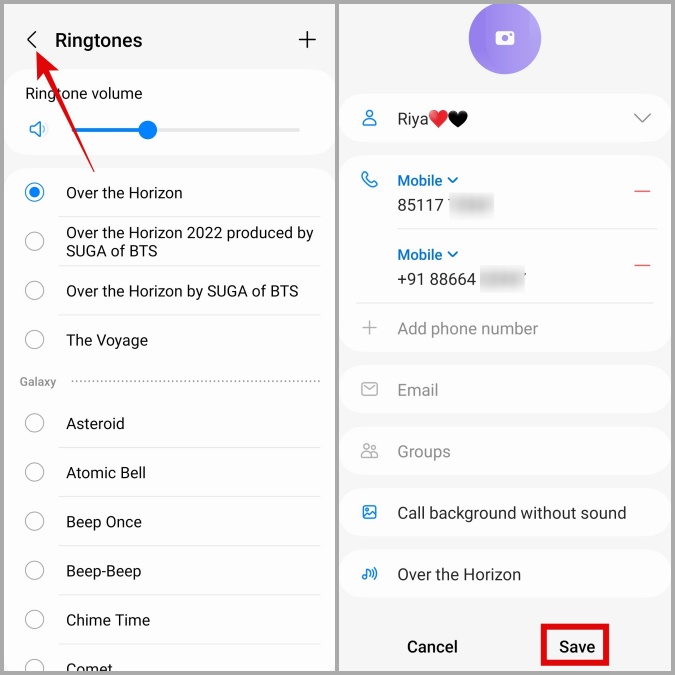
Step 4: Click Save and it's done.
How to Download Customized Ringtones on Samsung?
Now that you know how to change ringtone on Samsung, the next step is to experiment with different ringtones. Fortunately, there are dedicated apps that come with a huge library of high-quality ringtones, soundtracks, message tones, and more.
You can easily download popular tracks from these apps and change the ringtone on your Samsung phone. One popular app is Zedge which has been a free platform to download ringtones for over a decade now.
To download ringtones from Zedge:
Step 1: Install Zedge on your device and create an account.
Step 2: On its main interface, tap the menu icon at the top-left corner and hit Ringtones.
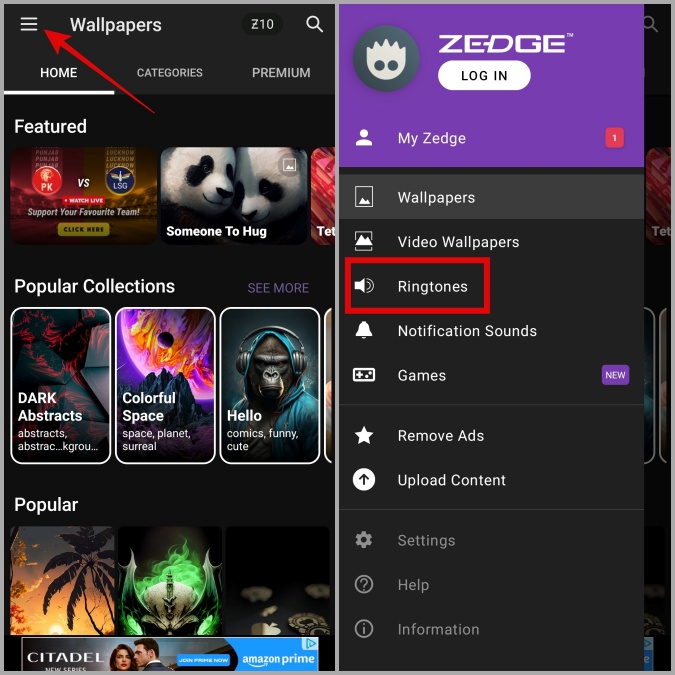
Step 3: Search for and scroll through the ringtones. Tap the Play icon to hear a preview of any ringtone.
Step 4: Once you select a tone, open it and hit the Download icon. Choose "Save to Media Folder."
Step 5: After that, you can easily assign it as a caller ringtone.
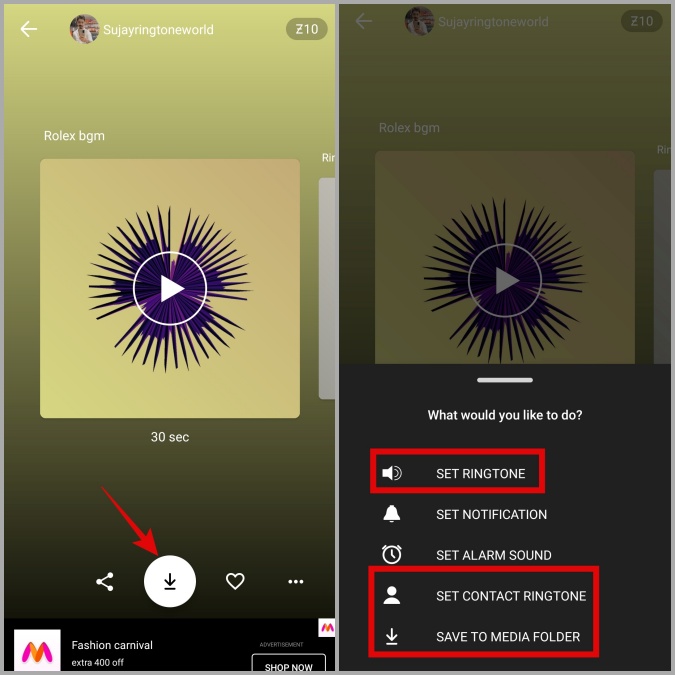
Final Remarks
And that's all you need to know about how to change ringtone on Samsung to get started. Now, you won't face any trouble in assigning a custom tone or song as your Samsung ringtone. Also, don't hesitate to use the Zedge app to download captivating ringtones and stand out from the crowd.
Whenever you need to transfer files from your PC to Samsung in lossless quality, get assistance from AirDroid Personal. Besides file sharing, it helps you manage all the files on your phone remotely from a computer.
FAQs
1. How to change the alarm ringtone in Samsung?
Changing the alarm tone on a Samsung phone is fairly easy. All you need to do is:
- Open the Clock app and tap the Alarm for which you want to change the sound.
- Tap the Alarm Sound > Ringtone, and select the desired sound.
2. Can I use a song from Spotify as a ringtone on my Samsung Galaxy phone?
No, you cannot directly use a Spotify sound as a ringtone. To do that, you need to download the Spotify track first and only then, assign it as a ringtone on a Samsung phone.
3. Where are ringtones stored on Samsung phones?
All the downloaded or imported ringtones are saved in the Files app on your Samsung. To access them, open the My Files app and tap Internal Storage > Ringtones/Audio/Music.










Leave a Reply.