Best Gopro to Mac Transfer
Connecting the GoPro SD card to Mac PC and then copying the files to Mac could be time-consuming, as discussed in the upper part of this guide. What AirDroid can do is help you connect GoPro to Mac wireless.
Connecting GoPro to Mac might be difficult, especially if you've recently started using Mac PC. Unlike Windows, which empowers to access audio files, videos, and images, by browsing its windows, Mac PC comes up with a completely different program to manage other file types.
The algorithm of Mac makes the operating system secure from being attacked by viruses or malicious elements. Thus, if you want to connect GoPro to Mac, Apple tends to be more challenging and demanding than simply plugging the GoPro into a USB port and then accessing videos and photos.
Regardless of the difficulty, you may face when opting for GoPro transfer to Mac, we'll introduce the simplest way to help you connect Go Pro to Mac.
Tune into this guide
Mac comes with a built-in app, Image Capture, that automatically recognizes the connected GoPro camera when launched. After the Image Capture recognizes your camera, you can easily access the files on that camera.
Here's how to connect GoPro to MacBook.
Step 1:To begin with, you must connect the USB cable's one end to your Mac PC and one end to your GoPro camera.
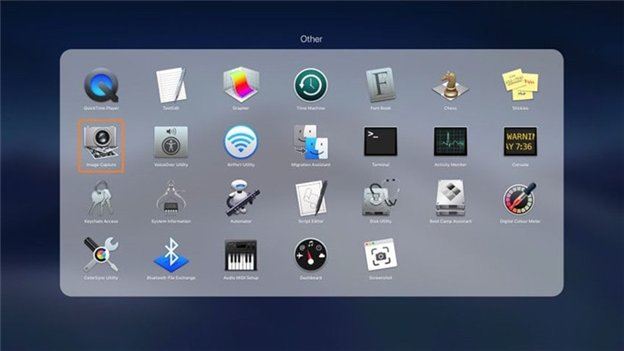
Step 2: Navigate to the ''Other'' folder icon after tapping on Launchpad. Next, press on '' Image Capture.''
Step 3:Tap on the'' Import All'' icon from the ''Image Capture''; this will help you transfer Gopro to Mac.
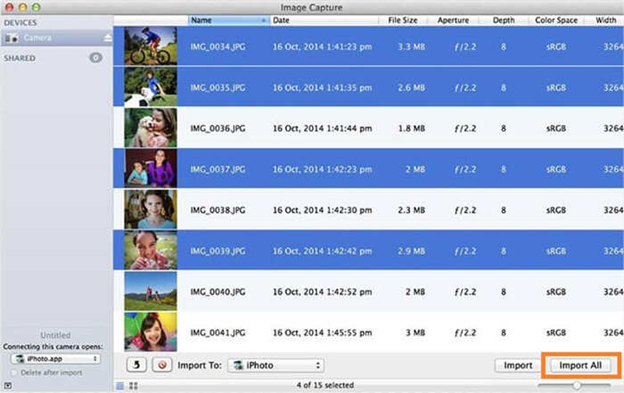
This method implies that you don't need to connect the GoPro camera to Mac directly. Instead, you must click the GoPro files' SD card with your Mac PC.
Follow the step-by-step guide below to learn how to upload GoPro videos to Mac through an SD card.
Step 1: After powering off the GoPro camera, you'll need to take off your SD card. Next, insert the SD card into the card reader and then connect that card reader to your Mac PC.
Please wait for a few seconds until the Mac PC detects your SD after mounting it as a drive.
Step 2: Double your memory card and then visit the DCIM folder. After seeing it there, you can access all the videos and photos you captured using GoPro.
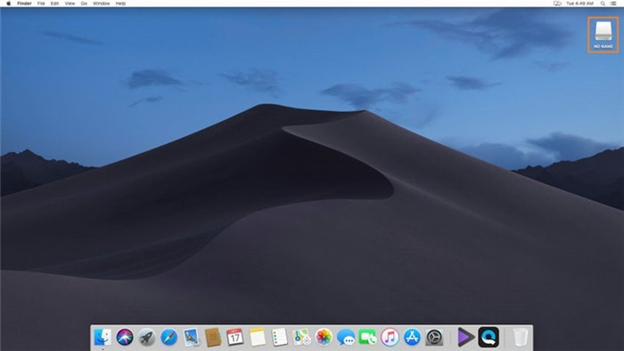
Another way to connect GoPro to Mac is through Quik. It is another brilliant program that allows you to access the GoPro files easily on your Mac.
Here's how to transfer GoPro to Mac using Quik.
Step 1:Navigate to the official website of Quik and install the program from there.
Step 2: You'll need to connect GoPro to your Mac during this phase through a lightning USB cable. Next, navigate to the ''Launchpad'' and launch the Quik app.
Note:
You'll need to sign up with the Quik account to access the GoPro files on Mac through Quik. Step 3: Tap on ''Import Files'' to upload all the captured videos and photos on your GoPro camera to your Mac PC.
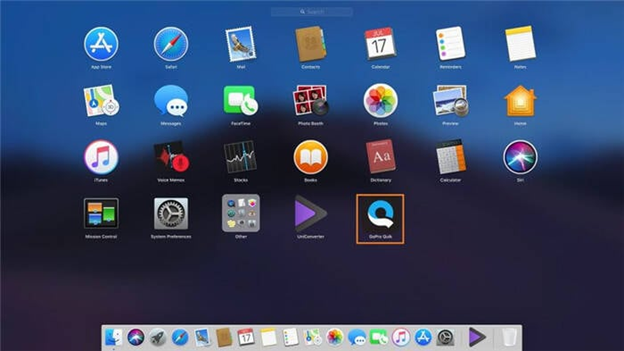
Note:
All the methods we've mentioned above to transfer GoPro to Mac might take some time, and especially when you're in a hurry to access the GoPro files on Mac, these methods might not work. Thus, looking for a quick and easy way to connect Go Pro to Mac is paramount, and you can use AirDroid Personal.
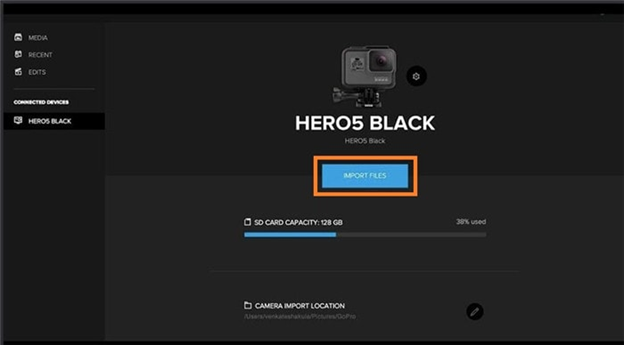
Connecting the GoPro SD card to Mac PC and then copying the files to Mac could be time-consuming, as discussed in the upper part of this guide. What AirDroid can do is help you connect GoPro to Mac wireless.
Do you know how it works? To make it happen, you must insert the GoPro SD card into your iPhone or Android and then share the GoPro files in your SD card to Mac wirelessly.
It means you don't need to install any additional software to get your job done. Airdroid Personal is popular software that stimulates transferring files across multiple devices. The best thing about AirDroid Personal is that you can share the GoPro files from a mobile device to a PC or from PC to mobile sitting far from your PC or mobile device.
Features
Manage files AirDroid Personal empowers you to manage your mobile device files on PC and across different devices.
File Transfer AirDroid Personal stimulates sharing files among devices, including Windows, Mac, Linux, Android, and iPhone, without USB value. It enables you to share your files wirelessly courtesy of the ''Nearby feature''.
Receive and Reply to message Apart from mirroring your iPhone or Android to a PC, you can handle text messages or notifications that arrive on your mobile device. Luckily, you can reply to text messages as well.
Easy Interface AirDroid Personal aims to provide its users with the most pleasing user interface, so even newcomers won't have any difficulty using this excellent data-sharing tool.
Free
AirDroid Personal comes up with the fabulous free version that empowers you to share files among different devices for free.
How to transfer GoPro photos/videos between Phone and PC?
Step 1: Navigate to the official website of AirDroid Personal and install the software on iPhone/Android and PC. Next, you'll need to register the same AirDroid Personal account on Android/iPhone and PC.
Step 2: Launch the AirDroid Personal on your mobile device and choose ''Admin PC'' where you're looking to send files.
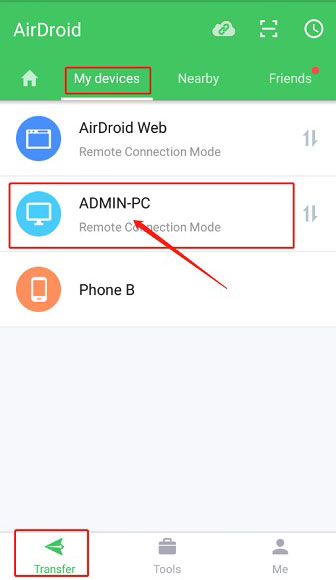
Step 3: Click on the'' paperclip'' icon to help you browse the GoPro files you want to transfer to your PC.
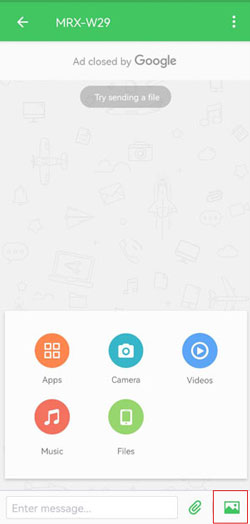
Step 4: After selecting the files, all you need to do is tap on the'' Send'' icon to begin sending the GoPro files to the PC
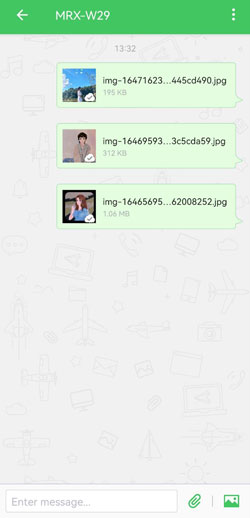

Leave a Reply.