Here’s How to Use GIFs on WhatsApp on iPhone and Android
Animated GIFs have gained remarkable popularity on different social media platforms. Cashing in on the trend, WhatsApp has recently incorporated the GIF feature to spice up your communications.
Now, the platform comes loaded with a huge library of built-in GIFs that are very easy to share. Moreover, you can also send a video as a GIF that is already stored on your device.
Don’t know how to do that? We are here to help you out.

This article will present a step-by-step guide on how to send a GIF on WhatsApp on your Android or iOS device. Keep reading and start enjoying conversations with your chatting partner like never before.
Part 1: How to Use GIFs on WhatsApp on Android
Sharing WhatsApp GIFs on Android is easier than you think it is. All it takes is a few clicks to search and send your favourite GIF to anyone on WhatsApp.
Before proceeding, make sure you’re using the latest version of WhatsApp. After that, here’s how to use GIFs on WhatsApp for Android devices:
Step 1: Launch WhatsApp and go to the individual or group chat.
Step 2: Now, tap the Emoji icon on the chat bar and select GIF.
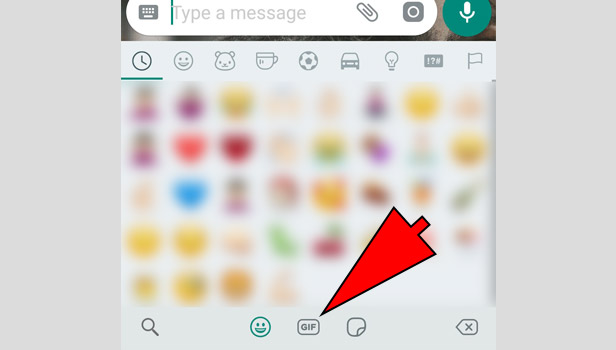
Step 3: Use the search option to browse for your desired GIF. For instance, you can write “Happy” to get many GIFs related to this text.
Step 4: Tap on the GIF to select it and hit Send.
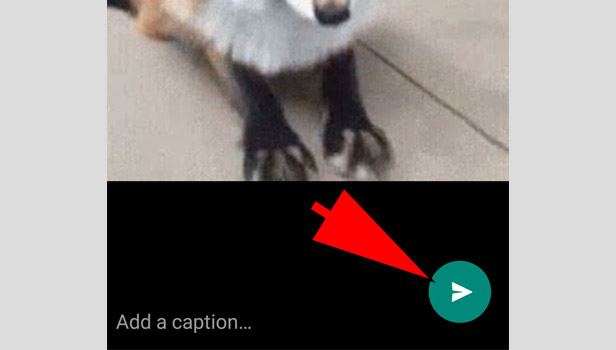
WhatsApp might take a few seconds to load and send the desired GIF. Use the same steps to send as many GIFs as you want.
Part 2: How to Send GIFs on WhatsApp on iPhone
Like Android, sharing a WhatsApp GIF on an iPhone is very easy. Depending on your mood, you can explore a whole sea of GIFs to send to the other person.
Here are the steps for how to send GIFs on WhatsApp on iPhone:
Step 1: Open WhatsApp and go to the chat where you want to send the GIF.
Step 2: Now, tap the “A” icon next to the camera option as shown in the figure.
![]()
Step 3: Next, tap on GIF. You can directly select the desired category or search for the GIF.
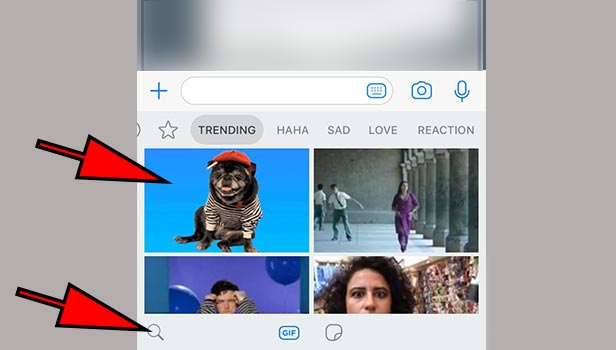
Step 4: Tap the GIF to load it in the chat. Hit Send to share it with the person.
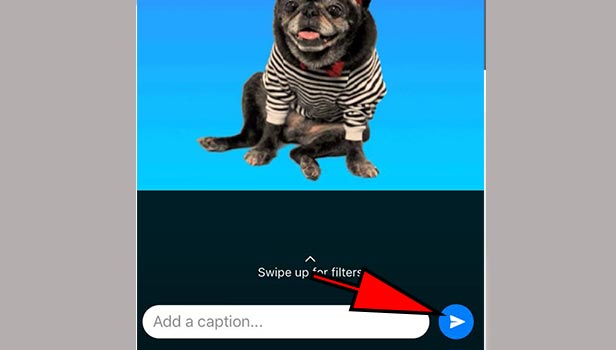
sendgif.jpg
That’s it. Now, you can make your conversations more entertaining without any extra effort. Hopefully, you won't doubt how to send GIFs on iPhone in WhatsApp. Repeat the same steps to send unlimited GIFs for free.
Part 3: How to Send Video as GIF on Your Android
Do you have a video in your Android gallery that you wish to send as a GIF on WhatsApp? Or maybe you have downloaded a wonderful GIF from the internet? Regardless, WhatsApp has a built-in feature to convert your short videos into GIFs.
Excited about this?
Wait no more and follow the below steps for how to add GIF in WhatsApp:
Step 1: Open WhatsApp and select the desired chat/conversation.
Step 2: Tap the Attachment icon and select Gallery.
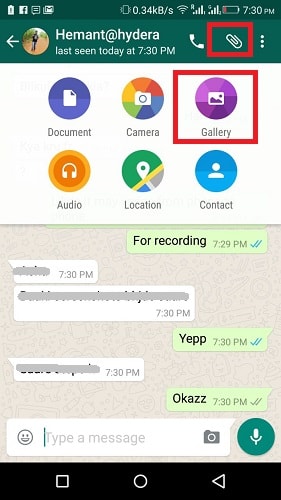
Step 3: Now, select the video you want to send as a GIF.
Step 4: When loaded, tap the GIF icon at the top-right corner. It will instantly switch to GIF.
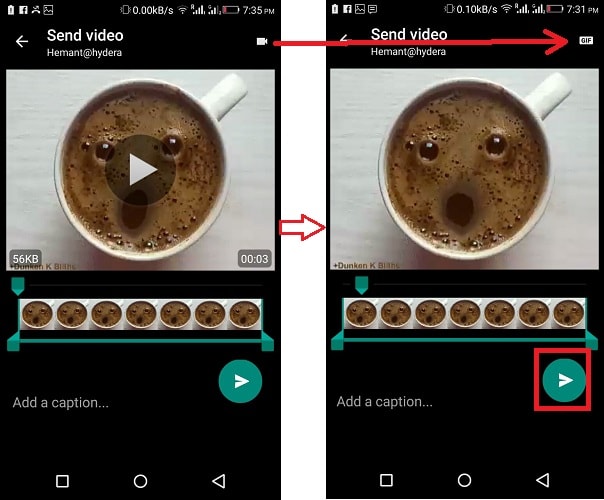
Step 5: After that, trim the part of the video you want to send as a GIF and hit the Send option.
And that’s how to add GIFs to WhatsApp from videos in your Android gallery. Try to limit the video size to almost 5 seconds to make it more interesting. Sending large videos as GIFs just won't make any difference.
Part 4: How to Send Video as GIF on Your iPhone
Sometimes, you just don’t like the built-in WhatsApp GIFs. Understandably, a relevant GIF can add loads of fun to your chat. So, if you have a funny video in your iPhone gallery, you’re in for a treat.
Turning your video into a GIF on iPhone using WhatsApp takes a few clicks. Here's how to add a GIF to WhatsApp from your Gallery:
Step 1: Launch WhatsApp and go to the desired chat.
Step 2: Tap the “+” icon at the bottom left and choose “Photo & Video Library.”
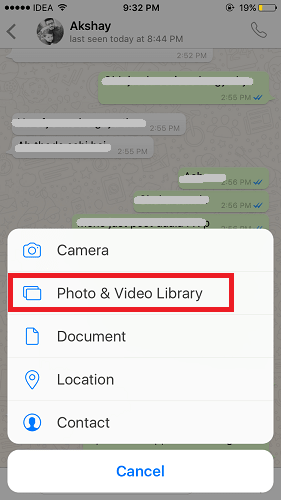
Step 3: Select a video from your Photos app and tap the GIF option at the top right.
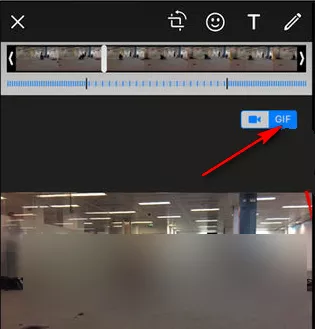
Step 4: Finally, tap Send to share the video with your contact.
It cannot get any simpler than that. And that’s all you need to know about how to get GIFs on WhatsApp on Android and iOS.
Part 5: One-Click Procedure to Transfer Videos Between Your Phone and Computer
Have you ever faced trouble sending large videos between your iPhone and Windows or iPhone and Android? If yes, then try this wonderful product called AirDroid Personal.
It is a one-stop solution to transfer unlimited videos between your devices, including Android, iPhone, Windows, and Mac. With this tool, you no longer have to worry about compatibility problems. Moreover, AirDroid Personal boasts its fast speed, ease of use, and advanced features.
Users can transfer data to multiple devices in one go. On top of that, it possesses the remarkable capability to share data with Remote devices as well.
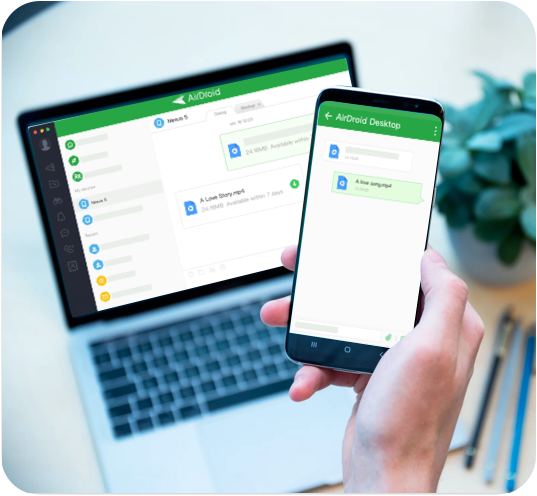
Here are the key file transfer features of this tool:
- Ability to send videos without any restrictions on format or size.
- Cross-platform file transfer.
- Guarantees a super-high speed of up to 200MB/sec.
- Ability to transfer data to both Remote and Nearby Devices.
- Supports all types of data, including videos, photos, contacts, documents, etc.
Check out how to transfer videos from your PC to iPhone/Android wirelessly:
Step 1. Launch AirDroid Personal on your devices and log in with the same AirDroid account.
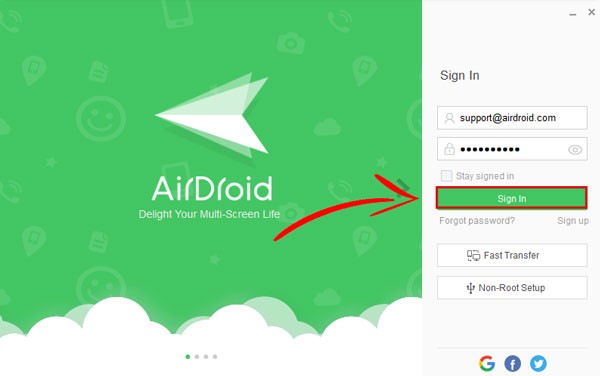
Step 2. On the desktop app, click on the File Transfer icon and select your phone under My Devices.
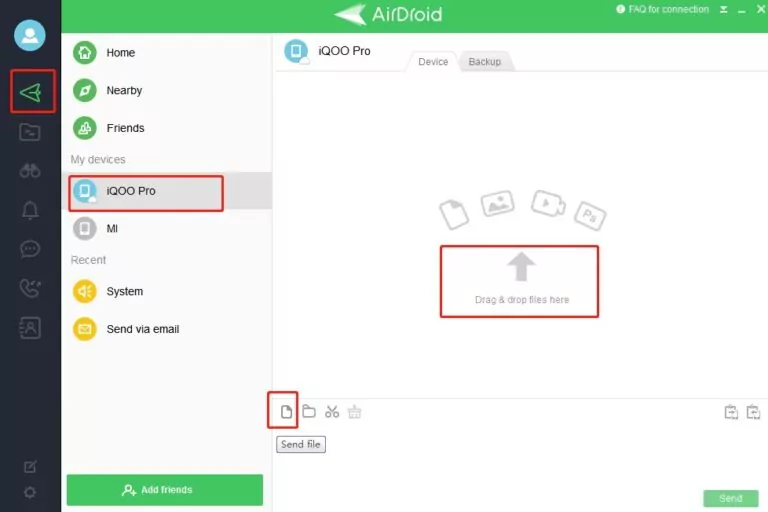
Step 3. Now, tap the attachment icon and select the videos you want to transfer. You can also drag and drop the desired videos from your PC.
Step 4: When the files are uploaded, hit Send.
Final Remarks
WhatsApp messaging can become so much fun if you know how to send GIFs on WhatsApp. Hopefully, you now clearly understand how to share GIFs on WhatsApp in 2023.
What's best is you have tons of built-in GIFs in WhatsApp to choose from. And if you don't like them, convert a video in your Gallery into a GIF.
If you ever need to transfer WhatsApp videos across different platforms, use AirDroid Personal. This tool offers a fast and secure way to share large videos to both Nearby and Remote devices. In addition, it is one of the best phone management tools available in 2023.
FAQs
Here’s how to send a GIF in WhatsApp:
- Open WhatsApp and go to the chat where you want to send it.
- Tap the “A” icon next to the Camera option on iPhone or the emoji icon on Android.
- Now, tap on GIF and select the GIF that you wish to share.
- Click on Send.
If you are unable to send GIFs on WhatsApp, look for the bellow reasons:
- A minor bug in the app. A simple restart can fix the issue.
- You’re not using the updated version of WhatsApp. Update it and try again.
- Poor internet connection.











Leave a Reply.