How to Send Pictures without Losing Quality
Have you ever sent a picture to someone only to find it arrived blurred or low quality? Undeniably, that's frustrating, especially when you want to share memorable content with your loved ones or colleagues. Thankfully, there are different ways to avoid this mess, ensuring that every picture you send is of top-notch quality.
In this guide, we'll explore the best methods you can use to send pictures without losing quality, along with their step-by-step procedures so that you can make informed decisions on which method works best for you. Let's get started!
- AirDrop: Perfect for sharing photos between Apple devices.
- AirDroid: Send original files across devices.
- Cloud Services: Accessing files anytime, anywhere.
- Email: Sending small batches of photos.
- Messaging Apps: Instant communication quick media transfer.
- Online Transfer Tools: Quickly move large files between computers.
AirDrop
- Supported OS: iOS and macOS
- Limitation: Only to Apple devices
If you own an iPad, iPhone, or Mac computer, you might want to consider the likes of AirDrop. It's a feature where you can send photos, videos, and documents wirelessly to other devices nearby. The transfers are secure, thanks to the encryption technology employed, allowing the receiver to either accept or decline each transfer as it arrives. Here is how to send pictures without losing quality on your iPhone.
Before sharing
- Ensure the other person is nearby, within WI-FI and Bluetooth range.
- The recipient must have Bluetooth and WI-FI turned on.
- The person receiving it must have AirDrop set to receive only from contacts.
- If the person hasn't saved your contact, ask them to change settings from their AirDrop receiving setting to everyone.
How to use AirDrop
- Open the AirDrop app and click the share button. If the photo(s) you want to share is in the Photos app, swipe right or left for multiple selections.
- Tap the AirDrop button.
- Tab the user you want to send to
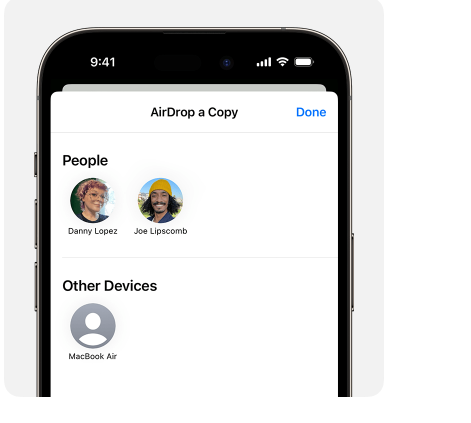
- If you're sending to many people, you'll notice a red numbered badge on the AirDrop button. Just tap the AirDrop button and select the users you want to send to from the multiple devices nearby.
How to accept
When your loved ones share a picture with you using AirDrop, you'll receive a notification. You should either click accept or decline.
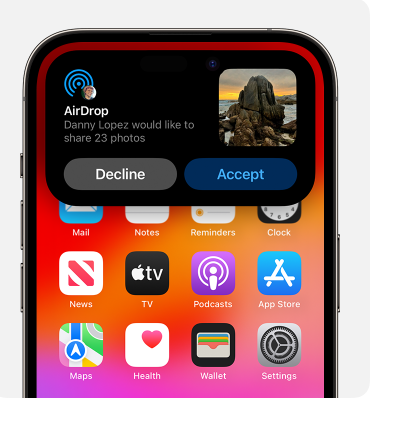
AirDroid
AirDroid is one of the best lossless file transfers that offer zero quality degradation, allowing you to send pictures without compression. Even better, AirDroid personal makes your life easier, allowing you to access and manage files, photos, projects, and music on your phone from a computer anytime, anywhere.
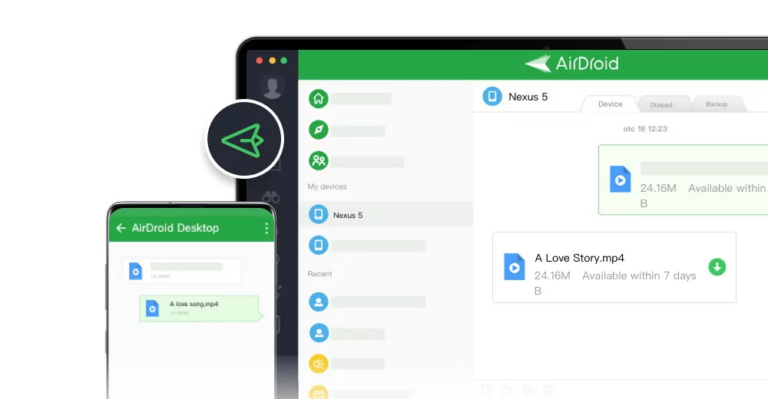
- Supported OS: Windows, iOS, Android, Web, and MacOS
- Limitation: Internet connection required
Here is how to use AirDroid to send pictures without losing quality:
- Open and login on both devices, desktop or mobile.
- Allow permissions prompted on the phone screen.
- Start file transfer via your phone, desktop client or a web browser.
![]()
Cloud Services
- Supported OS: Major Operating systems such as Windows, Mac, Linux
- Limitation: Internet connection required; limited free storage space
Nowadays, many individuals choose to store and share files through cloud services such as Dropbox, Google Drive, or OneDrive instead of their own devices for many good reasons. These online platforms foster smooth transfer between customers and service providers without the need for costly software licenses, networking equipment, or powerful servers.
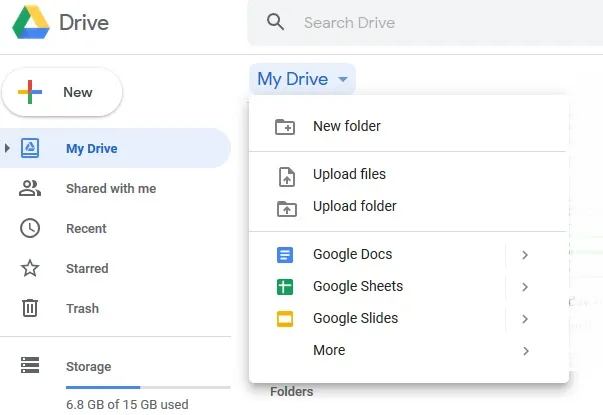
Note that cloud services might compress larger files when uploading, leading to lower image quality upon download. Fortunately, the paid plans give you way more storage space and little to no file compression. Here are the basic steps to use cloud storage:
- Sign up for a preferred cloud service provider
- Set up your account
- Install their respective app
- Upload and organize your photos
- Share the link with your loved ones
- Supported OS: Various platforms
- Limitations: File size limit; potential compression during transmission
Email is the go-to customer service platform that you can use to send pictures without losing quality. Although initially wasn't designed to send photos, it allows you to send files that are under the maximum attachment size. Some providers usually allow bigger attachment sizes than others. And despite this feature, compressed images often lead to mail servers optimizing data transfers.

So, if you are dealing with just a few shots, email can be a great option to share top-notch photos. Here are the steps you need to get started.
- Compose a new message.
- Key in the recipient's email address.
- Type the subject, but this is optional.
- Click the attached file and choose the pictures you want to send.
- Click send.
If you're using a PC, you can compress several pictures into a single archived file like RAP or ZIP. You'll then need to attach it using the attachment option and click send.
Messaging Apps
- Supported OS: Various platforms
- Limitation: Occasional connectivity issues; Limited group chat participants
As technology advances, staying connected has never been easier. Among the many apps designed for interaction, messaging apps are the best in our daily lives. Platforms such as WhatsApp are among the popular apps that use end-to-end encryption technology to ensure communication confidentiality and security, making users feel protected.
Furthermore, messaging apps allow group chats, so it's easy to share pictures via the group while engaging in other lively discussions. Besides, messaging apps boast extensive features such as emojis, stickers, voice notes, and more to enhance user expression and engagement.
On the flip side, the images shared via messaging apps undergo compression, which ultimately lowers the quality and sharpness. For example, the photos sent via WhatsApp will reduce quality by up to 70%, which can be frustrating, especially if you want to share high-resolution images with your loved ones.
Here's how to send pictures on WhatsApp without losing quality.
- Open WhatsApp
- Open an individual or group conversation where you want to send the picture(s).
- Click the clip icon next to the camera.
- Select 'Document'
- Explore your files to find the pictures you want to share.
- Select and hit 'Send'
Online Transfer Tools
- Supported OS: Windows, Linux, macOS
- Limitation: Security concerns; relies on internet speed
Online transfer tools offer a hassle-free transfer of bulky files regardless of format. One way to upload and share files quickly is WeTransfer. The good thing about this tool is that you don't have to sign up to use it, which means you can upload and transfer files efficiently and fast. After uploading your pictures, WeTransfer creates a link that you can share with your loved ones or friends.
Slack is also another tool for online communication that allows you to share files with an individual or a team. The amazing feature is the ability to control which member of the team will view the file. Besides, it gives every member storage space of up to 5GB, which ensures your needs are met.
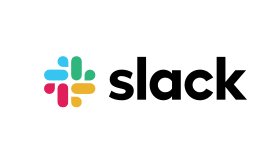
Another online transfer tool is the Smash which is a new method that helps share big files. The tool is fast, efficient, and secure. To help you get started, here are the steps you need to follow:
- Visit the chosen platform website.
- Register an account if needed.
- Upload the photo(s).
- Input the receiver's email address.
- Confirm the transfer request.
Final Thoughts
To wrap up, understanding how to send pictures without losing qualityopens doors to smoother, hassle-free experiences. By exploring the various methods described here, you'll gain the confidence to exchange precious memories with loved ones, preserving their vivid details and sharpness. Keep in mind, each scenario calls for a tailored approach - so don't hesitate to try different techniques until you find the perfect fit for your specific requirements.
Frequently Asked Questions
Is it possible to maintain high-resolution images when texting?
Indeed, it is achievable, provided that you use the best platform, such as AirDroid or messaging apps. Most modern apps keep the original quality of shared photos. To do this, avoid editing the images too much. Don't resize, crop, or add filters excessively. Check the image resolution before sharing and send pictures without compression. If it meets your needs, send it as is. Following these simple tips should let you share crisp, clear pictures with friends and family.
Do I need a constant internet connection throughout the entire process?
A: No, you don't need internet all the time. You can transfer data directly through cables without wireless networks. This direct cable connection, along with the right software, lets you move files quickly without delays from the internet. However, using only cables has its own drawbacks, so be careful when choosing the best method.
Why do Photos lose quality when sent?
Images often suffer from quality deterioration during transmission. This occurs due to file size reduction, aimed at conserving bandwidth, storage space, and speeding up data transfers. However, common image compression methods result in a loss of visual accuracy. The images become less sharp and clear. Finding a balance between compact file size and image clarity requires carefully weighing the tradeoffs involved in the compression techniques used.











Leave a Reply.