How to Transfer WhatsApp to New Phone [iPhone 15 Supported]
With over a billion monthly users, WhatsApp is currently the most popular messaging app in the world. One key trait of WhatsApp is its compatibility with all the platforms including Android and iPhone. Thanks to the WhatsApp backup feature, it’s fairly simple to migrate your WhatsApp data to a new phone without much hassle.
Still, not many people know exactly how to transfer WhatsApp to a new phone. If you’re also encountering the same query, cheer up. Let us walk you through how to migrate WhatsApp from Android to iPhone or iPhone to Android in 2024.

Part 1: Transfer Between the Same Platform
If you’re planning to transfer WhatsApp from Android to Android or iOS to iOS, we have two simple solutions for you. Take a look!
Solution 1: Use QR Code to Transfer WhatsApp Photos to a New Phone
Compatibility: Works for both Android-to-Android and iOS-to-iOS transfer.
WhatsApp has recently rolled out a new “Chat Transfer” feature that allows Android and iOS users to transfer WhatsApp on new phones via a QR code. This method is applicable for transferring WhatsApp between the same platform i.e., Android to Android and iOS to iOS.
Check out the below steps to transfer WhatsApp messages to a new phone without backup:
Step 1: Open WhatsApp on the old phone.
Step 2: Go to Settings > Chats > Transfer Chats > Start.
Step 3: Give the necessary permissions when prompted to get a QR code.
Step 4: Now, install WhatsApp on the new phone, verify the phone number, and tap “Start on Transfer chat history from old phone.”
Step 5: Scan the QR code on your old phone and accept the invitation to link both devices.
Step 6: It will begin transferring your chats. Wait until the progress bar is completed.
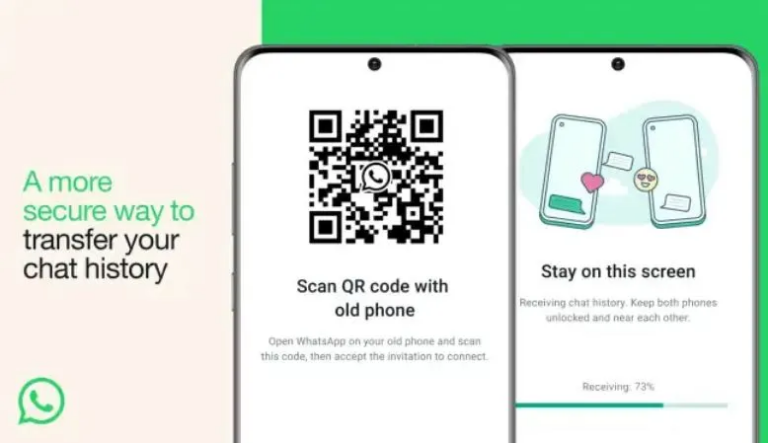
Solution 2: Transfer WhatsApp to a New Phone Via Chat Back Up
Another simple way to transfer WhatsApp chats to a new phone is by using a cloud backup service. Depending on your phone’s OS, you can rely on either Google Drive or iCloud to move the messages to another phone.
1. Android to Android WhatsApp Transfer
Google Drive is the default backup service for moving chats between two Android phones. Follow the below steps to proceed:
Step 1: Launch WhatsApp, tap the three dots icon and select Settings.
Step 2: Go to Chats > Chat backup > BACK UP, and wait until it’s finished.
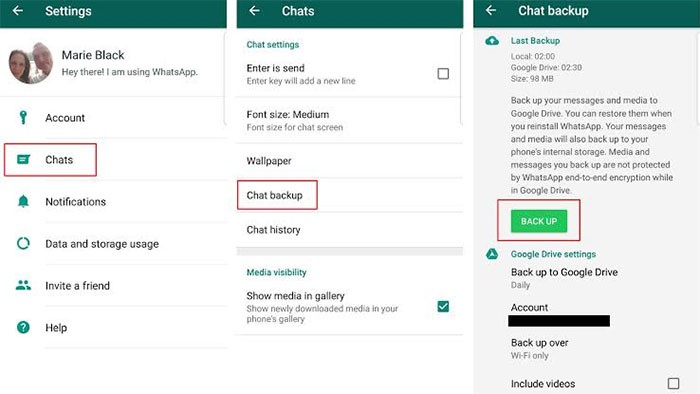
Step 3: On your new Android phone, install and run WhatsApp on the same number.
Step 4: Tap RESTORE and follow the on-screen prompts to import chats from your Google Drive account.
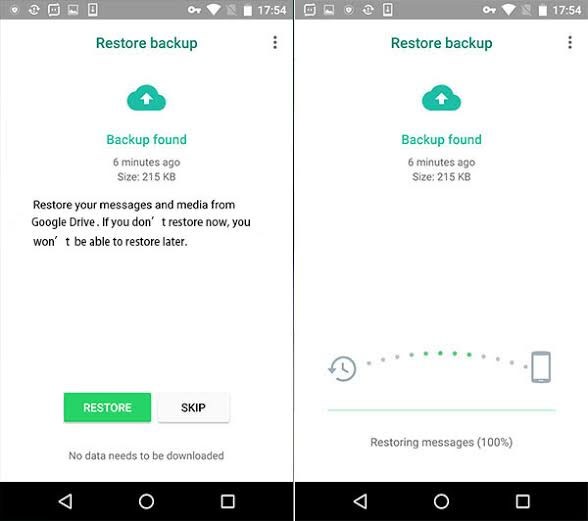
2. iPhone to iPhone WhatsApp Transfer
Want to transfer WhatsApp chats and media from your old iPhone to a new one? Luckily, the procedure to move WhatsApp messages to new phone using iCloud backup is easier than you think.
Here’s how to do that:
Step 1: Go to Settings > Your Name > iCloud. Enable iCloud backup for WhatsApp.
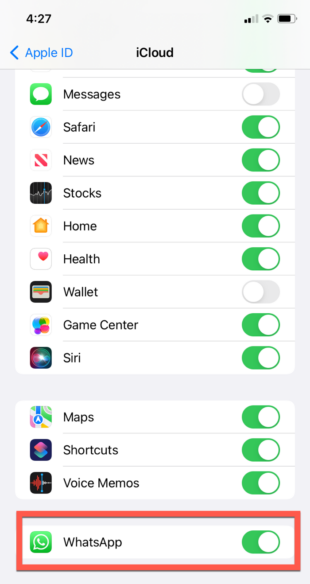
Step 2: Now, open WhatsApp > Settings > Chat Settings > Chat backup.
Step 3: Here, hit “Back Up Now” to back up your WhatsApp to iCloud.
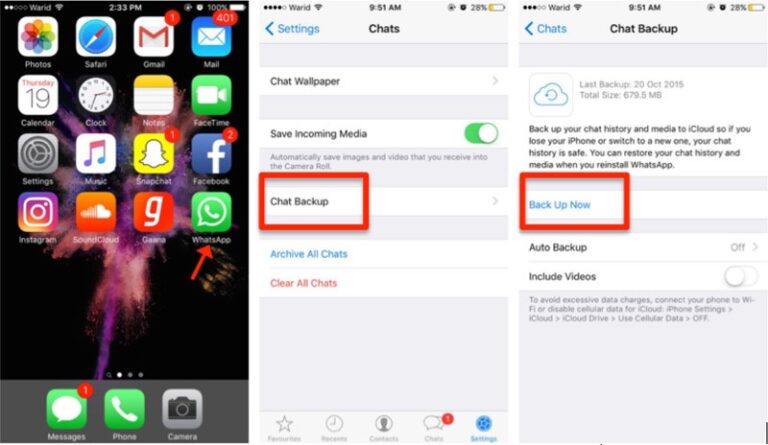
Step 4: Now, run WhatsApp on your new iPhone and start setting it up. Tap “Restore Chat History” when prompted.
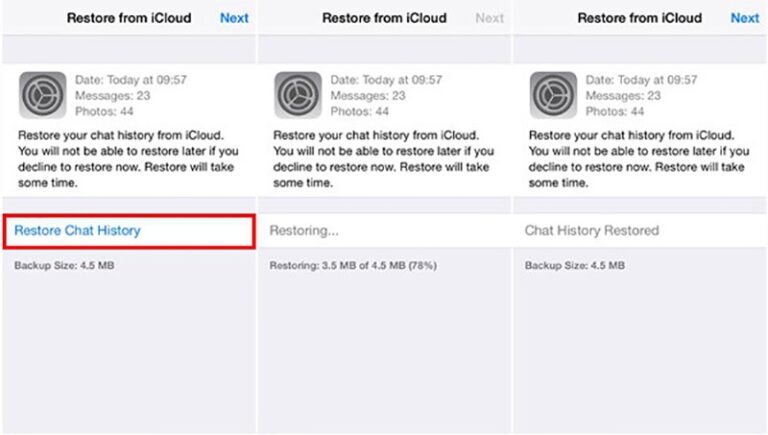
Part 2: Transfer Across Different Platforms
Are you planning to migrate WhatsApp from Android to iPhone or vice versa? Let’s take a look at both scenarios in detail.
Scenario 1: Transfer WhatsApp Chat history from iPhone to Android
Requirements:
- Your Android device is running on Android 12 or later.
- Have a USB-C to Lightning connection cable.
- The new Android device is brand new or reset to factory settings.
Once you do that, follow the below steps to proceed:
Step 1: Install WhatsApp on your Android and start setting it up.
Step 2: Select the “Transfer WhatsApp from another phone” option. A QR code will pop up.
Step 3: Connect your iPhone and Android via a USB-C to Lightning cable.
Step 4: On the iOS device, open WhatsApp and go to Settings > Chats > Move Chats to Android.
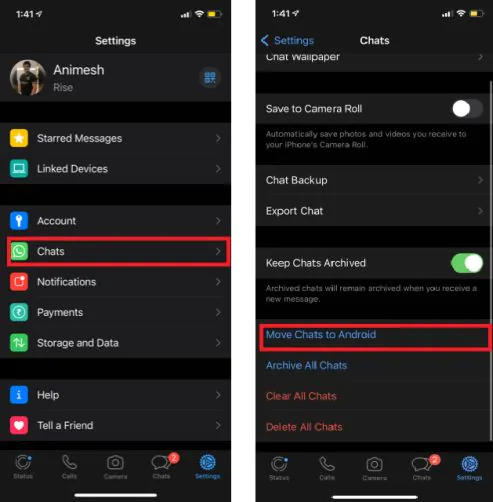
Step 4: The iPhone will start preparing the data to move. When prompted, use the iPhone camera to scan the QR code on the Android.
Step 5: Tap Start to proceed.
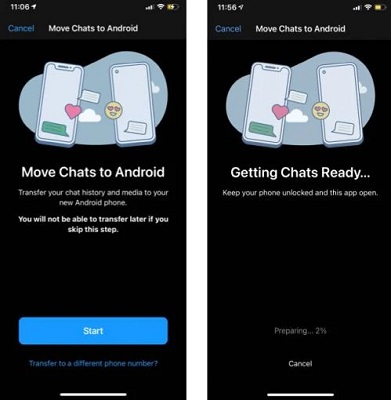
Scenario 2: To Migrate WhatsApp from Android to iPhone
Requirements:
- iPhone should be a new one or factory reset.
- iOS 15.5 or later.
Follow the below steps to get going:
Step 1: Install and launch the Move to iOS app on your Android.
Step 2: After resetting the iPhone, start the set-up process and select the “Move Data from Android” option.
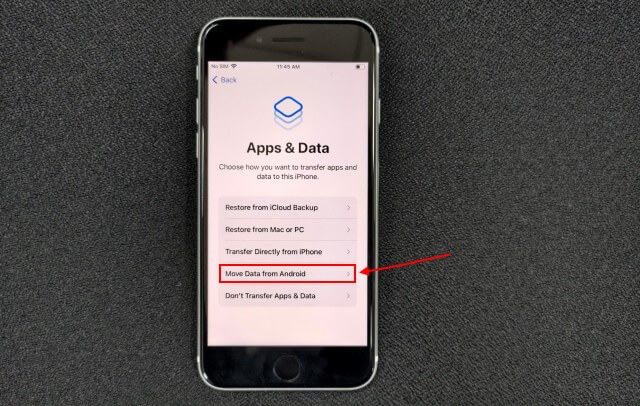
Step 3: A code is displayed on the iPhone. Enter it on Android and tap Continue to proceed.
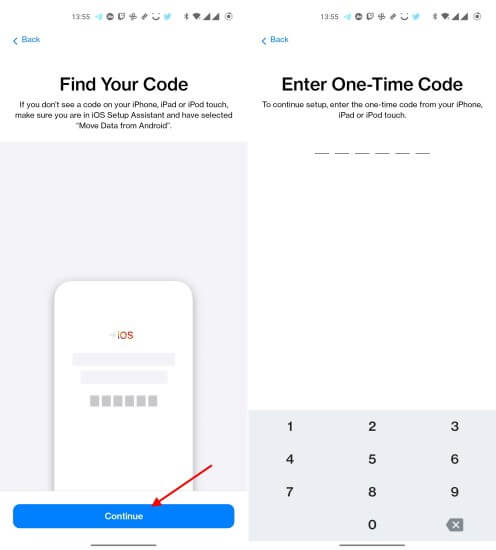
Step 4: When you reach the Transfer Data screen, select WhatsApp > START.
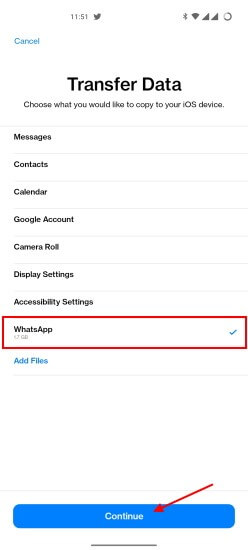
Step 5: Wait for the scan process to finish. You’ll be signed out of WhatsApp on the Android phone.
Step 6: Next, follow the prompts to return to the Move to iOS app and tap CONTINUE to start transferring the data.
Step 7: When it’s done, install WhatsApp on your iPhone and activate your account.
Step 8: Give permissions when prompted to restore the WhatsApp messages.
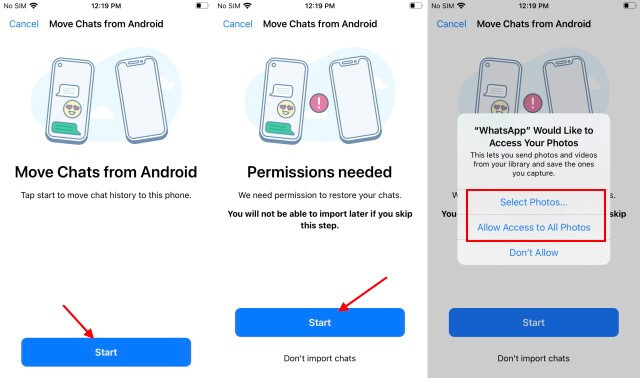
And that’s everything you need to know about how can I transfer WhatsApp messages to new phone.
Part 3: Transfer WhatsApp Photos and Videos to Another Device Within Minutes
Do you have tons of WhatsApp media downloaded on your phone and want to transfer it to a new phone? Take assistance from AirDroid Personal to perform a direct device-to-device WhatsApp transfer wirelessly.
This multi-purpose app lets users share WhatsApp photos and videos with another phone at a remarkable speed. One key quality of AirDroid is it guarantees the original quality of your media during the transfer.
Key features of AirDroid Personal
- Transfer WhatsApp photos and videos between Android and iPhone wirelessly.
- Back up WhatsApp data on a PC and restore it selectively anytime you want.
- It can transfer all types of data including photos, videos, contacts, music, and documents, among others.
- Allows you to manage SMS, calls, and other notifications on your phone from a computer.
- Access and manage Android files from a computer remotely.
- Use your old Android phone as a remote security camera.
Follow the below steps to move WhatsApp media between Android and iPhone:
Step 1: Install and sign up on the AirDroid Personal app on your Android and iPhone.
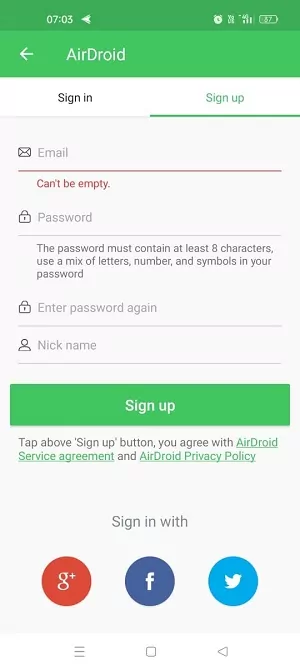
Step 2: Run the app on your iOS device, go to Transfer > My Device, and tap the Android’s name to connect both devices.
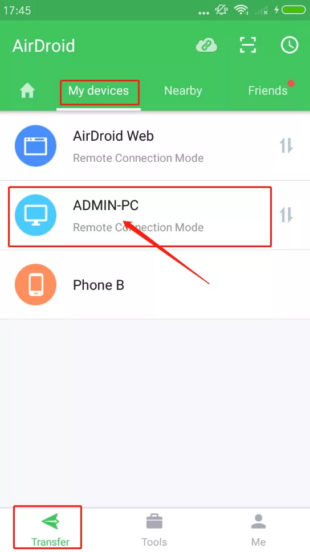
Step 3: Now, tap the “Attachment” icon > Files and select the photos and videos you want to transfer.

Step 4: Once the files are imported, tick the box at the top and hit Send.
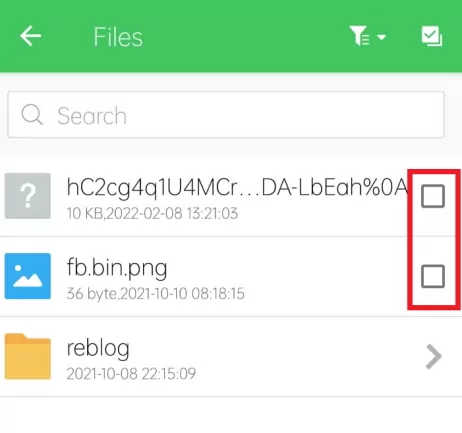
Use the same steps to transfer WhatsApp photos from Android to iPhone or between two Android and iOS devices.
Final Remarks
And that brings us to the end of this extensive guide. Now, you know everything about how to transfer WhatsApp to new phone, both Android and iPhone. Choose the required solution depending on the OS of your old and new phone.
Also, we recommend AirDroid Personal to our readers for migrating WhatsApp photos and videos between Android and iPhone. It is a one-stop solution for all types of data transfer across your devices wirelessly.
FAQs
1. Can you use the same WhatsApp on two phones?
WhatsApp now allows users to link up to 4 additional devices with the same WhatsApp number simultaneously. For that, install WhatsApp on the new device and select 'Link to another device’ when setting it up to get a QR code.
Then, open WhatsApp on the primary device, select the “Linked devices” option > Link a Device, and scan the QR code to link both devices.
link to another device.jpg
2. Can I move WhatsApp backup from Google Drive to iPhone?
No, you cannot restore WhatsApp messages from a Google Drive backup to WhatsApp on an iPhone. However, you can use the Move to iOS app to migrate WhatsApp from Android to iPhone.
3. Why I cannot move WhatsApp from Android to iPhone:
Look for the below reasons if you’re having issues moving your chats from an Android device to an iPhone:
- The iPhone should be new or factory reset.
- Both devices are connected to the same Wi-Fi.
- You’re using the same number.
- You’re using iOS 15.5 or above and Android 5 or above on the respective phones.










Leave a Reply.