How to Turn Off iCloud Photos without Deleting Everything?
When confronted with privacy concerns or your storage space isn't accommodating enough, you might think about turning off your iCloud Photos. There may be numerous other reasons for doing that. However, you may be more concerned about how to turn iCloud Photos on your iOS or Mac devices. This article will help you learn how to turn off your iCloud Photos effortlessly, so please read on to learn more.
1What to Know Before You Turn Off iCloud Photos
What Happens If I Turn Off iCloud Photos?
For most users, turning off iCloud Photos could mean losing access to their photos and videos, but that's barely the case. Once you turn your iCloud Photos off on your devices an iOS or the new changes you make on your photos in the device won't sync across all linked devices. Such changes can include uploading new photos, editing videos and photos, and deletion.
However, once you've turned it back on, all changes you make on your device will sync across all linked devices again.
Will Turning Off iCloud Photos Delete My Photos?
The answer is NO! The local copy of every image or screenshot captured on the device will remain on the phone.
What Should You Do Before You Disable iCloud Photos?
We already mentioned that disabling iCloud Photos will remove your access to all images stored on cloud storage except the ones captured on the same device. Therefore, if you want to disable iCloud Photos, make sure you have created a backup of the images on iCloud that you might need.
2How To Turn Off iCloud Photos on iPhone/iPad/Mac?
Turning off iCloud photos on your devices can be pretty straightforward. However, it'd help if you understood that the process varies between iOS and Mac devices. So, let's jump into how to turn off iCloud Photos without deleting anything on iOS and Mac devices below.
iPhone/iPad
If you are using an iPhone or iPad, follow these simple steps to turn off iCloud Photos:
Step 1. On your iPhone or iPad, go to the Settings of the device.
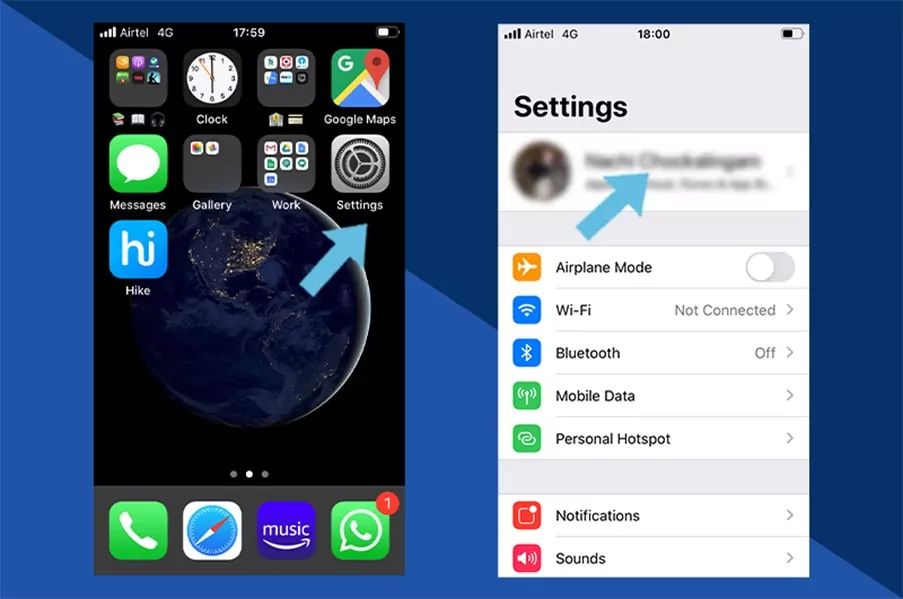
Step 2. Tap on < Your Name / Device Name >. Tap on iCloud > Photos
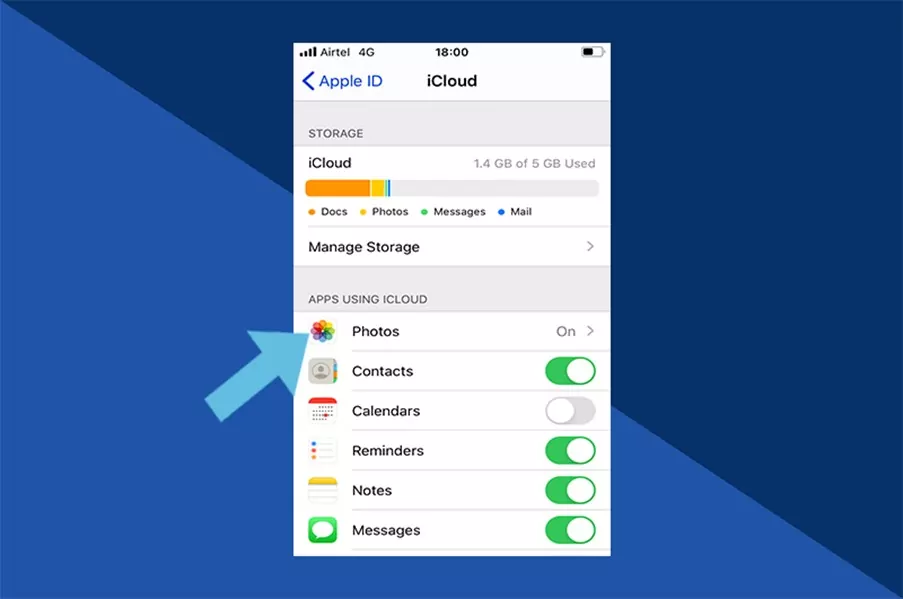
Step 3. Toggle off the switch next to "iCloud Photos." and confirm your choice if prompted.
You can choose the "Download and Keep Originals" option. That will help you download and keep your phone's original, full-resolution photos and videos.
Mac
While the process may marginally vary between iOS and Mac devices, fret not because nothing gets complicated.
Below are the steps for turning off iCloud Photo Library on a Macbook:
Step 1. Open your Macbook and launch the Photos app.
Step 2. Click on Photos > Settings or Photos and click on Preferences.
Step 3. In Preferences, you will see the option of iCloud. Click on iCloud.
Step 4. Under iCloud, deselect the option of iCloud Photos. As soon as you do it, no more photos will be backed up to the iCloud Photos Library.
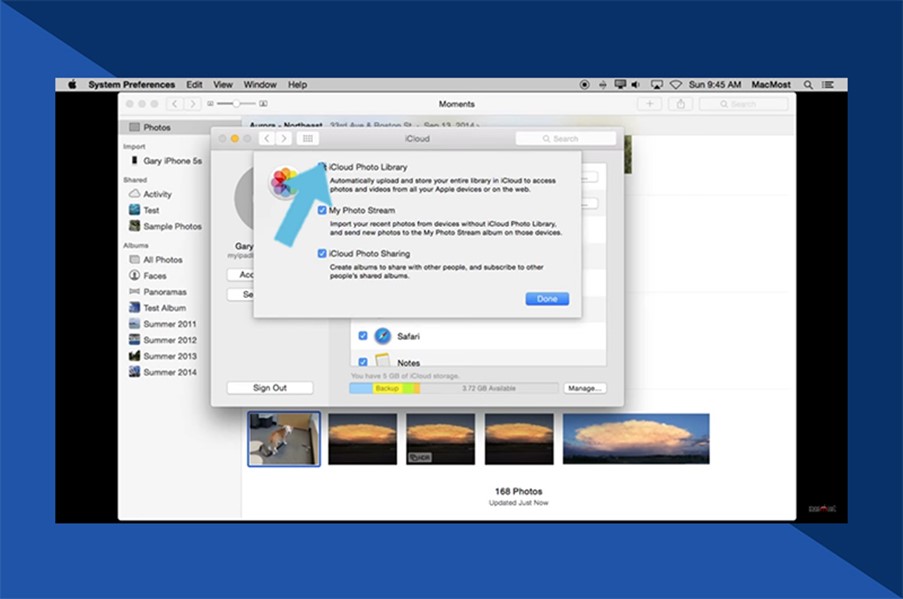
Step 5. Choose whether to keep a copy of your iCloud Photos on your Mac or delete them.
Step 6. Click "Options" next to Photos to manage your photo library further.
Step 7. Click "Done" and then "Continue" to confirm your changes.
If you want to turn it back on, here's how to enable iCloud Photo Library on your iOS devices:
For iPhone/iPad: Settings > Device Name > iCloud > Photos > Toggle iCloud Photos to On Position.
For Mac: Photos App > Settings or Photos > Preferences > iCloud > Turn on iCloud Photos.
3Alternative to iCloud Photo For File Transferring, Backup, and More
You can also create a backup before turning off iCloud to avoid ending access to the photos and videos not captured on the devices. However, you can also rely on AirDroid Web, a third-party tool, for accessing and viewing iPhone Photos and move iPhone photos to other deives without any problem.
AirDroid Web has the following features that make it a good alternative to iCloud Photos backup:
Key features of AirDroid Personal
- A go-to file transfer tool for iOS devices
- Access and manage iPhone files and photos via the web
- Bulk download iPhone photos to your PC
- Support cross-platform transfer including iOS, Android, Windows, Mac
4FAQs about Turning off iCloud Photos
Why can't I turn off iCloud Photos on my iOS device?
You may be experiencing a slow or poor internet connection, or your iPhone may be in a low-power mode if you can't delete your photos. Therefore, ensure your internet connection is stable, and your low-power mode is off before turning off iCloud Photos on your iPhone.
How long do deleted photos stay in iCloud?
Deleted photos in the iCloud Photo Library take about 30 to 40 days in the trash before they're permanently deleted.
Why is my iCloud storage full after deleting photos?
A possible reason why iCloud storage is full even after deleting photos is due to the Recently Deleted Folder. You should also check your Recently Deleted Folder and remove the pictures from there. Once you do it, the storage will be freed.
Can I delete photos from iCloud without necessarily deleting them from my phone?
You can delete photos from your iCloud without deleting them from your phone. Start by disabling the "Sync this iPhone" option from your device by heading to the settings app, tapping your name, going to iCloud, and then clicking Photos before turning off the "Sync this iPhone" option. Now, log into iCloud.com from your internet browser before deleting your photos.
Can I delete photos from my iPhone and keep them on iCloud?
Yes, you can do it by turning off the iCloud on your device. Once iCloud Photos is turned off, go to the Gallery of your iPhone, select the photos you want to delete, and delete the files. Now the photos are no longer present on iPhone, but you can still see them in iCloud storage.
Conclusion
Turning off iCloud Photos on your Mac or iOS devices can be straightforward if you know your way around it. Please note that turning off your iCloud Photos doesn't imply deleting them but preventing further media syncing across all linked devices. Hopefully, this guide will help you turn off iCloud Photos effortlessly.
You can also rely on an alternative to iCloud Backup, AirDroid Web. You can access the AirDroid Web from the web browser of your Macbook, access iPhone files & photos, and download them for offline access.











Leave a Reply.