- Receive and reply to messages from mobile numbers, Facebook, Whatsapp, etc., from your PC
- Synchronization of your phone's notifications with PC
- Receive calls on the computer
- Transfer files across your mobile devices and from PC to mobile & vice versa
- Screen mirroring, screencasting, and remote control features
- Multiple devices and operating systems supported
How to Use Facebook Without Messenger?
If you are an old user of Facebook, the inability to send messages directly from the app is understandable. If nostalgia hits you hard, or you don't want to use messenger for any reason but still want to talk on Facebook chat, we can understand the problems you are facing.
After July 2014, users were bound to install Facebook Messenger along with Facebook App if they wanted to use the Facebook chat feature. However, there are many ways you can still use Facebook without messenger and still enjoy the chatting feature of Facebook.
We are going to list different ways you can use Facebook messaging features, make calls, and tips on using a messaging feature of social media sites.
So let's get into it.
Use Facebook Messaging Feature Without Messenger
Here are the legit and practical ways how to use Facebook without messenger but still be able to send messages, reply to messages, and have full experience of the social media website.
Use Facebook on Browser
If you use Facebook on your smartphone and want to use the Facebook chat feature, the web browser is a practical solution that you can easily rely on. Whether you use an Android, iOS, or Windows phone and regardless of the web browser, you can enjoy using the Facebook chat feature, receive messages, and reply to them without a messenger.
Chrome, Firefox, Microsoft Edge, Opera, and Safari(iOS) are the most popular browsers. Follow the simple steps as follows to use Facebook without messenger and still enjoy the chatting feature:
Step 1: Open Web Browser
Unlock your phone, search the browser(whichever you use), and open a new tab on the browser.
Step 2: Access Facebook.com
Search Facebook in the search bar or type m.facebook.com/ in the URL bar. The Facebook login page will open up.
Step 3: Login Your Account
Log in to your Facebook account by entering your email/number and password. If you have turned on two-factor authentication, you will need to enter the code you receive on your phone.
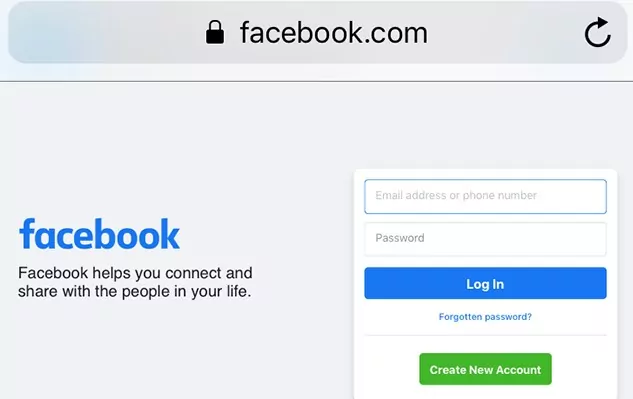
Step 4: Turn on Desktop Mode
Once in there, tap on three dots in the browser and turn on Desktop Mode.
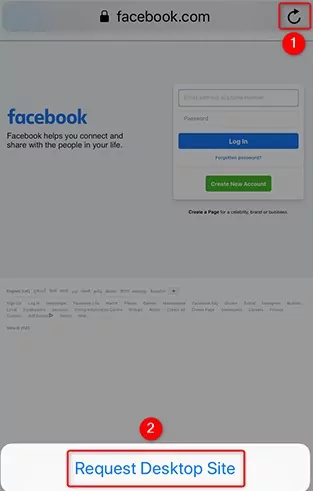
Step 5: Open Facebook Chat
Tap on messenger to open the messages. The pop-up asking to install messenger or open it might appear, but you can ignore it.
Step 6: Add to Bookmark
If you want to use the Facebook web frequently, you can add it to your bookmarks. Besides you can also allow notifications when the pop-up appears.
Facebook on PC
Similar to how you can access Facebook from your mobile browser, you can log in to Facebook from your PC or tab and access the chatting feature without installing the messenger app.
If you want to check Facebook messages without a messenger, Facebook on PC is a practical solution. Besides, you get a better experience with a bigger screen and desktop mode.
Here is how to use Facebook on PC and use the social media app without messenger:
Step 1: Open Web Browser
Unlock your phone, search the browser(whichever you use), and open a new tab on the browser.
Step 2: Access Facebook.com
Search Facebook in the search bar or type m.facebook.com/ in the URL bar. The Facebook login page will open up.
Step 3: Login Your Account
Log in to your Facebook account by entering your email/number and password. If you have turned on two-factor authentication, you will need to enter the code you receive on your phone.
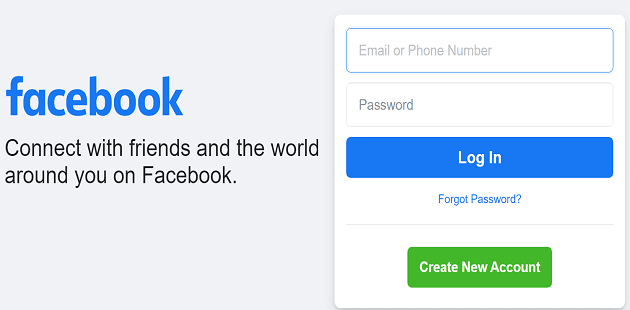
Step 5: Add to Bookmark
If you want to use the Facebook web frequently, you can add it to your bookmarks. Besides, you can also allow notifications when the pop-up appears.
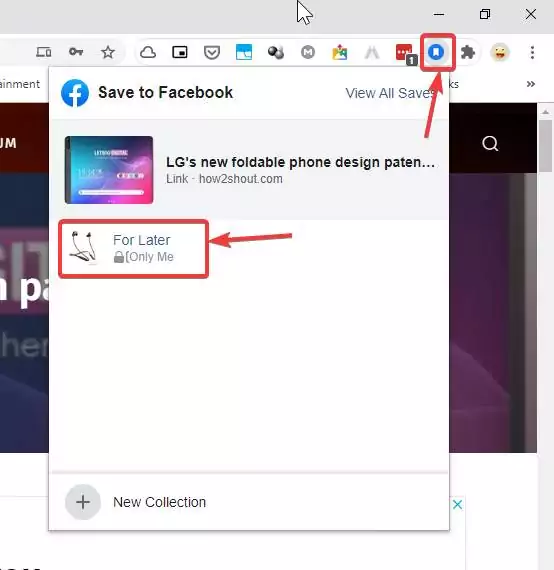
Facebook Lite
If you want an app for using your Facebook from an app on a mobile phone but don't want to rely on a browser, Facebook Lite is an app for Android users. With a smaller size and an in-built chat feature that doesn't need you to install the messenger app. Whether you are looking for a solution on how to read messages on FB without messenger or how to message on FB without using messenger, Facebook Lite is pretty much it.
All you have to do is follow these simple steps:
- Go to the Google Play store on your Android device, search Facebook Lite, and install the app on your phone.
- Launch the app, and the Facebook Login page will appear. Enter the login credentials. If you have turned on 2-FA, you will be asked to confirm the code as sent to your email address or phone number.
- Once logged in, you can browse Facebook easily, just the way you want. There is a chat icon like the one that appeared on Facebook before 2014.
- Tap on chat to access your messages and chats with your Facebook friends or acquaintances. You can read chats, reply to messages, and start new chats with Facebook Lite.
SMS Service of Facebook
If you want to know how to send private messages on Facebook without a messenger, there is a way you can send messages to your Facebook friends right from your mobile messaging app. Wondering how?
Here is the complete step-by-step guide on how to capitalize on SMS service and know how to avoid using messenger for Facebook:
Step 1: Register Your Number With Facebook
First, you must register your number with Facebook to send messages directly. To do this, you must go to the messaging app, start a new chat, compose a new message, > type 'FB' and add 15666 in the recipient section. Send the message. You will receive an activation code.
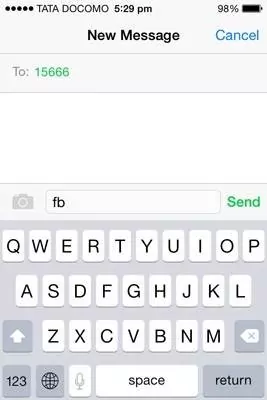
Step 2: Confirm the Number From Facebook
Open Facebook and log in to your account on the PC. Go to settings > Mobile > Mobile Settings > Enter Confirmation Code > Confirm.
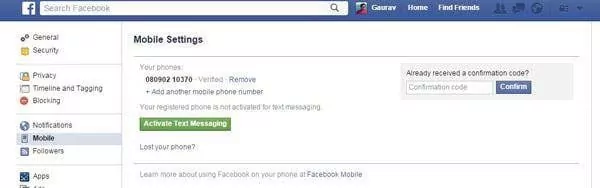
Step 3: Open the SMS App
Now go back to your SMS app on your mobile phone.
Step 4: Start Chat With 15666
Open the chat with 15666 and start typing the message. You should follow this format for sending a message to a certain contact on Facebook: msg <name-of-your-friend> <your-message>
Step 5: Send a Message
Once you have typed the message, send it to 15666. The contact you have sent a message to will receive it in their Facebook inbox.
Third-Party App for Manage SMS Messages- AirDroid Personal
AirDroid Personal is a mobile management tool that lets you control your devices remotely, transfer files and multimedia across different operating systems, and a lot more. AirDroid Personal provides a notification and SMS management solution for using the SMS app without sending private messages with the messenger.
You can not only use Facebook without messenger but also receive and reply to messages without installing the messenger app. You don't always have to stick to your phone to receive and reply to messages. Instead, notification management is a complete solution that lets you manage your phone through a PC.
FAQs
Conclusion
We have discussed different methods on how to use Facebook without messenger. You can send and receive Facebook messages without messengers in any of the ways we have mentioned. Yet another practical solution is the AirDroid Personal notification management and control center.
You can reply to messages instantly from your PC without needing to pick up your phone. Besides, AirDroid has many other useful features like wireless file transferring, remote control, and screen mirroring.












Leave a Reply.