Quick Solutions for iCloud Backup is Too Slow [Updated 2024]
"My iCloud backup is taking forever! It has already been backed up for about 12 hours! Is there any way to speed this up? Please, help me …" -- A disheartened iPhone user reported on Reddit
Experiencing the unexpected delay in iCloud backups is a fairly regular occurrence for many users. But sometimes, the process seems to be completely stuck for no obvious reason. Let us walk you through the reasons for iCloud taking forever to backup and the possible tricks to speed up iCloud backup.
Part 1: Things to Know
How Long Does iCloud Backup Take?
Before moving forward, it's crucial to assess how fast is an iCloud backup under normal circumstances. Generally, an iCloud backup can take from 30 minutes to 3 hours to back up around 5GB of data. This timeframe varies significantly depending on the data type and size as well as the internet speed.
Thus, it's impossible to predict the exact speed of iCloud backup. So, if you're encountering the iCloud backup takes forever issue, the best bet is to wait at least an hour or so.
Why iCloud Backup is Too Slow
A variety of factors can lead to slower iCloud backup on an iPhone. The list includes:
| Possible Reasons | Workable Solutions |
|---|---|
| Poor Network Connection | 1. Check Internet Connection |
| Outdated iOS | 2. Update iOS |
| Insufficient Storage | 3. Check iCloud Free Storage |
| Large Individual Files | 4. Delete Previous Back Ups |
| Minor Glitch in Your iPhone | 5. Restart Your Phone |
Regardless of the reason, there are several proven tips to speed up backup to iCloud. Keep reading and find out!
How to Fix iCloud Backing Up Takes Forever
Backing up the iPhone data is important to prevent accidental data loss. Apply the below tricks and solutions to make sure your iCloud backup is working normally again.
Solution 1: Check Internet Connection
As iCloud is an online backup service, it requires an active internet connection to back up the data. In case the internet connection is weak or unstable, iCloud won't be able to sync the files.
Whenever iCloud backup takes forever, the first thing you should check is the speed of the Wi-Fi connection. Use a dedicated app like Ookla to confirm the exact speed. Else, open a web page and refresh it to assess how quickly it reloads.
If the internet is having connectivity or speed issues, restart your Wi-Fi router or contact the service provider.
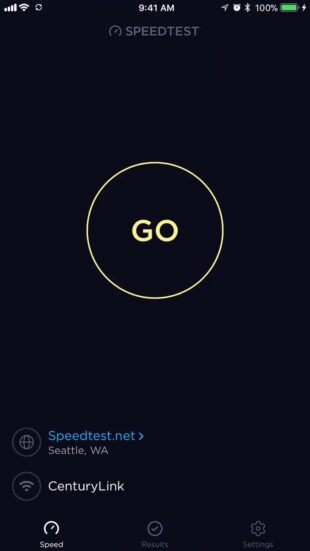
Solution 2: Update iOS
Sometimes, the issue of iCloud backing up takes forever because of the old operating system. Apple recommends users install the iOS updates as soon they become available. All you need to do is:
Step 1: Head to Settings > General > Software Update.
Step 2: Tap Download and Install, if any update is available.
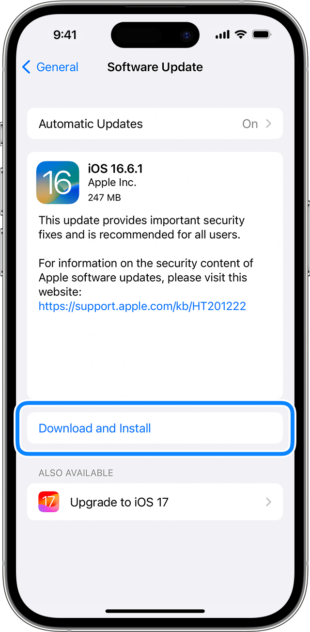
Step 3: Wait until your iPhone updates and restarts. Then, try backing it up again.
Solution 3: Check iCloud Free Storage
As mentioned earlier, iCloud offers a limited space of just 5GB to back up your data. Considering today's standards, this hardly ever covers the photos and videos in the gallery. To confirm this, check the available iCloud space as demonstrated in the steps below:
Step 1: Head to Settings > [Your Name] > iCloud.
Step 2: The bar graph shows the free iCloud space.
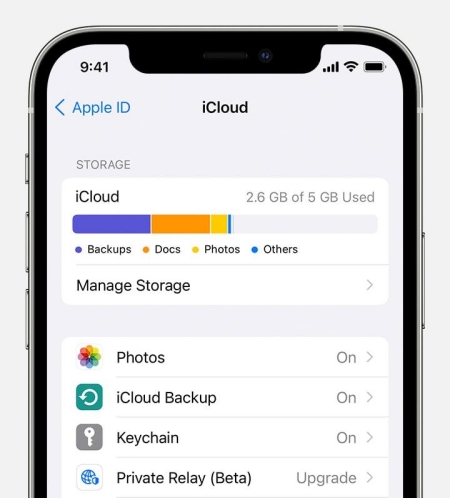
If the available storage is less, you can buy additional iCloud storage from here. As iCloud space is fairly expensive, many people look for alternative ways to back up their data.
Solution 4: Delete Previous Back Ups
One way of increasing the available storage on the iCloud account is to delete previous iCloud backup files. It not only creates extra storage but also speeds up the iCloud backup in most cases.
Just follow the below instructions to do that:
Step 1: Go to Settings > [Your Name] > iCloud.
Step 2: Tap Manage Storage. Swipe down and tap Backups.
Step 3: If you're using iCloud on multiple devices, select the device you want to delete the backup files.
Step 4: Then, tap Delete Backup > Turn Off & Delete.
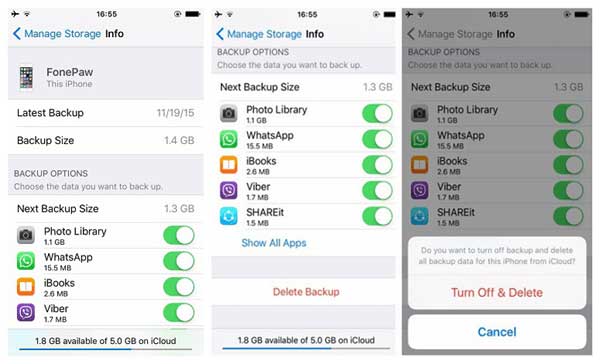
Solution 5: Restart iPhone
Any minor glitch in your iPhone's software is a key reason for iCloud backing up taking forever. To get rid of this problem, the universal solution is to reboot the device. It doesn't take more than a few seconds to restart your iPhone.
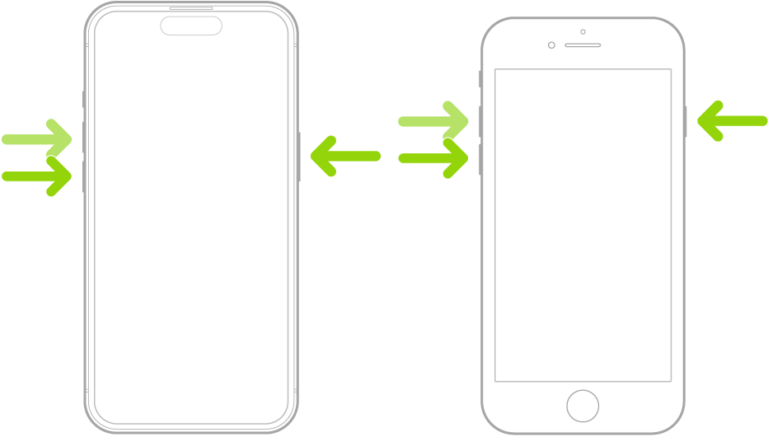
Once the device reboots, start the iCloud back up again to see if the issue persists. If iCloud backup is still not progressing, jump to the next part.
Backup iPhone Photos with Faster Speed using AirDroid
If you want to get rid of the iCloud backup slow problem, the best option is to use a professional service like AirDroid Personal. It offers a quick and simple way to download and back up iPhone photos and videos on a computer. Even if iCloud is working fine, you cannot back up more than 5GB of data.
AirDroid lets you back up selected files as well as preview the backup with a single click. No wired connection or complicated setup is needed, just a few clicks and it connects your devices wirelessly.
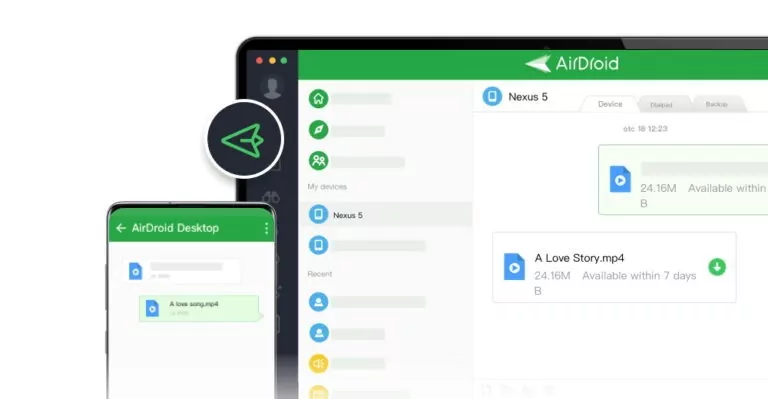
Remarkable features of AirDroid:
- Access and manage iPhone files from PC via AirDroid Web.
- Transfer data from your iPhone to different platforms including Android, Mac, and Windows.
- Supports all popular types of files including photos, videos, documents, music, and more.
Final Remarks
It is quite frustrating when the iCloud backup is slow or iCloud takes forever to back up. Check the internet speed and the available iCloud storage. If this doesn't fix the issue, update the iOS and delete the previous backup.
But if you want to speed up backup to iCloud without any hassle, get assistance from AirDroid Personal. Aside from backing up & restoring your iPhone data, it offers a lot of file transfer and file management features.
Try it for free and explore what it brings for you.
FAQs
1. What can iCloud back up?
iCloud can back up a range of file types on your iPhone or Mac. This includes photos, videos, app data, passwords, iMessages and MMS messages, purchase history from Apple services, ringtones, and more.
2. How do I backup my iPhone to iCloud fast?
If you want to back up the iPhone data fast, make sure the internet supply is stable. Also, iCloud must have enough free storage available to sync your data.
3. What's the fastest way to backup an iPhone?
The best and most efficient option to back up an iPhone is via a dedicated tool like AirDroid Personal. Compared to iCloud, it doesn't put any restrictions on the total backup size. Also, you can back up selective data on a computer with a one-click procedure to preview the files any time you want.










