iPhone Alarm Not Going Off After Update: A Quick Fix
Installing the new iOS updates thrills you with many new features but it can also become a nuisance. Lately, many users have reported that the iPhone alarm is not going off after updating it. As irritating as this issue is, it can be resolved easily without much hassle.
So, if your iPhone alarm is not going off or behaving erratically after the update, fret not. This article provides a handful of solutions you can implement to restore the normal functioning of the iPhone alarm.
Let's find out!
Overview of the Solutions
Take a quick look at the methods we are going to discuss in detail in this guide. Read on to see the step-by-step guide with illustrations.
| Solutions | Key Notes |
|---|---|
Increase volume | Open the Clock app and confirm if the iPhone's alarm volume is enough to wake you up. See details |
Disable Attention Awareness | Go to Settings > Face ID, and turn off the "Attention Awareness Features." See details |
Reboot iPhone | Refresh the iPhone's memory by restarting it. See details |
Alarm's time and repeat settings | Make sure you have set the right time. Also, open the alarm and adjust its "Repeat" option to Every Day. See details |
Reinstall Clock App | Delete the app and install it again. See details |
Delete other clock apps | Uninstall either the third-party app, if you have installed it, or the clock app. See details |
Disable Bedtime feature | Go to Settings > Health, and disable the Bedtime feature or modify its time. See details |
Recreate all alarms | Delete all the present alarms in the Clock app and set them again one by one. See details |
Reset Network Settings | Go to Settings > General > Reset > Reset Network Settings to revert the iPhone settings to default. See details |
Ways to Fix iPhone Alarm Not Going Off After Update
Dive into the below workarounds for step-by-step assistance. It's best to implement in the same order.
Solution 1: Turn up the Volume
This might appear too obvious but never ignore this crucial solution. Remember that the iPhone has separate volume settings for ringtones, alarms, and other notifications. The alarm volume may be too low to be heard, causing the iOS 17 alarm issues.
To adjust the alarm volume:
Step 1: Head to Settings and tap Sounds & Haptics.
Step 2: Make sure the "Ringer and Alerts" volume is set to a reasonable sound.
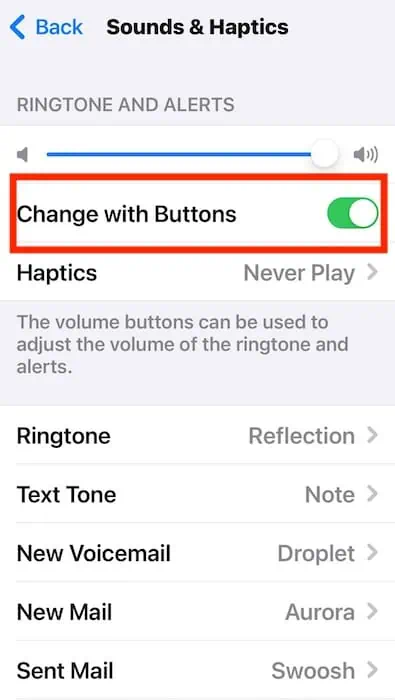
Step 3: Also, turn off the toggle for "Change with Buttons" so the volume up and down buttons only change the media volume, not of the alerts.
Solution 2: Disable the Attention Aware Features
A user on Reddit reported that turning off "attention awareness features" automatically addresses the issue of iOS 17 alarm not working.Depending on your motions in front of the iPhone, this feature takes certain actions automatically.
Here's how to disable it:
Step 1: Go to Settings and swipe down to select the "Face ID & Passcode" tab.
Step 2: Enter your passcode, if asked. Then,
Step 3: Disable the toggle of "Attention Aware Features."
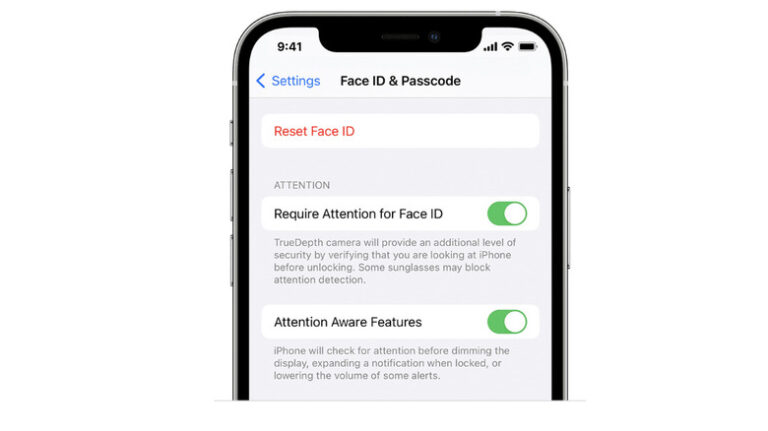
Set the alarm for 2 minutes later and if is still not working, enable the attention aware feature again.
Solution 3: Reboot Your iPhone
Sometimes a simple troubleshooting mechanism like a device reboot can resolve the alarm not going off on iPhone. Restarting the iPhone refreshes its memory which often eliminates the minor glitches in its software or a third-party app.
To restart an iPhone:
Step 1: Long press the volume down and side buttons until the power-off slider appears
Step 2: Drag the slider to shut it down.
Step 3: Then, press and hold the side button to turn it on.
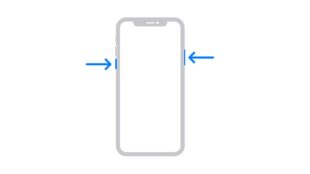
This method doesn't cover all iPhones. Refer to this link to see how to restart your specific iPhone model.
Solution 4: Verify the Alarm's Time And Repeat Settings
Chances are your iPhone alarm is working properly but you have set the wrong time. People often mistakenly confuse between AM and PM, when in a hurry. So, go to the Clock app and make sure the time is properly set.
Additionally, tap "Edit" at the top and swipe the specific alarm. Tap "Repeat" and set it to "Every day." This step is very important as you might have set the repeat option to specific days like Weekends. It won't ring on other days, making you think as if iPhone update alarm not working.
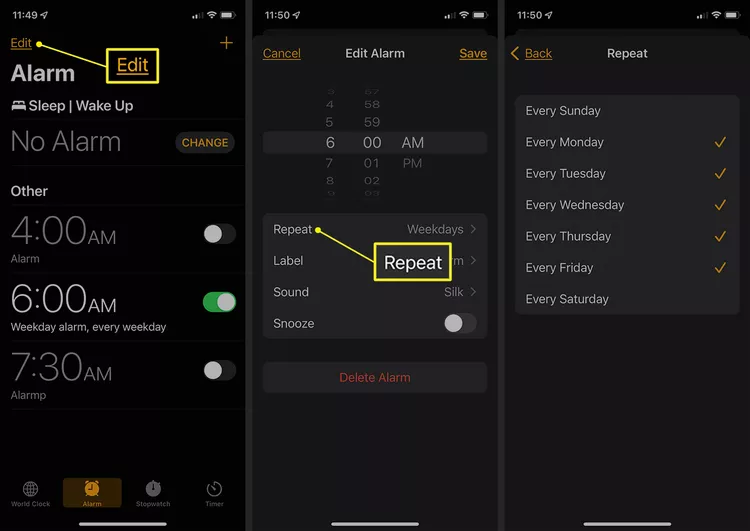
Solution 5: Reinstall the Clock App
Apple suggests deleting the clock app and reinstalling it can troubleshoot the iOS alarm not going off issue. All you need to do is press and hold the Clock icon and hit "Uninstall/Remove." After that, install Clock from the App Store.
Solution 6: Use Only One Alarm Clock App
Have you installed a third-party clock or alarm app on your iPhone for additional features? The problem with is that these apps can create interference with the main Clock app. If this happens, you will get the iPhone alarm going off when not set or similar errors.
It's recommended to delete the third-party clock app. But if you're planning to use it anyway, get rid of the iPhone's Clock app. Hopefully, this will address your concern of alarm not going off iPhone iOS 17.
Solution 7: Disable the Bedtime Feature
If you have inadvertently set the Bedtime time and Wake time to the same time, the alarm might not ring. This warrants the change in bedtime or disabling the feature altogether. To do that:
Step 1: Open the Clock app and tap Bedtime. If this feature is not here, head to the main Settings and search for Health.
Step 2: Now, slide the glider to turn it off or use the bell icon to adjust the time.
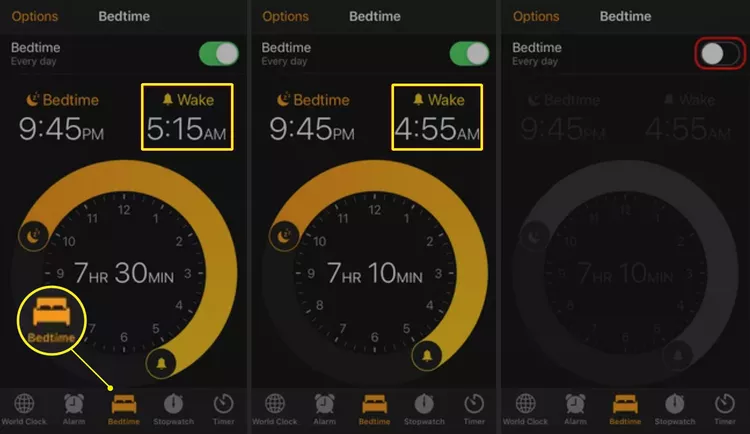
Solution 8: Delete and Recreate All Alarms
Another handy solution for troubleshooting the "iPhone alarm not going off after update" is to set all the alarms afresh. For that:
Open the Clock app to the Alarm tab and delete an alarm by going to Edit and then tapping the red minus button to find the Delete option. You can also swipe left on an alarm on the Alarm tab screen to delete it. Make new iPhone alarms with the plus button on the upper right-hand corner of the Clock app.
Step 1: Open Clock and tap Edit.
Step 2: Now, tap the Minus (-) icon on each alarm to delete it.
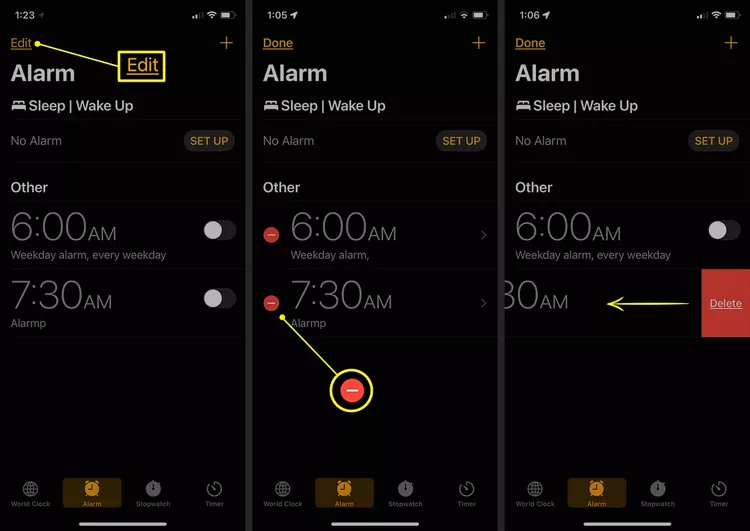
Step 3: After that, tap the "+" icon and start setting up the alarms again.
Solution 9: Reset All Network Settings
As a last resort, try resetting the network settings of the iPhone to fix the "iOS 17 alarm not going off." It doesn't delete your data and addresses the issue of alarm malfunctioning due to incompatible settings.
To perform "Setting Reset," follow the below steps:
Step 1: Head to Settings > General > Transfer or Reset > Reset > Reset All Settings.
Step 2: Confirm your action and hit Reset. Wait until your iPhone restarts.
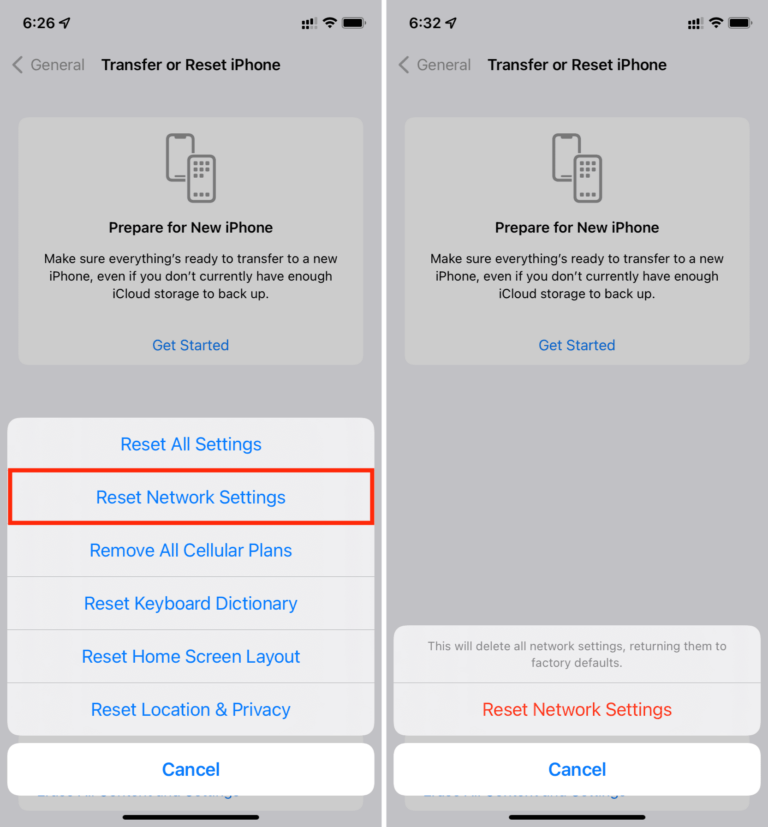
Use Alternatives For iPhone Alarms
If you have implemented the above solutions but to no avail, consider using third-party clock applications. As most of them are available for free in the App Store, you can try a couple of apps before shortlisting one.
Some popular iPhone clock apps include:
Why iPhone Alarm Not Going off After iOS 17
iPhone alarm generally works seamlessly. But if it is malfunctioning after the iOS 17 update, look for the culprits in the following factors:
- The iPhone's alarm volume is too low.
- The attention awareness feature is toggled which can make the alarm go silent.
- The "Do not Disturb" mode is enabled.
- A glitch in the iPhone's software or the Clock app.
- A third-party clock app is interfering with the main clock app.
- An issue in the network settings of your iOS device.
Regardless of why the alarm on iPhone is not going off, the solutions in the next solution will help you fix it.
Editor's Tip: Manage and Transfer Files Across Platforms Remotely
In today's digital age, we all need to transfer data across different devices. The major problems users face are slow transfer speed and the app's constant stuck/freeze, especially when sending large files. But not anymore as AirDroid Personal lets you share unlimited files between the same or different platforms.
Leveraging its modern tech, AirDroid connects your devices wirelessly within seconds, allowing you to transfer data with a single click. It boasts a spectacular data transfer of 20MB/sec which makes it a go-to tool for sharing large videos and movies.
It also entertains you with impeccable mobile management features, such as SMS and notification management, File management, Remote camera, and Screen sharing.
FAQs
1. Does the iPhone alarm work when the iPhone is on silent?
Yes, the iPhone alarm sounds even when you have put the device on silent.
2. How do you create a new alarm on an iPhone?
To create a new alarm, tap the Add (+) icon, type it a name it you want, and hit Enter. Now, edit the alarm to customize its time, sound, and repeat settings.
3. Do alarms work when your iPhone is on Airplane Mode?
Even if the iPhone is in Airplane mode, the alarm will still go off as normal.
Final Remarks
Hopefully, this guide has helped you get rid of the iPhone alarm not going off after update error. If not, you can always request assistance from Apple Support or use a third-party clock app.
In addition, we suggest users to download AirDroid Personal and explore the stellar file transfer and file management features it brings for you.











Leave a Reply.