The Optimal Method to Share Files – Link Sharing Samsung
There is a need to share the files between gadgets for various purposes. For both professional as well as personal use, you must be looking for the best way to transfer files from one device to another hassle-free. The foremost attribute most users must be in search of is faster and lossless data transfers. The reliability of the program plays a vital role in choosing the optimal methods for the file-sharing process.
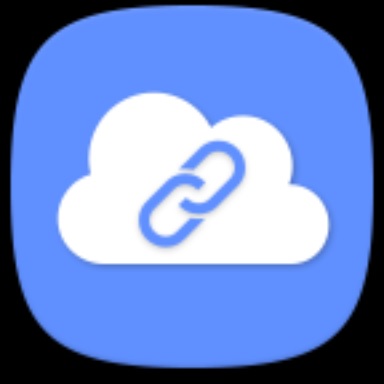
- Part 1 : What is Samsung Link Sharing? What Features Does Samsung Link Sharing Have?
- Part 2 : How to Use Link Sharing on Samsung?
- Part 3 : How to Stop Link Sharing Samsung?
- Part 4 : Samsung Link sharing not working? Try These Troubleshooting Tips
- Part 5 : Recommend: A Better Way to Transfer Large Files Across Platform
- FAQs
Part 1: What is Samsung Link Sharing? What Features Does Samsung Link Sharing Have?
If you have a Samsung device, then link sharing Samsung is one of the best methods to transfer desired files to any destination device effortlessly. If you take a closer look at the online platform, there are surplus ways to carry out the file transfer process, but selecting the correct tool to handle large-sized files is quite challenging. In this article, you will explore the insights on the Samsung link sharing method and the other alternative way to establish the transfer tasks at a faster rate precisely.
The link-sharing Samsung module is a reliable application that assists users to transfer files in the form of a link to any device easily. Samsung gadgets implement this method in no time.
Choose the media file from the File Manager folder on your Samsung device and tap the Share option. Then, choose the Link Sharing module from the pop-ups and select the destination application like WhatsApp, Skype, or Email where you would like to paste the copied link of the chosen media file.
You can select the recipients and tap the send option to transfer the file in the form of a link to your friend and family. It is a simple method and yet efficient one when transferring large-sized files. The receiver can tap the link and download the file on their device hassle-free.
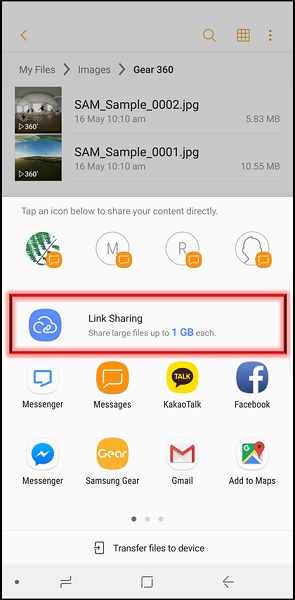
The Samsung Link Sharing is safe to use and it is an easy way to transfer complex files effortlessly. Moreover, the process takes place in a fraction of a second and the entire transfer process completes quickly without data loss. Like AirDrop, the Samsung Link Sharing module appears automatically when you try to share the file with your friend ad family. It is enough if you tap the option correctly to proceed further successfully with the transfer process. This method supports all file formats and allows the users to share them on any channel easily in the form of simple links.
Part 2: How to Use Link Sharing on Samsung?
To use the link sharing on Samsung, ensure the option is turned on on your device. If it is not enabled, then the link-sharing module does not turn up during the sharing process. Select the files from your gadget's storage space and hit the share option. Next, choose the Link sharing option and surf the channels like WhatsApp, Email, message, and Skype to paste the link associated with the files.
When you select the respective application from the displayed items, the link gets pasted in its text space and you must select the receiver to start the transfer process. In the receiver end, to download the file, tap the received link. The file downloads automatically and is stored in its drive for future reference.
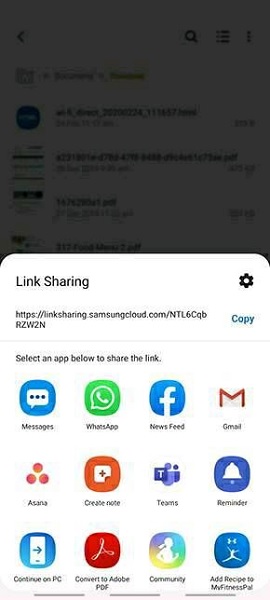
Part 3: How to Stop Link Sharing Samsung?
Go to your Samsung Settings option and choose the Apps module from the listed items. Then, choose Link Sharing and hit the Disable attribute to turn off this setting. When you disable this feature, the Samsung phone does not show up the option Link sharing when you try to transfer files across devices. The link sharing feature becomes active when you enable it again.
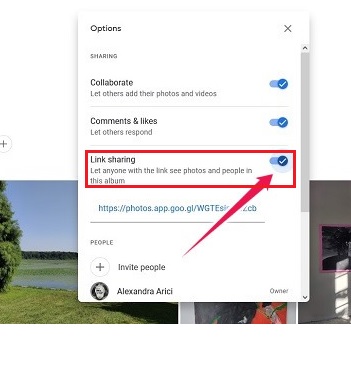
Part 4: Samsung Link sharing not working? Try These Troubleshooting Tips
If the link sharing Samsung is not working, then follow up on the below discussed troubleshooting tips.
Tip 1: Check out whether the link-sharing option is enabled on your device. Go to the Settings ->Apps -> Link Sharing -> Enable to ensure this feature is active on your device.
Tip 2: Keep an eye on the link expiry time. You must share the link before it becomes powerless. Send it on time to avoid not working issues.
Tip 3: Update the Samsung OS version to stay connected with the new features related to the link-sharing module.
Tip 4: Switch off your device and then turn it on to fix bugs related to the link-sharing module.
Tip 5: Clear the cache and free up the storage space in your device to ensure flawless working of this module.
These are the troubleshooting tips you can check if your link-sharing feature does not work properly.
Part 5: Recommend: A Better Way to Transfer Large Files Across Platform
On a deeper note, there are better ways you can transfer a file across platforms using an efficient app like AirDroid. In this section, a detailed discussion assists you in a better understanding of this application and enables you to use this program for precise file transfers.
1. Why AirDroid?
Most of you must be wondering what is special with AirDroid and why it is better than link sharing Samsung method. The AirDroid app helps users to transfer files between gadgets at a faster rate without data loss. When you share the files through the link, there are chances of link expiry at the recipient's end. Moreover, the downloading of the files from the link takes a long time than the AirDroid application. AirDroid app serves the users to fulfil their mobile needs and offers options to screen mirror, remote control, remote monitoring and managing SMS and notifications precisely. It works beyond expectations and provides a complete solution as a mobile management suite.
The incredible features of the AirDroid application
- Transfers files across devices efficiently without data loss at a faster rate.
- Screen mirror the gadgets to bigger displays to obtain a detailed view.
- Monitors other gadgets remotely and enables the users to remote control them.
- You can use the AirDroid app to manage SMS and notifications on desired devices
- A simple interface enables the users to work comfortably without any special skills.
- The app is compatible with cross platforms
The AirDroid app ensures lossless data transfer and the files are highly protected avoiding unwanted leaks. It is a reliable solution to make file transfers from one gadget to another.
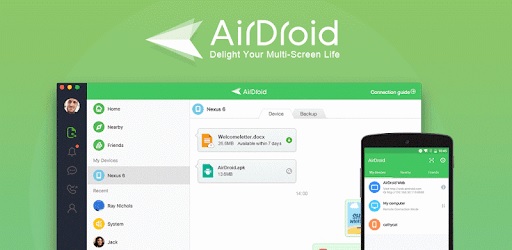
2. Detailed guide
Here, you will be learning how to use the AirDroid app to transfer files across devices. Carefully follow the below steps to ensure the successful transfer of files.
Step 1: Install the app
In both the gadgets download the correct version of this program from its official website. Then, launch the app on the devices and sign up using the credentials.
Step 2: Choose the destination device
Now, press the My Devices option in the menu and select the target phone from the displayed items. Then, hit the Transfer icon and choose the desired files to transfer.
You must wait for a few minutes until the file transfer process completes successfully. The chosen files transfer to the selected destination phone quickly.
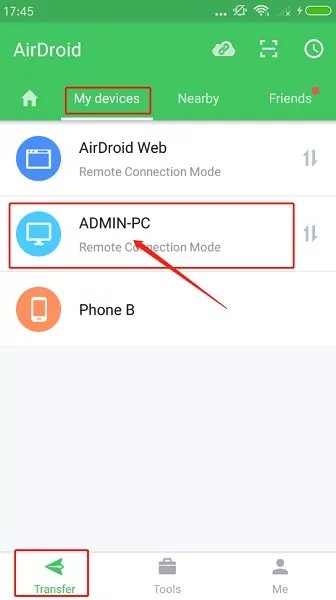
Conclusion
Thus, you had a better understanding of link sharing Samsung and the best alternative to perform the file transfer process. The AirDroid app enables users to perform a wide range of activities on the device hassle-free. You can connect with this program to satisfy your mobile needs precisely. Use the AirDroid app for flawless and precise file transfers across devices irrespective of its working platform.
FAQs








Leave a Reply.