Best Ways to Listen to Podcasts on Computer
Podcasts are everywhere, available on a range of platforms in almost every single niche, be it your favorite sports, TV shows, celebrities, comedy, crimes, and so on. Despite their rising popularity, many people can't figure out how to listen to podcasts on a computer effectively.
That's what concerns us today. Here we peak into the best possible ways to listen to podcasts on a PC, no matter the podcast platform you prefer. Let's dive in!
Part 1: How Do You Start Listening to Podcasts?
Technically speaking, it cannot get any easier to enjoy listening to your favorite podcasts on a computer. All you need is a stable internet connection to access and listen to the podcast. With that, just head to your browser, open the desired platform, and start looking for the podcasts.
What matters the most is how you search for the podcasts that might captivate your attention. Almost in all podcast-hosting platforms, there's a search bar where you can enter a few keywords relating to the podcast. This generates a lot of relevant podcasts, giving you the freedom to choose the content you're interested in.
Part 2: How to Listen to Podcasts on Your Computer Effectively
Listening to podcasts on a computer can be achieved in two ways. You can either download the desktop application of the platform, such as Spotify, Apple Music, or YouTube Music, or use its web version to search and enjoy its content.
1: Listen to Google Podcasts
Without any doubt, Google Podcasts is ranked among the best podcast directories. It hosts an expansive library of millions of podcasts that are just a couple of clicks away. Since April 2024, the platform is merged into YouTube Music, hoping to give a unique listening experience to podcast lovers, all in one place.
One of the advantages of YouTube Music is its advanced personalization algorithms along with various search filters, making it a go-to platform to listen to podcasts on PC.
To listen to YouTube Music podcasts, follow the below steps:
Step 1: Navigate to YouTube Music on your computer.
Step 2: To filter your search, select a category at the top bar (below the search tab).
Step 2: In the search bar, enter a few keywords of the intended podcast and hit Search. Also, select the "Podcast" category on the top bar.
Step 3: Once you find the podcast, click on its thumbnail to play it.
Step 4: You can open the podcast page to check its description, save it library, or subscribe to it.
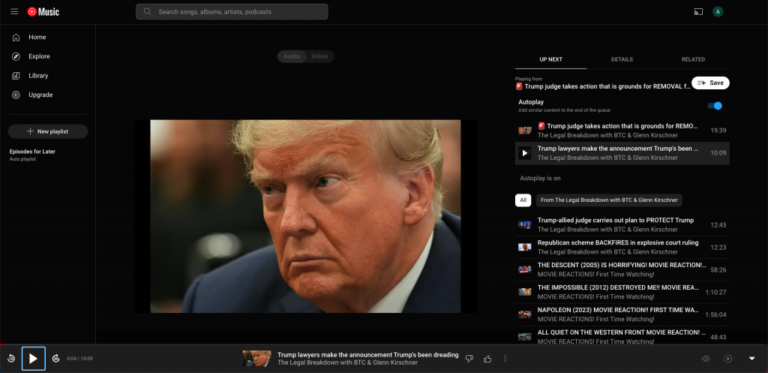
2: Listen to Apple Podcasts on PC
Having millions of active Subscribers, Apple Podcasts stands out as one of the best audio streaming services in 2024. iTunes offers the most convenient way to listen to Apple podcasts on computer. Besides listening, you can also save podcasts to the library as well as subscribe it to automatically get the new episode.
And that's not all. It syncs all your activity across the Apple devices signed in with the same iCloud account. This way you get uninterrupted experience of enjoying the podcasts on various devices
Check out the below instructions to listen to podcasts on the computer via iTunes:
Step 1: Launch iTunes and sign in with your Apple ID.
Step 2: Now, click "Music" at the top-left and select "Podcasts" from the drop-down list.
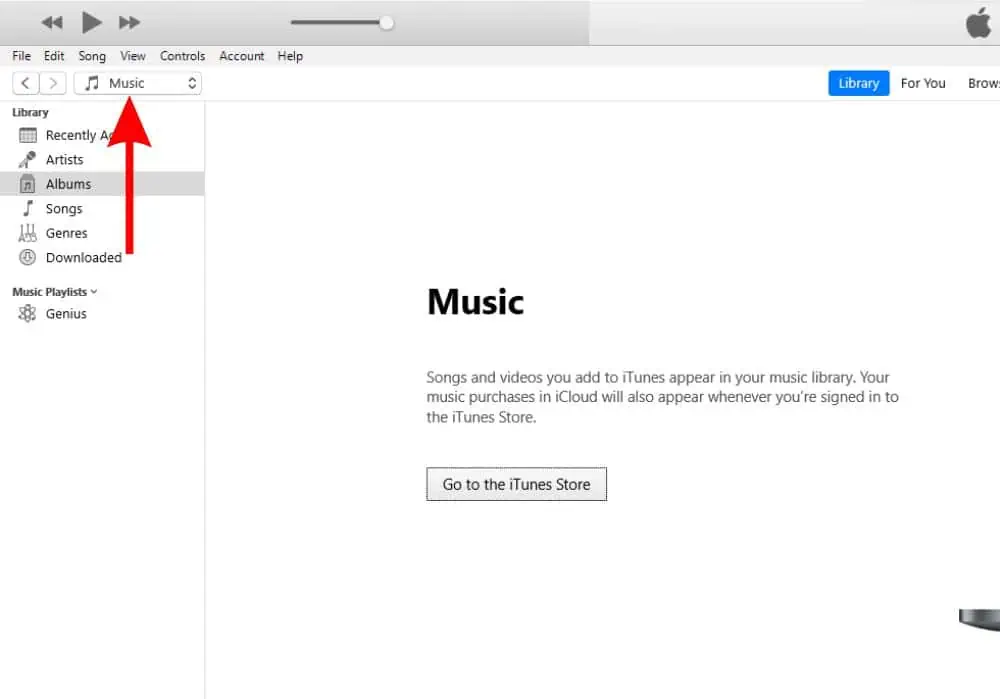
Step 3: Now, click Continue and choose the "Store" option just below the Apple icon.
Step 4: On the search bar, enter the name of the podcast you want to listen to and hit Enter.
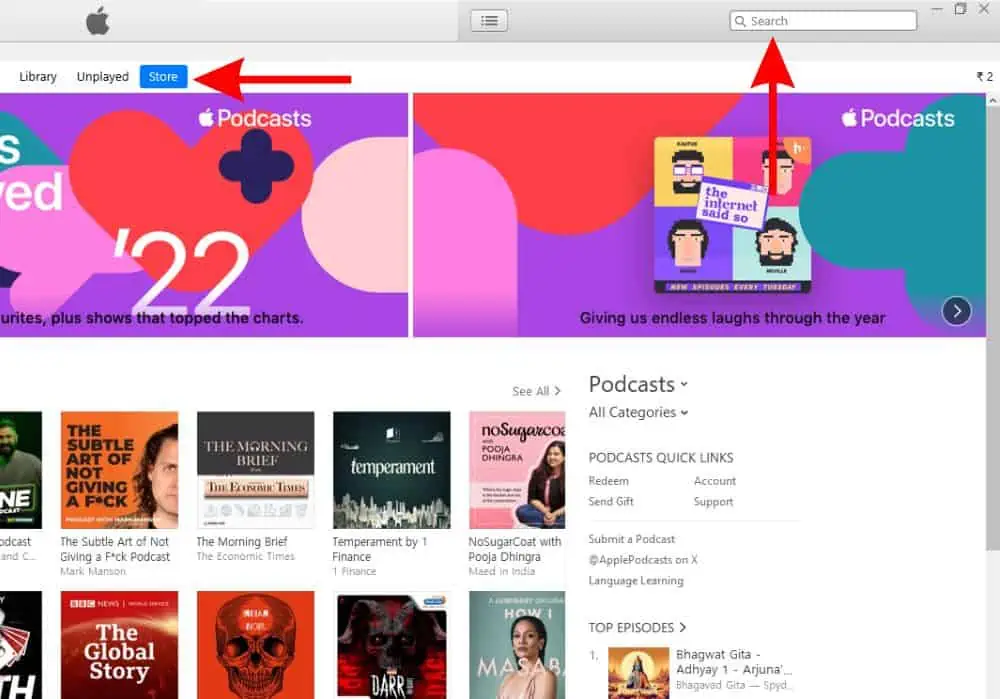
Step 5: A list of the relevant podcasts will appear. Move the cursor behind the preferred podcast and click the "play" button.
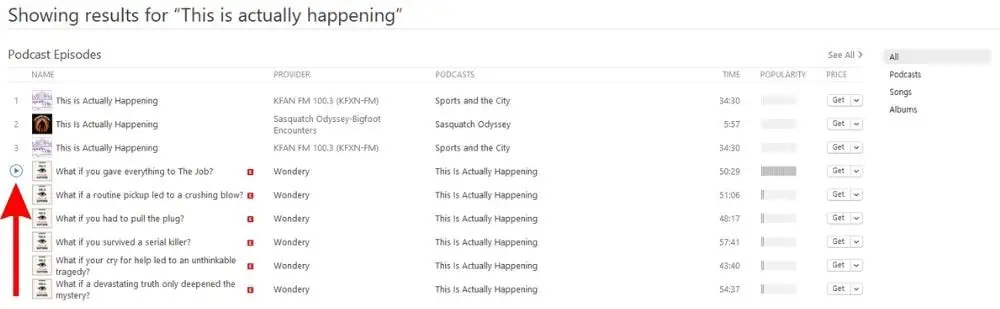
Step 6: Enjoy the podcast.
3: Listen to Podcasts on the Computer Through Spotify
If you're an avid podcast listener, there's no way you haven't browsed through Spotify before. It has earned a huge reputation on the music streaming industry for its rich and vast collection of podcasts, episodes, and tracks.
Spotify updates its library regularly, making sure that visitors never miss out on the latest content. The premium Spotify version offers additional benefits like downloading music to listen offline, ad-free experience, organizing listening queue, and more.
With that said, here's how to listen to podcasts on the computer for free via Spotify:
Step 1: Open the Spotify website on your browser and sign in.
Step 2: On its main interface, click the "Podcasts" option to see various categories of podcasts.
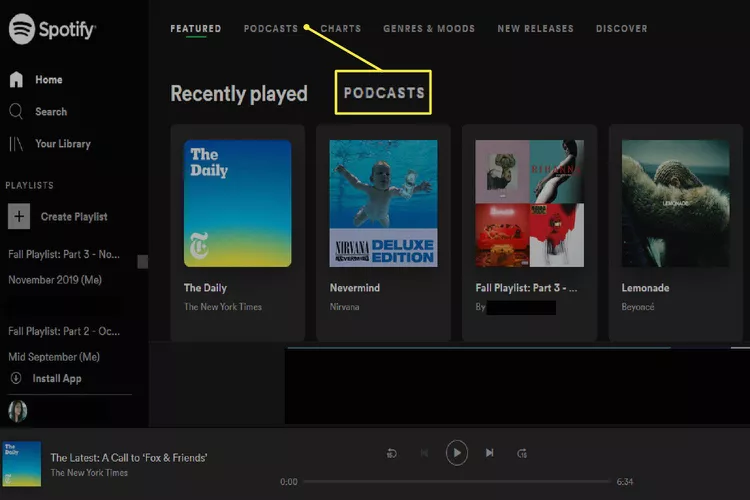
Step 3: Now, click "Search" at the left tab to look for the specific podcast.
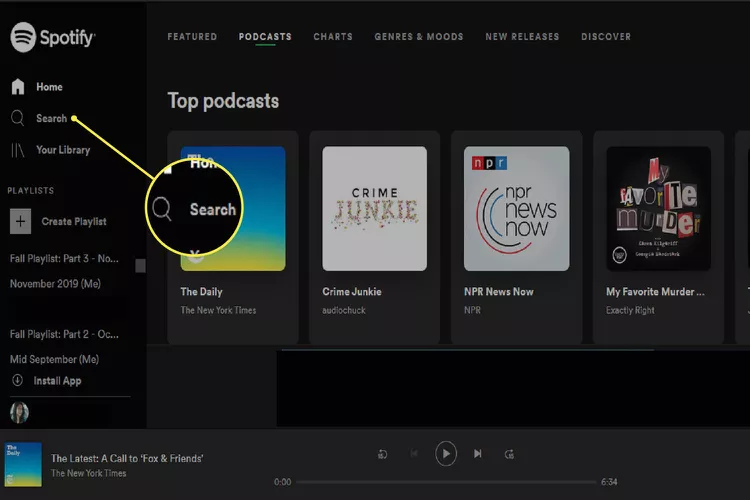
Step 4: When the platform displays results, click on the podcast's logo to navigate to its main page. Here, you can see its details, more episodes, and other relevant information.
Step 5: Just click the Play button to start listening to it.
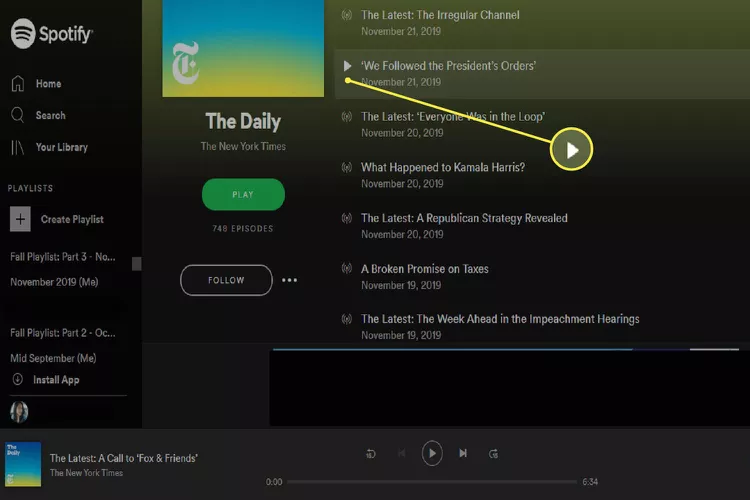
4: Listen to Podcasts on Computer Through Other Platforms
Just like Spotify, YouTube Music, and Apple Podcasts, there're thousands of platforms that host unlimited podcasts. The procedure for listening to podcasts is almost similar on all these platforms. You have to open the web version of the streaming service or install its desktop app, sign in, search for the podcast, and start listening to it.
One of these websites is Podbay.fm. It offers a mammoth collection of podcasts on almost all categories that you can stream for free. Some of the other notable websites for listening to podcasts on PC include:
- SoundCloud
- PlayerFM
- Stitcher Radio
- Overcast
- EarWolf
- Castbox
How to Listen to Podcasts on A Smart Speaker
Want to keep enjoying the podcast while doing your household chores or working out? Try listening to the podcast on a smart speaker. The procedure is easier than you think. All you require is to connect the speaker to the computer view Bluetooth or a USB cable and begin the podcast you want to hear.
Not only it enhance the listening experience, but gives you the freedom to move freely around the house without missing anything. It's similar to wearing headphones when listening the podcasts on a smartphone while going outside.
Bonus Tip: Share Podcasts And Other Data Across Your Devices Wirelessly
AirDroid Personal is a highly advanced yet friendly file-transfer program that boasts millions of users across many countries. It enables you to transfer podcasts, MP3 files, videos, photos, documents, and other data between any two devices.
It's best for transferring large-size videos and bulk of data quickly over the internet. In a test conducted, it moved a 2GB file in a minute. Moreover, the program guarantees lossless file transfer. Just install it on your devices, sign up to establish a remote connection, and start sharing files via drag-and-drop.
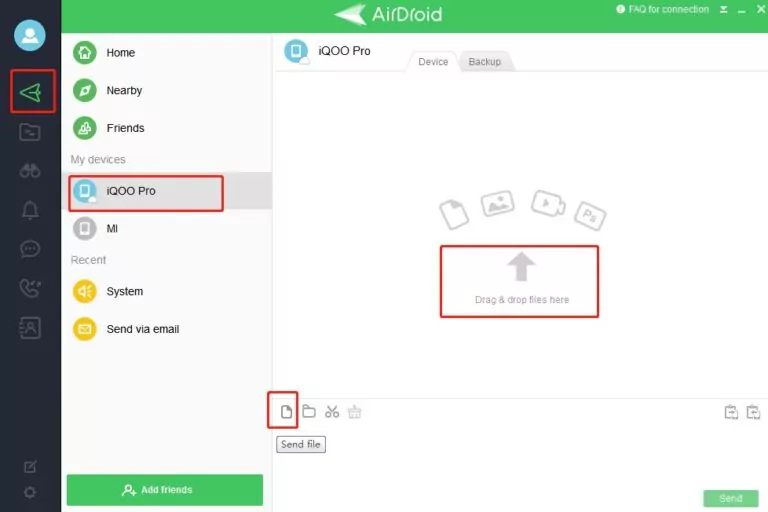
The fun doesn't end here. AirDroid is a highly efficient remote management tool with stellar file management, SMS management, and screen-sharing capabilities.
FAQs
1. How to listen to Apple Podcasts on a computer without iTunes?
Don't want to install iTunes to enjoy Apple podcasts on a PC? Worry not as you can easily stream Apple podcasts on a web browser without using iTunes. For that:
Open your web browser search the name of the podcast and add "on Apple Podcasts." Click search and then, open the search result with Apple's official website. Select your preferred episode and click the Play option to begin listening.
2. How to watch a podcast on my computer?
Generally, podcasts are all about audio-only. But sometimes you may wish to get the visual representation of the podcast content. Now, many podcast services, especially YouTube, are uploading visual versions of the podcasts as well. Just add the keyword "watch" before the podcast name when searching for it to get the video content.
Final Remarks
And that's all the information you need to know about how to listen to podcasts on a computer. No matter the podcast service you intend to use, listening to podcasts on a PC is pretty straightforward. It's advisable to listen to a couple of episodes of a podcast before subscribing.
In addition, you can use AirDroid Personal to transfer podcasts and other data across your devices wirelessly and in lossless quality. It can handle GBs of data without freezing or getting stuck.
Refer to the comment section if you have any queries.











Leave a Reply.