- Wireless connection of your iPhone with other devices
- View your iPhone messages, calls, and notifications on your PC
- Transfer files from iPhone to PC or vice versa
- All-in-one solution for remote controlling, screen mirroring, notification management, etc
- Cross-platform and operating system support
Best Solutions: Messages In iCloud Is Currently Disabled
Many iPhone users face the issues of synchronization of iCloud with iMessages or accounts not matching, resulting in a notification that messages in iCloud are currently disabled" or asking to repair the account. Many iPhone users have been facing the issue of iCloud and iMessage after the iOS updates.
The glitches, your mistakes, or network settings, whatever the reason, can lead to frustration that needs practical solutions. Therefore, we have listed the proven ways to fix 'Messages in iCloud is currently disabled." Besides, we will share an all-in-one tool to help you sync your iMessages and also manage your iPhone files. So let's get into it.
Reasons Why iCloud Messages Are Disabled
What are the possible reasons why iCloud messages are disabled? There can be many, but based on responses from iPhone users on Reddit and Quora, here are the main reasons why you need to fix iCloud and iMessage:
Network Settings Configuration
If the network settings are not configured, or the internet connection is not stable, it can lead to iCloud and iMessage not working. It is most important that network settings are configured correctly to run iCloud on your iPhone.
Downtime Not Updated
iMessage in iCloud might be disabled or not work when the downtime on the iCloud server and the application has not been updated. It can result in disabled messages in your iPhone's iCloud.
Different iCloud Accounts
Another reason why your iCloud might not show messages or iMessage is disabled is due to different iCloud accounts on your iPhone. Another reason related to iCloud accounts is frequently changing passwords of your iCloud account. The system might perceive that the login is not secure, resulting in disabled messages in iCloud.
Proven Ways To Fix 'Messages In iCloud Is Currently Disabled
Here are the proven ways to fix the problem with different tips and tricks that work for others and will also work for you.
Force Restart
Force restarting your iPhone is the first way you are supposed to try when messages are disabled on your iCloud. When your device has a fresh start, the glitches or software errors are often rectified, and your messages will start working. Here is how to force restart on your iPhone, depending on your iPhone model.
How to force restart on your iPhone
- iPhone 6 and Earlier Models –If you are using the iPhone 6 or earlier model, you must simultaneously press and hold the home button + power button. Hold the buttons until the Apple logo appears.
- iPhone 7 and 7 Plus –For iPhone 7 and 7 Plus models, you have to press and hold the power button+volume down button. Hold the buttons and wait until the Apple logo appears.
- iPhone 8 and Newer Models –If you own iPhone 8 or newer models, here is what you need to do to force the restart on your iPhone:
- Press and release the volume up button
- Press and release the volume up button
- Press and hold the power button
- Wait until the Apple logo appears
Login/Logout
The second way to fix 'messages in iCloud is currently disabled' is to log out and log in again. In most cases, it will fix the problem and enable you to access your iMessages without repairing the iCloud account.
Here is how to do this and synchronize your messages with iCloud again:
Step 1: Go To Settings
Unlock your iPhone, and open the settings app on it.
Step 1:Apple ID Tap on the "Apple ID" option to proceed.
Step 3: Sign Out Your iCloud
Now tap on Sign Out or Sign Out of iCloud to log out of your account. Go back and lock your iPhone.
Step 4: Sign Back In
Wait for some time and unlock your phone. Go to settings, tap on Apple ID > Tap on Sign In > Enter iCloud ID > Enter Password > Enter Verification Code > Sign Back In.
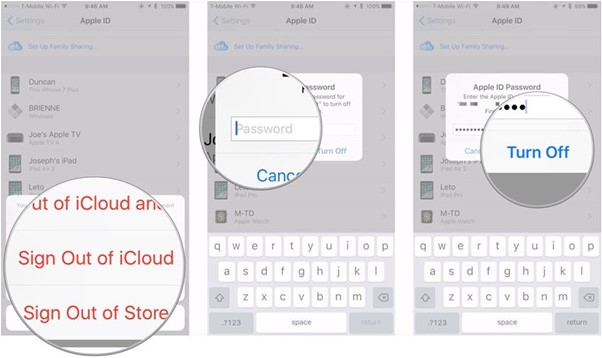
Two-Factor Authentication
As we mentioned one of the reasons why your iCloud messages get disabled can be changing passwords frequently. As a result, your phone's system perceives it as insecure, leading to disabling of iCloud. Therefore, you can add an extra layer of security and protection to avoid such glitches and errors locking you out of your messages.
Two-factor authentication is the solution that lets you have an additional layer of security. It is based on two authentication factors to allow you login access to your online accounts. Here is how you can turn on two-factor authentication on your iPhone to avoid the iCloud disabling problem:
Step 1:Go To Settings
Unlock your iPhone and go to the settings app.
Step 2: Password And Security
Look for "Password and Security" and open the settings app. Tap on 'Turn on Two-Factor Authentication.' You will be shown the features of 2FA, confirm it, and tap on 'Use Two-Factor Authentication.'
Step 3: Enter Credentials Once chosen, tap on adding a new or existing number to receive a verification code when using two-factor authentication.
Step 4: Enter Password
Enter the password of your Apple ID to save the settings and confirm turning on two-factor authentication.
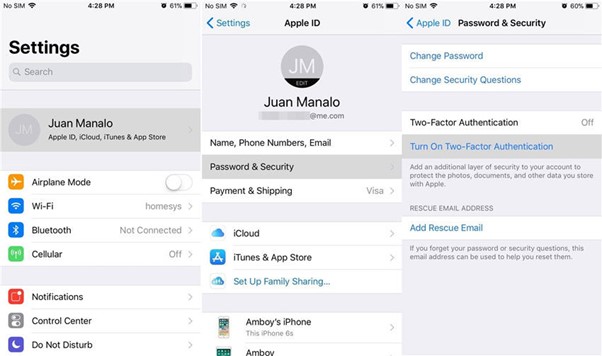
Reset Network Settings
The network settings configuration also causes the problem as a stable connection is necessary to use messages in iCloud. The solution to "messages in iCloud is currently disabled" might be related to network settings. If there is a problem with the network settings configuration, you can fix it by following the simple steps:
Step 1: Go To Settings
Unlock your iPhone, go to the settings app, and tap on General.
Step 2: Reset Network Settings
Tap on Reset and then select Reset Network Settings. Confirm it to save the changes.
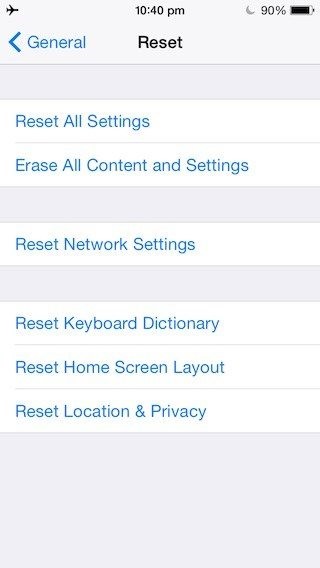
Step 3: Confirm Changes You will be asked to re-enter your Apple ID password to confirm the changes to network settings.
Step 4: Force Restart
Now you will have to restart your phone as explained in method 1(Force Restart). Check your messages and iCloud configuration. This will fix the account-repairing problem.
Updating iOS
We already mentioned that whenever there is an update on your iPhone, the newer version might not be stable, resulting in glitches and errors. Besides, sometimes not updating the iOS can also result in glitches.
iOS 14 Beta and iOS 13 have commonly experienced glitches like this. Therefore, if you are seeing a message like 'messages in iCloud, not available different accounts' or 'iMessage and iCloud accounts do not match, here is how to update your iOS or remove the iOS update and get rid of the problem:
Step 1: Go to Settings
Unlock your iPhone and go to the Settings app.
Step 2: Download Updates
Go to the General tab and tap on Software Update.
You can also turn on Automatic Updates to avoid such problems.
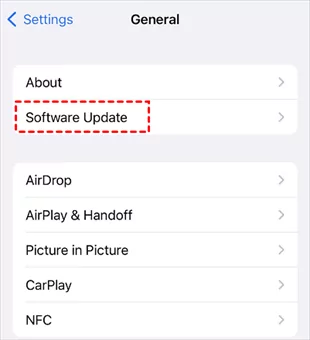
Step 3: Install Updates
Tap on Download and Install, and you will be asked to enter your passcode/password > agree to terms and conditions, and installation will start.
What Happens If I Disable Messages in iCloud?
When you disable Messages in iCloud, the following changes will occur:
1. Syncing across devices: Your messages will no longer sync across all your Apple devices. This means that if you delete a message on one device, it will not be deleted on your other devices.
2. Storage Space: The messages will be stored locally on each device, which may take up more storage space. If you have a lot of messages, this could potentially fill up your device's storage.
3. Message History: If you sign out of iCloud or get a new device, you won't have access to your message history unless you've backed it up separately.
Bonus: Best Tool for Message Sync on PC
The methods we discussed are usually helpful and work to fix the problem of 'messages in iCloud are disabled.' However, there is yet another method to sync your Andoid messages, manage your Android files, and even control your Andoidto fix all problems.
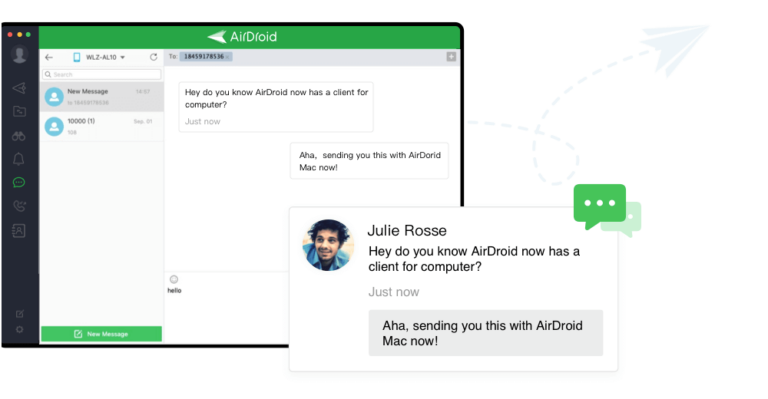
AirDroid Personal is a mobile management tool that lets you sync your messages from your Android to your PC, remotely control your Android, and transfer files across different devices. Whether you want to synchronize your messages or screen mirror your Android, AirDroid Personal is an all-in-one solution for it. The main features of AirDroid Personal are as follows:
FAQs
Conclusion
We have discussed proven ways that you must know to avoid the problem of 'messages in iCloud is disabled' or 'messages in iCloud not available different accounts.' We recommend AirDroid Personal and AirDroid Cast to view your iPhone messages on your PC. The benefit of using AirDroid is not just message synchronization; you can also manage your iPhone files on your PC. You can install AirDroid on iPhone, iPad, Android, Windows, and even macOS devices.












Leave a Reply.