How to Transfer Data to Motorola Device?
After purchasing the Motorola G8 and upgrading the mobile device, if you want to get rid of the old Motorola device, you may transfer data from the old device to the new mobile. Motorola Migrate app emerges as one of the most prominent ways to transfer data from one device to another, but multiple other methods could help your cause.
Get into this post to explore some of the most sensational ways to transfer data from one Motorola device to another.
- Transfer Data across Motorola Devices Using Motorola Migrate
- Transfer Data to Motorola Devices through Bluetooth
- Share the Data across Motorola Devices with Google Backup
- Transfer Files from One Motorola Device to Android through Google Drive
- Best Way to Share Data across Motorola Devices- Airdroid Personal
Transfer Data across Motorola Devices Using Motorola Migrate
Motorola Migrate might be useful when transferring data from one Motorola device to another. It is a terrific app that lets you quickly transfer the data between various Motorola devices. Besides sharing the data between Motorola devices, Motorola Migrate also enables you to share the data files between other Android brands.
To transfer the data between Motorola brands, you'll need to ensure that the Motorola Migrate is installed on the new and old Motorola devices, given both devices are connected to the internet.
Here's the step by step guide to transferring data through the Motorola Migrate App
Step 1:
After downloading the Motorola Migrate App on new and old mobile devices, you'll need to install the Motorola Migrate app without wasting any time. Next, you'll need to launch the app on the Motorola phone before selecting the old Motorola device as your source. You can initiate the proceedings by hitting the Start button.
Step 2:
Launch the Motorola app on the device and choose the Start icon. You must ensure you've chosen the old device as your source device. Next, select the file types you want to share before scanning the QR code from the new Motorola device's screen.
Step 3:
You'll need to wait a few seconds before completing the job. Motorola Migrate helps you share multiple file types, including music, contacts, videos, photos, text, etc.

Transfer Data to Motorola Devices through Bluetooth.
You can also use Bluetooth to share the data across Motorola or other Android devices besides Motorola Migrate. Bluetooth doesn't require a wired connection to share data from one Android device to another, as all operations are done wirelessly.
Here's the step by step to share data from Motorola to Motorola Through Bluetooth.
Step 1:
To begin with, you'll need to turn on the Bluetooth on both the new and old Motorola devices. You must visit the Settings button and select the Bluetooth icon to do it.
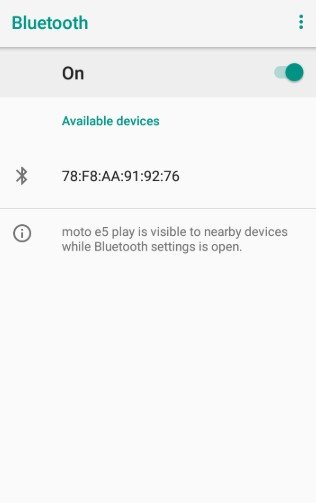
Step 2:
Once one device finds another available device, you must choose the ''Connect'' button. After pairing the devices, you can transfer the data from one device to another. You'll need to navigate to the files you want to share on the old Motorola device. Next, you must press the Share button after locating the files there.
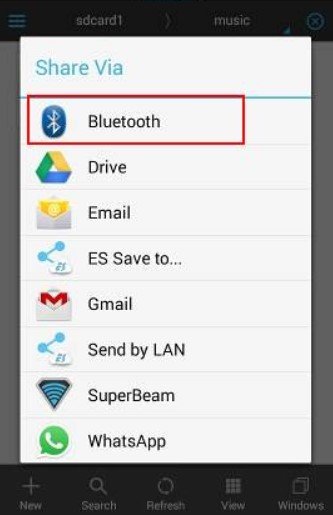
Step 3:
This way, you can share the data from one device to another through Bluetooth.
Transfer Data to Motorola Devices through Bluetooth
Google Backup is the perfect alternative to the Motorola Migrate app, allowing you to share data from an older Motorola device to a new one.
Here's the step by step guide to sharing data from a New Motorola device to an older device.
Step 1:
Visit the old Motorola device and navigate to the Settings button. Proceed ahead by hitting the ''Backup & Reset'' button. After adding the Google account, you must enable the ''Backup My Data'' button.
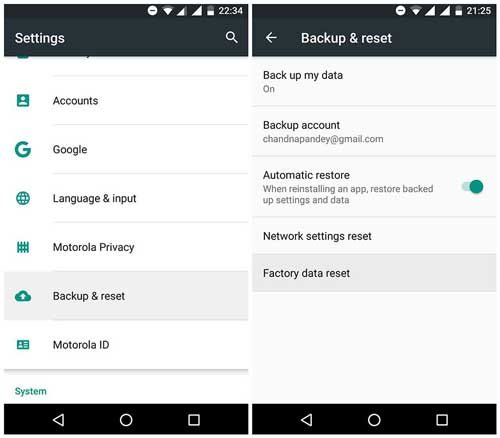
Step 2:
Navigate to the Settings, Account, and Add Account options on the new mobile device and log in with the same Google account.
Next, you'll need to select the files you'd like to transfer and hit the Sync Now button. Doing so will help you transfer all the backed up files from the old account to the new one.
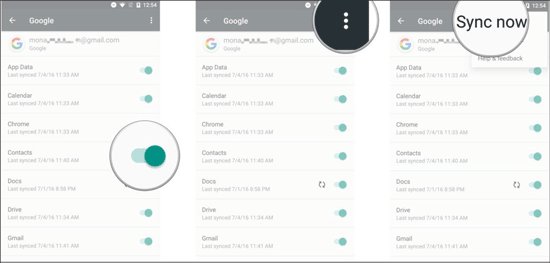
Transfer Data to Motorola Devices through Bluetooth
You can back up all the files from the old Motorola device to Google Drive and then restore the files to the new device afterward. You'll need to ensure you use the same account on both devices.
Here's the detailed guide below to share the data from one device to another through Google Drive.
Step 1:
Download the Google Drive app on the new and old Motorola devices. Next, you'll need to launch the Google Drive App on an old mobile device and tap the ''+'' button afterward. Next, tap the ''Upload'' button and choose the files you want to share.
Step 2:
Launch the Google Drive app on the new Motorola device and locate the files you backed up using the old Motorola device. Now, you can transfer the data from Google Drive to the Motorola device gallery. This way, you can share data from one Motorola device to another.
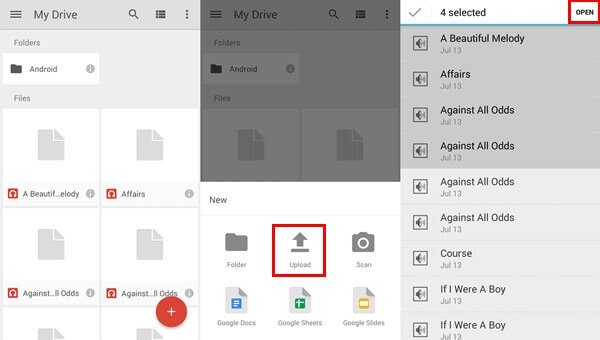
Best Way to Share Data across Motorola Devices- Airdroid Personal
While transferring the data from one Motorola device to another or sharing the data across any Android device, users like the speed at which data gets delivered. You can use multiple manual methods to share the data across Android devices, but transferring will be a tad slow, consuming much of your time.
Hence, you can opt for the AirDroid Personal, one of the best data transferring tools across all devices. AirDroid Personal allows you to share data remotely from one device to another without a remote connection.
There are various things to like about the AirDroid Personal, as it doesn't compromise the data quality and doesn't miss out on any file while sharing the data.
Feature
- Comes up with a brilliant phone to phone transfer
- Compatible with all iOS devices
- Helps you to share data in multiple data types, including documents, videos, contacts, and photos
- Supports the cross platform data transfer
- Allows you to share photos to both remote and nearby devices
- Comes up with brilliant remote control features, including managing calls, screen mirroring, notifications, and more.
Here's the step by step guide to sharing data across Motorola devices through AirDroid Personal
Step 1:
Firstly, you'll need to install the AirDroid mobile app on the old and new devices and enter the same AirDroid account credentials on both mobile devices. Navigate to the old device and select the Nearby device icon before hitting the Transfer button. Next, you'll need to choose the Receipt mobile device.

Step 2:
You'll need to wait a few seconds before both mobile devices connect. Next, you must tap the paperclip button and visit the Files tab. Choose the data you'd like to share and hit the Send button. The process will only take a few moments before transferring data from one device to another.
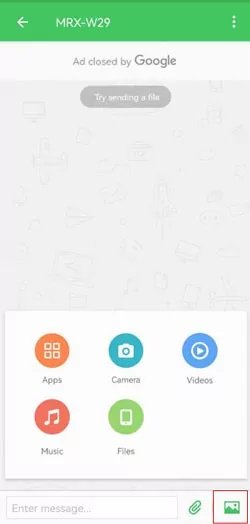
Is the Motorola Migrate app still available?
Since Motorola retired back in 2015, Motorola Migrate stands unavailable. Hence, Motorola devices using the Android 6 or higher can't use the Migrate App Motorola.
You can use the alternative method, including Bluetooth, Google Drive, or the most recommended method, AirDroid Personal, to share the data across different Android devices.
Did Motorola come up with the data Transfer app?
Since the unavailability of the Motorola Migrate has been ensured, sharing the data through this app isn't possible. Hence, if you want to share data from one Android device to another, you can look at the other apps to serve your purpose.
You are recommended to use the AirDroid Personal, for that matter, as it doesn't compromise the data quality while sharing the data from one device to another.
Can I use the Smart Switch on Motorola?
Despite the Smart Switch being a mobile app for Samsung, it allows you to share the data from one Motorola device to another. It helps you share the data from one Android device to another without breaking the sweat.
However, if you face difficulty transferring data from one Motorola device to another, you can use the AirDroid Personal to serve your purpose. It enables you to share data from one device to another regardless of the device models or brands you use.
Final Words
Motorola Migrate App remains one of the most pinnacle ways to share data from one Motorola device to another. Apart from using the Migrate App, you can use other ways to share the data across all Motorola or Android devices. Using the Bluetooth or Google Drive backup to share across Android devices is considered, but it could take a lot of time.
Thus, if you want to save time while transferring data from one device to another, you must opt for the AirDroid Personal. It is one of the most versatile apps that enable you to transfer data from one Android device to another without compromising the data quality.











Leave a Reply.