Why is Move to iOS Taking Forever to Send Data
"Move to iOS" is among the most efficient tools to transfer content from an Android device to an iPhone. But even the best of services experience unexpected bugs. Lately, many users are reporting that "Move to iOS" is taking hours to finish the transfer process.
This issue is quite common and can happen to anybody. But there's nothing to worry about. This blog post will look into why "Move to iOS" is taking forever, as well as how to fix this problem using several methods.
Moreover, you're going to learn about an alternative tool to transfer data between Android and iOS quickly and seamlessly. Let's dive in!
Part 1: How Long Does "Move to iOS" Actually Take?
Technically speaking, the answer depends on three factors which are:
- File Size
- Data type
- Internet speed.
It may take "Move to iOS" a few minutes to even an hour to complete the data transfer. For a stable Wi-Fi connection, the Move to iOS app may take around 5-10 Minutes to send 2GB of videos.
While the time for transferring 2 GB of WhatsApp data is often more than a half-hour, this might give you an idea about why Move to iOS takes forever to transfer your content.

But this doesn't mean you should sit idle if transferring data to an iPhone is taking forever. The next section will teach you how to get "Move to iOS" to transfer on time.
Part 2: Proven Fixes For Move to iOS Taking Forever
Here are some effective solutions you can apply to speed up the transfer process. But before proceeding, make sure you have given enough time to "Move to iOS" when transferring large content.
If it is still not working well, implement the below methods one by one:
1. Restart Your Devices
The first thing you should do if the Android to iOS transfer takes forever is to reboot both Android and iPhone. It removes any minor glitch in your phone or the "Move to iOS" app to speed up the process.
The steps to restart your phone may vary slightly for different iPhone and Android models. Here are the general steps:
For Android
- Press and hold the power key.
- On the power menu, tap the restart icon.
- Wait until your device restarts.
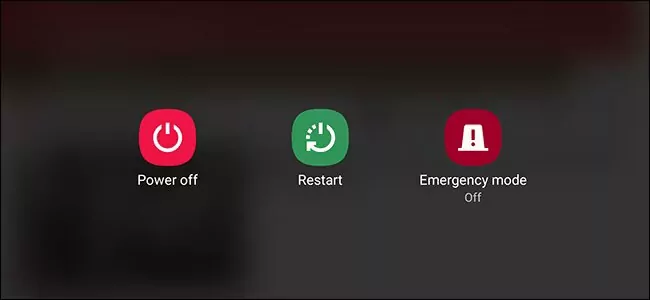
For iPhone
- Press and hold the Power button and volume down button.
- Swipe the power menu icon to shut down your iPhone.
- After a few seconds, press and hold the power key to restart.
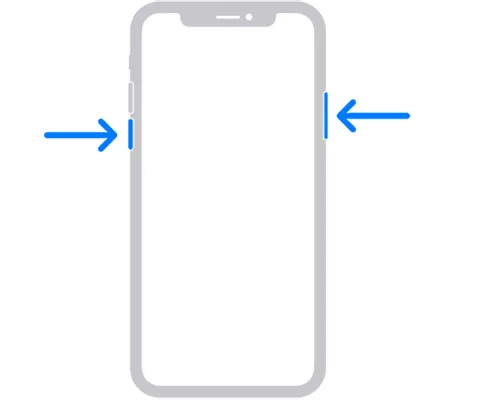
Once both devices restart, try sending the data again. If you still face the Move to iOS authentication taking forever issue, jump to the next solution.
2. Check Available Storage on the iPhone
Chances are you're transferring data to a new or factory-reset iPhone. Still, it's a good option to check the free storage on your iPhone, especially when sharing a huge amount of Android data.
If the available space is less or hardly enough to store the incoming data, try to delete unnecessary apps or media from your iPhone. To check iPhone storage:
Step 1: Go to Settings > General > [Device} Storage.
Step 2: You'll see a bar chart showing the available storage.
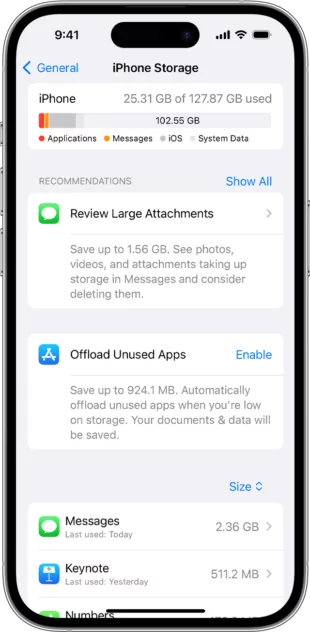
3. Remove Unwanted Files on Android
Another simple way to fix the Move to iOS is taking forever issue is to delete unnecessary content on your Android phone. It improves the overall performance of your device, reducing the load of data transfer.
Start by closing the background app, followed by cleaning unwanted items from the Android phone. Then, restart it before using the Move to iOS app. Hopefully, you will no longer face the Move chats to iOS taking forever problem.
cleanjunkfiles.jpg
4. Clear the Cache of Apps
As we know, each app on a phone stores temporary data called cache. These junk files can accumulate over time, leading to all sorts of issues, including Moving from Android to iOS taking forever.
For this reason, it's best to delete the cache files from your Android phone before transferring files. Luckily, deleting app data on an Android phone is easier than you think it is. Here's how to do that:
Step 1: Head to Settings.
Step 2: Scroll down to the "App" section and choose "Storage."
Step 3: Now, tap Clear Cache and confirm your action.
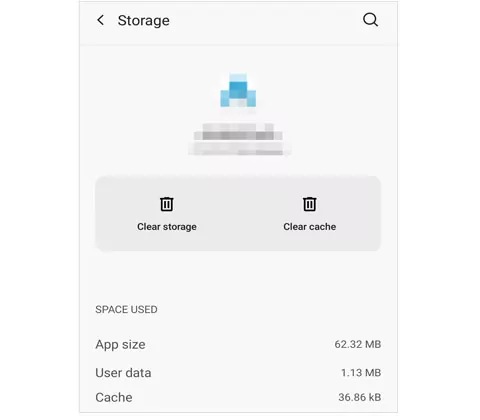
And that's it. You have successfully removed the junk files from your phone. Try sending the data again.
5. Transfer Selected Data
Still, Moving to the iOS app takes forever after implementing the above solutions? The problem may be in the data files you're trying to share. To get rid of this scenario, try sending one type of file at a time.
For instance, if you have to share data, including videos, photos, contacts, music, and documents, don't transfer them in one go. Select and share the videos first, then photos, and so on. Hopefully, you won't face any unnecessary delays this way.
6. Don't Let the Screen Go Off
Consider it a last resort for fixing the Move to iOS taking forever issue. Restart the transfer process, and this time, make sure the screen won't go off. Make sure to stay on the "Move to iOS" screen until the migration is over. This can rid lengthy delays and transfer your data quickly.
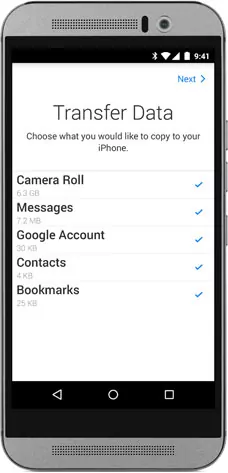
Part 3: Bonus Tip: Use An Alternative Solution to Move Data Between Android and iPhone
Tried all the above solutions but couldn't get rid of Move to iOS taking forever. It's time you try a more efficient alternative for transferring data across Android and iPhone. And that's where AirDroid Personal comes into play.
It is a one-stop mobile management tool that can transfer large files without any trouble. One key advantage of AirDroid Personal is its ability to share data across all platforms, including Android, iPhone, Windows, and Mac.
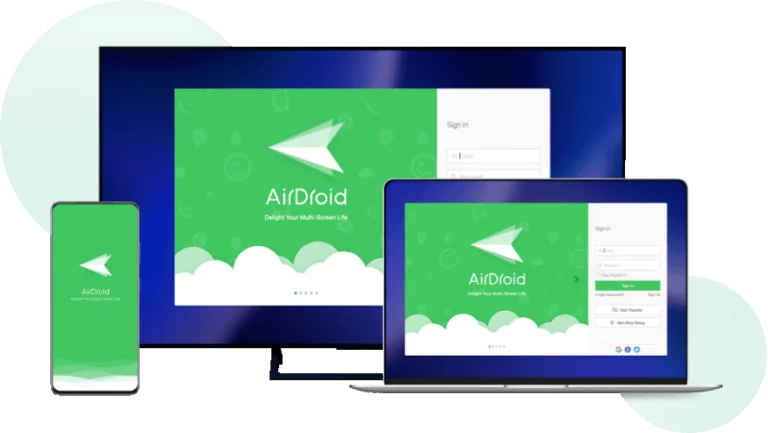
Step 1. Install and run AirDroid Personal on both your Android and iPhone. Log in with the same AirDroid account.
Step 2. Open the Android app, tap "File Transfer" under My Devices, and tap your iPhone's name to connect both devices.

Step 3. Now, tap the attachment icon and select the files you want to transfer.
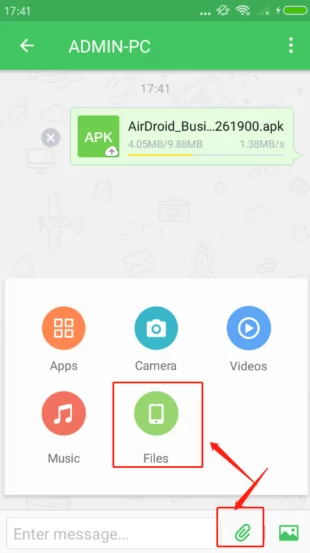
Step 4: When it uploads the files on the app, tick the box at the top and hit Send.
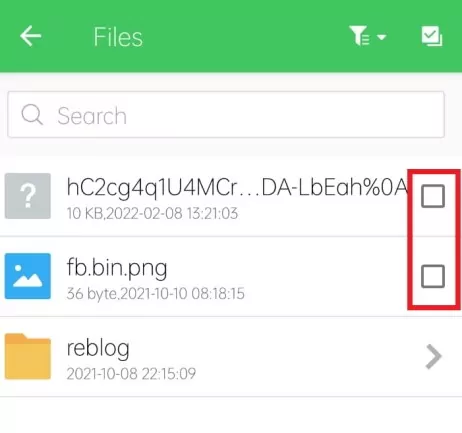
And that's it. Within seconds, it will send the files to your iPhone.
Also Read: How to Transfer Photos from iPhone to Android Wirelessly [2024]
Final Remarks
And that's all the possible solutions to resolve the Move to iOS taking forever issue. Mostly, this problem occurs due to slow internet speed or large file size. Regardless, implement the aforementioned methods to get a seamless transfer between your devices.
Alternatively, use a professional data transfer tool like AirDroid Personal. It guarantees universal compatibility, super-fast speed, and an error-free transfer process. Download it right now and enjoy other features like file management, remote control, and screen mirroring.
FAQs

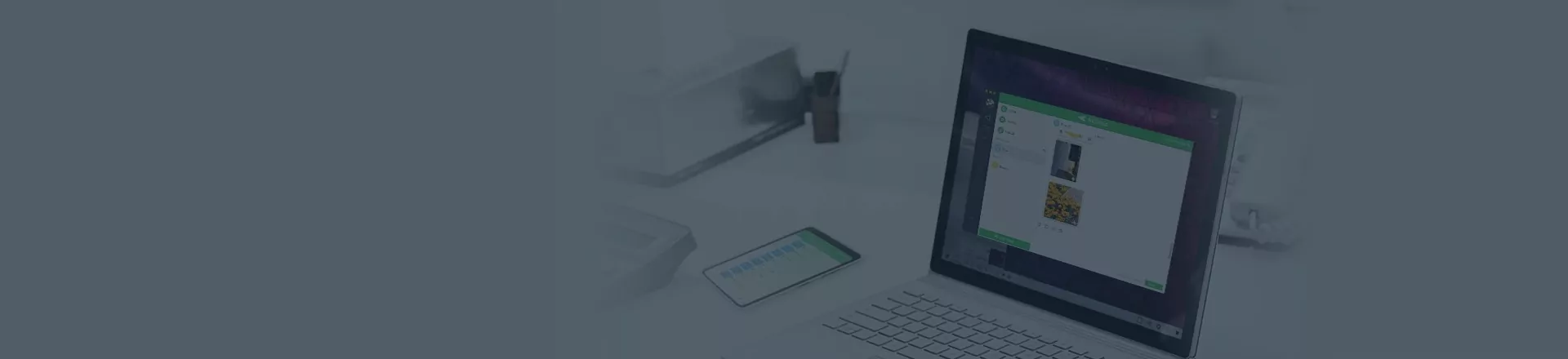










Leave a Reply.