Top 3 Methods to Download MP3 to iPhone Directly
We have all thought about playing mp3 on iPhone. Unlike Android, iPhone doesn’t welcome a wide variety of file formats. The iOS system is pretty selective about what files you can download and play on your device. Therefore, mp3 download on iOS is a confusing subject for many users.
Well, it is possible to add mp3 to iPhone. However, the process is less straightforward compared to other systems. Some of the common methods include Apple Music, iTunes, and AirDrop. However, these methods have their limitations. So, learning how to transfer mp3 to iPhone without iTunes is important. Find solutions to all of it.
1: Top 3 Methods to Download MP3 to iPhone Directly
Some users might not want to indulge in third-party apps to download mp3. Per our observations, most of these users fear data and security breaches. If you have such concerns, using the IOS exclusive options to add mp3 to your iPhone is best. These include iTunes, Apple Music, and AirDrop.
iTunes
iTunes is the ultimate app to manage media files on your IOS device. You can use iTunes to play songs, listen to podcasts, and enjoy audiobooks.
The app also lets you watch TV and movies too. Unless you are using Apple Music with iTunes, downloading mp3 wouldn’t cost you anything. However, make sure you have the app installed on your devices first. Follow these steps to download Mp3 music on your iPhone-
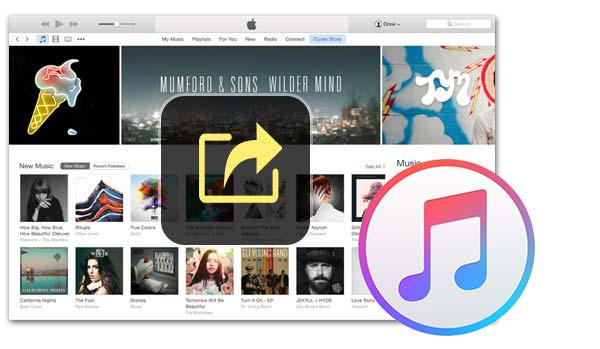
Step 1: Use a USB cable to set up a connection between your iPhone and your computer
Step 2: Open the iTunes window on your computer.
Step 3: There should be a Device icon at the upper left corner of the iTunes window. Click on the icon and select 'Summary.'
Step 4: From the commencing list, choose ‘Options.’
Step 5: Now tick the box that says ‘Manually Manage Music and Videos and select ‘Apply.’
Step 6: From the sidebar, select ‘Music’
Step 7: Now Drag and Drop the Mp3 files from your computer to the iTunes window. The files will transfer to your iPhone, which you can play using the ‘Music’ app.
Apple Music
If you truly want to immerse in the world of music Apple has to offer, you need Apple Music. The rich collection gives you access to millions of songs and playlists. When you join for the first time, Apple Music offers you a three-month free trial. Once that ends, you can get on the standard plan of $9.99/month, $4.99 (student), and $14.99 (family).

Here are the steps to download mp3 to iPhone using Apple Music-
Step 1: Get a subscription or free trial for Apple Music
Step 2: Open iTunes on your devices (iPhone and computer) and enable 'Sync Library.' This will ensure uploading your downloaded mp3 files to iCloud Music Library. Unless you save the music on iCloud Music Library, you won't be able to play it.
Step 3: From your phone, browse the Apple Music catalogue to find the mp3 files you are looking for. You can use keywords to narrow down your search.
Step 4: Your chosen song will have a plus icon next to it. Click on it to add the song to your iCloud Music Library.
Step 5: The Mp3 file shall show a cloud icon. Tap on it to download the song to your iPhone.
Step 6: Access the songs from the iPhone’s Music App. Simply go to Libary and select ‘Downloaded Music.’
AirDrop
AirDrop became available to IOS users in 2011. The app uses your iPhone’s Wi-Fi and Bluetooth to set up device connections. You can then use it to transfer files of various sizes and types. If you don’t have your devices synced with iTunes or don’t have an Apple Music subscription, AirDrop can be an excellent way to add mp3 to your iPhone.
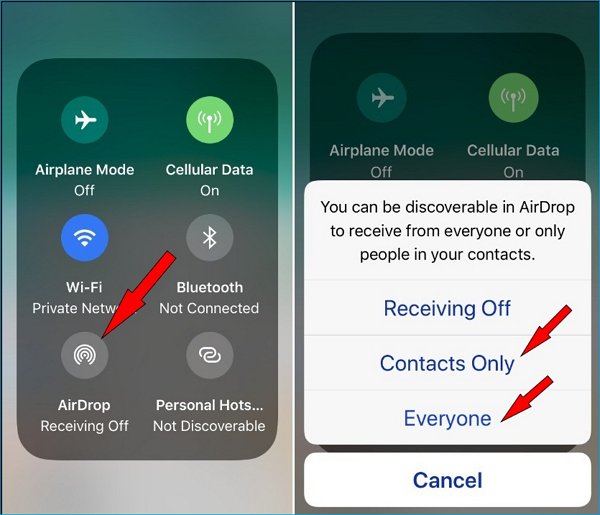
Follow these steps to transfer mp3 to iPhone with AirDrop-
Step 1: Touch the top right corner of your iPhone’s screen and swipe down. This will open the Control Center. In older phones, it is the other way around.
Step 2: Hold the Wi-Fi icon and touch the AirDrop button. This will turn on the feature.
Step 3: Set your preference to ‘Everyone.’ This will permit accessibility for devices close by.
Step 4: Go to your computer and right-click on the mp3 file of your choice.
Step 5: Select ‘Share’ and then ‘AirDrop.’ Choose your iPhone from the device list.
Step 6: Sending the MP3 file to the iPhone will start. A notification will appear on your phone’s screen. Tap ‘Accept’ to proceed with the transfer.
2: The Best Apps for iPhone MP3 Song Download
Not all iPhone users think alike. Some might think Apple Music and iTunes are too limited and complicated. Or, you may be having some difficulties setting up the accounts. In that case, you can use well-trusted third-party apps like SoundCloud or Spotify to add mp3 to your iPhone.
SoundCloud
SoundCloud was meant to be a platform where creators and enthusiasts of the music arena could connect. Since its launch in 2007, SoundCloud has become a huge community with more than 70 million monthly users and home to over 200 million tracks. It’s one of the best apps to download, stream or upload your mp3 files.
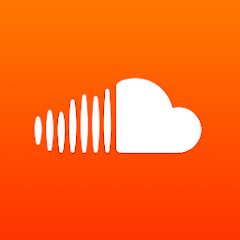
Key features
- Provides access to a large community of music enthusiasts
- A wide variety of genres and playlists are available
- The SoundCloud app has a user-friendly interface
- Get unlimited uploads and advanced tools with the pro subscription
- Interact with the creators you admire via messages.
Pros
- Most of the basic features are free to use
- A completely free 30-day trial is available
- Supports mp3, FLAC, WAV, and many other formats
- Create your personal stations and playlists
- This a great opportunity to showcase your music if you are an emerging artist
Cons
- Sound quality and buffering issues
- There have been a few incidences of copyright infringement on this platform.
- Free service shows ads and has restrictions on downloads.
Price: $9.99/month (Pro Plan)
Spotify
Alike SoundCloud, Spotify also hosts millions of tracks. It’s one of the world’s largest audio libraries. If you are concerned with legal downloads and security breaches, Spotify is the best option to download mp3 to your iPhone.
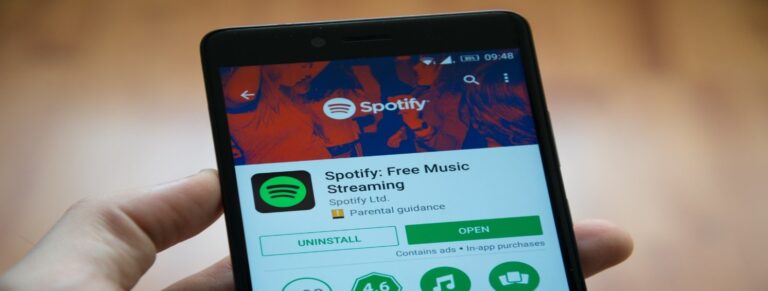
Key features
- Users can set up personal playlists
- The latest music from various genres
- The Premium plan permits offline listening and ads free experience
- Excellent compatibility with iOS devices
- Can connect to a TV and Smart speakers
Pros
- Extended streaming limits
- Supports a wide variety of music file formats
- A diverse library of tracks and podcasts
- Show your support for emerging artists
- Customize listening experience
Cons
- Occasional low-quality performance on mobile devices
- The platform has some history of depriving new artists
- The skipping option is limited in the free version
Price: $9.99/month (Premium)
3: AirDroid: The Best Method To Transfer Mp3 To iPhone Without iTunes
Apple Music, iTunes, or Third-party apps- are all decent ways to transfer mp3 to iPhone. However, these methods have certain issues. For instance, speed, sound quality, buffering, compatibility, etc. In contrast, a professional file-sharing app like AirDroid is free from all these. Adding mp3 to iPhone is a matter of following a few simple steps with AirDroid-
Step 1: Go to our Webpage from your computer and complete the quick registration
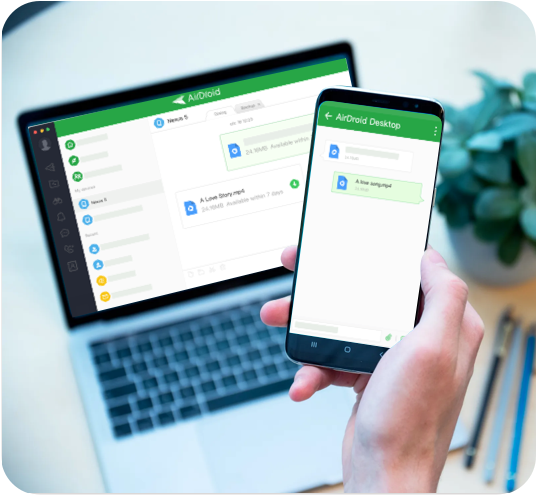
Step 2: The PC Screen will display a QR code. Use your mobile scanner to read it. This will automatically complete the AirDroid app installation on your iPhone. Open the phone app and sign in.
Step 3: From the PC app's ‘security and remote’ features, turn the ‘File’ option on.
Step 4: Open your computer’s ‘AirDroid Transfer’ window and select ‘Devices.’ You will find your iPhone listed under the option. Select it.
Step 5: Drag and drop mp3 files from your PC to the iPhone’s target folder.
Key features
- Use the computer keyboard to type text messages on your phone
- Turn your mobile’s camera into a surveillance camera that streams live to your PC
- Share your music and videos live with AirDroid’s casting option
- None of your files are lost, even if the device breaks or gets lost.
- Work with a wide range of file types.
- The nearby feature lets you share files between nearby devices when there's no internet.
Pros
- Transfers at incredible speeds
- One interface to control them all
- Unlike Apple Music or iTunes, setting up is very easy
Cons
- Lacks proper online educational materials (good articles or videos)
- Interface design can do better
Price:29.99$/year
Conclusion
Playing mp3 on iPhone isn’t complicated if you use the right methods. The advantage of using Apple Music or iTunes is that these apps are specially designed for Apple devices. Therefore, you can always expect the best music quality from them. Meanwhile, third-party apps like SoundCloud give you access to a larger library.
However, when you want to transfer mp3 to iPhone, nothing beats AirDroid. You can fast transfer a massive amount of files using this app. And the best thing is you never have to worry about losing them or accessing them from your other devices.
FAQs











Leave a Reply.