[Solved!] Can You Nearby Share Between iPhone and Android?
Many faced challenges while moving files between devices specifically while working with cross-platform devices. You may wonder to know does iPhone have Nearby Share?
It is all about sharing files using an efficient way amidst cross-platform environments. This article will show you the full guide about iPhone Nearby Share and the best practice for performing file transfers between devices despite the working platforms.
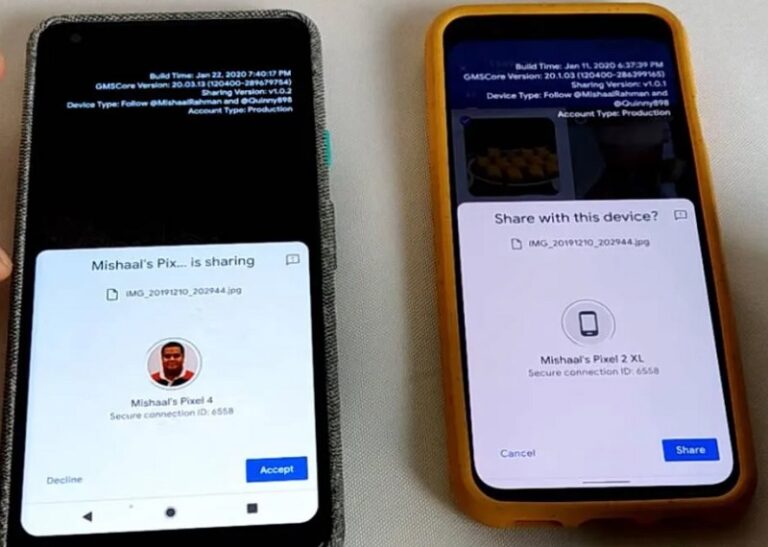
Does Nearby Share Work with iPhone?
No. The Nearby Share option does not work with the iOS platforms. It is exclusively designed for Android gadgets to send files between them. This feature works like Bluetooth. Enable the Nearby Share option on your Android phone and the device starts sensing the other nearby Android gadgets.
It is a simple method and it works within a few meters. You must ensure the source and the destination devices are available at the shortest distances for a consistent flow of files without data loss. This option is incompatible with iPhone gadgets. You can use this option on Android and Chrome devices flawlessly.
Know the Differences: Apple AirDrop Vs. Android Nearby Share
The AirDrop and Nearby Share modules perform similar operations in file transfer but they operate in different operating systems. The AirDrop is compatible with the Apple phone and the Nearby Share supports Android gadgets.
- The efficiency in the file transfers seems to be good with AirDrop than with the Nearby Share option.
- AirDrop seems to transfer the files at a faster rate than the other method.
- The file types are easily recognized by the Airdrop and it organizes the files for quick access.
This feature is lacking with the Nearby Share option on Android devices. The AirDrop method does not require Wi-Fi connectivity. You can transfer large files effortlessly using this AirDrop method and embedded with high-security options too.
When compared to the Nearby Share method, AirDrop has many advantages and reliable way to transfer files between gadgets without any data loss.
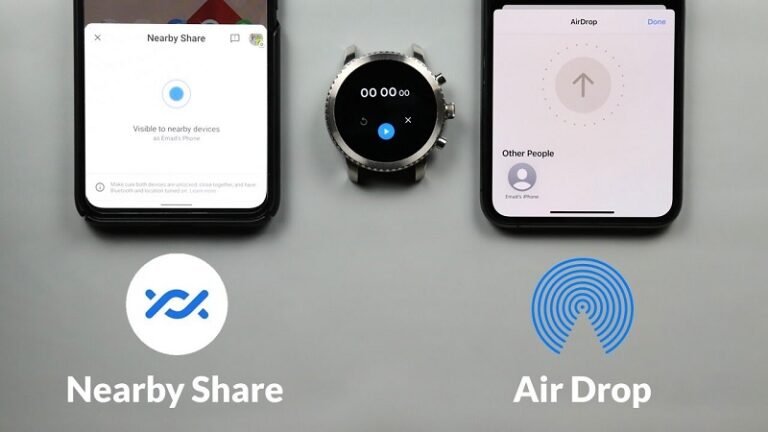
You can observe its impact while handling large-sized file transfers between Android devices. Nearby Share file transfer strategy requires improvement in refining the protocols and algorithm to carry out the file transfer process. In the future, the flaws of the Nearby Share file transfer method will be fixed and becomes an equal competitor for the AirDrop technique.
Nearby Share Files Between iPhone and Andorid Without Any Limits
The AirDroid Personal is the perfect tool to transfer files between gadgets despite working platforms. This app can handle any sized file effortlessly during the transfer process. It offers a complete solution for the gadget's needs and gives your reliable methods to perform the desired tasks.
Moreover, this app assists in faster data transfer limitlessly and is compatible with all file types. You can use this transfer channel even to send messages.
Key features of AirDroid Personal
- View and access iPhone files on your PC.
- You can use this app to share large-sized files flawlessly at a faster rate.
- This app assists inefficient file transfers and nearby sharing between cross-platform devices
- Allows you to transfer files between any two devices including Windows, Mac, Android, and iPhone.
Step 1. Install the AirDroid Personal and launch it.
Step 2. On your iPhone, Tap the Nearby Share icon and choose your device from the displayed items.
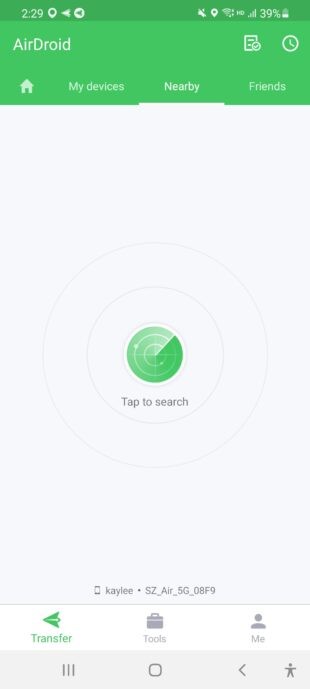
Step 3. Choose the necessary files into this working space and finally hit the Send File button to trigger the transfer process.
Use the above discussed three steps to perform the file transfer operations between gadgets despite their working platform. The cross-platform file transfer feature of the AirDroid Personal tool helps the user to connect with different devices hassle-free.
Final Words
Thus, you had a better understanding of AirDrop and nearby share iPhones after surfing this article. The AirDroid Personal tool serves you the best for cross-platform file transfers and supports different file types flawlessly. Choose this app to move large sized files between devices quickly without any data loss. Stay connected with this article to explore efficient methods in file transfers.
FAQs











Leave a Reply.