Pictures Disappeared from iCloud: How to Retrieve
"My 2 years' worth of photos are missing from my iCloud Photo Library. My iCloud email has always been the same. Can someone help me retrieve them? Thanks!"
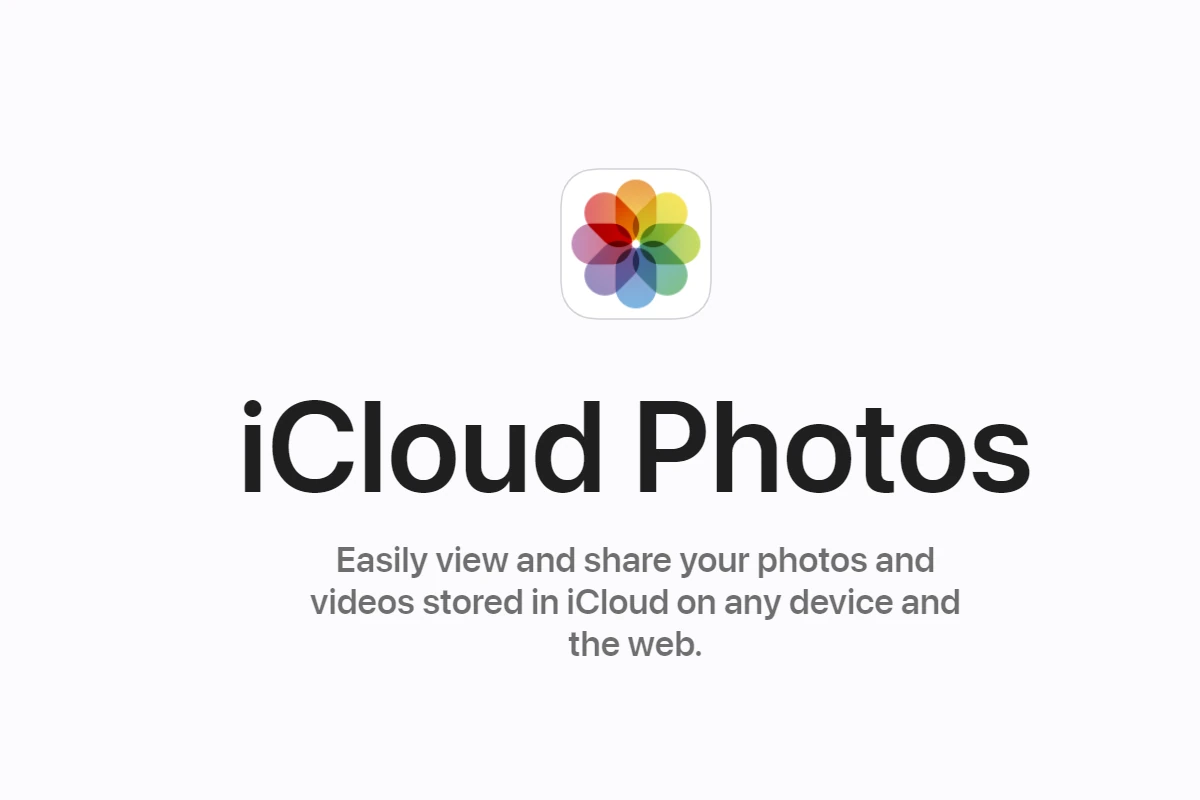
The iCloud Library is a spectacular feature that syncs the gallery photos and allows users to access them on any Apple device with the same Apple ID. However, it can be a disaster when your iCloud photos suddenly disappear for no apparent reason.
Let us explore why your pictures disappeared from iCloud and offer practical ways to retrieve them. Keep reading to find out!
Overview of Solutions
| Solutions | Quick Steps |
|---|---|
Restore from Recently Deleted | Check the iCloud recently deleted folder. |
Enable iCloud Photos | Make sure the iCloud Photos option is turned on. |
Check iCloud storage | If iCloud storage is full, photos won't appear. |
Unhide photos | Check the Hidden album in the Photos app. |
Log in with the same Apple ID | Confirm if you're using the right iCloud ID |
Check Google Photos | Log into the Google Photos app to find the deleted photos. |
Restore from another backup | Restore photos from a previous backup on iTunes or another platform. |
Part 1: Why My Photos Disappeared from iCloud
Understanding the potential reasons why "iCloud photos disappeared" from the iPhone is crucial for implementing the right solution.
Accidental Deletion: You might have inadvertently deleted the photos from your iPhone, which are then automatically removed from iCloud.
Technical Glitches in iCloud: Sometimes, a minor bug in the iCloud settings or your iPhone can cause photos to disappear from iCloud.
Syncing Issues: Note that iCloud Library is not a backup service, rather it syncs your iPhone gallery in real time. So, if you have deleted the gallery photos in another synced device, they will be removed from iCloud as well.
iCloud Library Settings: Enabling the "Remove from iPhone" option when signing out of the iCloud account also removes the photos from your gallery.
iCloud Storage Limit Crossed: You might have already consumed the available iCloud storage, so additional photos are not stored in iCloud.
Depending on the reason, you need to apply the appropriate solution to try to get back the lost photos.
Part 2: How to Restore Pictures Disappeared from iCloud
Implement the below solutions one by one to retrieve the deleted iCloud photos on your iPhone:
Solution 1: Check the Recently Deleted Folder
All the deleted iPhone photos go to the Recently Deleted folder and stay for 30 days before getting permanently deleted. These photos can easily be restored as demonstrated in the steps below:
Step 1: Open the Photos app and tap Albums at the bottom.
Step 2: Now, tap "Recently Deleted" and look for the disappeared photos.
Step 3: If present, select and tap Recover at the top to get them back in the main album.
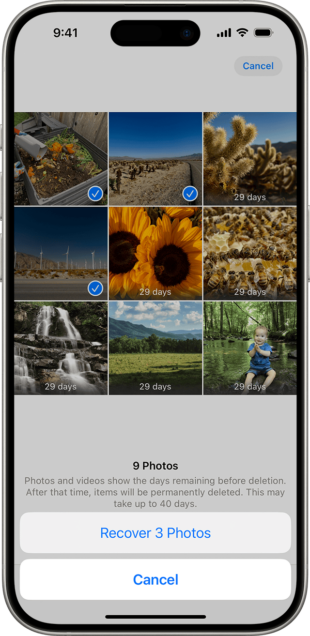
Solution 2: Enable iCloud Photos
If the iCloud Photos option is disabled in the Settings, the photos won't appear on iCloud. So, if you're wondering why my iCloud photos disappeared, ensure the iCloud settings are properly configured.
For that:
Step 1: Head to Settings > Your Name > iCloud.
Step 2: Swipe down and tap Photos > iCloud Photos.
Step 3: Make sure its toggle is enabled. If not, turn it on and wait for the photos to sync.
Step 4: Also, enable the "Download and Keep Originals" option.
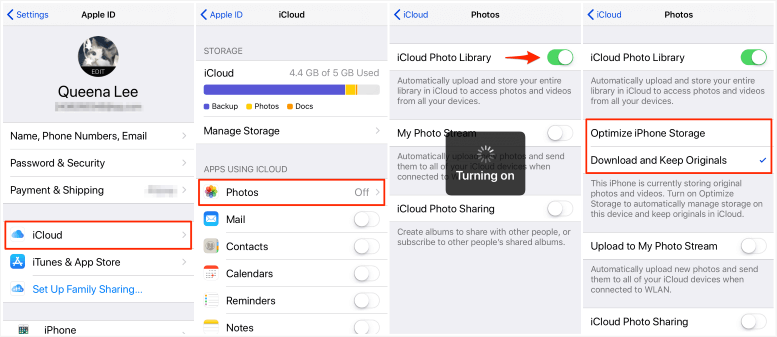
Solution 3: Check iCloud Storage
Each iCloud account comes with a 5GB of free storage. When it's full, iCloud won't sync new photos and you might think that the iCloud pictures have disappeared. So, the next thing you should do is to confirm whether iCloud has sufficient space left or not.
For that:
Step 1: Open Settings and go to Your name > iCloud.
Step 2: See the bar code at the top to check the free iCloud space.
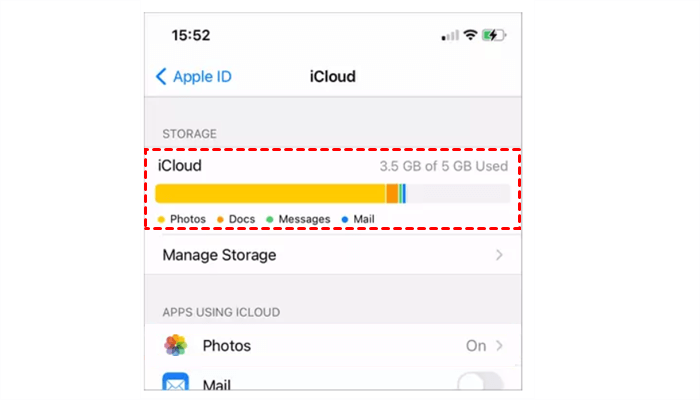
If it's almost ended, consider buying additional iCloud storage. However, you can also rely on a third-party tool to move extra photos and videos to a PC for additional security.
Bonus Tip: Transfer Important Photos to PC for Added Safety
Want to clear up storage on your iPhone or just want to make a copy of your data? Get assistance from AirDroid Personal as a quick and reliable solution for cross-platform data transfer. With this tool, you can move all the iPhone photos and videos to a PC at a blazing-fast speed.
It retains the original quality of your photos and videos, unlike most file transfer apps. Despite boasting plenty of file transfer and file management features, AirDroid has an easy-to-navigate interface. It only takes a few clicks to connect your devices wirelessly to initiate the transfer procedure.
 </p >
</p >
Moreover, get advantage of its web version to share data via your computer's browser without any installation requirements.
Solution 4: Unhide Photos in Photos App
Do you recall hiding a few photos in the Photos app? If yes, they are removed from the main album, which will automatically lead to "photos disappeared from iCloud." To fix this, you need to unhide the photos as shown below:
Step 1: Open the Photos app and hit Albums at the bottom.
Step 2: Now, scroll down and select the "Hidden" album. Enter the passcode when prompted.
Step 3: If photos are available, select them and click Share > Unhide.
Step 4: And voila, they will be restored in the iCloud Photos Library.
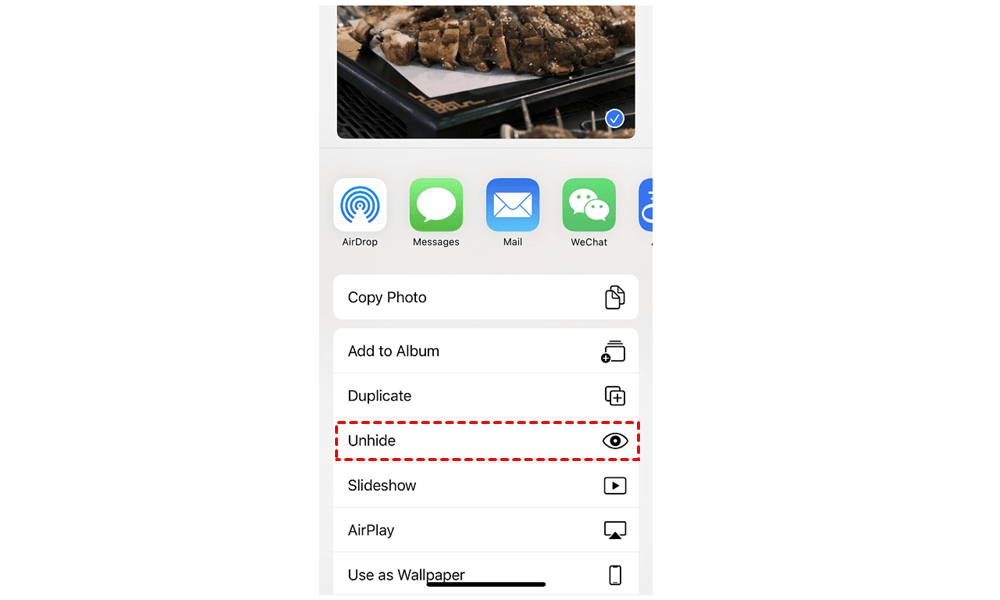
Solution 5: Log in to the Same iCloud Account
If you're accessing the iCloud photos on a new iPhone or any other Apple device, be sure to log in with the same Apple ID. If you're using another iCloud account, it can cause the iCloud photos to disappear from iPhone.
To check this, go to Settings and tap your name at the top. Now, swipe down and see the Apple ID. Confirm it's the right account.
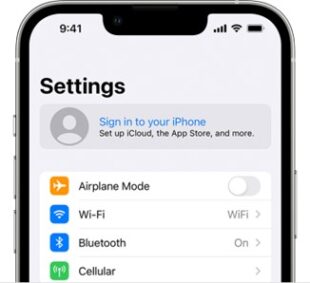
Solution 6: Check Your Google Photos Account
If you remember installing the Google Photos app on your iPhone, you might be able to recover some of the lost photos. Either install the app or head to the Google Photos website and sign into your Google account. If the disappeared photos are available, select and restore them.
Solution 7: Restore Photos from an Older Backup
If none of the above methods has worked for you, chances are the iCloud photos have been deleted permanently. The only option you have now is to restore an old backup file to get back the photos disappeared from iPhone and iCloud.
It can be an iTunes backup or a cloud storage like OneDrive or Dropbox. When restoring an iTunes backup, be sure to select the most recent backup file.
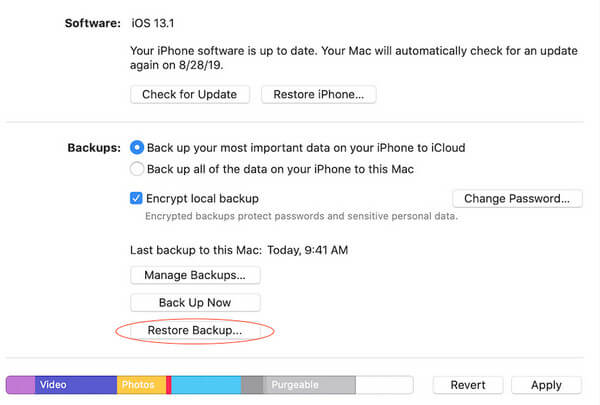
FAQs
Q1: What happens when I tap "Remove from iPhone" while turning off iCloud Photo Library?
Selecting the "Remove from iPhone" option removes the photos and videos from your iPhone that haven't been fully downloaded. However, these items are present in your iCloud account and can be accessed on other devices with the same Apple ID.
Q2: How can I ensure my photos and videos are synced to iCloud Photos?
To confirm your gallery photos are synced to iCloud, go to Settings > Your Name > iCloud > Photos. Make sure the iCloud Photos option is enabled. Also, iCloud should have enough storage to sync all the gallery photos.
Q3: How many photos can iCloud store?
The number of photos iCloud can store depends on the available storage. For instance, you can save around 3500 photos in the 5GB iCloud space (no other data is synced). But if you buy the premium 100GB or 1TB package, you can save tens of 1000s of photos.
Q4: What happens when I permanently delete iCloud photos?
If the photos are permanently deleted from iCloud, you lose them forever unless you already made a backup on another platform like iTunes, Google Drive, or a PC. Note that deleted iCloud photos remain in its Trash folder for 30 days before getting permanently deleted automatically.
Final Remarks
With these 6 methods, you can recover the pictures disappeared from iCloud. Mostly, the issue is related to the iCloud settings or accidental deletion. However, if the photos are permanently deleted, you can still try to retrieve them from an iCloud or iTunes backup.
Moreover, it's recommended to move your valuable photos and videos to a PC for added security. Use AirDroid Personal to securely transfer iPhone photos, videos, documents, and other files to any device wirelessly.
Have a good day!









