Solved! How to Fix Quick Start iPhone Not Working
When you are an old iPhone user switching to a newer model, you will want to retain your data and apps from a previous device. However, sometimes you might have to face the issue of the QuickStart iPhone not working.
Therefore, we will shows you the solutions for iPhone QuickStart not detecting old phones or not working. So let's get into it.
Proven ways to Fix Quick Start Not Working
Reasons Why iOS Quick Start Not Working
If QuickStart is not working properly or not working at all, there can be many reasons, but the most common reasons are as follows:
Incompatible iOS
Your iPhone must be running on iOS 11 or later to use the QuickStart feature to set up your new iPhone without losing any data from the previous device. If your iPhone version is older, you won't be able to use Quick Start.
Internet Connection
If you cannot transfer or download data to your new iPhone with the QuickStart utility, the internet connection might not be stable, resulting in the error.
Devices Proximity
Both devices should be close to each other during the process of setting up your device with QuickStart. One of the common reasons why QuickStart is not working can be the proximity of the device to each other.
Bugs And Errors
Sometimes unknown errors and bugs can also leave you helpless with QuickStart not working on your iPhone.
How to Fix Quick Start Not Working
Whatever the reasons, the main goal is to fix the problem and set up your iPhone with the QuickStart feature. So here is the list of all fixes you can try to make QuickStart run on your system.
1Check Your iOS Version
First of all, you have to ensure that you are not running an older version of iOS on your new or old iPhones. You have to check both iPhones and their iOS to ensure that the problem is not due to incompatible iOS.
Go to Settings on your iPhone, tap on General and open Software Update. If your iOS version is not 11 or above, tap on Download and Install to update it. Once updated, try using QuickStart on your phone.
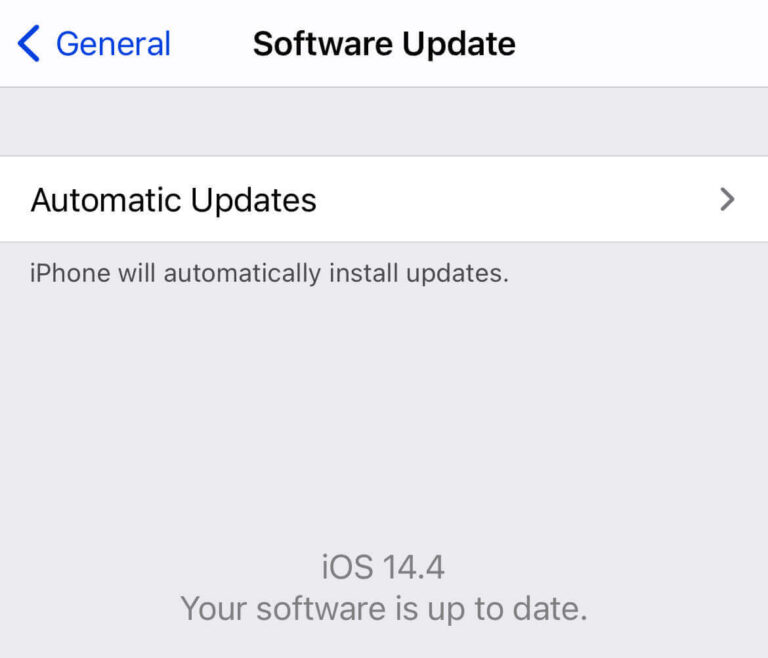
2Check Your iPhone's Bluetooth And WiFi
Bluetooth and WiFi must be working on both iPhones to use the QuickStart. If your iOS version is updated and QuickStart is not still working, you need to check the Bluetooth of your devices and enable it in case it is turned off.
So here is what you need to do on each iPhone device to enable Bluetooth:
1. Go to the Settings of your iPhone.
2. Tap on Bluetooth and toggle on the switch against Bluetooth.
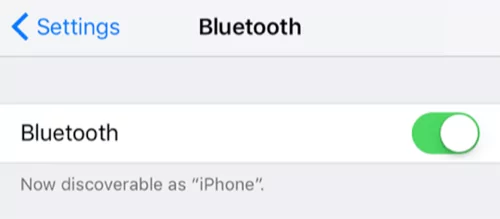
3. Once you see the Bluetooth icon in the top menu bar of the screen, it means the Bluetooth is working.
4. Try using QuickStart to transfer data from your old iPhone to a new one.
3Force Restart Both iPhones
If both fixes don't seem to work for your iPhones, you should consider giving a fresh start to your phone. When you force restart your iPhone, it will most probably fix the Quick Start iPhone transfer not working on your phone.
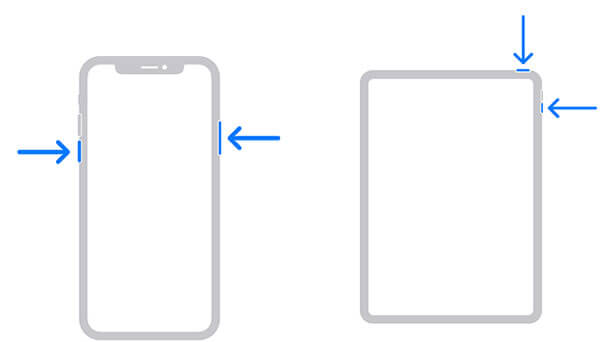
4Check for Management Profiles
Remove management profile on your old iPhone, cause it may block Quick Start from processing.
5 Check iCloud
Make sure you are not logged out to iCloud on both devices. Go to Settings > [Your Name] to check your iCloud status.
6Try a Manual Setup
If Quick Start still not working, you should consider setting up the new iPhone manually and then restoring data from an iCloud or iTunes backup.
7Contact Apple Support
Although you can have a temporary fix with the third-party alternatives of QuickStart, you need a permanent solution to the problem. Therefore, you will need to contact Apple Support and ask for the resolution of the problem.
One of your iPhones might have a technical problem that results in Quick Start on iPhone not working. You have to explain everything to the dedicated representative and get the best professionals for your help.
If You Want to Share iPhone Files to Any Devices Instantly –AirDroid
You can resolve this Quick Start not working issues on your iPhone by trying the solutions we have provided. Quick Start is specifically designed for transferring data from an old iPhone to a new one during the initial setup. For daily use, you might still need to send files quickly and instantly between devices.
AirDroid Personal is a popular third-party tool that works as an excellent tool to transfer and manage your iPhone files. What's more, AirDroid has the web version of doesn't need any installation, it's a quick way to connect your iPhones and transfer data across the devices.
The main features of AirDroid are as follows:
- Wirelessly transfer data between two iPhone.
- Share files across different devices.
- Support both Nearby Share& Remote transfer.
- View and access iPhone files from PC/Web.
You can easily transfer any file type or data from one iPhone to another with AirDroid Personal software or the web version of Airdroid Web.
FAQs
1.How do I get my iPhone Quick Start to work?
In most instances, a Bluetooth connection, USB cable, or incompatible iOS version on either of the iPhones is not working properly. Therefore, you will need to follow different fixes as we have mentioned above. If one is not working, the other one might work for your device.
2.Why won't my iPhone data transfer to my new iPhone?
If your old iPhone is not connected to the internet or Bluetooth, it won't be able to create a backup of the data. As a result, when you try to restore data from the old phone to the new iPhone, it shows nothing. It is one of the common reasons why iPhone data transfer to your new iPhone is not working.
3.What are the common issues with using QuickStart?
The most common issues with QuickStart include the following:
- Two devices not being in the range of each other
- Two devices in range but not recognizing each other
- Activation might not complete
- Everything works, but the setup never completes.











Leave a Reply.