New iPhone Stuck on Restore from iCloud Time Remaining Estimating [Resolved]
“My iPhone screen has been stuck on “time remaining estimating” for around 3 and a half hours now. What should I do?”
Your iPhone getting stuck on the iCloud restore screen is a common issue that often occurs out of nowhere. It leaves the users frustrated and unsure of when the process will finish. But worry not as we have shortlisted several simple workarounds to help you quickly troubleshoot the iCloud restore time remaining stuck problem.
Quick Tips
- Force Restart your iPhone.
- Leave your phone for a couple of hours especially if the backup file is too large.
Overview of Solutions
If the above quick steps didn’t work for you, fret not and apply the following tips to resolve the issue.
| Solutions | Key Notes |
|---|---|
Restart iPhone Restore | Stop iCloud restore from its settings and after some time, initiate the process again. |
Update iOS | Make sure your iPhone is running on the latest iOS version. |
Check iPhone’s storage | Confirm if there’s enough iCloud free space available for the smooth functioning of this service. |
Use faster internet | Move closer to your Wi-Fi router or use a more stable cellular connection. |
Check iCloud servers | Go to Apple’s server status and check if any iCloud server is down for maintenance. |
Restore from iTunes | Use iTunes to restore the backup on your new iPhone. |
Part 1: Why Is My iPhone Stuck at Restore from iCloud?
Some of the major factors responsible for your iPhone getting stuck on restore from iCloud time remaining estimating include:
1. Large Backup File: If your iCloud backup file is in GBs, the process is bound to take time. Wait patiently at least for an hour.
2. Poor Internet Connection: If the Wi-Fi connection is unstable or too slow, it can cause the iCloud restore process to get stuck.
3. Outdated System: Make sure your iPhone is running on the latest iOS version for smooth functioning of iCloud restore.
4. iCloud Storage is Cluttered: If your iCloud is low on storage, it gets overloaded and encounters issues in the restoration process.
5. iCloud Server Issue: It can occur that the iCloud servers in your geographical region are undergoing maintenance. Check the official server status to confirm this.
Once you identify the possible reason for “iPhone restore from iCloud time remaining estimating stuck,” it’s a matter of a few clicks to resolve it.
Part 2: How to Fix Restore from iCloud Time Remaining Estimating
Implement the below solutions to speed up the iCloud restoration process on your new iPhone.
Solution 1: Restart iPhone Restore
At times, there’s a technical glitch in the iCloud restore process due to overheating or any other reason. Consider ending and restarting the restoration to fix it. Follow the below steps to do that:
Step 1: Head to Settings > Your Name > iCloud.
Step 2: Find and tap Backup and hit “Stop Restoring iPhone.” Confirm the action if prompted.
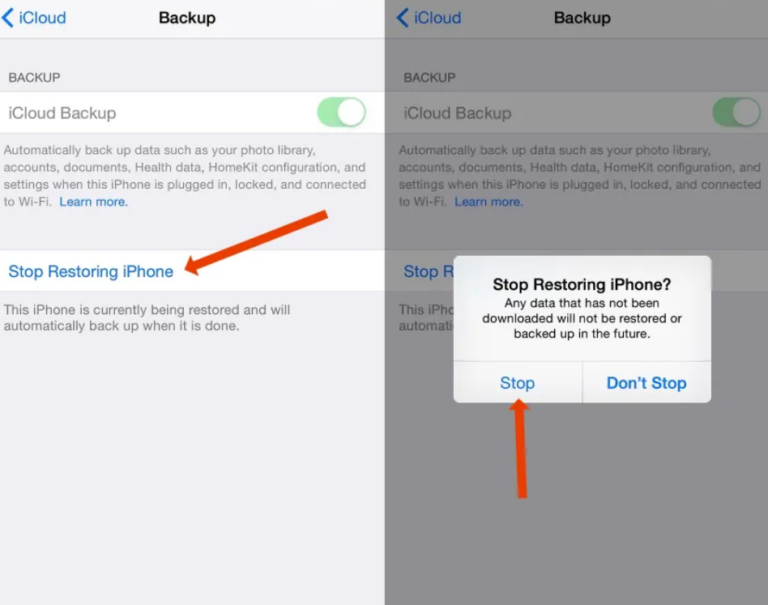
Step 3: Now, restart your iPhone and try initiating the iCloud restore again.
Solution 2: Update iOS of Both Devices
Running an outdated iOS version often affects the iPhone’s performance, leading to issues in the iCloud restore process. Without wasting a second, check and install the new iOS updates on your iPhone.
To do that:
Step 1: Open Settings > General > Software Update.
Step 2: If an update is available, tap Download and Install.
Step 3: It will take some time to download the update. Wait patiently.
Solution 3: Check iCloud Storage
Each Apple ID comes with 5 GB of free iCloud storage. This storage often quickly runs out if you’re backing up a lot of apps or data. Thus, if the iCloud storage is almost full, it can cause the iPhone to get stuck on “time remaining estimating restore from iCloud.”
You need to remove unimportant apps from iCloud backup or buy additional iCloud storage. To manage iCloud storage:
Step 1: Open Settings and go to Your Name > iCloud.
Step 2: View the available storage at the top.
Step 3: Also, toggle off the apps that you don’t want to back up.
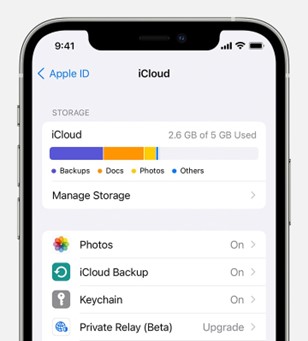
Solution 4: Use a Better Internet Connection
iCloud needs a strong Wi-Fi signal to process and restore the backup file. If Wi-Fi is not stable, you’ll get the “new iPhone restore from iCloud time remaining estimating” error. Try to move close to the Wi-Fi router or use another Wi-Fi connection.
Moreover, you can shift to faster cellular data to resolve the Wi-Fi connectivity issues. Turn off Wi-Fi and enable the mobile data from the Control Center and check if the issue persists.
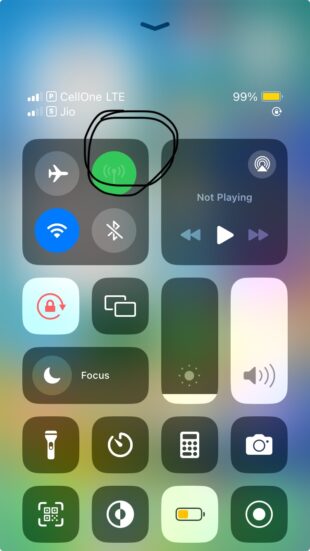
Solution 5: Check iCloud Servers
Sometimes, the problem is at Apple’s end that’s causing the restore from iCloud time remaining estimating stuck error. Mostly, it happens when the iCloud servers are under maintenance, preventing the iCloud restoration.
To confirm this:
Step 1. Go to Apple's System Status website.
Step 2. Check if iCloud services are working. A green status shows the server is functioning perfectly.
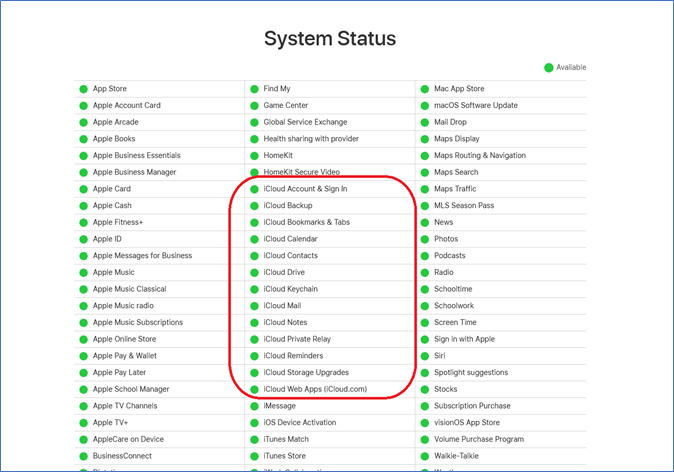
Solution 6: Restore iPhone from iTunes
Implemented the above solution but the iPhone is still “stuck on restore from iCloud backup time remaining estimating?” Try restoring the iTunes backup on the iOS device. Unfortunately, this solution works only if you have already made a backup file of your iPhone on iTunes.
Here are the steps to check it:
Step 1: Launch iTunes on your PC and connect the new iPhone to it.
Step 2: Tap the Trust pop-up on the iPhone to verify the connection.
Step 3: On iTunes, click the iPhone icon at the top and navigate to Summary.
Step 4: Here, tap Restore Backup and select the latest backup file.
Step 5: Wait until the process finishes and your device restarts.
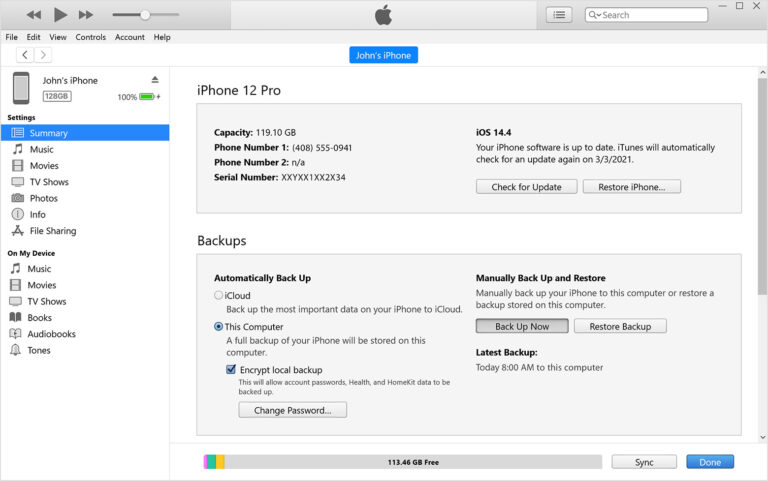
Part 3: Best Practices for Smooth iCloud Restoration
If you’re tired of iCloud restoration taking forever, consider the below tips for a more friendly experience:
1. Remove unnecessary apps from the iCloud backup list.
2. Always back up your iPhone on a computer using iTunes.
3. Ensure a strong and consistent Wi-Fi connection when restoring the iPhone.
4. Make sure the iPhone is at least 50% charged when restoring it.
Tip: Use AirDroid Personal to Directly Move Data Between Your iPhones
Want a tool that helps you transfer videos, photos, and other files between your iPhones directly? Look no further and try AirDroid Personal to get a smooth and hassle-free data transfer. With this tool, you can easily connect two iPhones wirelessly and share unlimited data with a single click.
It saves users from a cumbersome setup process and guarantees a quick file transfer between any platforms. Unlike its competitors, AirDroid promises lossless transfer of your videos and photos.

It has a dedicated web version to assist in data sharing between your PC and smartphone directly from the browser. You must explore the stellar file transfer and file management features it has in store.
FAQs
We have answered several common queries of users regarding the iCloud restore process. Take a look!
Q1: Why does restoring an iPhone from iCloud take so long?
If the iCloud restoration is tool slow, the potential reasons include slow internet, large backup file, or a bug in your device’s software.
Q2: How much time does it take to restore from iCloud?
Depending on the backup file size and your internet speed, it should take around 15-30 minutes to restore a 5GB file. The greater the file size, the longer it will take to complete the process.
Q3: What do you do if iPhone Photos are stuck on Restoring from iCloud?
When the iPhone is stuck on restore from iCloud time remaining estimating, apply the below tips:
- Force restart the iPhone.
- Connect to a stable and fast internet signal.
- Stop the restore process and restart it after a few minutes.
- Update the iOS version.
Final Remarks
These are the proven methods to troubleshoot the restore from iCloud time remaining estimating stuck error. However, in most cases, all you need to do is wait for the iCloud to process and restore the backup file.
In addition, get assistance from AirDroid Personal to move videos and other data between your iOS devices. It ensures the lossless transfer of data between any two platforms without any hassle.
Feel free to ask any queries!









