5 Ways to Send High Quality Video from Android
It's common to encounter issues like size limits, quality loss, and slow speed when transferring large videos from Android to iPhone. Sometimes, the video quality gets so blurry that it becomes unbearable to watch it.
Luckily, it's not a herculean task to send high quality video from iPhone to Android. With the right tools, it just a few minutes to send high-quality videos on Android safely and effortlessly.
Best Ways to Send High Quality Videos on Android
The list includes both cloud platforms and mobile apps to send high quality videos from Android to iPhone efficiently.
Tool 1: Dropbox
Verdict: Suitable for transferring a couple of videos smaller than 2GB in size. However, the process takes considerable time to finish.
Dropbox is a popular cloud storage platform that allows users to upload high-quality videos on Android and download them on an iPhone with the same account. It takes sufficiently longer to upload the videos.
However, the biggest downside is you only get 2GB of free space for uploading the data. If the videos are larger than 2GB, resort to another solution.
Here's how to use it:
Step 1: Install the Dropbox app on both the iPhone and Android.
Step 2: On the Android app, tap "+" and browse the videos to upload them.
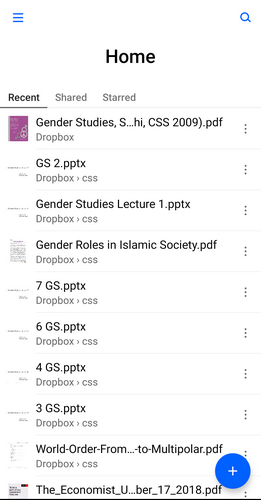
Step 3: When it's done, open the app on your iPhone with the same account and download the videos.
Tool 2: AirDroid Personal – Most Efficient App to Send High-Quality Videos
Verdict: Arguably the best file transfer app in terms of speed, ease of use, and professional-level security. However, subscribing to the premium version is needed to access all features.
If you want to send full-resolution videos from Android with ease, give AirDroid Personal a try. It boasts a friendly interface with guaranteed lossless transfer, enabling you to move loads of data at a super-fast speed.
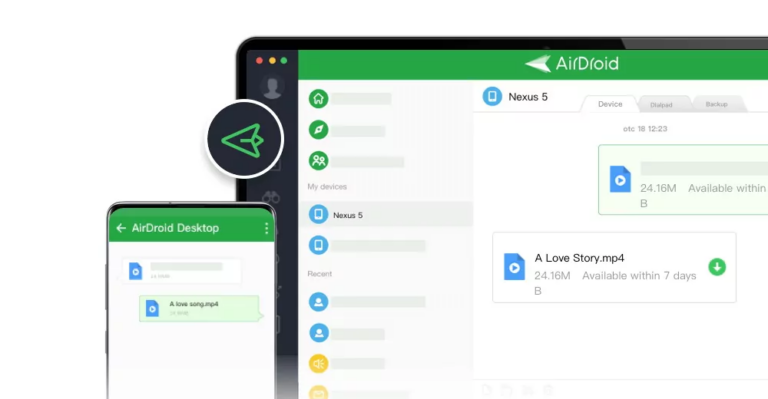
Why Use AirDroid Personal
- Ability to transfer GBs of videos in a few minutes.
- Doesn't compromise the video quality during the transfer.
- Supports diverse data transfer, including photos, documents, contacts, music, and other files.
- Get along seamlessly with practical all models of iPhone and Android as well as Mac, Windows, and Linux.
Method 1: Via AirDroid App
Before proceeding, download the AirDroid app on your iPhone and Android and complete the signup process. Now, follow the below steps to send high resolution videos on Android:
Step 1: Launch the Android app, click Transfer, and tap on the iPhone's name to connect the devices wirelessly.
Step 2: Now, tap the Attachment icon and navigate to the destination containing your videos.
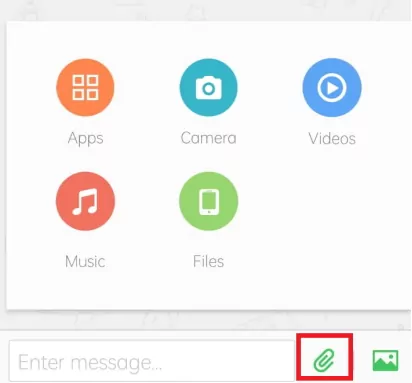
Step 3: Once they are uploaded, check the box at the top and hit Send. Within minutes, you'll receive them on the iPhone.
Tool 3: Google Drive
Verdict: With 15GB of free storage available, Google Drive is a perfect option for transferring high-quality videos. But it often takes several hours to have your large-size videos uploaded.
Google Drive is another reliable cloud platform for sharing high-quality videos from Android while preserving their quality. Unlike Dropbox, it gives you 15GB of free storage to upload the videos and access them on another device.
This two-fold process is the reason why this method takes considerably longer to share your videos. With that said, here's how to send high quality videos from Android to iPhone via Google Drive.
Step 1: Run the Google Drive app on your Android and sign in.
Step 2: Tap the "+" icon and click Upload to select the desired videos.
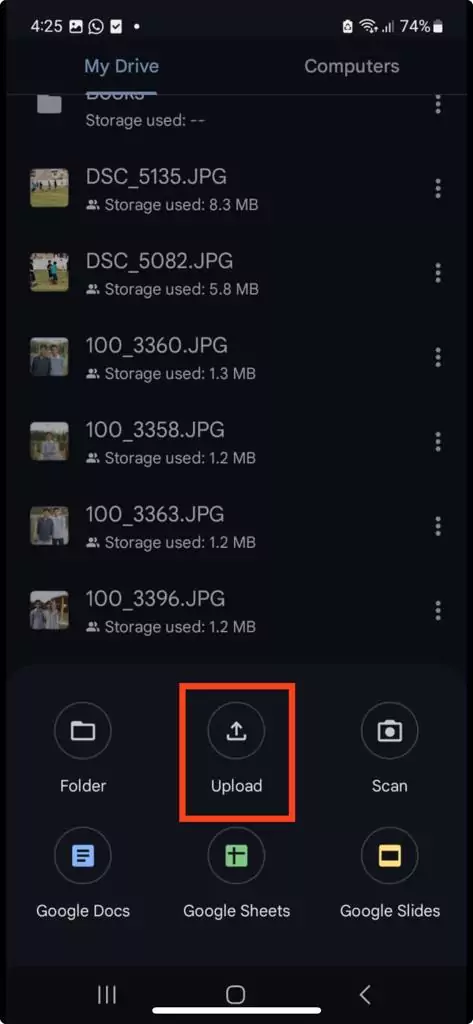
Step 3: It will take time to upload the videos. When it's done, open Google Drive on iPhone with the same account.
Step 4: Select the recently-uploaded videos, tap the three-dots icon, and hit "Download."
Tool 4: SHAREit
Verdict: A good third-party app to send full quality videos on Android at a decent speed. But it's best suited for PC-to-smartphone transfer due to the difficulty in connecting Android and iPhone directly.
SHAREit has been a remarkable tool for sending large videos from Android without compromising on quality. Here are the detailed steps to use SHAREit to send full-resolution videos:
Step 1: Download and install SHAREit on both devices
Step 2: Run it on Android and tap Send. Select the desired videos and hit SEND.
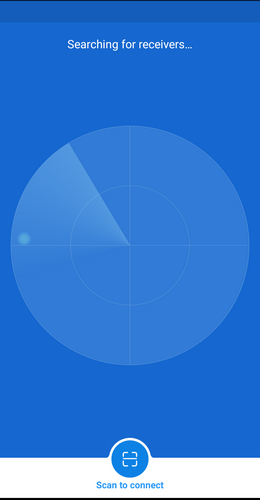
Step 3: Enable GPS and Bluetooth when prompted. Also, click "Receive" on the iPhone app.
Step 4: Now, follow the on-screen instructions to connect the devices. Finally, click the Receiver avatar to proceed with the transfer.
Tool 5: USB Cable
Verdict: The traditional way of sending videos from Android to iPhone using a computer. The process is easy yet time-consuming.
With a USB cable for both your Android and iPhone devices, you can easily transfer videos from Android to your computer, and then from the computer to the iPhone. Here's how to do that:
Step 1: First, connect the Android to the PC> On the notification screen, tap the USB pop-up and select "File transfer."
Step 2: Go to "This PC" and click the Android device folder from the left tab. Find and copy all the videos you want to send.
Step 3: Paste or drag them at a desired location on the PC.
Step 4: Now, remove the Android device and plug in your iPhone. Cut-and-paste the videos from the PC to the iPhone device folder.
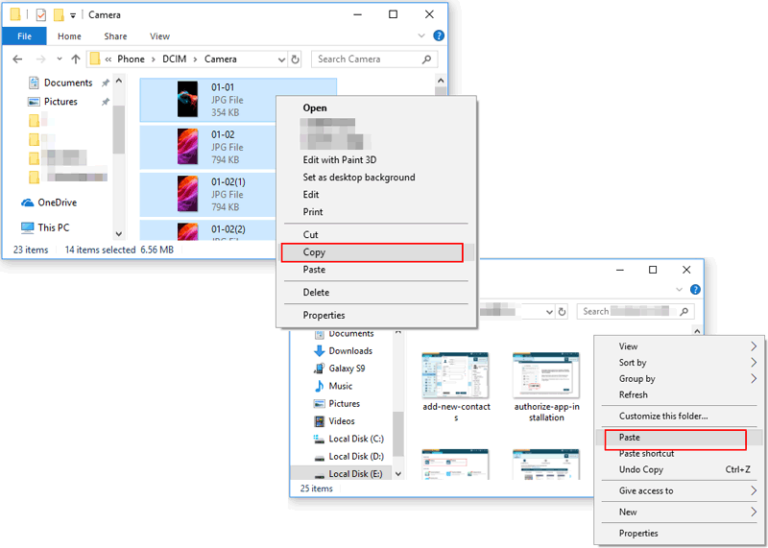
FAQs
Q1. How do I send HD videos from Samsung to iPhone?
There are plenty of efficient ways to HD videos from Samsung to iPhone, including via USB cable or through cloud platforms like Google Drive. However, the best option is to use AirDroid Personal for added convenience and blazing-fast speed.
Q2. Can I send high-quality videos from Android to iPhone via Bluetooth?
Bluetooth is available for both iPhone and Android; however, the direct file transfer between both devices via Bluetooth is not supported.
Q3. Can I send high-quality videos from Android to iPhone via iTunes?
No, iTunes doesn't support Android devices. So, you cannot transfer videos from iPhone to Android using iTunes.
Final Remarks
It has become easier than ever to send high quality video from iPhone to Android without affecting its quality. You can use any of the aforementioned methods to achieve this task. However, the most ideal solution for transferring large-size videos between iPhone and Android is AirDroid Personal.
This tool is super convenient to operate and supports data transfer across all devices and platforms over the internet.









