How to Transfer Larger Videos from Android? -6 Efficient Ways
In this digital world, it is a usual scenario to transfer files between gadgets for personal and professional use. It is high time to learn how to send large videos from Android professionally. Videos carry complex attributes and it is essential to transfer these parameters carefully without modifying their source. An efficient channel is necessary to carry out this process.
Here, you will insights into the unique methods to transfer large-sized videos from Android hassle-free. Surf through the below content and get to know more about the vulnerable parameters to check out and their respective precise transfer process. Quickly connect with the right tool to perform this transfer procedure without any issues.

- Can I Send Long Videos That Are Too Large?
- How Do You Choose the Best Way to Transfer a Larger Video?
- The Most Robust Solution for Send Longer Videos from Android

- Efficient Ways to Send Large Videos from Android– Via link
- Free Transfer Larger Videos with Email
- Using Cloud Services to Send Larger Files
- Tips for Sending Large Video Files from Android
- FAQs
1Part 1: Can I Send Long Videos That Are Too Large?
Yes, you can send long videos through texts using third-party applications like BombBomb and Simpletexting. Using the BombBomb app you can either send the pre-recorded content or create new content live and send it to the desired destination precisely.
- Download this app and launch it to send the videos through text.
- Then, navigate the video library to spot the recorded content from its collections.
- Next, choose any video from the listings and tap the Text button. Select the recipient's number from the contact list and finally press the Done button.
- Immediately, the built-in text app in your phone develops a text message triggering the receiver to view the file and send it accompanied by either a video link or an animated preview of the content. You can also select many recipients' numbers from the displayed contact list. It is the simplest form of sending large videos through text on an Android phone.

2Part 2: How Do you Choose the Best Way to Send a Long Video on Android?
Depending on the video attributes, you must choose the correct form of the transfer process. While you make a transfer watch out for important parameters ensuring quality results. Here are a few factors to care about when selecting the best way to transfer larger videos from your device.
- File Size Limit: When you handle larger video transfers, check out the maximum size limit the strategy holds optimally. Prior knowledge of the limits is essential to avoid unnecessary data loss.
- Video Quality: The chosen transfer method should retain video quality during the transfer process. There should be no distortion on the transferred content and it must play hassle-free. The method adopted must not affect the video resolution and pixel values at the time of the transfer procedure.
- Transfer Speed: The efficiency of the transfer process is measured by the time taken to handle large-sized files. The lesser the transfer time better its performance. While opting for the perfect transfer strategy check out the ability to work with the bigger videos in a short time. The less time-consuming methods are greatly in demand from the consumer's perspective.
- Available Platform: Compatibility with the working platform is essential while selecting the transfer method for your needs. It is high time to choose the best transfer method that satisfies the expectations of the users precisely.
3Part 3: The Most Robust Solution to Send Large Videos from Android
The AirDroid Personal app helps users to send large videos from Android with ease. It is a robust tool and gives you a huge collection of options to manage the gadget precisely. Connect with this tool to discover the impressive features of this application. You can effortlessly transfer files between devices without data loss by enabling the Nearby or remote transfer feature. It aids you in making quick transfers despite the file sizes.
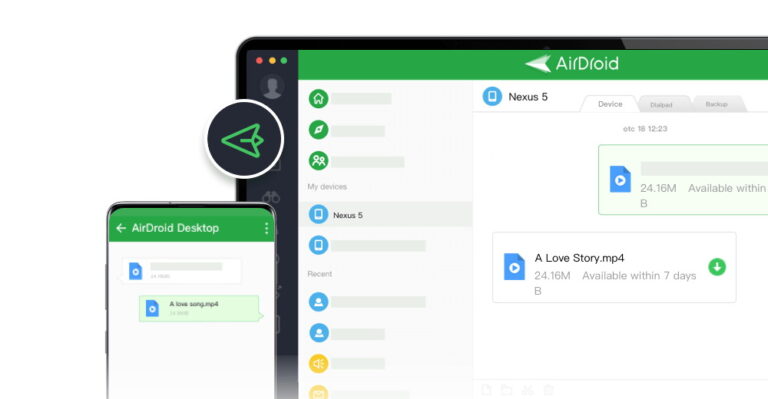
Key features of AirDroid Personal
- Send large video files from Android to Android/iPhone/PC/Mac wirelessly.
- Transfer large video files without quality loss.
- Transfer kinds of file types including photos, music, video, audiobooks, movies, etc.
- Support all formats of the video such as MP4, WAV, FLV, RMVB, etc.
- Offers a simple and quick way to manage Android via AirDroid Web.
- Free share unlimited files under the local network model.
Step 1: Download and Install the AirDroid app on your Android device, and sign in with your AirDroid account.
Step 2: On your Android, tap the Transfer icon select the device, and choose the files you want to send.
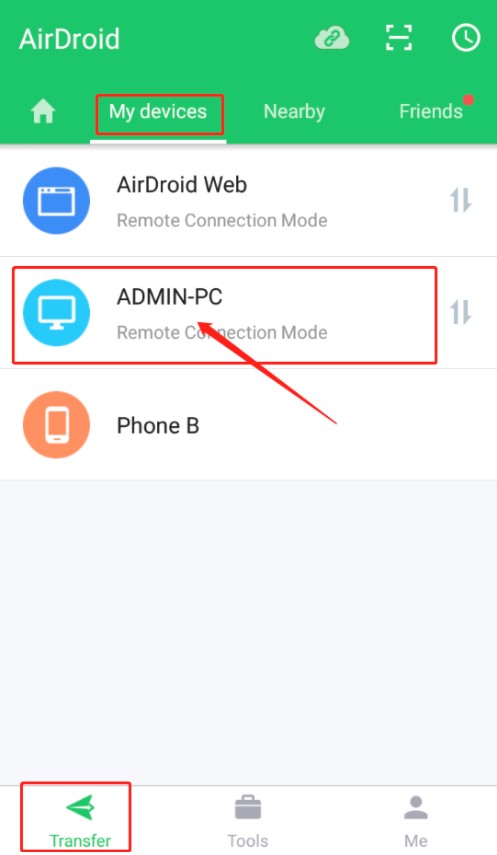
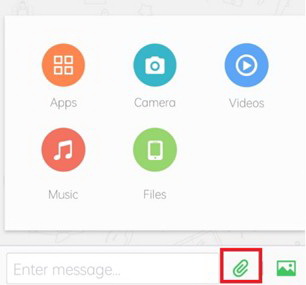
Step 3: Now click Send to share the larger video files with other devices or friends.
Also Read: 5 Proven Ways on How to Transfer Videos from iPhone to Mac in 2023
Apart from file sharing, you can use the AirDroid Personal app to screen mirror the gadget screen on bigger displays to obtain a better view of the image. You can observe things in bigger pictures using this screen mirroring option. The Remote-control settings in this AirDroid app assist in establishing complete control of remote gadgets irrespective of their location.
4Efficient ways to Send Large Videos from Android Phones – Via link
In this section, quickly explore the best ways to share large videos from Android through the link option. It is high time to send the media files in the form of a link to ease the sharing process. Many social media platforms use this technique to exchange videos and photos between friends and family.
Share Photos from Google Photos
If you want to share Google photos directly with the desired contact, then use the below-discussed steps. This process is compatible with all platforms effortlessly. The major advantage of using this method is that it is simple and does not require any downloads to work out this process.
The only con of this procedure is that it is time-consuming and takes more time when you choose bigger-sized files in the sharing process.
Check out the detailed steps for sharing photos from the Google Photos platform.
Step 1: Go to the Google Photos login and sign up with your account.
Step 2: Then, select the photos from its collections and tap the Share icon at the top menu. You can also select apps to share from the displayed lists. Next, click the Create Link option for the chosen photos or albums and hit the desired recipients to send the link.
Step 3: Optionally, you can write texts along with the attached media file to add extra details to the message.
Step 4: Finally, press the Send button to trigger the sharing process.
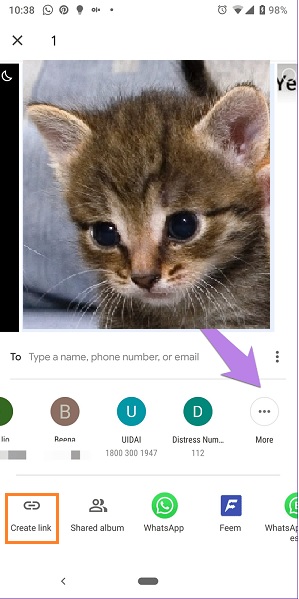
Samsung Quick Share
In the Samsung Quick Share method, the file transfer between gadgets occurs using Wi-Fi and Bluetooth connectivity. It works like the wireless file-sharing procedure. This method is compatible with Android gadgets and designed specially to support Samsung devices. The advantage of this method is you can quickly transfer files between phones.
To carry out this process, you must ensure the connectivity is stable throughout the transfer process to ensure data loss transfer.
The stepwise instructions to share files using the Samsung Quick Share method.
Step 1: Enable the quick share option in the sender device.
Step 2: Attach the desired media file to the thread and choose the expected gadget by scanning the nearby devices.
Step 3: Tap the respective phone from the detected options and click the send button to start sharing the videos with the destination phone.
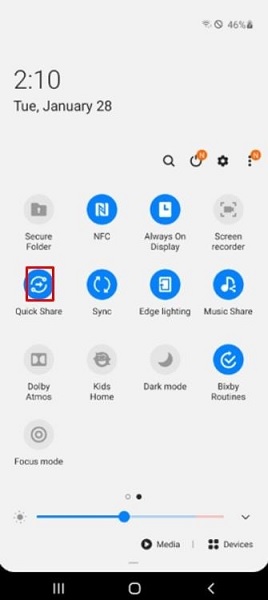
This ends the process of sending the media file with the other Samsung gadget using the quick share method. The procedure is like the Airdrop strategy adopted in iOS devices.
5Transfer Larger Videos between Android Phones – Via Email
Another traditional method of sharing media files between devices is using the Email channel. This method is compatible with all platforms and the only disadvantage of this strategy is that the file-attaching process is time-consuming. While handling larger videos this method is not recommended. Easy to use but inefficient when dealing with bigger files. There can be data loss too if too many files are attached to a single email.
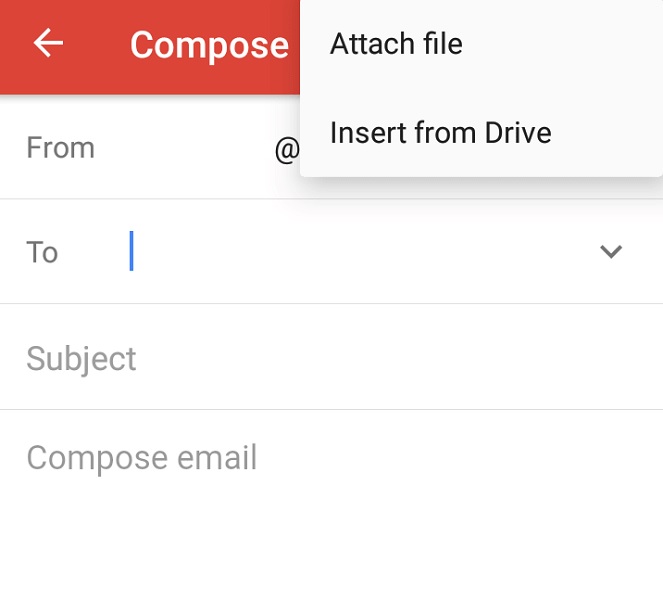
6Share bigger-sized videos on Android devices – Via Cloud Services
Here comes an incredible method to share videos between devices. You can use the cloud service virtual platform to send videos. Choose files in your device and upload them to the Cloud storage for a quick share. This method is compatible with iOS platforms and Android devices. Google Drive and Dropbox are some of the cloud services for the Android environment.
You can use this strategy to send larger files hassle-free but the lifetime cost seems to be too high when compared to other methods. The safety features are fewer and it is advisable not to deal with vulnerable content for sharing through this cloud service.
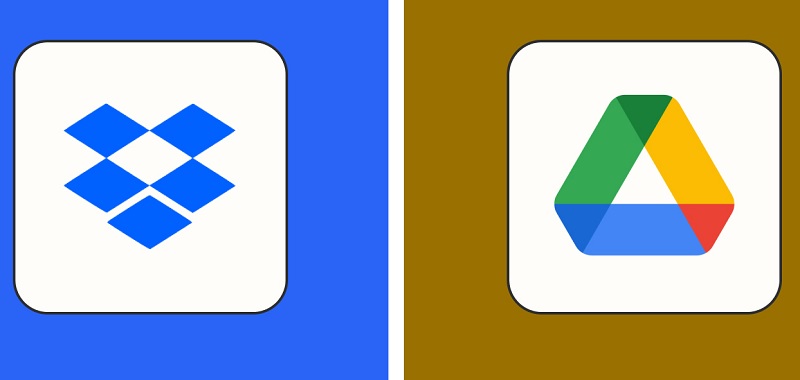
7Part 4: Tips for Sending Large Video Files from Android
It is high time to surf the best ways to send large video files from Android.
- Use efficient compress tools to transfer larger files hassle-free between devices.
- Adopt stunning software like AirDroid Personal applications to carry out the lossless video-sharing process.
- Connect with the cloud service by choosing cost-effective schemes to transfer larger-sized videos.
- Split the videos into small segments and then share them to avoid data loss. This approach saves you time too.
- External storage devices like USB drives and SD cards help you to share videos between electronic gadgets.
These are the simple ways to send large videos from Android to any other device effortlessly. They are reliable methods to opt for without any hesitation. Even a novice user can efficiently transfer the videos precisely.
Conclusion
Thus, this article has discussed the various methods on how to send large videos from Android. Connect with the perfect method that transfers the data at a quick rate without data loss. Choose the AirDroid Personal app to send the videos in a safe and faster mode from one device to another. Stay tuned to this article to enlighten you with the comfortable methods to transfer videos between devices efficiently.
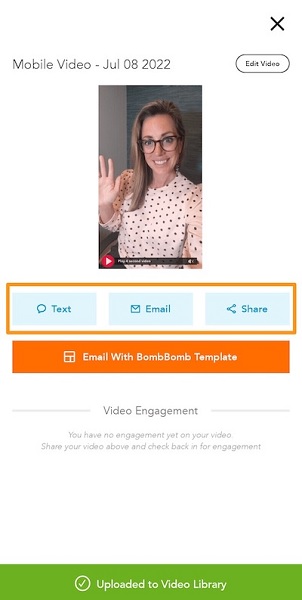










Leave a Reply.