How to Stop WhatsApp Photos Saving to Gallery [iPhone&Android]
It is extremely frustrating to see your Gallery full of WhatsApp images and videos that you don't remember downloading. WhatsApp, by default, saves the incoming media including photos, videos, and GIFs. This can quickly clutter your device's storage with unwanted media.
But fret not as it takes just a minute to stop WhatsApp photos from saving to the gallery. Keep reading and learn how to disable the WhatsApp auto-download feature on both Android and iPhone. Remember, you can always download a WhatsApp photo or video manually with a couple of taps.
Let's get started.

How to Stop WhatsApp from Saving Photos on iPhone
If you're wondering how to stop WhatsApp photos from saving to my iPhone, time to cheer up. WhatsApp offers a straightforward procedure to disable the auto-download feature on iOS devices, as illustrated below:
Step 1: Open WhatsApp and tap Settings at the bottom.
Step 2: Scroll down and tap the "Storage and Data" option.
Step 3: Under the "MEDIA AUTO-DOWNLOAD" section, turn off the option for photos, videos, audio, and documents.
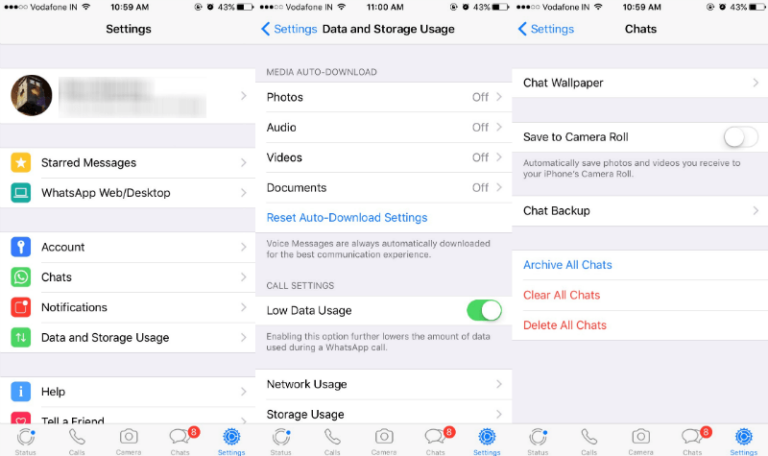
Step 4: If you want WhatsApp not to show the downloaded media in Photos, tap Chats in Settings and disable the toggle for "Save to Camera Roll."
From this point on, WhatsApp won't download any photos or videos into your camera roll automatically.
How to Stop WhatsApp from Saving Photos on Android
Just like iPhone, WhatsApp also allows users to avoid saving photos from WhatsApp automatically. As the default option is often turned on, your Android gallery gets cluttered by unwanted media.
Check out the below steps to disable photo saving on WhatsApp on any Android phone including Samsung:
Step 1: Launch WhatsApp on your Android phone.
Step 2: Tap the three-dots icon at the top and select "Settings."
Step 3: Now, tap "Storage and data" to view the Media auto-download section.
Step 4: Here, uncheck the boxes for photos, videos, audio, and documents for different options (Wi-Fi, Mobile Data, and Roaming).

And that's all it takes to stop auto download from WhatsApp to the gallery on all Android devices. This doesn't mean you cannot download the incoming photos and videos on WhatsApp. With auto-download disabled, you can easily download the specific WhatsApp photos manually.
Manually Download WhatsApp Media on iPhone
Has your friend or colleague shared photos on WhatsApp that you want to download in your gallery? Fortunately, you can save multiple WhatsApp photos and videos simultaneously without any hassle.
For iPhone users, the steps include:
Step 1: Launch WhatsApp and open the chat containing the photos.
Step 2: If you want to save a single photo/video, tap and hold it and hit Save.
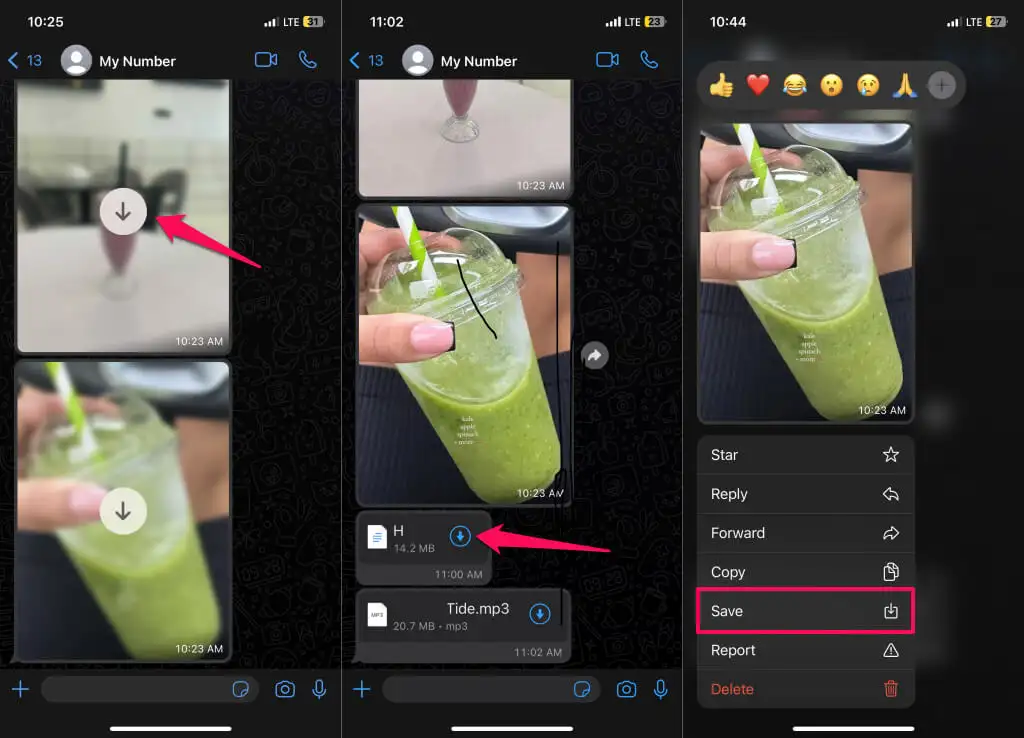
Step 3: To save multiple files, open the chat, tap the person's profile photo, and select "Media, Links, and Docs."
Step 4: Open The Media option and tap "Select" at the top-right corner. Here, choose the desired photos and tap the "Share" icon at the bottom left.
Step 5: Hit "Save N Images" to download them to your gallery.
Manually Download WhatsApp Media on Android
Saving WhatsApp photos on an Android phone is almost similar to that of iPhone, with slight changes. Take a look at the below steps to get the job done:
Step 1: Launch WhatsApp and open the individual chat where the photos are present.
Step 2: Tap the person's name at the top and select "Media, links, and docs."
Step 3: Select the photos, tap the three-dots icon, and hit Save.
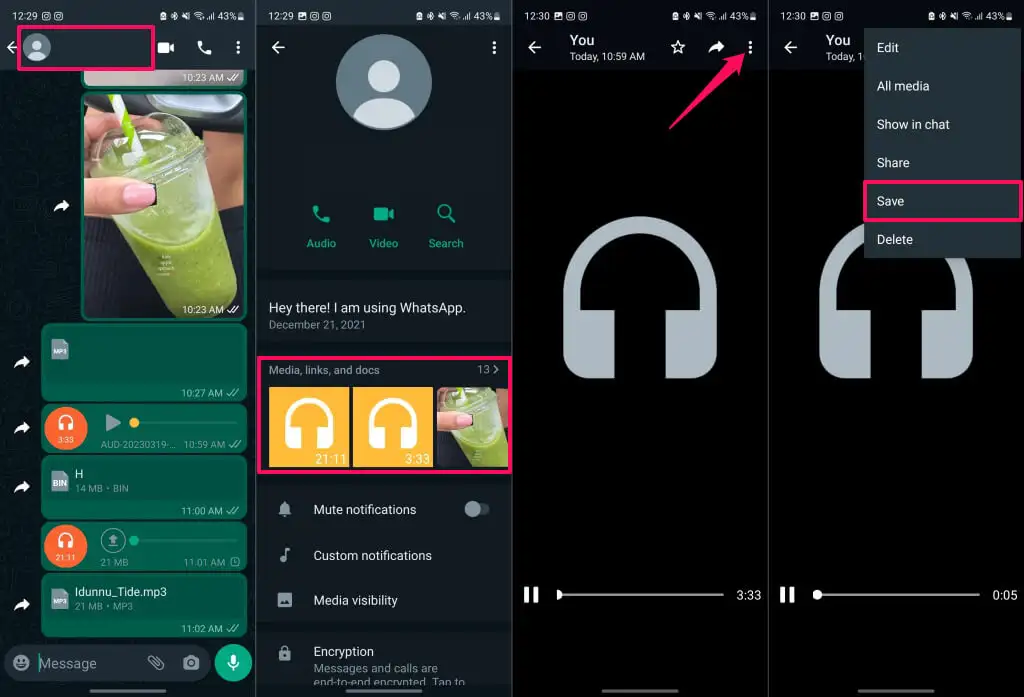
Final Remarks
This article shows how to stop WhatsApp from saving photos on Android and iPhone. Now, you don't need to waste valuable phone storage with unwanted media from WhatsApp. Disable the auto-download feature and after that, you can manually save the important photos and videos easily.
In addition, we talked about AirDroid Personal as a one-stop solution to transfer videos and other data between your devices. It also offers impeccable mobile management features including remote camera, SMSS and notification management, file management, and screen mirroring among others.
FAQs
1. How to prevent WhatsApp from saving pictures to my gallery?
On an Android phone:
- Open WhatsApp > three-dots icon > Settings.
- Tap "Storage and data" and disable the auto-download for Wi-Fi, Mobile Data, and Roaming.
On an iPhone:
- Launch WhatsApp and tap Settings at the bottom.
- Tap "Storage and data" and turn off the auto-download option for Photos, Videos, Audios, and Documents.
2. Can I disable automatic media downloading for some contacts but not for others?
Yes, you can. Open the specific chat, click the username at the top, and tap "Media Visibility." Make sure the default option (No) is selected.
3. Why can't I see my WhatsApp photos in my gallery?
If you cannot see the downloaded WhatsApp photos in your gallery, implement the below solutions:
- Restart your iPhone.
- Update WhatsApp.
- Clear WhatsApp cache (on Android)
- Update the operating system of your iPhone or Android
- Reinstall WhatsApp.
4. Is WhatsApp safe for sending private photos?
WhatsApp is completely safe to share your personal photos with other contacts. It uses advanced end-to-end encryption to make sure no third-party is able to view your personal data.
5. Can anyone view my deleted WhatsApp photos?
There's no official way to view the deleted WhatsApp content including photos. But there're numerous third-party data recovery tools that can help you retrieve the deleted photos. Most people use these recovery programs to get back the accidentally lost data.









Leave a Reply.