Syncing With iCloud Paused: 8 Ways to Fix
Is iCloud sync stuck or paused again? Don’t let that stop you from managing your files.
Get AirDroid Personal for free to wirelessly transfer photos and videos from your iPhone to your PC, no cables or cloud needed.
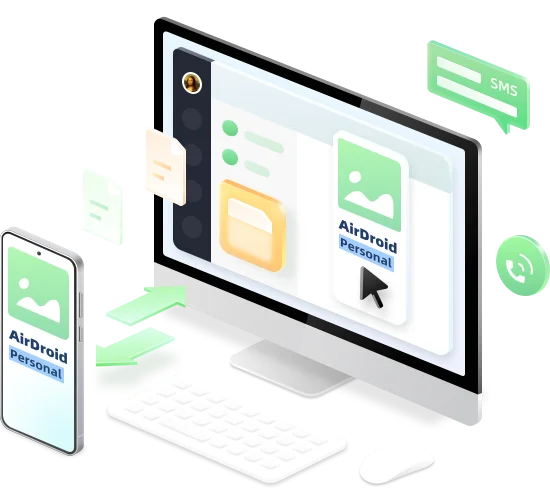
In my Messages, I get “syncing with iCloud paused” at the bottom. It’s been hours. I have plenty of storage in both my phone and iCloud. Any ideas on how to fix this?
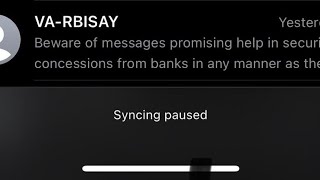
Precheck Tips
1. Shut down the apps running in the background as they can interfere with iCloud functionality.
2. Restart your iPhone to eliminate any potential bug in its software.
3. Check the Apple’s server status to make sure iCloud servers are “Available.”
4. Make sure your Wi-Fi connection or cellular data is stable.
The "syncing with iCloud paused" error indicates that the iCloud is unable to sync your data properly. Being unable to sync the important data is quite frustrating and requires an immediate fix.
But fret not! This guide explores various solutions to address the iCloud syncing issues and ensure your data is safe and up-to-date.
Part 1: Understanding the “Syncing With iCloud Paused” Error
Whenever you see the error message "Syncing with iCloud Paused,” it shows iCloud is encountering a technical issue that’s stopping it from syncing the data. This issue is generally confined to the Messages or Photos app but it can appear in other apps as well.
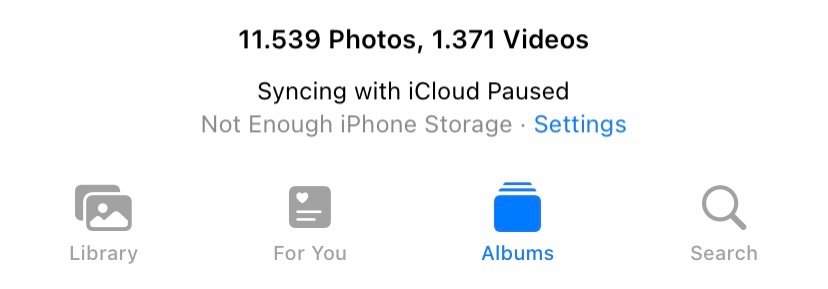
Syncing with iCloud is paused for a variety of reasons and leads to inconveniences like incomplete backups or pausing of iCloud messages or photos. As it’s a common occurrence, we have plenty of proven solutions to help you resolve the “iCloud backup stuck or paused” issue.
Part 2: Key Reasons for Syncing with iCloud Paused
Based on users’ feedback and our own research, the possible causes of “syncing with iCloud paused” include:
Weak Wi-Fi Connection: If your Wi-Fi is weak, unstable, or out of range, it affects the smooth working of iCloud sync.
Software Glitch: A bug in the iCloud settings or your iPhone is a major factor causing the iCloud syncing paused error. Often, a simple restart can fix it.
Storage Issues: If you don’t have enough free space in iCloud or your iPhone, issues like the iCloud syncing error may pop up.
Low battery: If your iPhone has a low battery or the Low Battery Mode is enabled, you’re likely to encounter this problem.
Account Issues: Sometimes, the problem lies within the iCloud account on your iPhone which leads to the “iCloud photo sync paused” issue.
Regardless of the reasons, the below solutions will help you troubleshoot the problem within minutes.
Part 3: How to Fix Syncing With iCloud Paused
Here is a step-by-step guide to implement these solutions to restore the smooth functioning of iCloud:
Solution 1: Force a Manual Sync
Many iOS users on Reddit have reported that manually initiating the iCloud sync resolved this problem. It basically refreshes the connection with the iCloud servers. Here’s how to do that:
Step 1: Head to Settings [your name] > iCloud > Show All.
Step 2: If the issue is confined to Messages, tap on Messages and hit Sync Now.
Step 3: Similarly, repeat the same steps for Photos or any other app facing the problem.
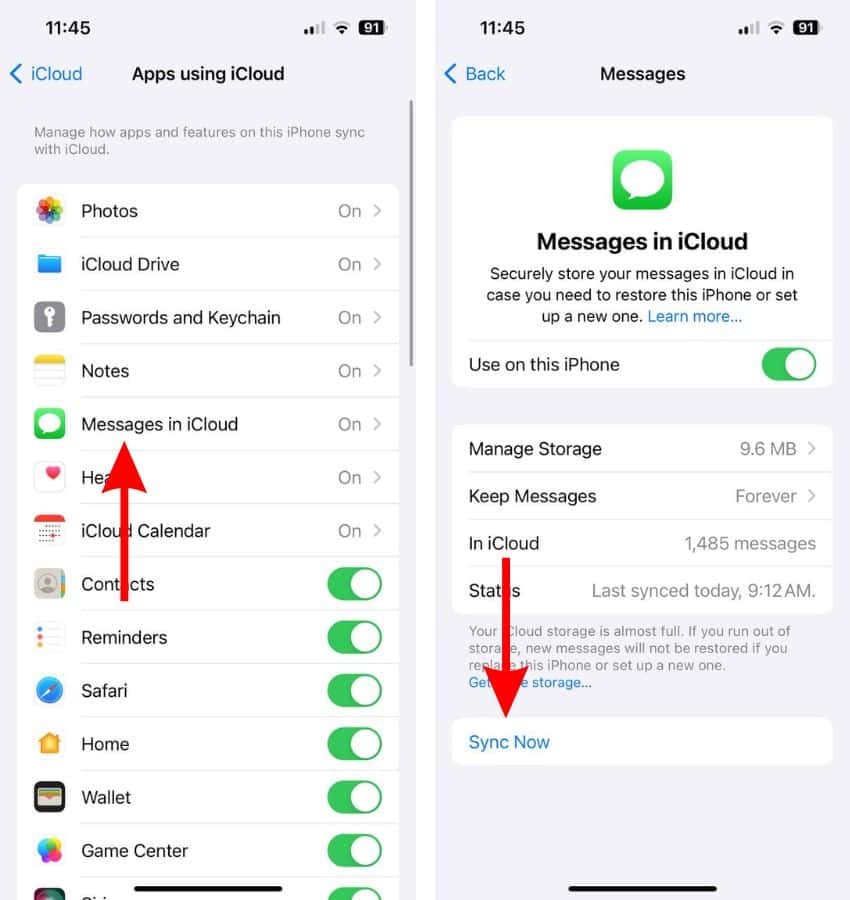
Solution 2: Refresh iCloud Drive Option
One simple method to fix iCloud syncing issues is to manually refresh the iCloud Drive settings. For that:
Step 1: Go to Settings > [your name] > iCloud > iCloud Drive.
Step 2: Toggle it off.
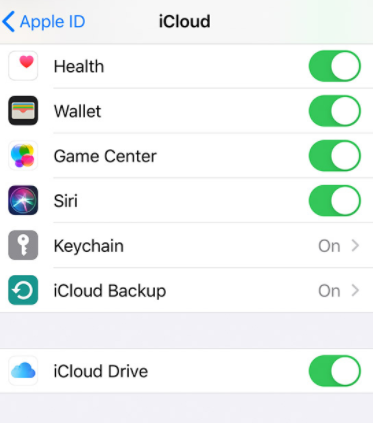
Step 3: Wait a bit and turn it on again.
And that’s all. Hopefully, iCloud won’t pause the syncing of messages or photos.
Solution 3: Manage iCloud Storage
If “Messages sync with iCloud is paused” since forever, check the available free space on your iCloud account. Go to Settings > [Your Name] > iCloud, and view the bar at the top. If it’s nearing the end of the storage limit, apply any of the two options.
Tip 1: Remove the unnecessary backup data from the apps.
Go to iCloud > Manage Storage.
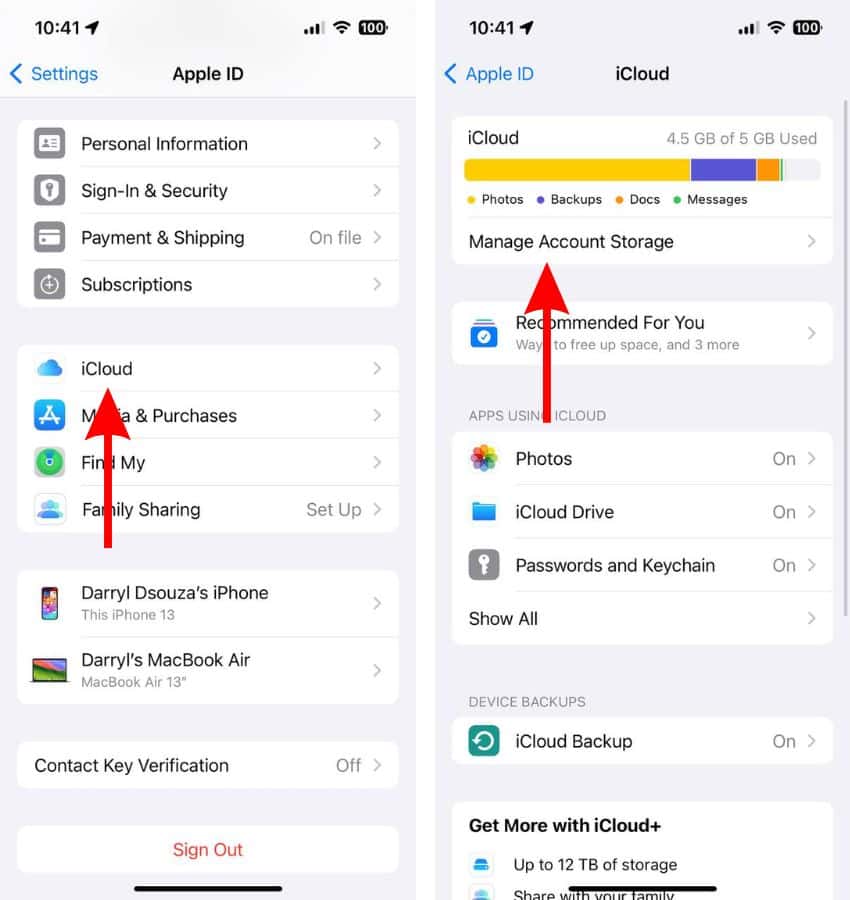
Select the app or service, and delete its data.
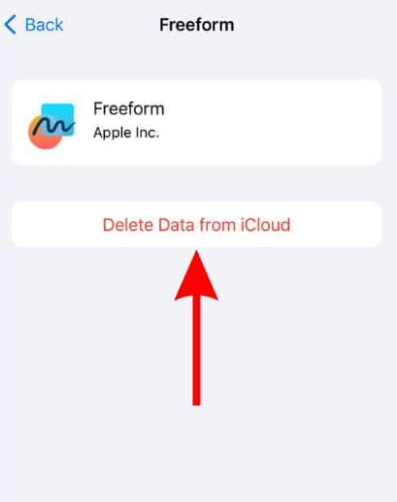
Tip 2: Upgrade your iCloud account in iCloud > Manage Storage > Change Storage Plan. Depending on your requirements, choose the appropriate premium plan.
Solution 4: Free up iPhone storage
The primary reason for the iCloud photo sync paused error is the lack of free storage on your iPhone. To check the available storage, go to Settings > General > iPhone Storage. If you’re running out of free space, delete unnecessary apps and files from your iPhone.
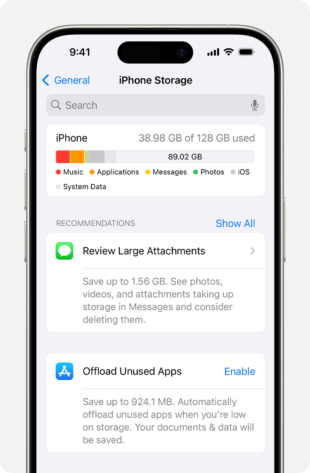
Bonus Tip: Transfer Photos and Videos to a PC Wirelessly
The best option to free up the storage on your iPhone is to move the iPhone videos to a computer. AirDroid Personal can be your ideal partner to quickly transfer all videos and photos from your iPhone to a PC.
Unlike its peers, AirDroid guarantees lossless file transfer at a super-fast speed of 20MB/sec. This enables users to transfer hundreds of videos within minutes.

Besides file transfer, this tool also offers remote file management, SMS & notification management, and a remote camera.
Solution 5: Sign Out and In to iCloud
Another proven solution to get rid of the “messages syncing with iCloud paused” is to refresh the iCloud settings. All it requires is to sign out of the iCloud account and after a few minutes, sign in again.
Here are the detailed steps:
Step 1: Open Settings and tap Your Name.
Step 2: Scroll down and tap Sign Out. Enter the password to confirm.
Step 3: Restart your device and sign back in with the same Apple ID.
Now, start the iCloud syncing process and check if the issue persists.
Solution 6: Disable Low Power Mode
Do you recall enabling the Low Battery mode on your iPhone? If yes, this can be the reason for iCloud photo sync paused issue. To resolve this, simply disable the Low Power mode as shown in the steps below:
Step 1: Open Settings and swipe down to select Battery.
Step 2: Disable the toggle for Low Power Mode.
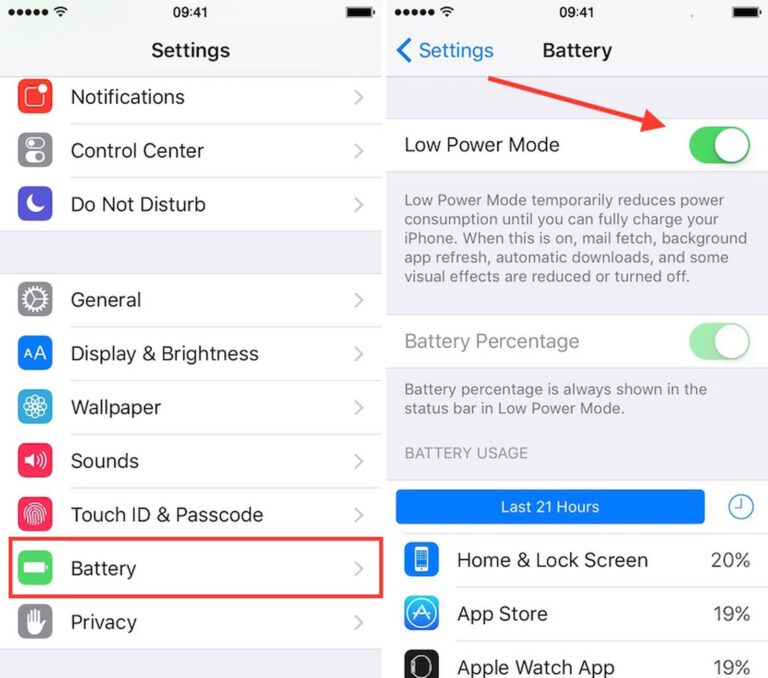
Step 3: Now, restart your phone and re-verify if the Low Power Mode is still disabled.
Step 4: Initiate the iCloud sync for Messages or Photos.
Solution 7: Update the iOS
Not installing the iOS updates can also lead to iCloud syncing issues. The next thing you should do is to check and install the iOS updates on your iPhone. For that:
Step 1: Head to Settings > General > Software Update.
Step 2: Click Download & Install and wait for the process to finish.
Solution 8: Reset Network Settings
Sometimes, but very rarely, the misconfigured network settings is the leading culprit for iCloud syncing paused error. Try resetting the network settings to rule out any issues in network configuration.
To do that:
Step 1: Open Settings and go to General > Transfer or Reset iPhone > Reset.
Step 2: Select the Reset Network Settings option and enter your passcode to confirm the action.
Step 3: When it restarts, re-enter your Wi-Fi password and other login credentials.
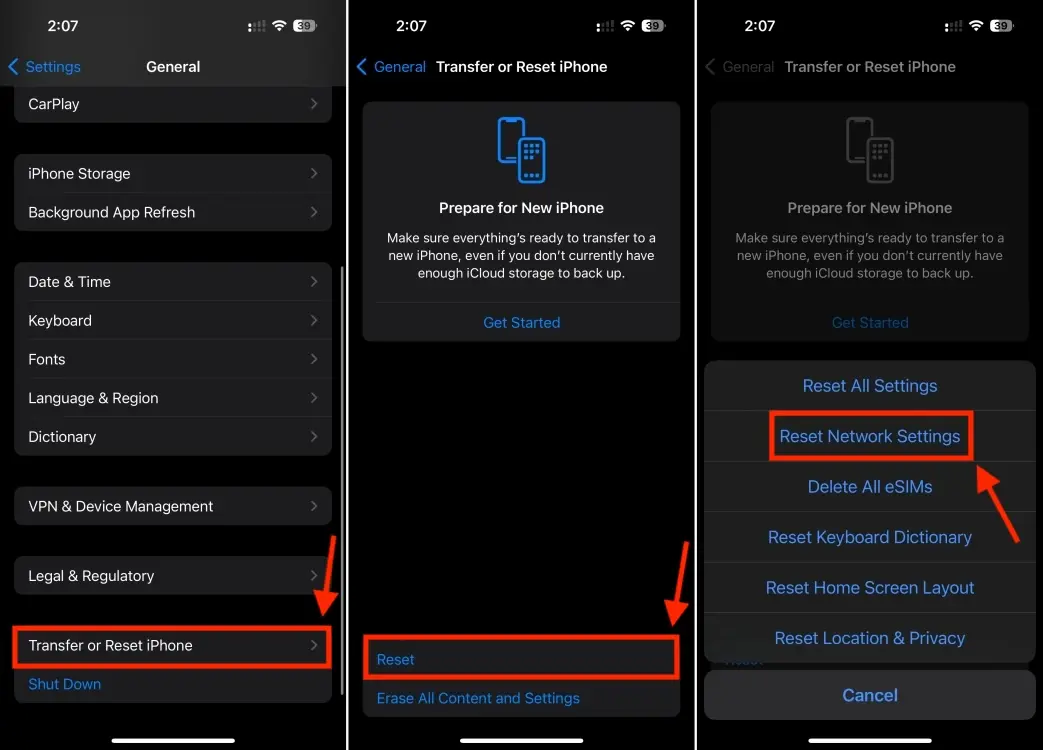
Part 4: FAQs about iCloud Syncing Paused
Q1: Why is my iCloud syncing stuck?
If your iCloud is stuck, the possible reasons include poor internet connectivity, iCloud servers under maintenance, insufficient storage, low battery, or network issues.
Q2: How do I unpause syncing with iCloud?
If you’re encountering the iCloud syncing error, implement simple solutions like restarting the phone, checking internet connection and free storage on your iCloud and iPhone, updating the iOS, and resetting the network settings.
Q3: What happens if iCloud syncing is paused?
This error indicates that iCloud is unable to sync some of your data, which will not be available on other Apple devices. It’s available on the source device, but you won’t restore it in an event of data loss.
Final Remarks
In short, the syncing with iCloud paused error occurs due to a range of reasons ranging from internet connectivity and insufficient iCloud storage to low battery and network issues. Now, you’re in a better position to identify the reason and apply the solution to fix it.
Moreover, use AirDroid Personal to move your iPhone videos and photos wirelessly to a computer to clear out space on the iPhone. It also helps to keep your data secure in an unfortunate case of data loss.










