Best Online Telegram Video Downloader in 2023
Despite the introduction of many messaging apps, the popularity of Telegram hasn't dropped a bit. It has gained a lot of users because of its sleek interface, impressive features, and added security. But one common question that many Telegram users ask is how to download Telegram videos quickly. If you have also received videos on Telegram and want to save them for offline viewing, then cheer up. This informative blog post will talk about the easiest ways to save unlimited Telegram videos effortlessly.
Give it a read and find out!

Things to Know About Downloading Telegram Videos
Before you download a video Telegram in MP4, you should know a few important points. First, downloading a Telegram video needs a stable internet connection. Also, make sure your PC has enough free space to store the downloaded video.
And lastly, sometimes the downloading process can fail. This happens when the Telegram video gets corrupted for any reason. If this is the case, try clearing the Telegram cache files, or you may have to request the sender to share the video again.
How to Save Videos from Telegram to Your Gallery?
To download telegram videos on mobile, you can follow these steps:
- Open the Telegram app on your device.
- Find the video you want to save in a chat or channel.
- Tap and hold on the video until a menu appears.
- From the menu, select the "Save to Gallery" or "Save Video" option.
- The video will be downloaded and saved to your device's gallery or camera roll.
After downloading, you can view and check your telegram downloaded videos on iPhone/Android.
Pro Tips: Move Telegram Videos Across Your Devices in Lossless Quality
Now that you know how to download Telegram videos, you may also want to transfer them to another device. All you need is a powerful file transfer app like AirDroid Personal.
This versatile tool is particularly useful for sharing large videos across different platforms. With its remarkable 20MB/sec speed, AirDroid helps you share unlimited files without waiting for hours. Besides videos, you can transfer popular data types like photos, documents, contacts, music, and more.
One useful feature of AirDroid is transferring data to both Nearby and Remote devices. Now, you can send important files to your mate within seconds, no matter their geographical location. This feature alone makes it a must-have program on your computer.
How to Save Telegram Videos Directly on Your PC/Latop?
Telegram offers a super-convenient way to save any video without using a third-party service. Just make sure to install the official Telegram app on your computer and sign in with your account. Having done that, here's how to download Telegram private video on your PC:
Step 1: Run the Telegram app and open the chat from where you want to save a video.
Step 2: Find the video and right-click on it.
Step 3: A drop-down menu will pop up. Click "Save Video as" and choose the output location here.
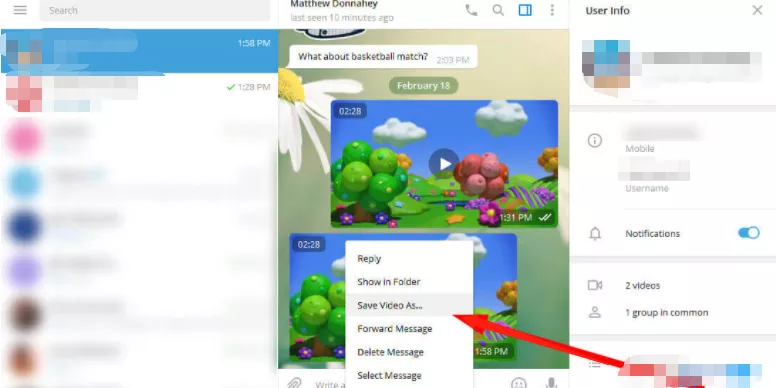
Step 4: Finally, hit Save to start downloading it.
Many users face all sorts of issues when using the Telegram desktop app. If you also cannot download the Telegram video via the method above, fret not. We still have more workarounds for you to save the Telegram video without any hassle.
Other Ways to Download Telegram Video on Your Computer
Here's a step-by-step guide for several easy ways to save any Telegram video on your PC.
1. Using A Telegram Video Downloader
If the default Telegram download feature doesn't impress you, try using a professional Telegram private video downloader. Our research shows that Snap Downloader is a reliable tool to save Telegram videos.
This Telegram video downloader has gained fame for its ability to save Telegram videos in multiple formats. The users have various options to download a video in the desired format and resolution. Moreover, it has a built-in mechanism to convert Telegram video into different formats, including MP3.
As Snap Downloader is a paid tool, use it only if you have to download many Telegram videos regularly. Also, you need to use a Telegram bot to convert the video into a usable link.
Follow the below steps to use this private Telegram video downloader:
Step 1: After installation, launch the program. You'll see an interface like this.
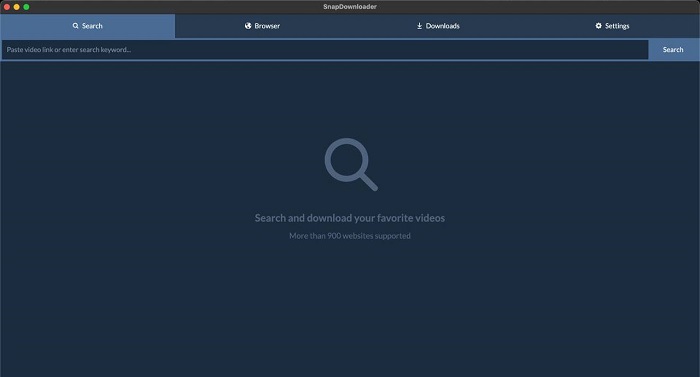
Step 2: Now, go to Telegram and type "@Files2LinkProBot" in the app's search bar.
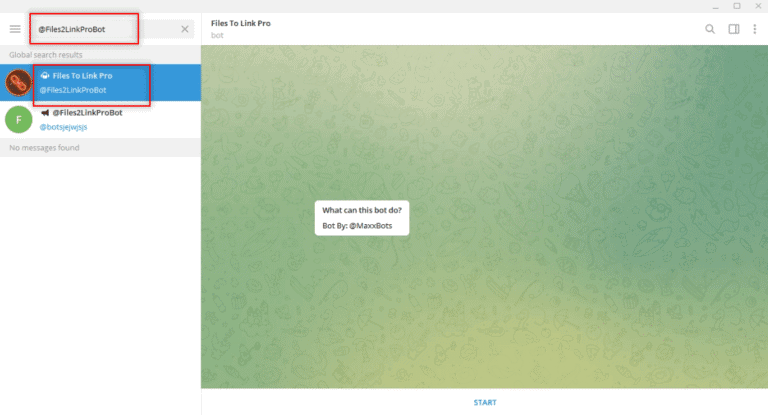
Step 3: Select Start in the bot account and hit Join Channel at the bottom. After that, choose the desired video and click Forward from its drop-down menu.

Step 4: Select the "Files To Link Pro" option and hit Enter. Within seconds, you'll receive a message for the video.
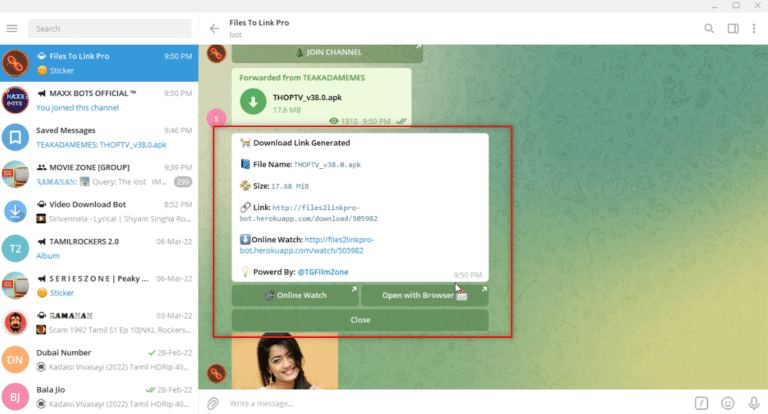
Step 5: Click on the link available. A pop-up message saying "Text copied to clipboard" will appear.
Step 6: Paste this link in Snap Downloader and hit Download. Also, choose your preferred resolution and format.
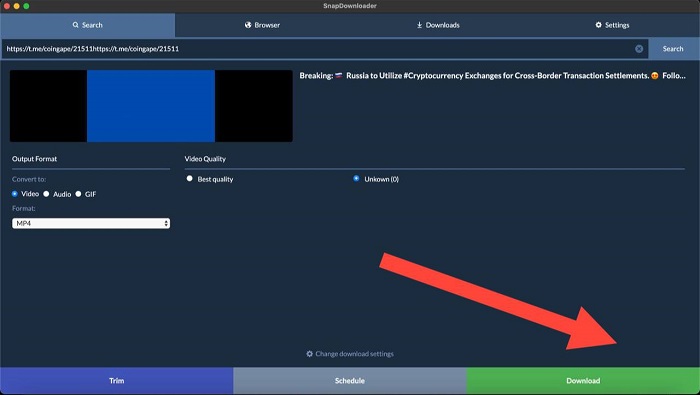
Step 4: Click on Download again to start downloading the video.
2. Using Telegram Video Downloader Online
Don't you want to install any third-party app to download Telegram videos on your computer? Look no further and consider using an online tool like FastSaveNow. It is an online downloader that can download private video Telegram on every browser.
This method also needs you to create a link to the Telegram video you wish to download. Moreover, you don't need any sign-up or installations to start using this tool.
Here's how to use it:
Step 1: First, follow Steps 2-5 of the above method to create a link to your Telegram video.
Step 2: Copy the Link available and head to FastSaveNow.
Step 3: Paste the link in the URL box and hit Download.
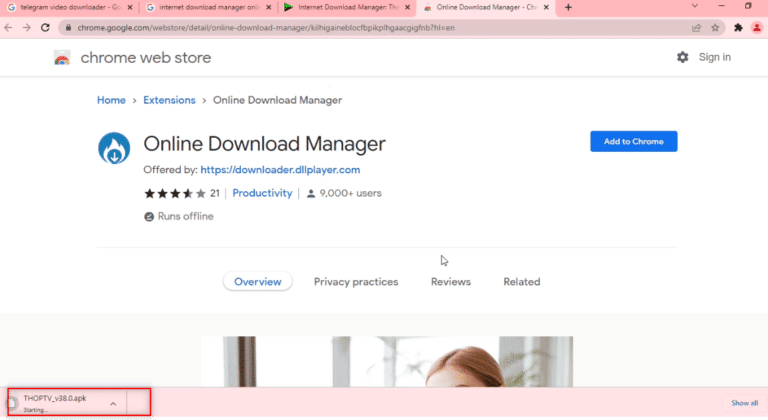
Step 4: The program will display the available downloadable formats. Just click on your preferred option to proceed.
And that's one of the quickest ways to download video from the Telegram link on your web browser.
3. Using Chrome Browser Extensions
The last method on our list is using a Telegram video downloader Chrome extension. It gives you fewer options to customize the output settings. But you can quickly download the desired video without any problem.
Here's how to do that:
Step 1: Again, you must create the Telegram video link. Follow the Steps 2-5 of Method 1.
Step 2: When the bot's message appears, click "Open with Browser."
Step 3: On the next screen, click Open to get redirected to your Chrome browser.
Step 4: Wait for some time, as the video will automatically download. See the progress at the bottom of your screen.
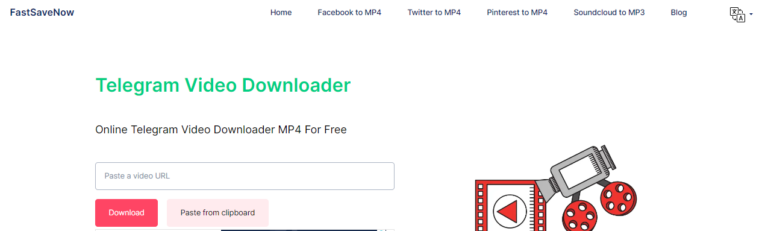
Qucik Troubleshoot: Why is My Telegram not Downloading Videos?
There could be several reasons why your Telegram app is not downloading videos. Here are a few possible explanations:
1. Slow or unstable internet connection: If your internet connection is weak or intermittent, it may prevent Telegram from downloading videos properly. Try connecting to a stable Wi-Fi network or using a different internet connection to see if the issue persists.
2. Insufficient storage space: If your device's storage space is running low, Telegram may not have enough room to download and save videos. Check your device's storage settings and free up some space if necessary.
3. Incorrect app settings: It's possible that your Telegram app settings are not configured to allow video downloads. Go to the app's settings and ensure that the "Automatic media download" option is enabled for videos.
4. Outdated app version: If you are using an outdated version of Telegram, it may have compatibility issues with video downloads. Make sure you have the latest version of the app installed from your device's app store.
If none of these solutions work, you may want to consider contacting Telegram support for further assistance.
Final Remarks
And that's all you need to know about downloading a Telegram video on your computer. Hopefully, you won't face any issues downloading your favorite Telegram videos now. Depending on your preferences, you can either go with a desktop tool like SnapDownloader or an online one.
And if you have to transfer files across different platforms, use AirDroid Personal. It is a one-stop solution to share unlimited videos and other documents between Android, iOS, Mac, and Windows. Click here to download this tool for free.
Let us know in the comment section how it goes.
FAQs










Leave a Reply.