Resolved: This Account Cannot Use WhatsApp Error
Imagine opening WhatsApp on your device and seeing the error message "This account cannot use WhatsApp" on the screen! This means your WhatsApp account is banned because of a possible violation of WhatsApp's Terms of Service.
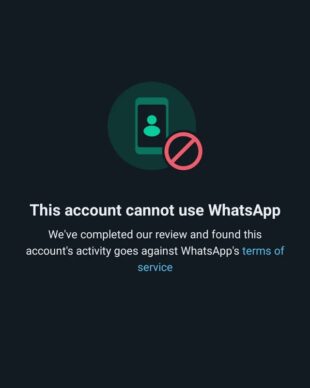
However, this activity by WhatsApp is an automated process and they might have mistakenly banned your account. If this happens, you are likely to get back the WhatsApp account with full functionality.
Keeping this in view, we will analyze why you're seeing "this account cannot use WhatsApp" along with ways to fix it.
Note: Read more about WhatsApp Terms of Service.
Quick Troubleshooting Tips
Before proceeding, it's best to implement the basic troubleshooting solutions:
Use a VPN: Get a free VPN from the Play Store, change your IP address, and try using WhatsApp. This would work if WhatsApp were banned due to geographical restrictions.
Use WhatsApp Official App: Uninstall the unauthorized WhatsApp version and make your account on the official WhatsApp app.
Wait it Out: It might happen that WhatsApp has wrongly flagged your account. Just wait for a few hours to check if they automatically restore the account.
Insert SIM in the Main Device: If you're using the main SIM on another phone, try putting it back in the phone on which you're using WhatsApp.
Proven Ways to Resolve "This Account Can't Use WhatsApp"
If this doesn't work out, you can try the following fixes:
| Solutions | Key Notes |
|---|---|
Request the WhatsApp ban review from within the app. WhatsApp often responds in 24-48 hours. | |
Reach out to WhatsApp customer service and | |
Update or/and reinstall the WhatsApp Messenger. | |
For Android users, removing the WhatsApp cache files might fix this issue. | |
Make a new WhatsApp account using a new number. |
There isn't one specific method to fix "This account cannot use WhatsApp, we've completed our review..."? Apply the below solutions one by one to restore the functionality of your WhatsApp:
Solution 1: Request WhatsApp Review via App
WhatsApp allows users to request for an account review if they believe the ban was placed wrongly. Get in touch with WhatsApp customer service, provide the necessary details, and try to convince them why the WhatsApp ban was placed by mistake.
To do that:
Step 1: Open WhatsApp on your device.
Step 2: Click the "Support" icon under the "This Account Cannot Use WhatsApp" error prompt.
Step 3: Type in the review request carefully and attach any screenshots if you want.
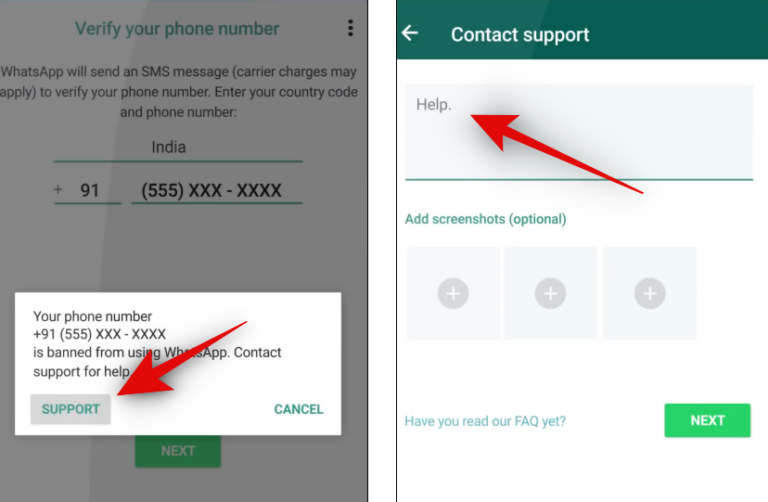
Step 4: Hit Next and wait until WhatsApp responds to your request.
Step 5: You can check the review status by opening WhatsApp.
Note: Remember that sending multiple review requests doesn't accelerate the process. WhatsApp typically responds to one request per phone number in 24-48 hours. So, wait patiently.
Solution 2: Contact WhatsApp Customer Service
If reaching out to WhatsApp via the app didn't help, you can try contacting WhatsApp through their official website. It's fairly simple to proceed as demonstrated in the steps below:
Step 1: Head to WhatsApp Contact on your browser and select "Contact Us" under WhatsApp Messenger Support.
Step 2: Now, fill out the form by entering all the relevant information.
Step 3: Then, write in detail about your review request and hit Next Step.
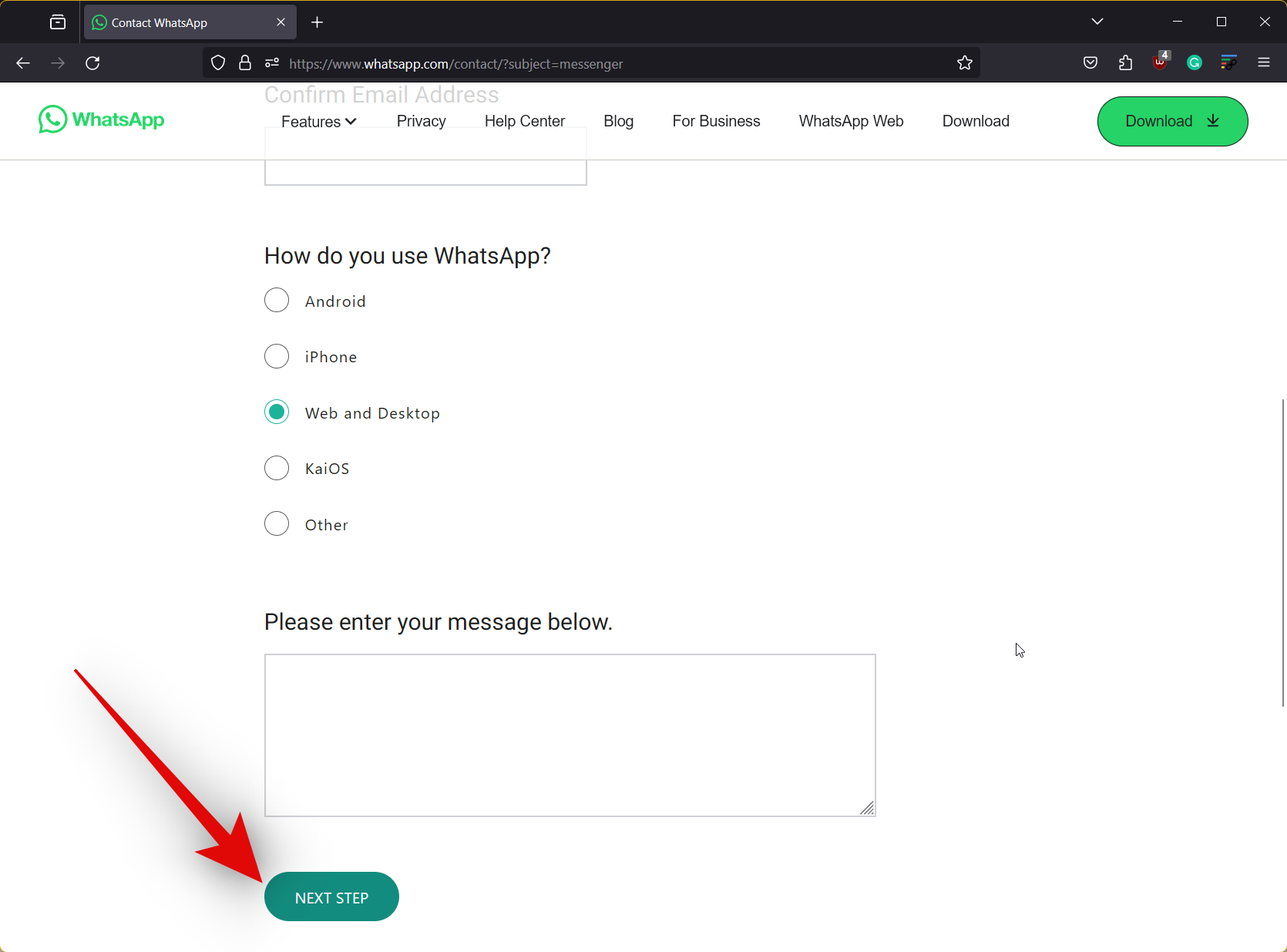
Now, wait until WhatsApp review your request and comes back with a response.
Solution 3: Update/Reinstall App
It happens rarely but using an outdated version of WhatsApp can cause unexpected issues, like getting the This Account Can't Use WhatsApp error. This is because the older WhatsApp version is more vulnerable to software bugs, causing the app to malfunction.
So, go to the App Store or Play Store and install the WhatsApp updates, if available. Moreover, you can remove WhatsApp from your device before installing it again from the store.
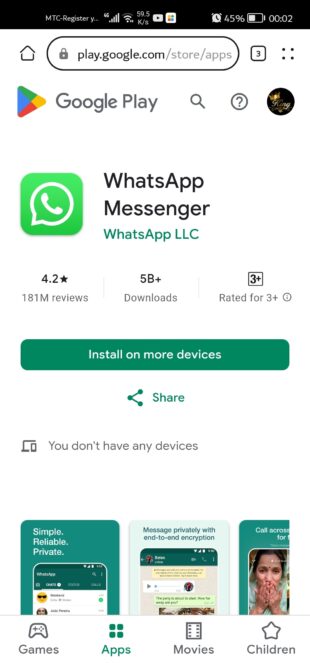
Solution 4: Clear Cache in WhatsApp
Still WhatsApp displaying "this account cannot use WhatsApp?" Try clearing the WhatsApp cache data from your Android phone. These are temporary files that are prone to getting corrupt.
To delete WhatsApp cache files:
Step 1: Head to Settings > Apps > WhatsApp.
Step 2: Here, tap Storage & Cache > Clear Cache.
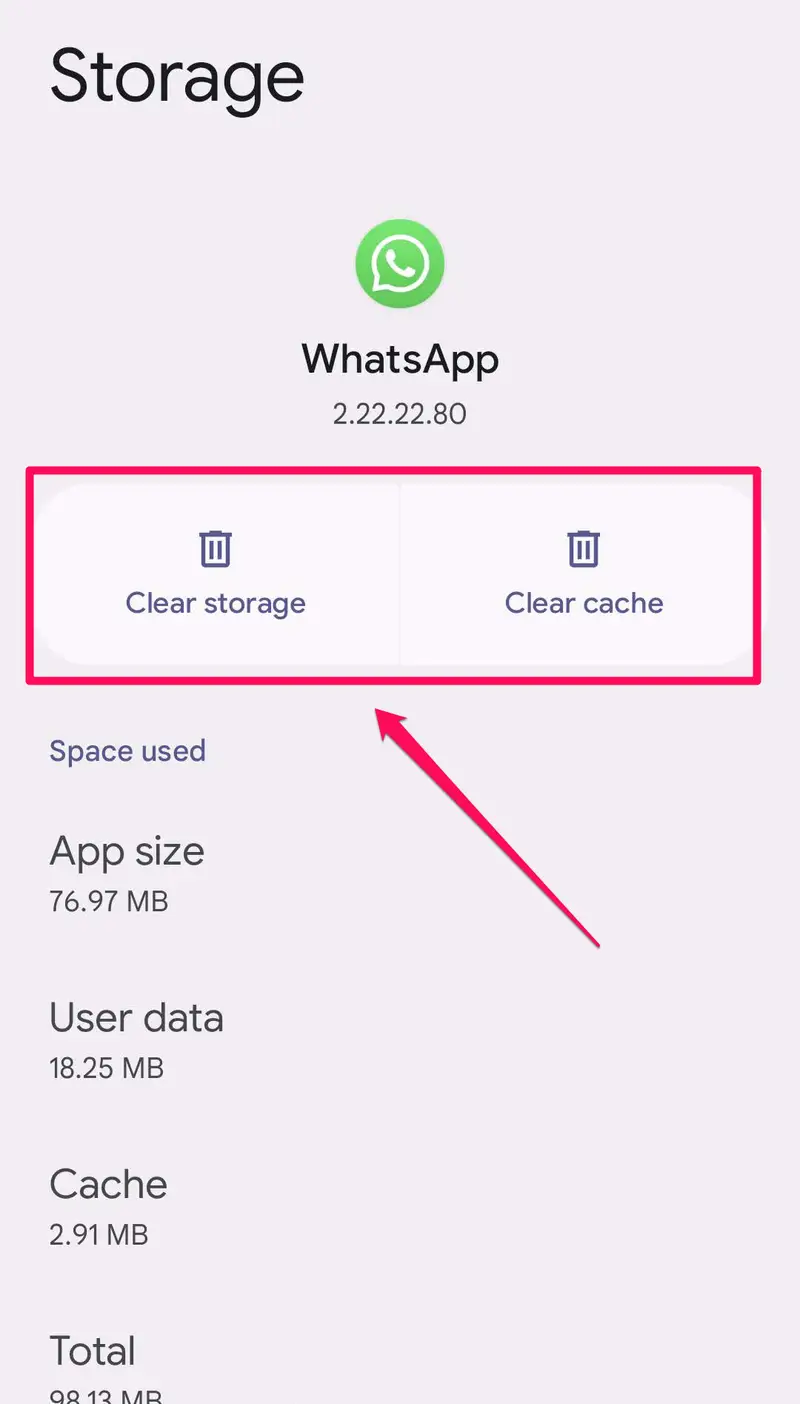
Now, launch WhatsApp and check if the issue persists.
Solution 5: Make a New WhatsApp account
If nothing helps, you have no option but to create a new WhatsApp account using a new number. The procedure involves reinstalling WhatsApp Messenger and entering the new number when setting it up.
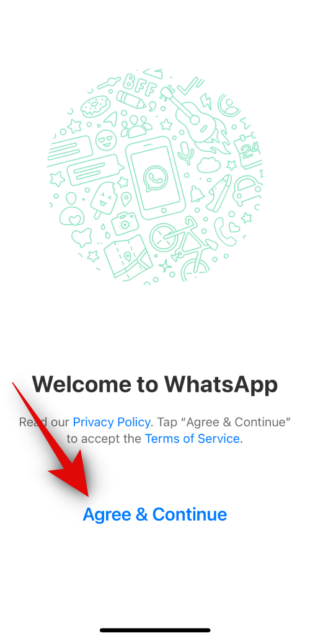
This is probably the go-to solution for a permanently disabled WhatsApp account.
Why Does WhatsApp Say "This Account Cannot Use WhatsApp"?
WhatsApp restricts an account temporarily and permanently depending on the severity of your violation. Here are possible reasons why your WhatsApp is banned:
1. Violating Terms of Services: Like most social media platforms, WhatsApp follows strict policy guidelines. Violating these rules, such as spamming, using automated software like bots, or selling illegal products/services, can put your WhatsApp account at a risk of getting banned.
2. Complaints from Other Users: If a lot of WhatsApp users report your account for disturbing content like illicit messages, abusive behavior, or spamming endless messages, WhatsApp is forced to review your account, and ultimately ban it.
3. Using Modified Versions: Are you using unofficial versions like WhatsApp APK or GB WhatsApp? This can trigger WhatsApp TOS violation, resulting in the "this account can not use WhatsApp" error.
4: Software Glitches: Sometimes, there's an issue with WhatsApp algorithms and they end up banning your account mistakenly. This happens very rarely, but it still is possible.
Tips for Avoid WhatsApp Ban
It is quite difficult, and often impossible, to restore your banned WhatsApp account. Here are a few tips to avoid dealing with WhatsApp account bans:
1. Follow WhatsApp TOS: Read and follow WhatsApp's Terms of Service to avoid violating any rule.
2. Don't Spam: Don't send bulk of messages to unknown contacts.
3. Report Spam: If a contact sends illicit messages, report it to WhatsApp.
4. Use Official App Only: Don't use unauthorized WhatsApp versions like WhatsApp APK, GB WhatsApp, and other unofficial apps.
Bonus Tip: Transfer WhatsApp Data to Another Device Wirelessly
Do you want to transfer the WhatsApp videos and photos stored in the phone's gallery? Look no further as AirDroid Personal provides a one-click process to move unlimited data between your PC and smartphone.
This application is easy to use and supports the transfer of all types of data across any two devices. Because of its 20MB/sec speed, AirDroid is ideal for transferring large videos and files to other people. Its most unique aspect is the ability to share data with both Nearby and Remote devices, irrespective of their geographical location.
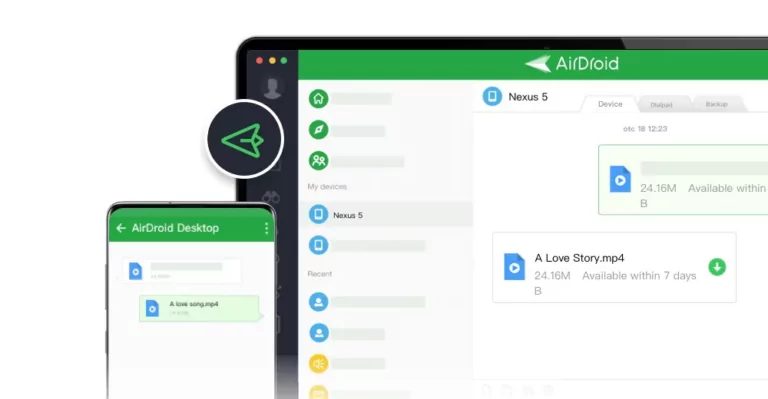
Its web version supports seamless data transfer between PC and smartphone directly from the web browser. Some of its advanced features include: Backup & Restore, SMS and notification management, Remote control, and Remote camera.
FAQs
Q1: How long does a ban on WhatsApp last?
The duration of the WhatsApp ban primarily depends on the severity of your violation. It can be temporary, lasting only a few hours or a couple of days, and in severe cases, WhatsApp permanently blocks your account.
Q2: Can I create a new WhatsApp account if my previous one was banned?
Yes, you can but on another number. The WhatsApp ban relates to a particular phone number associated with your WhatsApp account. So, get a new SIM or use another number to make a new WhatsApp account.
Q3: What is the fastest way to resolve a WhatsApp account ban?
The quickest way to reverse the WhatsApp ban is to contact the WhatsApp support service and request a review of the ban. It can take 24-48 hours for WhatsApp to respond.
Final Remarks
Whenever you encounter the "this account cannot use WhatsApp" error, try contacting WhatsApp support and request an account review. If nothing works, create a new WhatsApp account on a new number.
But more importantly, don't repeat the same mistakes that got your account banned in the first place. Moreover, try AirDroid Personal as a reliable file transfer app to move your WhatsApp media and other data across different devices.
Let us know if this guide has helped you!










