How to Transfer Music from Android to Android Without Computer
Transferring music collection between devices can be challenging if you're not using the right tool. A lot of music enthusiasts regularly ask how to transfer music from Android to Android quickly and with lossless quality.
And that's why we are here with this informative guide. From covering traditional methods like Bluetooth and cloud platforms to introducing professional tools like AirDroid Personal, it teaches you how to send music from Android to Android effortlessly. Let's dive in!

Part 1: Overview of Methods Transfer Music from Android to Android
Before proceeding, take a look at the comparison table of all the solutions for transferring music from Android to Android.
| Method | Efficiency | Ease of Use |
|---|---|---|
Very high as it can support all types of data wirelessly between any two platforms and devices. | Very easy | |
Offers a free 15GB storage but it is time-consuming. | Easy | |
Almost the same as Google Drive, but it comes with only 2GB of free storage. | Easy | |
Both Android phones need to have this feature for it to work. | Technical | |
Slow speed but offers a quick way to pair the devices and transfer music files. | Easy | |
Universal compatibility but users complain of frequent connectivity issues. | Lengthy |
Part 2: Editor's Recommended Method to Move Music from Android to Android Wirelessly
AirDroid Personal
User Review: A one-in-all tool to move music and other files between any two devices including Android, iOS, Mac, and Windows.
Ease of Use: Simple and quick for everyone.
AirDroid Personal is the industry leader when it comes to transferring music files wirelessly between two Android devices. Because of its sleek interface, even beginners can navigate its features without any hassle. It is compatible with all Android models and versions including Samsung, Huawei, Google Pixel, OnePlus, and more.
AirDroid also offers multiple ways to transfer data between two Android devices. You can directly share the files as well as use a computer to achieve the task. Besides, this tool also enables you to manage Android files as well as handle SMS, notifications and calls remotely from a computer.
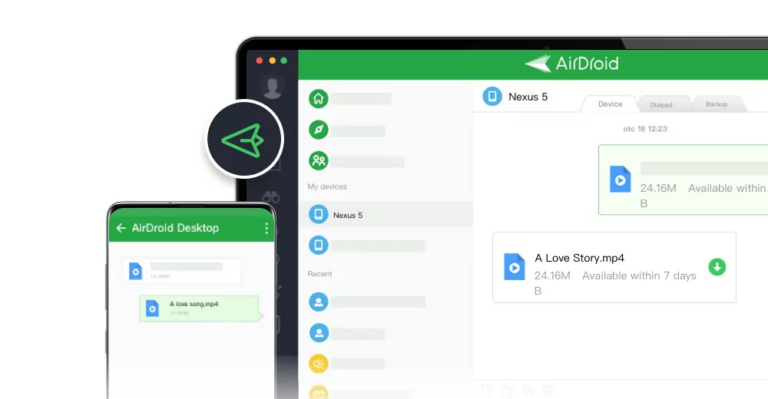
Key features of AirDroid Personal
- Offers a quick and simple way to send music from Android to Android.
- Compatibility with all types of data including photos, videos, contacts, and documents,
- Works seamlessly on all Android phones.
- Ensures super-fast speed without any interruptions.
- You can back up the Android gallery on a PC with a single click.
- Use it as a comprehensive file management tool.
Method 1: Direct Transfer Between Android and iPhone
Take a look at how to transfer music files from Android to Android directly without a computer:
Step 1: Sign up and run the AirDroid Personal app on both Android phones.
Step 2: From the sender device, go to My Device > Transfer, and tap the Android's name for the remote connection.
Step 3: Now, tap the "Attachment" icon > Files and select the music files in the "Files" app on your phone.
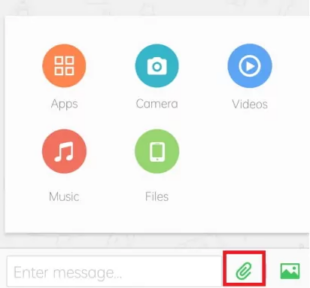
Step 4: When the files are uploaded, tick the box at the top and hit Send.
Method 2: Using a Computer
AirDroid also has a free web version that you can use without any sign-up or installation. Here's how to do that:
Step 1: Launch AirDroid Personal on Android.
Step 2: Next, tap the AirDroid Web scan icon and scan the code on the AirDroid Web main page.
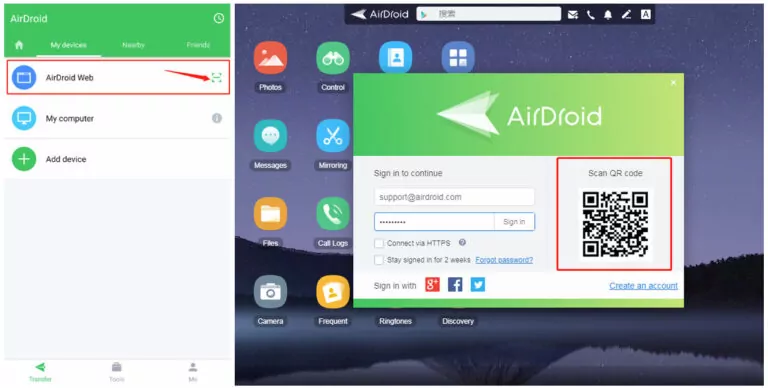
Step 3: Now, transfer the music from your Android. They will automatically be downloaded in the "Download" folder on your computer.
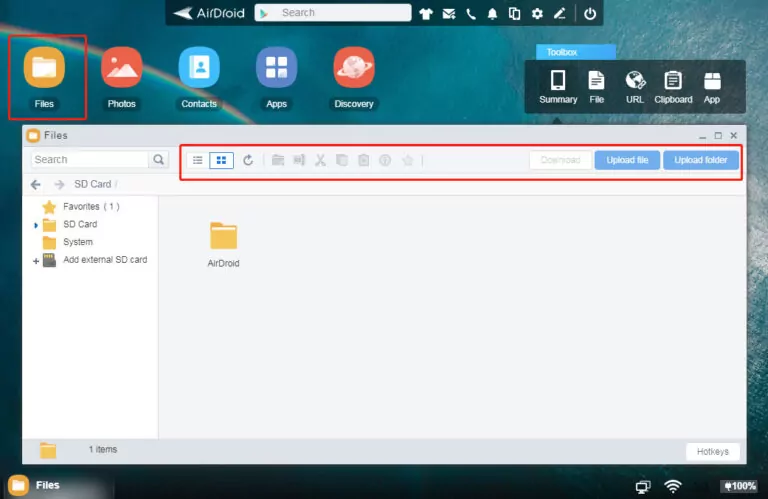
Step 4: Now, connect the other Android phone with AirDroid Web and use the Files option to transfer music from PC to Android.
Part 3: Cloud Services to Transfer Music from Android to Android
Google Drive and Dropbox are the two commonly used cloud platforms that can share music from Android to Android. Take a look!
Via Google Drive
User Review: The Google Drive app offers a two-fold procedure to share up to 15GB of music files between Android devices for free. But the process consumes a lot of time.
Ease of Use: Slightly difficult as users have to manually upload and download the music files.
With Google Drive, you can transfer music from Android to Android without a computer easily. All you need to do is download the app on both devices and sign in with the same Google account. After that, sharing data is just a few clicks away as illustrated in the steps below:
Step 1. Install and run the Google Drive app on your Android phones. Make sure to log in with the same Google account.
Step 2. Open the app on the old phone and tap "+" > Upload > Files and browse the music files.
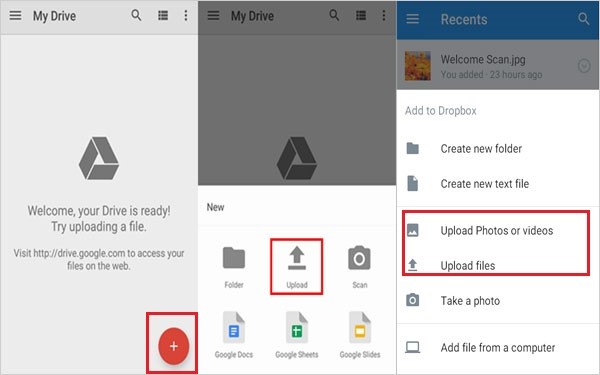
Step 3. Wait until all the files are uploaded. Then, open the app on the other phone and download them.
Via Dropbox
User Review: With Dropbox, you get 2GB of free storage to move music files. This limited storage coupled with slow upload speed often frustrates the users.
Ease of Use: Fairly simple but lengthy process.
Dropbox is another cloud platform like Google Drive with the only difference being that it offers 2GB of free storage. Check out how to transfer music from Android to Android via Dropbox:
Step 1: Install and open the Dropbox app on your Android and sign in.
Step 2: Enter any folder and tap "+" > Create or Upload File. Select the music files to upload.
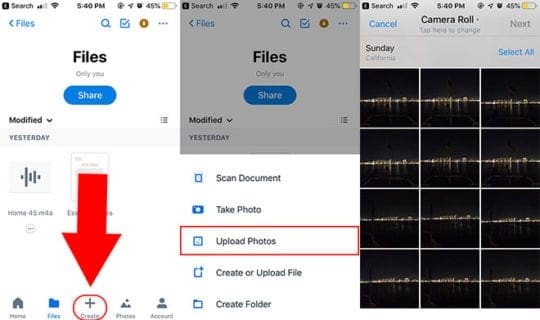
Step 3: Hit Next > Upload and wait for them to load into the app.
Step 4: Now, open the app on the second Android device and download the recently added files.
Part 4: Other Methods to Send Photos from iPhone to Android
Here are some other ways to transfer photos from iPhone to Android that you can consider:
Use NFC
User Review: A wireless file transfer facility that is pre-installed on many Android phones. Once enabled, it can easily transfer data across Android devices.
Ease of Use: Theoretically, the procedure is straightforward but users face connectivity issues frequently.
NFC or Near Field Communication is a built-in Android facility that lets you share data between two Android phones. Generally, you can manage the NFC settings from the "Wireless and Network" section in the Settings app.
With that said, check out how to transfer music from Android to Android using NFC:
Step 1: Head to Settings, swipe down, and tap "More Settings."
Step 2: Under the "Wireless and Network" submenu, enable the NFC option. Do it for both devices and make sure they are close to each other.
Step 3: Upon successful connection, you'll hear a vibration.
Step 4: Now, select and transfer the music files via the pop-up window.
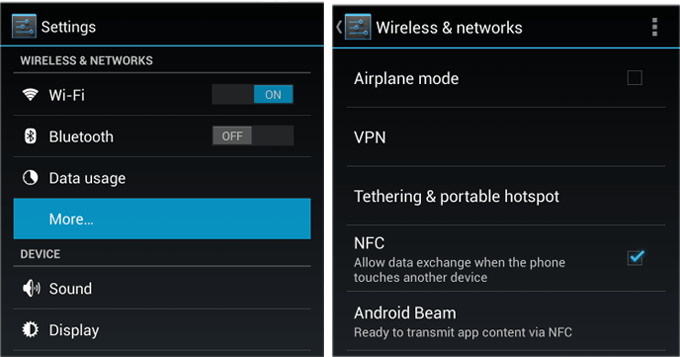
Use Bluetooth
User Review: The oldest, official Android-to-Android file transfer method that serves best if you have to move a couple of files only.
Ease of Use: Quite straightforward to use Bluetooth on any Android device.
Not many people tend to use Bluetooth nowadays, but it's still a viable solution to send music from Android to Android. As the transfer speed is very slow, use Bluetooth as a quick alternative for sharing a few MBs of data.
With that said, here's how to transfer music from Android to Android using Bluetooth:
Step 1: On each device, go to Settings > Bluetooth and enable it.
Step 2: Find and select the music files in the "Files" app, tap the Share icon, and hit Bluetooth.
Step 3: Tap the name of the destination device when it's found.
Step 4: Finally, accept the pop-up on the destination device to start receiving the files.
Use SHAREit
User Review: A popular program for Android-to-Android file transfer but its slow speed and regular connectivity issues frustrate the users.
Ease of Use: Connecting two Android devices with SHAREit is lengthy and tech-savvy.
Like AirDroid Personal, SHAREit is a dedicated file transfer solution that boasts universal compatibility. Besides file transfer, it also comes with a built-in file manager to handle Android files from within the app.
To send music from Android to Android, follow the below steps:
Step 1: Install and run the SHAREit app on the first Android, tap Receive, and enable the Receiving mode.
Step 2: It will create a hotspot. Go to the Wi-Fi settings on the second device and connect to this hotspot.
Step 3: Once the devices are connected, tap Send > Files and select the desired music files.
Step 4: SHAREit will automatically start moving the files to the other phone.
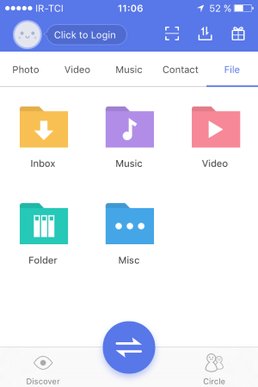
Final Remarks
And these are all the possible solutions to transfer music from Android to Android. Depending on your specific preferences, you can go with cloud-based technology, wireless technology, or dedicated software.
But nothing comes close to AirDroid Personal in terms of user-friendliness, high speed, ease of use, and device compatibility. Install it on your Android and integrate it with any device for wireless file transfer as well as remote file management.
FAQs
1. What is the best app to transfer music from Android to Android?
Based on user feedback, AirDroid Personal is the ideal tool to transfer music from Android to Android wirelessly. It is simple, easy to use, and comes with additional file management features to boost your productivity.
2. How do I transfer all my music from one phone to another?
If you want to transfer all the music files between two phones:
- Install and run AirDroid Personal on both devices.
- Open it, tap File Transfer, and tap the recipient device's name to connect them.
- Now, use the file transfer icon to select and transfer files.
3. How can I transfer music to my phone without cable?
There are a lot of methods and tools that you can rely on for sharing music files without a cable. Among them, Google Drive, Dropbox, SHAREit, Bluetooth, and AirDroid Personal stand out.









