How to Transfer Photos from Android to Mac: 7 Simple Methods
Getting photos off your Android device onto a Mac doesn't require cables or complex setups. This guide covers 7 proven solutions - 4 with a USB cable and 3 wirelessly over WiFi.
Here's a quick overview of popular Android-to-Mac photo transfer options:
USB Methods:
1. Android File Transfer (free) - Decent Mac app for accessing Android files
2. ImageCapture (built-in) - Good basic photo transfer to Mac but lacks controls
3. Handshake (free) - Reliable file sharing between Android and Mac
4. MacDroid ($19.99) - Full file manager with extra tools for managing content
Wireless Methods:
1. AirDroid (free) - Best, easiest wireless transfer and management
2. Google Photos (free cloud) - Easy backup but lower quality uncompressed images
3. Snapdrop (free web app) - No signup quick transfers to any device
Later sections provide step-by-step setup guides, user reviews, and recommendations on choosing the right method for your needs.
USB Method 1: Android File Transfer App
A dedicated Mac app called Android File Transfer provides basic file management between Android devices and Macs. It comes from Google and gets the job done by copying photos through a USB-C cable.
The setup steps are:
- 1. Connect Android phone to Mac USB
- 2. Accept prompt enabling data transfer
- 3. Open the Android File Transfer app on the Mac
- 4. Navigate to the DCIM folder for camera photos
- 5. Drag and drop images to Mac
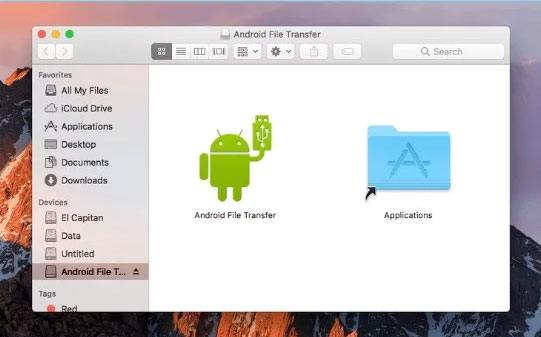
Positive user feedback focuses on Android File Transfer being a stock Google-provided solution that's straightforward despite a dated interface. It lacks advanced tools but adequately moves files between devices using common drag-and-drop actions.
The drawbacks are that transfers only work when your specific model of Android phone appears on a compatibility list. Performance feels slow and you can't preview photos before copying. Overall though, it's a reasonably reliable basic method.
USB Method 2: Image Capture
The built-in Image Capture app comes preinstalled on all Macs for grabbing photos from external devices including Android phones.
To use it:
- 1. Enable file transfer prompt when connecting Android via USB
- 2. Open the Image Capture app on Mac
- 3. Select the phone detected on the sidebar
- 4. Choose the destination folder on the Mac
- 5. Click Import All to transfer photos
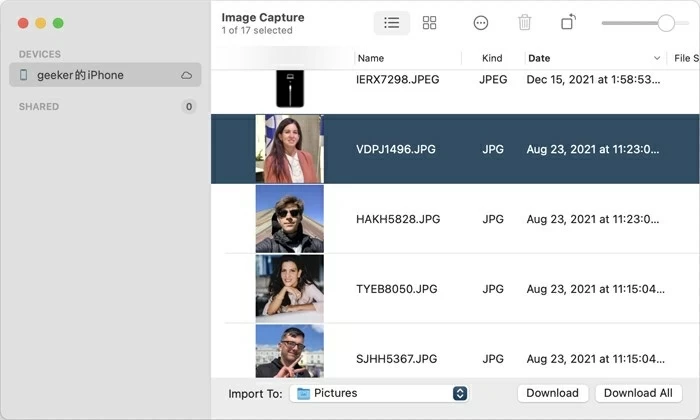
Image Capture stands out for its simplicity and speed. Since it's integrated natively into MacOS, transfers are fast using direct system-level communication. No third-party software downloads are needed.
User feedback indicates the tools are pretty limited though. There are rarely issues moving images off Android but you don't have file previews or selectivity. It's more of an "all or nothing" tool best for quick bulk photo imports rather than granular control.
USB Method 3: Handshake File Transfer
Handshake is a handy little Mac and iOS app that uses direct peer-to-peer WiFi to trade files between devices. No cables, no internet required - just connect your smartphone and Mac to the same WiFi network then start sharing.
Steps are:
- 1. Get the Handshake app on Android and Mac
- 2. Connect devices to shared WiFi
- 3. Open Handshake on both devices
- 4. Scan the QR pairing code
- 5. Select photos to transfer on Android
- 6. Receive prompt on Mac to accept files
- 7. Files copy directly between devices over WiFi
Users praise the streamlined setup and transfers. Photo previews allow selecting exactly which images to move. It leverages direct device-to-device communication for transfers up to 100 Mbps based on hardware specs and signal strength.
The only common complaint is needing to keep devices within range on the same WiFi during transfers. But for free reliable file sharing that works great between an Android device and a Mac, Handshake delivers.
USB Method 4: MacDroid - Android File Manager
MacDroid markets itself as a full Android file manager for Mac. When connecting Android phones via USB, it allows drag-and-drop file transfers like Android File Transfer. But you also get extras like app installs, photo viewing, and storage monitoring tools.
The main steps are:
- 1. Download and install MacDroid
- 2. Connect the Android device to the Mac USB
- 3. Accept data prompt on Android
- 4. Locate desired photos in MacDroid
- 5. Drag and drop images to Mac folders
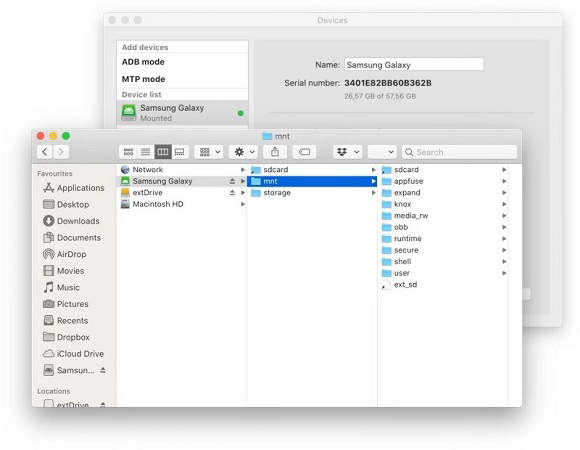
The big distinction over free alternatives is previews in MacDroid work even for RAW DSLR photos. There are also batch renaming utilities plus hidden folder viewing for complete file management control.
The downsides are the $20 price tag and the need to keep the app open during transfers. As well, occasional compatibility issues arise with certain Android models. But for pro-level file handling, MacDroid is hard to beat.
Wireless Method 1: AirDroid - Best Photo Transfer App
As highlighted initially, the easiest way to move photos wirelessly between Android and Mac is the excellent AirDroid app. It uses your existing WiFi to sync and manage media without dealing with cables.
Key features of AirDroid Personal include:
- Wireless file transfer between Android, iOS, Windows, Mac, and web online
- Transfer files without data compression or quality loss
- Nearby sharing and transfers between friends
- Access and manage files remotely or when connected on local or remote networks
- Organize, back up and upload photos & videos to save device storage
Here is the process:
- 1. Download AirDroid on Android & Mac
- 2. Sign into the AirDroid account on both devices
- 3. Click File Transfer and choose your Mac Device
- 4. Broswe and select the photos and click send.
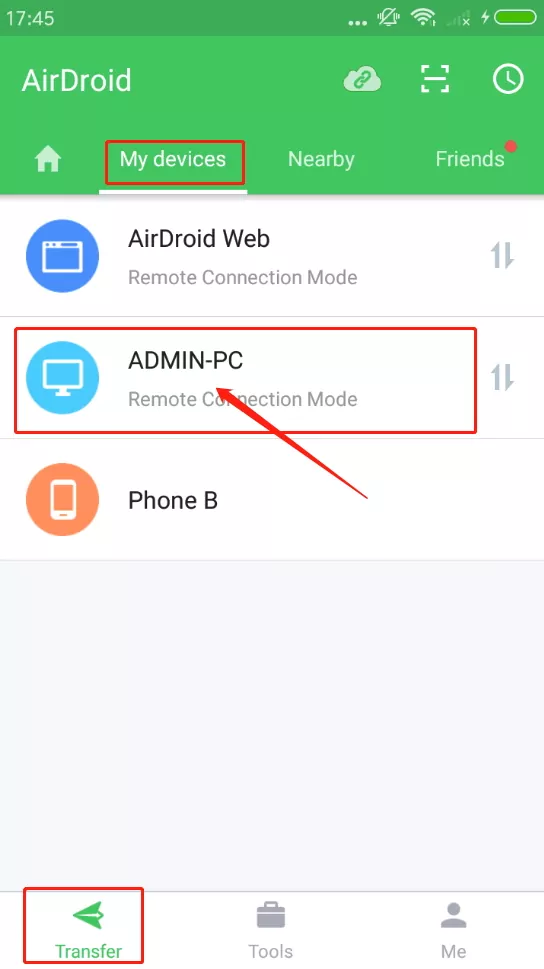
With the ability to access your entire Android device content from Mac Finder or Windows Explorer, AirDroid simplifies wireless file control immensely. Batch transfers are fast and the remote app upload is useful. Reviewers agree that AirDroid is an indispensable tool for managing photos across Android, iOS, and desktop platforms.
Wireless Method 2: Google Photos Cloud Backup
Google Photos needs little introduction as the best free cloud storage solution for smartphones. It auto-syncs device camera photos to the cloud and your Google account if enabled.
From there, logging into the Google Photos web interface lets you access your entire image library on any device. It checks key boxes like automated backups, platform agnostic accessibility, and sharing.
But as a purely cloud-synced archive, the actual Google Photos interface for grabbing images onto your Mac falls short. Here are the main steps and limitations:
- 1. Turn on backup & sync in the Google Photos app
- 2. Photos automatically upload within the WiFi range
- 3. Browse the archive online from Mac at photos.google.com
- 4. Export desired items to download locally
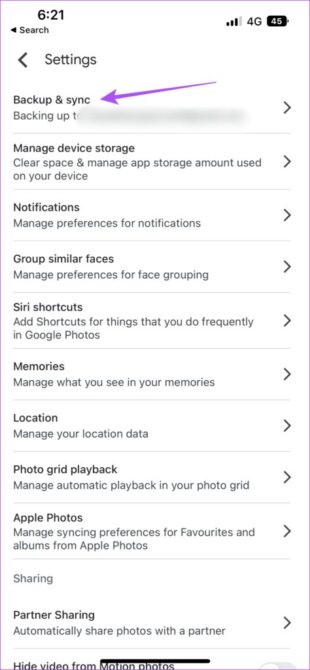
- No native desktop client for managing backups
- Manual exporting downloads original huge image files
- Lacks selective syncing capabilities to avoid wasting local storage
Google Photos works excellently as an automated backup solution. But utilizing it specifically to move photos from an Android device to a Mac has too many manual steps for quick transfers. Third-party apps integrating cloud and local libraries like Cloud Library Sync handle this better. But as a free unlimited storage option, Google Photos leads the industry.
Wireless Method 3: Snapdrop - Web Photo Sharing
For quick one-off wireless photo sending between devices including Android and Macs, check out the web app Snapdrop.
It eliminates setup by using webRTC for direct browser-to-browser communication. No account creation is necessary. Just have a receiving device handy to approve transfers.
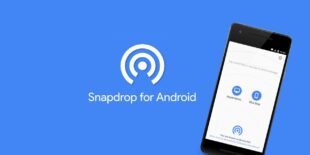
To use:
- 1. Navigate snapdrop.net on an Android device
- 2. Click Upload Photos
- 3. Select images and confirm the upload
- 4. Scan the receiving device's QR code
- 5. Accept prompt on the second device
- 6. Photos transfer over local WiFi
Positive feedback focuses on instant usability and reliability. It just works smoothly. With easy QR pairing initiation via webcam, you don't have to mess with wireless network selection or passwords.
Being web-based means device-agnostic transfers too - phone to laptop, tablet to desktop, etc. But devices do need to reside on the same WiFi, and there are no management tools or cloud backup capabilities. Overall though, Snapdrop nails quick wireless photo sharing across operating systems.
Choose the Best Android-to-Mac Photo Transfer Methods
With an overview of popular options covered, here is a high-level comparison of areas users care about most:
As shown, AirDroid offers the best blend of transfer ease, speed, tools, and price value. But another good free combo is using the stock Android File Transfer app for one-off USB-based moves and then enabling Google Photos backup for wireless archiving.
The More You Know: FAQs on Android to Mac Photo Transfers
Here are answers to some frequently asked questions when getting images from an Android phone or tablet onto a Mac computer:
What is the easiest way to transfer photos from Android to Mac?
The simplest method is using the excellent AirDroid app. After a quick account setup, AirDroid creates direct wireless communication between Android devices and Macs on the same WiFi network for seamless file management equivalent to working locally including fast direct photo transfers.
How do I transfer photos from Android to Mac with USB?
To move photos through a USB cable instead, first, enable USB debugging under Developer Options on your Android device, then use the Mac's stock Image Capture utility or download the basic Android File Transfer app from Google when you connect your phone. Both allow selecting images to be imported from storage.
Is Google Drive the best way to transfer photos?
Google Photos excels as a "set and forget" backup solution thanks to automatic syncing over WiFi. But getting photos already backed up from an Android device onto a Mac still proves fairly clumsy. Better blended local/cloud syncing options for this exist through apps like Cloud Library Sync.
Conclusion
In summary, there are various effective ways to transfer photo collections from Android devices to Mac. Auto-sync everything to the cloud using Google Photos for offsite archiving. Or manually move specific images as needed through a direct USB link using the built-in Image Capture app. For responsive on-demand wireless transfers with extensive media management perks, AirDroid connecting Android and Mac over WiFi makes light work of keeping everything organized.










