How to Transfer Photos from iPhone to Android Wirelessly [2024]
Whether you're switching the smartphone or simply want to keep both phones in sync, the ability to transfer photos between iPhone to Android always comes handy. Fortunately, there are loads of ways to do this, with each method having its pros and cons.
To help you out, we have shortlisted the 5 best solutions to transfer photos from iPhone to Android. Read them out and choose the perfect method depending on your specific requirements.

A Comparison Table for Choosing the Best Tool for Moving Photos
The below table highlights the key factors that can determine the efficiency of each tool.
| Tool/Method | Transfer Limit | Ease of Use | Speed | User Ratings |
Unlimited | Very easy | Very fast | 4.9/5 | |
The free account can move data up to 15GB. | Easy | Very Slow | 3.5/5 | |
2 GB free data limit | Easy | Slow | 3.8/5 | |
Unlimited | Lengthy and cumbersome | Moderate | 3.6/5 | |
Unlimited | Lengthy | Fast | 3.2/5 |
It clearly shows that AirDroid Personal is the first priority for everyone when it comes to transferring loads of data.
Most Efficient Method to Transfer Photos from iPhone to Android
AirDroid
AirDroid Personal is the best solution to transfer photos from iPhone to Android wirelessly. This feature-rich tool is compatible with all devices and platforms including the latest iPhone 15. It gives you complete control over the transfer process, allowing you to share unlimited files in lossless quality.
Unlike traditional methods, AirDroid guarantees impressive speed, universal compatibility, and super-easy procedure. No need for any wired connection as it connects your devices wirelessly with a single click. It also has a free web version for quick file transfer between your phone and PC.
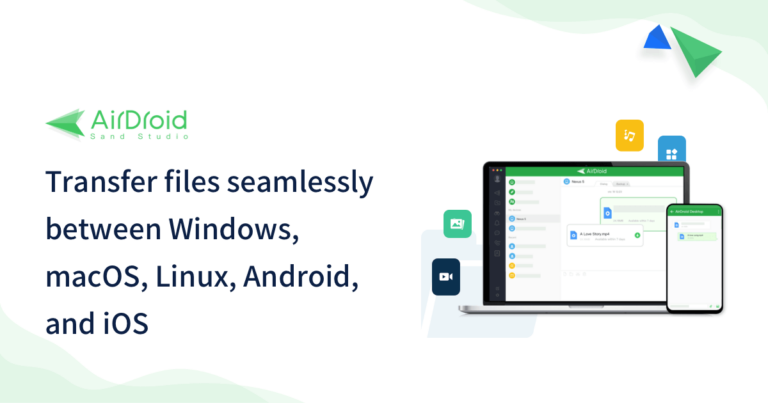
Key Features of AirDroid Personal
- Quick and easy transfer of photos between iPhone and Android as well as Windows, Mac, and Linux.
- Transfer large amounts of data at up to 200MB/sec.
- Back up your phone on a PC.
- Transfer data to multiple devices simultaneously.
- Access and manage Android files from your computer.
- Manage all the Android and iPhone notifications and SMS from the comfort of your PC.
Here's how to transfer photos from iPhone to Android free via AirDroid:
Step 1: Install the AirDroid Personal app on your Android and iPhone. Sign in with the same AirDroid account.
Step 2: From the iPhone, go to Transfer > My Device and tap the Android's name to connect both devices.
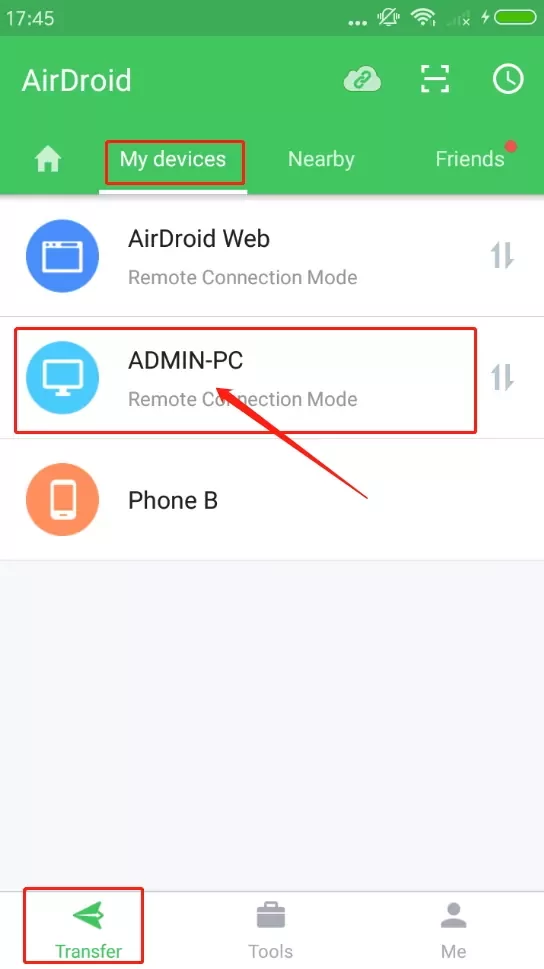
Step 3: Now, tap the "Attachment" icon > Files. Select the desired photos you want to transfer.
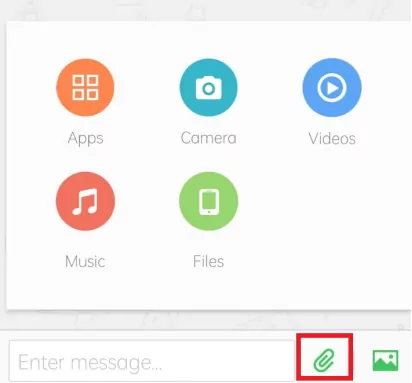
Step 4: After the photos are loaded into the app, tick the box at the top and hit Send.
Want to know how to transfer iPhone photos to an Android phone using a computer? Follow the below steps to do that:
Step 1: With AirDroid Personal installed on your iPhone, sign in with your account.
Step 2: Under My Devices, tap the AirDroid Web scan icon and scan the code on the AirDroid Web main page.
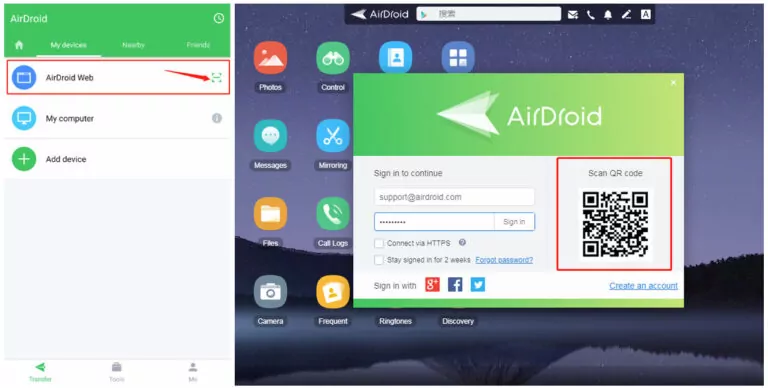
Step 3: After that, open the mobile app, and select the photos to transfer them.
Now, use the same steps to transfer photos from your computer to the Android phone. AirDroid offers additional functionalities like remote file management, SMS and call management, screen mirroring, and backup & restore, among others.
Using Cloud Services to Transfer Photos from iPhone to Android
Here are the two popular cloud platforms that you can use for free:
Method 1. Transfer Photos from iPhone to Android via Google Drive
One easy way to switch pictures from iPhone to Android is using Google Drive. It involves a two-fold procedure to transfer data. First, you need to upload the selective photos on the Google Drive app and then, use the same account to download them on the Android.
Each Google account comes with a free 15GB of Google Drive storage. The amazing thing about Google Drive is that it retains the original quality of the photos.
Drawbacks
- Uploading photos to Google Drive consumes a lot of time.
- Manually download the photos on your Android phone which can be frustrating.
- Only 15GB of free storage.
Use the below steps to transfer photos from iPhone to Android:
Step 1. Install the Google Drive app on both phones and log in with your Google account.
Step 2. On the iPhone, tap "+" > Upload. Select "Upload Photos or Videos" and browse the photos you want to send.
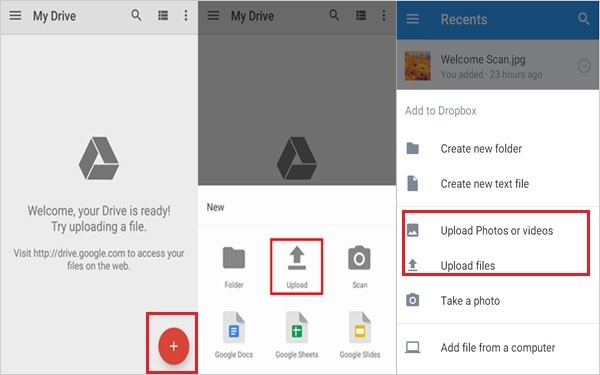
Step 3. When all the photos are uploaded, open the app on your Android and start downloading them.
Method 2. Transfer Photos from iPhone to Android via Dropbox
Just like Google Drive, Dropbox is another cloud platform that comes with 2GB free storage. It means you can upload up to GB of photos on the Dropbox app and download them on any device using the same account.
One key advantage of Dropbox is its compatibility with all types of devices including Samsung, iPhone, and web browser.
Drawbacks
- Only 2GB of free storage.
- Expensive premium plans.
- Slow upload speed.
Check out how to transfer photos from iPhone to Samsung using Dropbox:
Step 1: Install and open the Dropbox mobile app on your iPhone.
Step 2: Open the folder on Dropbox where you like to store the files. Then, tap "+" > Upload Photos.
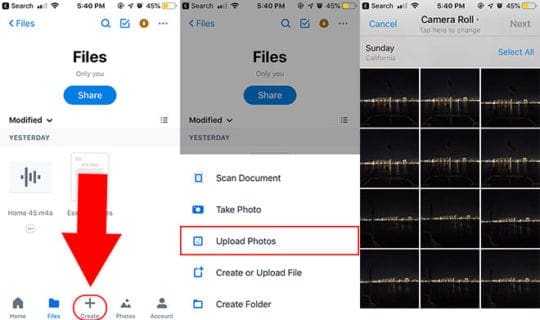
Step 3: Select the desired photos and hit Next. Tap Upload and wait for the photos to load.
Step 4: Now, open the app on Android, go to the specific folder, and start downloading the photos.
Other Popular Third-Party Apps to Transfer Photos from iPhone to Android
Take a look at these two apps for transferring photos from iPhone to Android:
Tool 1: SHAREit
With over a million active users, SHAREit is a top cross-platform file transfer tool. It offers a quick and secure way to transfer image from iPhone to Android as well as manage files on your phone. Aside from photos, you can share apps, games, videos, photos, music, recordings, and documents with this app.
Drawbacks
- Tons of intrusive ads.
- Complicated interface.
- Difficulty in connecting Android and iPhone directly.
Follow the below steps to use SHAREit:
Step 1: Launch the app on Android, tap Receive to enable the Receiving mode. It will create a hotspot for you.
Step 2: On your iPhone, go to Settings > Wi-Fi, and join the new hotspot.
Step 3: Open the app on your iOS device, tap Send > Photos. Select and send the desired photos.
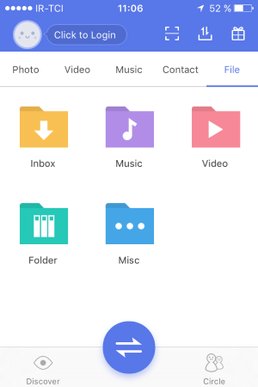
Tool 2: Zapya
Zapya is another popular file transfer app that works seamlessly across all major operating systems. It has thousands of active users for its ability to transfer pics from iPhone to Android without any internet connection. Zapya is also useful for sending large videos not just photos.
Drawbacks
- Lengthy transfer process.
- Frequent stuck issues
- Slow transfer speed especially when sending multiple files.
Here's how to get pics from iPhone to Android using Zapya:
Step 1: First, launch Zapya on your Android.
Step 2: Tap Transfer > Allow Permissions > Receive. It will display a QR code.
Step 3: Open the app on your iPhone and tap Scan to scan the QR code on the Android.
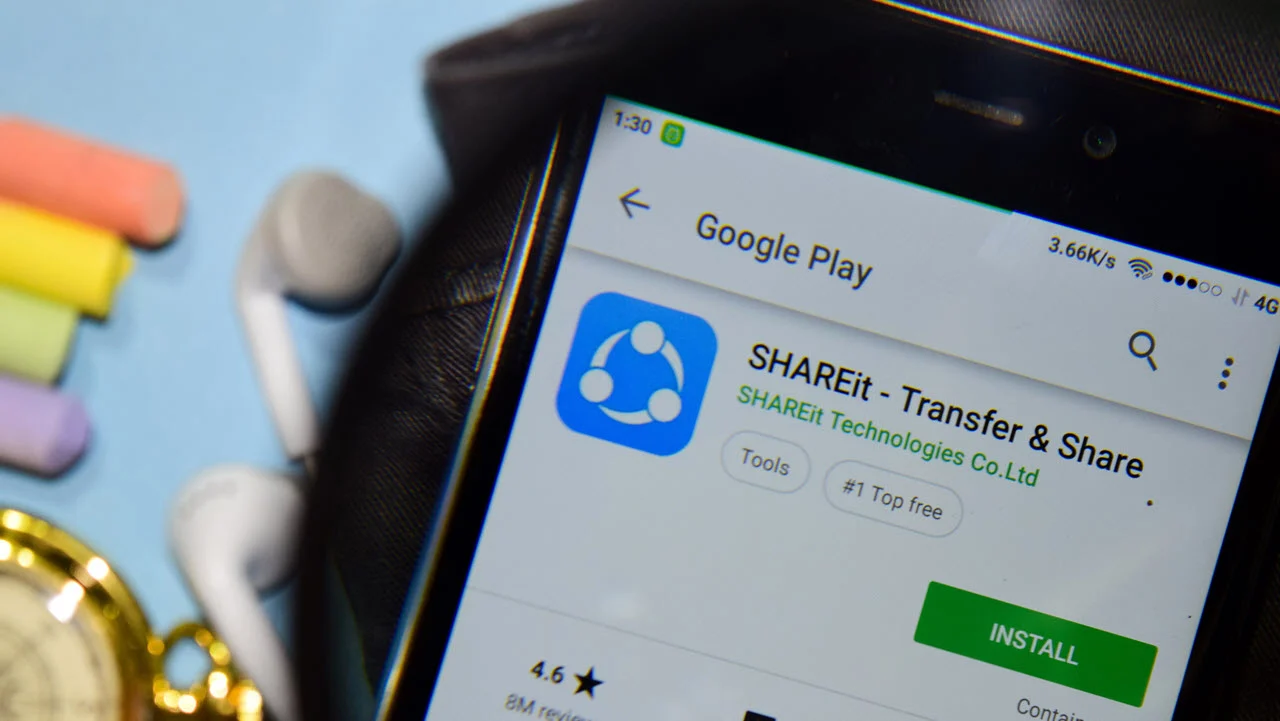
Step 4: Tap Allow Connection to connect both devices.
Step 5: After that, click the Files icon and select the photos you want to transfer.
Step 6: Hit Send.
Common Issues Users Encounter When Transferring Photos
Below are some of the common issues you should know about when sharing photos from iPhone to Android:
1. Platform Compatibility
Make sure the software or method you're using is fully compatible with both Android and iOS. Most file transfer apps fail to connect Android and iPhone directly.
2. Loss in Photos Quality
One of the biggest concerns of users is the loss in the original quality of the photos during the transfer process. Always go for the tool that guarantees lossless file transfer.
3. Data Size and Transfer Speed
Many people complain of slow transfer speed when sending large amounts of data. Any transfer program that guarantees uninterrupted flow of files should be the top priority.
4. Stuck or Freezing Issues
Another common problem during iPhone to Android transfer is constant freezing when dealing with large data. The process just stops or gets stuck for hours which is extremely frustrating.
5. Compatibility with Other File Type
Most of the tools you see online support limited file types, mostly photos and videos. It's best to have a file transfer program that supports all popular types of data including photos, videos, documents, contacts, music, and so on.
Final Remarks
This article shows that sharing photos from iPhone to Android is no longer a stressful task. You have multiple ways to complete the task without any tech-savvy procedure.
We recommend AirDroid Personalas the fastest and most reliable method to transfer photos from iPhone to Android wirelessly. Download it on your iPhone and integrate it with Android or any device effortlessly.
FAQs
1. Can you AirDrop from iPhone to Android?
No, AirDrop is compatible with only Apple devices like iPhone, iPad, and Mac. It doesn't support file transfer with Android devices.
2. Can I transfer photos from iPhone to Android via Bluetooth?
Bluetooth doesn't support direct transfer between iPhone and Android due to compatibility issues.
3. Why is my iPhone sending blurry pictures to Android?
Many file transfer apps automatically compress photos to meet the file size limitations and save time. So, if your photos are getting blurred during the transfer process, use a professional tool like AirDroid Personal.










