Best Methods To Transfer Whatsapp From iPhone To Android
Have you recently switched from iPhone to Android?
It's true that when you are switching an operating system, file transfers and backups are very complicated to handle. Most importantly, Whatsapp data is the most critical one nowadays. We have listed the best tools and programs you can capitalize on if you are looking for a solution to transfer Whatsapp from iPhone to Android.
1. Best Method To Transfer Whatsapp Files From iPhone to Android – AirDroid Personal
Let's start with AirDroid Personal, an all-in-one solution whether you want to transfer files between iPhone and Android with or without a computer. AirDroid is a mobile management tool that is packed with several features that make it a tool everyone should have on their iPhone or Android. When you want to transfer Whatsapp from iPhone to Android or vice versa, AirDroid lets you transfer all files and folders in no time.
The main file transferring features of AirDroid are as follows:
- You get cross-platform support for file transfer across Android & iPhone, macOS, and PC, Android & PC, or iPhone & PC.
- You can transfer files over LAN, WiFi, Bluetooth, or Hotspot networks
- Hyper-fast data transfer with no limitations
- The quality of shared multimedia remains unaffected
- Share multiple format files with AirDroid
How to Transfer Whatsapp from iOS to Android with AirDroid?
Here is the step-by-step process to transfer all data of your iPhone Whatsapp to Android without any hassle:
Step 1: Install AirDroid App
Install the AirDroid Personal app from the Play Store on your Android and iPhone.
Step 2: Sign Up/Login
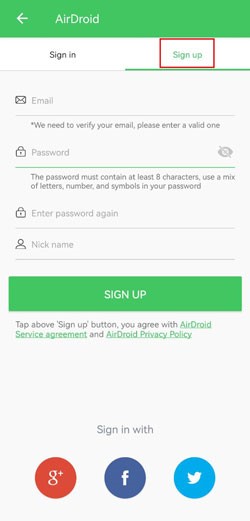
Launch the application on your iOS and complete the signup process by following on-screen instructions. Once signed up, log in with the same credentials on your Android phone.
Step 3: Add Device
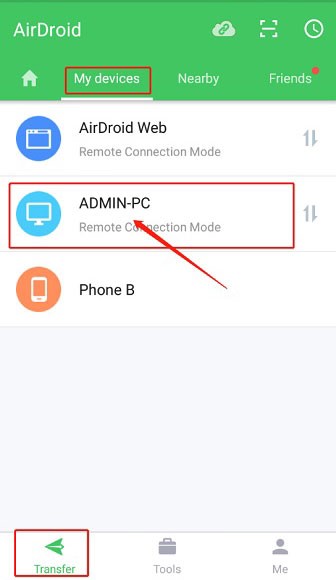
Tap on My Devices, and you will see your Android device under the section. Tap on the device name to add it to your iPhone.
Step 4: Send Files
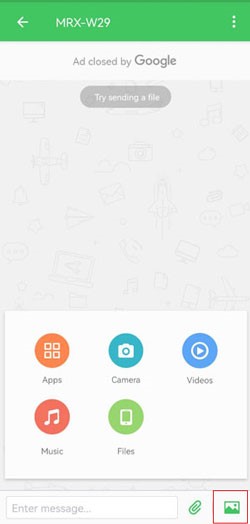
Once added, start sending files by tapping on the attachment icon. The files will be transferred quickly depending on the file size.
Other features of AirDroid include:
- Remote controlling Android devices
- Screen mirroring
- Remote camera to capture pictures or use as a webcam
- Notification and SMS Management
2. MobileTrans
Transfer Whatsapp data from iPhone to Android or vice versa with MobileTrans – Whatsapp Transfer effortlessly. You can also transfer your Whatsapp data from iPhone to PC to create a secure back up for future use. The app lets you create a backup, restore Whatsapp data and even convert chats to PDF files for keeping a record. However, the solution might not be free for transferring data, and another downside of MobileTrans is a computer's involvement in completing data transfer from iOS to Android.
How to Create Whatsapp Backup from iPhone to Android?
Here is how to move Whatsapp from iPhone to Android with MobileTrans:
Step 1: Install The App
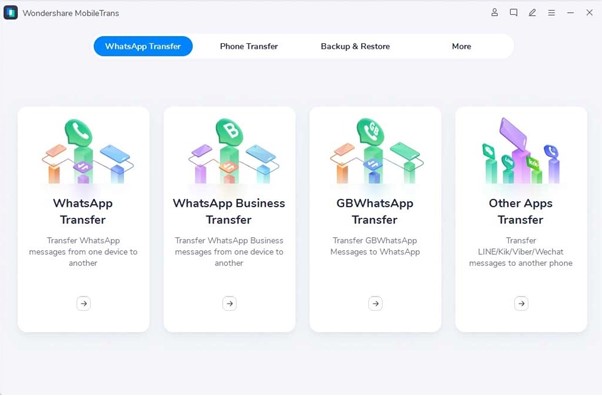
Go to the official website to download the MobileTrans setup on your laptop. Once installed, launch the app. Tap on Whatsapp Transfer
Step 2: Connect Your Android and iPhone
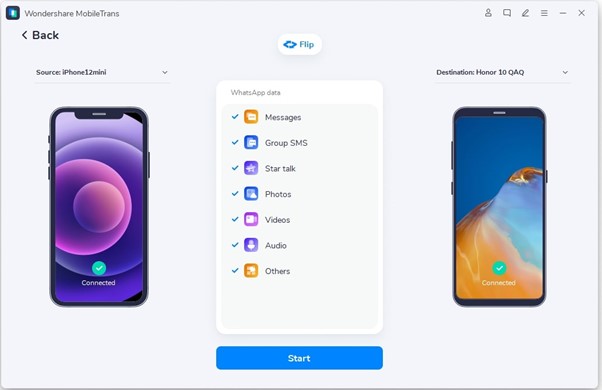
Now connect your iPhone and Android to the PC, and choose Whatsapp Transfer. The app will detect the devices. All you have to do is mark the files and data you want to transfer.
Step 3: Start Transfer
Tap on Start to initiate the Whatsapp data transfer. Once completed, you can access files on your Android
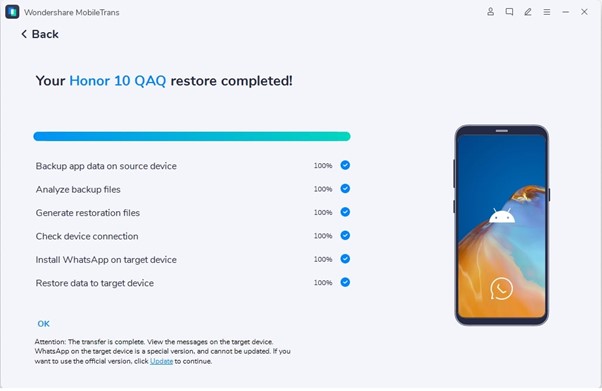
Supported OS
iOS, macOS, Windows, Android
3. Dr.Fone
Dr.Fone is also a trustable and good solution when you are looking to transfer Whatsapp data from iPhone to Android or vice versa. You can not only transfer data from Personal Whatsapp on iOS or Android, but it also guarantees the Transfer of Whatsapp Business Chat across Android and iOS.
If you want to create a backup of your Whatsapp data, Dr.Fone lets you do it with the Whatsapp Transfer tool. Another cool thing about Dr.Fone is that you can also transfer your Line, WeChat, Viber, and Kik data from one phone to another.
How to Transfer Whatsapp from iPhone to Android with Dr.Fone?
Here is how to use Dr.Fone and transfer data from your iPhone to Android:
Step 1: Install Dr.Fone

Install the Dr.Fone app on your PC or laptop by downloading setup from the official website. Once installed, launch the app.
Step 2: Connect Devices
Connect your iPhone and Android phone to the PC using USB cables. Once connected, tap on the Whatsapp icon to start the process.
Step 3: Tap on Transfer
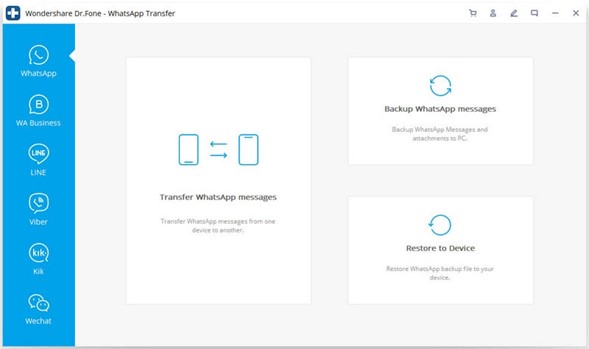
Depending on if you want data transfer, backup, or restore the data, tap on the relevant icon. It is important to note that the Whatsapp data on your iPhone will be deleted.
Step 4: Complete Transfer
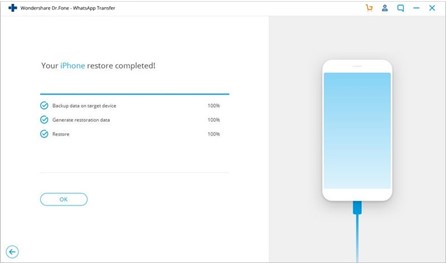
Wait for the file and message transfer to be completed.
4. Wutsapper
Wutsapper is another tool by Wondershare that you can capitalize on and set up Whatsapp on your new Android when migrating from your iPhone. The solution is for mobile users who want to transfer Whatsapp from one OS to another but also don't want to use a computer for this purpose.
Like all other tools and programs, you can create a backup, restore them, or directly transfer files or Whatsapp data from iPhone to Android and vice versa. The solution is not free; you will need to pay $29.95 as a one-time annual fee.
How to Transfer Whatsapp Data from iPhone to Android with Wutsapper?
Here is the simple step-by-step guide on how to capitalize on Wutsapper to transfer your data:
Step 1: Install App
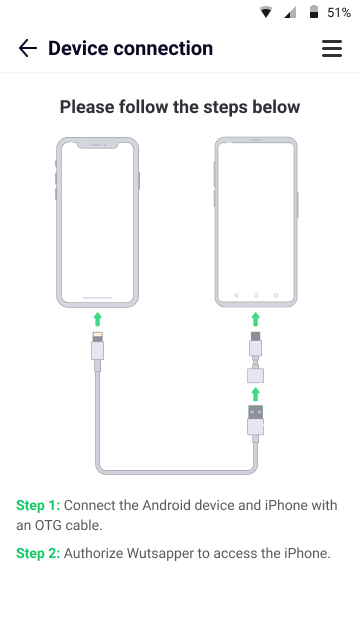
The first thing you have to do is install the Wutsapper app from the play store on your smartphone.
Step 2: Connect Your Devices
Use the OTG and data cable to connect the Android and iPhone with a USB cable.
Step 3: Authorize Access To iOS
The next step you need to do before proceeding with data transfer is authorizing Wutsapper to access iOS on your iPhone.
Step 4: Start Data Copying
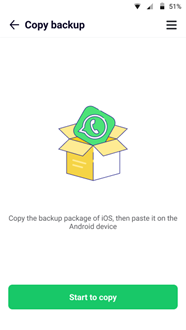

Once permission is granted, tap on Start To Copy in the Wutsapper app to transfer Whatsapp backup from iPhone to Android. After Transfer, the app will convert the iOS Whatsapp backup into Android Whatsapp backup for easy restoration.
Step 5: Restore Android Whatsapp
Once converted, restore the backup on your Android phone and enjoy using Whatsapp without any data loss.
5. iCareFone to Transfer Whatsapp from iOS to Android
iCareFone for Whatsapp transfer is yet another tool you must check on when looking to transfer Whatsapp messages from iPhone to Android or vice versa. The app provides a fast transfer with an easy-to-use app and multiple OS support. You can transfer your Whatsapp and Whatsapp Business data from one operating system to another.
Not only Whatsapp, but the app also provides you support for transferring messages and data from other popular messaging apps like Viber, Line, WeChat, etc. It is a professional tool to transfer Whatsapp from iPhone to Android with the computer. However, the solution might be expensive for personal users.
How to Move Whatsapp from iPhone to Android?
Here is the step-by-step guide for data transferring with iCareFone:
Step 1: Install The App
Go to the official website and download the setup from there. Once downloaded, install the app on your desktop or laptop.
Step 2: Connect Devices
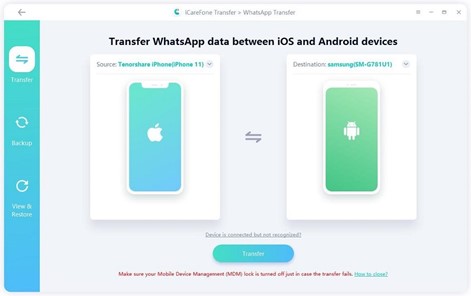
Now connect both Android and iPhone to the laptop with a USB data cable.
Step 3: Transfer Data
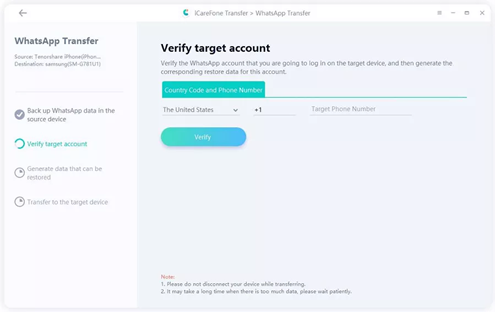
Open the app, and tap on Transfer to initiate the process. When you start the Whatsapp Transfer, iCareFone will start making a backup of your Whatsapp data on your iPhone.
Step 4: Verify Whatsapp Account
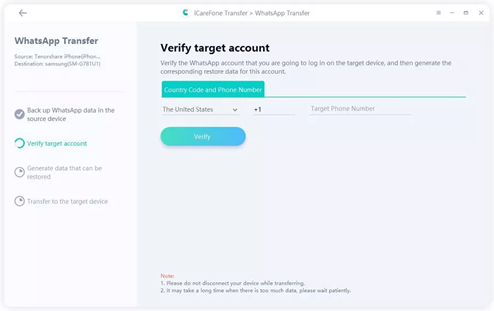
You will be asked to verify your Whatsapp account to avoid any unauthorized data transfer. You will need to add your Whatsapp number with the country code and verify it.
Step 5: Restore Your Data
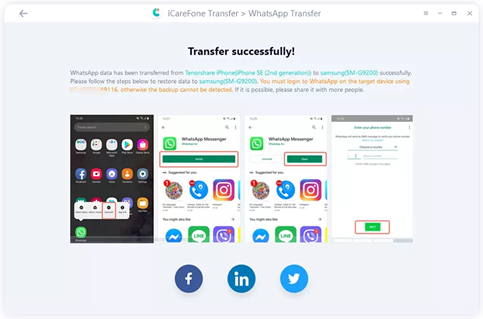
The data will be generated according to the size of the backup. After this, the data will be restored on your Android phone.
Conclusion
Whether you want a wired data transfer or looking for a wireless solution for Whatsapp transfer from iPhone to Android, we have listed the best tools and programs. However, if we have to choose one free tool that comes with most enticing features and is easy to use, AirDroid is the best option. You don't need to involve a computer for Transfer, there is no need for a USB or OTG adapter, and you can transfer files seamlessly.
FAQs











Leave a Reply.