How to Turn Live Photo into GIF Quickly and Effortlessly
Launched in 2025, Live Photo is one of the flagship features of the iPhone. Taking a Live Photo is similar to recording a GIF with your phone, but there’s a major difference.
A Live Photo doesn’t repeat automatically like a GIF. In addition, GIFs are easy to share and compatible with almost all devices and platforms. That's why many people wonder: How to convert a Live Photo to a GIF on an iPhone?
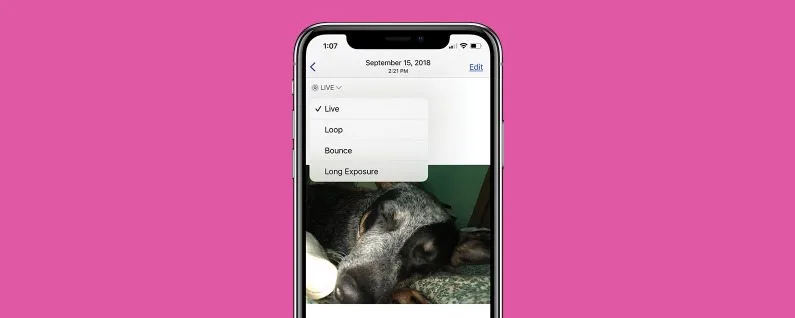
Cheer up if you're also looking for the easiest ways to convert Live Photos to GIF. This article will talk about not 1 but 4 simple methods to turn a Live Photo into a GIF within seconds. Let’s dive in!
Part 1: What is a Live Photo? Can You Convert It Into A GIF without Losing Quality?
A Live Photo is a notable feature of iOS devices that allows users to capture a 3-second moving image. It includes 1.5 seconds before and after you snap a picture. You can see the picture moving by long pressing it in the Photos app.
To take a Live Photo, be sure to enable the Live Photo feature at the top of your iPhone’s Camera pp. Then, take a picture, and it will be saved as a Live Photo.

When converting the iPhone Live Photo to GIF, you have various options. Luckily, the latest iOS 15 and later versions offer built-in options to make GIFs from Live Photos. In addition, you can also rely on dedicated third-party tools to get the job done.
The next section will discuss all these solutions in detail.
Part 2: 5 Simple Ways to Convert Live Photos to GIF
Using several proven methods, here is a step-by-step guide for turning any Live Photo into a GIF.
1. Convert Live Photo to GIF in The Photo Album
This is the simplest way to turn a Live Photo into a GIF without installing any third-party tool on your iPhone. But it doesn't convert Live photos to GIFs. Instead, you can generate a “Looping” MOV file that plays repeatedly like a GIF.
Here’s how to do it:
Step 1: Go to the Photos app, tap Albums at the bottom, and scroll down to Live Photos.

Step 2: Now, open the desired Live Photo and tap the “Live” icon at the top-right corner. Hit Bounce or Loop.

Step 3: Next, tap the Share icon at the bottom and select “Save to Files.” Choose a folder to save it on your iPhone.

And that’s how to turn Live Photos into GIFs using iOS 15. Open the Files app to view your MOV file.
2. Convert a Live Photo to GIF Using GIPHY
If you love making and sharing GIFs, chances are you already know a thing or two about GIPHY. It is one of the most popular apps that offers a straightforward way to make a Live Photo a GIF. In addition, it is home to thousands of trending and popular GIFs that you can share and transfer easily.
Here’s how to use this app:
Step 1: Get GIPHY for free on your iPhone and tap Create at the top.

Step 2: Next, tap the Gallery icon > Live Photos, and choose the Live Photo you want to turn to GIF.

Step 3: Now, use the available options to edit your Live Photo (if you want).

Step 4: Finally, tap “Save GIF” to convert and save Live Photo as a GIF on your iPhone.

3. Convert a Live Photo to GIF Using Shortcuts
One of the easiest solutions to make Live Photo into GIF on your iPhone is via the Shortcuts app. You can get this multi-feature app for free from the App Store. Compared to the iPhone’s built-in option, it creates an actual GIF file, not a MOV video file.
Follow the below steps to proceed:
Step 1: Download Shortcuts on your iPhone for free and run it.
Step 2: Navigate to the Gallery tab and tap “Convert Photos to GIF.” If this option is not visible, search for “Make GIF” and select the relevant shortcut. Then, tap “Add Shortcut.”
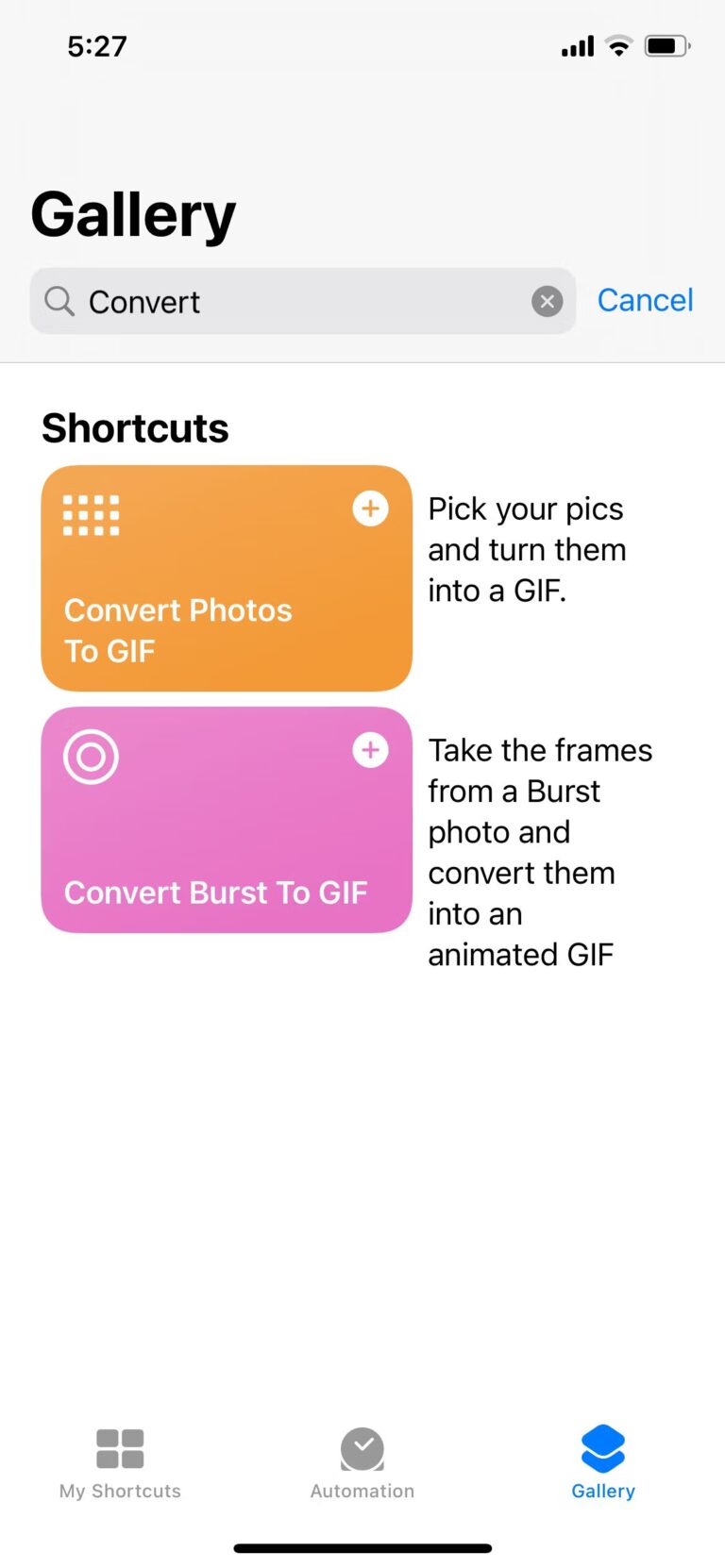
Step 3: Go to the My Shortcuts tab and hit this new shortcut icon. It will take you to the iPhone’s gallery.

Step 4: Select the Live Photos you want to turn to GIF and tap Add at the top right of your screen.
And voila, you will have a GIF from your selected photo/s.
4. Turn a Live Photo into a GIF Using Instagram
This may surprise you, but you can easily turn a Live Photo into a GIF using the Instagram app. It has a Boomerang feature that converts your Live Photo into a Looping video.
More importantly, you don’t need to post the GIF on your Insta story. Check out the below steps to do that:
Step 1: Open the Instagram app and swipe left to open Instagram Story.
Step 2: Upload the Live Photo from your iPhone's gallery.

Step 3: Simply tap the Boomerang icon to automatically turn your Live Photo into a GIF.
![]()
Step 4: Now, tap the three-dots icon at the top-right and hit Save to download it to your Photos.

Part 3: Bonus Tip: Use AirDroid Personal to Move GIFs Between Your Devices
Want a tool that can quickly share all your GIFS across different platforms? Look no further and get AirDroid Personal. It is a one-stop solution to transfer unlimited GIFs between Android, iOS, Windows, and Mac.
Now, you don’t have to worry about cross-platform file transfer. It offers a straightforward procedure to connect your devices remotely, and from that point on, sharing data is at your fingertips. Moreover, you can send files to a Remote device as well, no matter how far it is.
What’s best about AirDroid is its lightning-fast transfer speed. It can send data up to 200MB/sec, which comes in handy when transferring large video files.

Here are the key features of this remarkable tool:
- File Transfer: Transfer files across different platforms to your Nearby and Remote friends.
- File Management: Access Android files remotely from your PC and manage them more conveniently than ever.
- Remote Control: It allows you to control an Android phone from a PC with great control and efficiency.
- SMS Management: This tool lets users handle all their phone’s notifications from the comfort of a computer. You can see and reply to messages without even opening up your phone.
Final Remarks
And that's all for today. You know various methods and tools to turn Live Photo to GIF on your iPhone. Luckily, all these solutions are free to implement for everyone. Now, there’s nothing that’s stopping you from sharing your memorable moments with family and friends.
As a bonus, we also introduced AirDroid Personal, a powerful file transfer and data management app. With this tool, you can move unlimited GIFs, videos, photos, contacts, and other files between any two devices.
Feel free to ask any questions.
FAQs











Leave a Reply.