How to Use Two WhatsApp on One Phone
With the popularity of dual-SIM phones, many people are curious about using two WhatsApp numbers on the same phone. It can be for personal reasons, managing your work calls more efficiently, and so on.
But WhatsApp, by default, doesn't support accessing two accounts on the same phone simultaneously. Or at least, in theory. So, how do you use two WhatsApp in one phone in 2023?
Cheer up, as this article will outline multiple ways for you to have two WhatsApp accounts on your phone. More importantly, this guide covers solutions for both iPhone and Android users.
Let's dive in!
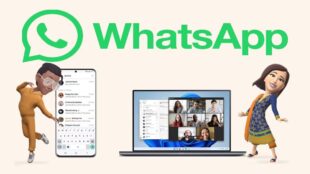
Part 1: A Brief Overview of WhatsApp's Latest Companion Mode
Released on April 25, 2023, the new Companion feature of WhatsApp allows users to connect WhatsApp to four additional devices at once. This means you can have up to devices logged into the same WhatsApp account. All the chats, texts, and calls and synchronized across all devices in real-time.
With this feature, you can use WhatsApp on a cheap smartphone on a ski trip while your primary phone is at home. Also, you can switch between iPhone and Android phones without signing up. With just a few clicks, you can have the same WhatsApp account on your iPhone and Android.
And that's how to use WhatsApp on two phones via the WhatsApp Companion feature.
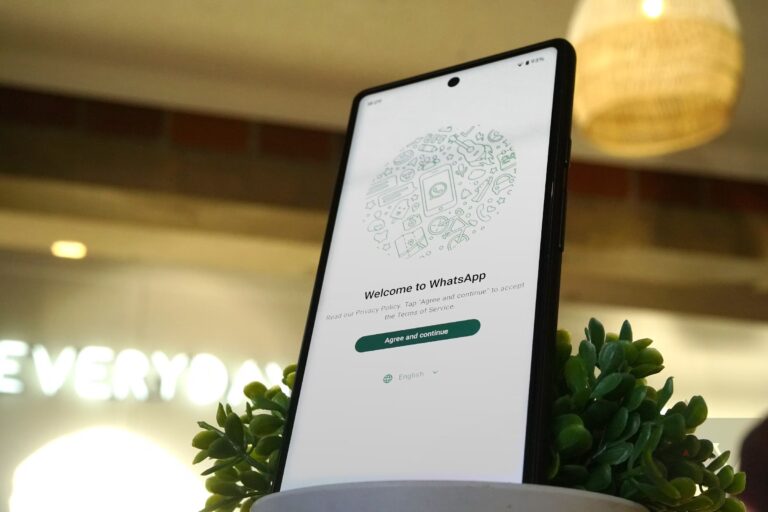
Part 2: Is It Possible to Use Two WhatsApp on One Phone?
The Companion mode lets you use the same WhatsApp account on different devices. But when accessing 2 WhatsApp accounts in one phone, you have to rely on other options.
It can be using WhatsApp Business app or native Android cloning, or Parallel apps feature. Moreover, you can also use third-party programs like Parallel Space, developed by Android, to get the job done.
The next section will cover each method in detail for both Android and iPhone users.
Part 3: How to Use WhatsApp on Two Phones?
Below is a step-by-step guide of three simple workarounds for accessing two WhatsApp numbers on the same phone.
1. Use WhatsApp Business
OS Compatibility: Both Android and iOS
You probably would already know that Meta has a dedicated WhatsApp app for a business called WhatsApp Business. It is almost similar to the main WhatsApp app, aside from giving you access to some marketing tools.
This app is installed separately and can be used with a different number. And that gives you a convenient way to operate dual WhatsApp on iPhone or Android.
The steps for using WhatsApp Business are very simple. Here's how to do it:
Step 1: Install WhatsApp Business on your Android or iPhone.
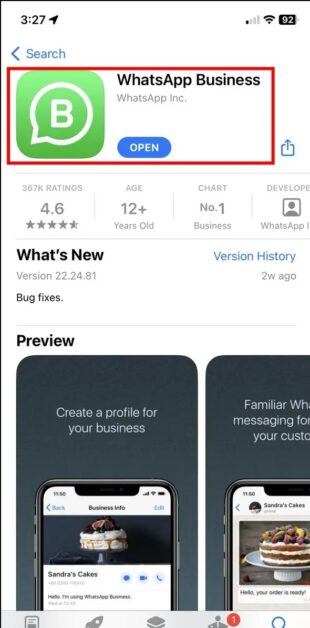
Step 2: Start configuring the app and choose the "'Use a Different Number" option. Enter your second number.
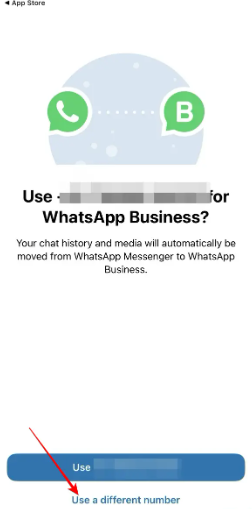
Step 3: Verify your number, and bang, you have got another WhatsApp account on your phone.
This is probably the easiest method for using two WhatsApp numbers on your device.
2. Use Dual WhatsApp on Android
OS Compatibility: Android
Many Android phones, including Samsung, Oppo, OnePlus, Realme, Vivo, etc., have a built-in dual or parallel app feature. Once enabled, this feature allows users to use the two versions of the same app, including WhatsApp.
So, if you're an Android user and wondering how to use two WhatsApp in one phone, this might be the best option. All you have to do is enabled this setting on your device and start using two WhatsApp accounts.
Below is a brief description for Samsung users:
Step 1: Go to Settings and tap Advanced features.
Step 2: Find and tap on Dual Messenger to see the list of apps supporting this feature.
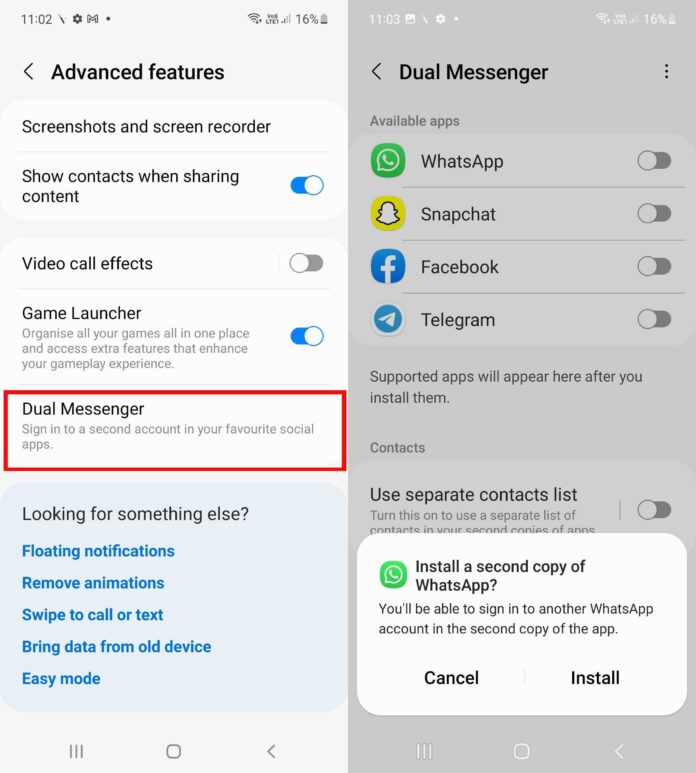
Step 3: Now, enable the toggle for the WhatsApp option and hit Install.
Step 4: When the process is finished, you'll see a second WhatsApp icon with a dual-icon symbol on your phone.
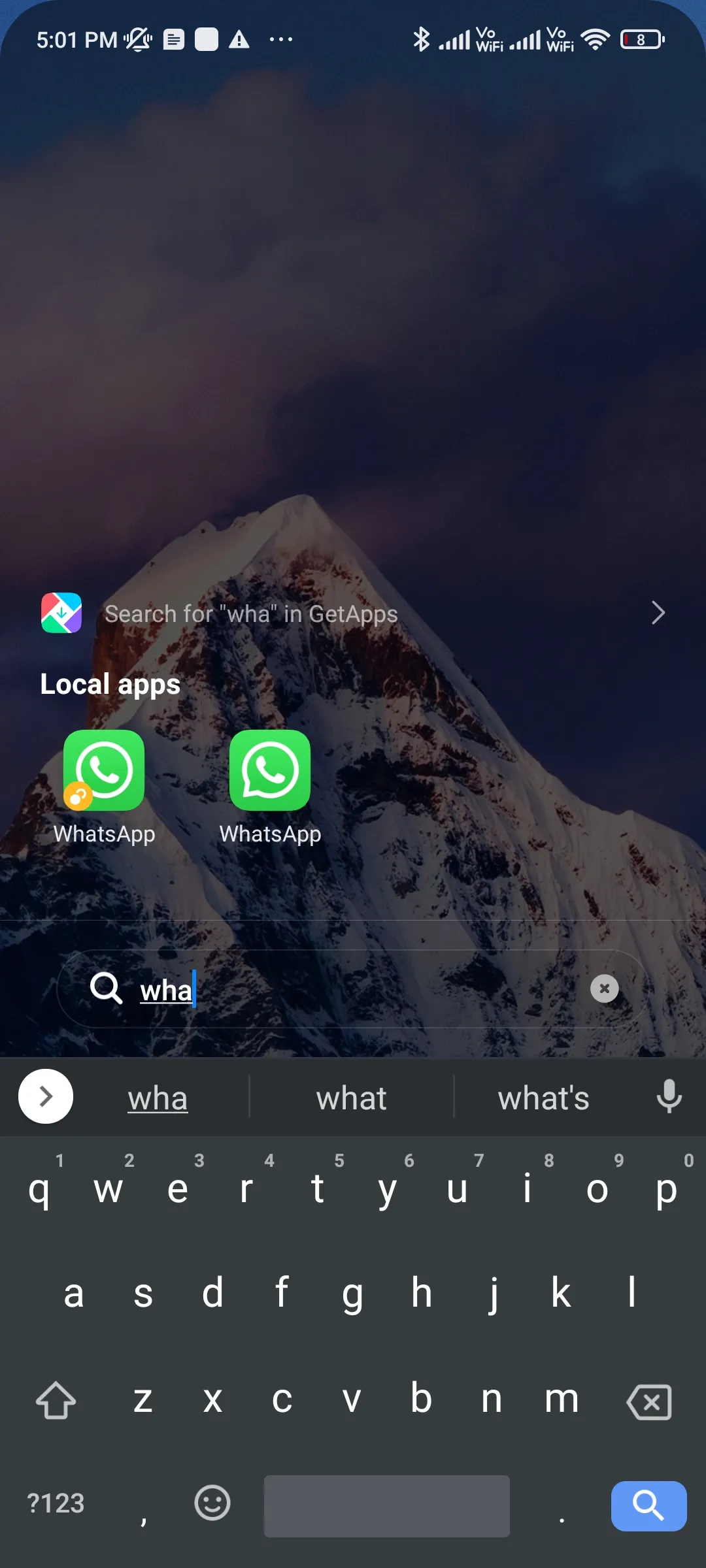
Step 5: Launch the app and set it up using your second number.
Note that the steps and the feature's name can vary slightly depending on the Android phone you're using. For instance, in Oppo, this feature is named "App Clone," while for a OnePlus device, it's called Parallel apps (under Utilities Settings).
Similarly, it is named App Cloner on Realme devices and Dual Messenger on Samsung devices.
3: Use an Android Parallel App
OS Compatibility: Android
If your Android phone doesn't come preinstalled with the Cloner, dual, or Parallel app feature, you can still run two WhatsApp in one phone. In that case, you have to get assistance from several third-party apps like "Parallel Space."
With over 100 million active users, this app is quite popular among Android users. Follow the below instructions to proceed:
Step 1: Install Parallel Space on your phone.
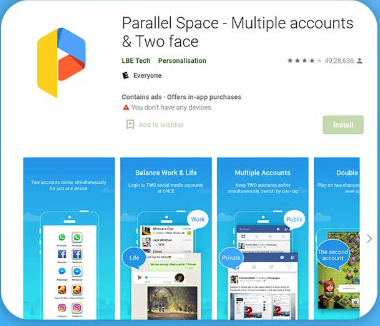
Step 2: Open the app and give it the necessary permissions. Then, select "WhatsApp" from the list of apps and hit Add to Parallel Space.
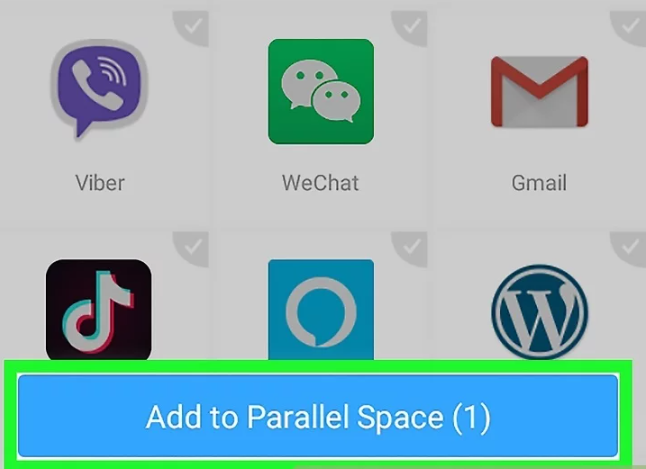
Step 3: Agree to its Terms & Conditions. Finally, enter the phone number to set up your WhatsApp 2nd account on your Android phone.
Remember that you need to go through the Parallel Space app to access this second WhatsApp account.
Part 4: Bonus Tip: Transfer Files Between Android and iOS Wirelessly
File transfer between Android and iPhone has always been a headache for users because of OS incompatibility.
But not anymore, as AirDroid Personal lets you seamlessly share loads of data between iOS and Android. You can establish a wireless connection between your phones with just a few clicks. And after that, transferring files is at your fingertips.
With its Friend feature, you can share files with a remote device using a unique code. Moreover, it empowers you to send data to multiple devices simultaneously. Aside from Android and iOS, you can also transfer files between iOS and Windows, Android and Mac, and so on.
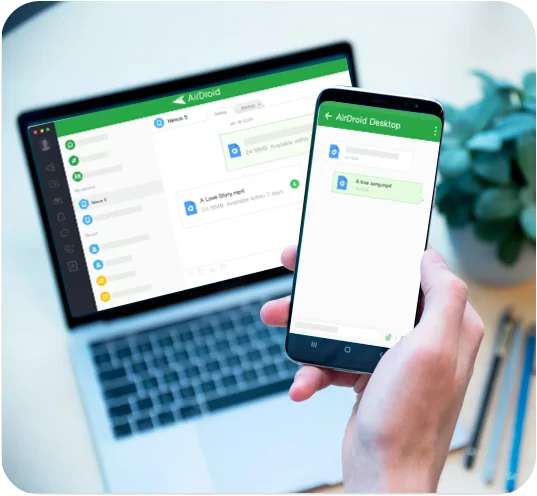
Key features of AirDroid Personal
- File Transfer: Seamless file transfer between any two devices.
- Remote Control: Control your smartphone from a PC. This helps a lot in multitasking and boosting work productivity.
- Manage Notifications: See and respond to all your notifications from the comfort of your computer. Whether you want to reply to social media chats, make and receive calls, or anything, this tool does everything for you.
- Mirror Phone: With a single click, you can mirror an Android phone on a computer. Now, watch all your photos and videos on a bigger screen without interruptions.
Final Remarks
These are all the possible ways to use two WhatsApp in one phone. Now, you can easily make two different WhatsApp accounts on your Android or iPhone, one each for work and personal matters. Also, you learn about the WhatsApp Companion mode to use the same WhatsApp number on multiple devices.
We recommend you rely on AirDroid Personal for high-speed file transfer across different platforms. This powerful tool allows you to easily share unlimited data between iPhone, Android, Windows, and Mac.
Download it for free and try tons of other exciting features it brings for you.
FAQs
Do you have two devices and want to use the same WhatsApp account on both? Here’s how to do that using the WhatsApp Companion feature:
- Install WhatsApp on your second phone and tap “Link the device to an existing account.” A QR code will pop up.
- Next, open WhatsApp on the first device and go to Settings > Linked devices > Link a device.
- Scan the QR code displayed on the other phone.
- Within seconds, it will link your WhatsApp account to the second phone. Enjoy using the same WhatsApp on both of your devices.










Leave a Reply.