How to Use WhatsApp on iPad? Everything You Need to Know!
We can’t imagine our social life without WhatsApp, right? Remember the last time when WhatsApp servers went down?
The whole world was in chaos! This implies the significance of WhatsApp Messenger for individuals as well as businesses around the world. However, the users of popular devices by renowned companies like Apple and Samsung are in confusion about WhatsApp.
iPadOS faces the issue of having WhatsApp Messenger on the App Store like it is available for iOS devices. We don’t recommend downloading or installing any third-party WhatsApp chat app on your iPad. Therefore, we are here for you to help you out.

If you’re also an iPad user and unable to find WhatsApp to install on your iPad, this blog will help you on how to use WhatsApp on your iPad. We will walk you through every niche and corner of the topic so you know all the hacks and possibilities to officially use WhatsApp on your iPad.
What Is WhatsApp?
WhatsApp is a messaging app that recognizes itself as an app to connect with your family, friends, colleagues, and anyone worldwide. Messenger was developed for smartphones in 2009 by Brian Acton and Jan Koum. The founders' vision was to replace the expensive SMS service with an easy-going messenger that uses the internet to send messages and files.
WhatsApp can do that whether you want to send text messages, images, videos, documents, links, and many other file formats. The WhatsApp app can also make video and audio calls to your contacts. The app is available for Android and iOS users. However, the app still lacks Windows, macOS, and iPadOS. However, WhatsApp’s web version is available for all other operating systems.
Is WhatsApp Available for iPad?
No. No specified app is available for iPad tablets, regardless of your model. As mentioned, operating systems besides iOS and Android rely on WhatsApp’s web version. There were reports in 2021 by the WhatsApp Beta Twitter channel that WhatsApp for iPad would launch sooner. When asked about the app being web-based or native, the answer was that it would be a native app that would work independently. However, the native app has not been released by Apple at the time of writing this blog.
How to Open WhatsApp Web on an iPad
To open WhatsApp Web on an iPad, you can follow these steps:
- Open the Safari browser on your iPad, and visit the official WhatsApp Web - web.WhatsApp.com in the search bar of the browser.
- Now, open WhatsApp on your iPhone and tap the "Settings" tab at the bottom right corner.
- In the Settings menu, select "WhatsApp Web/Desktop."
- Tap on "Scan QR Code" and you can start using WhatsApp on your iPad.
Please note that you need to have your iPhone nearby and connected to the internet for WhatsApp Web to work on your iPad.
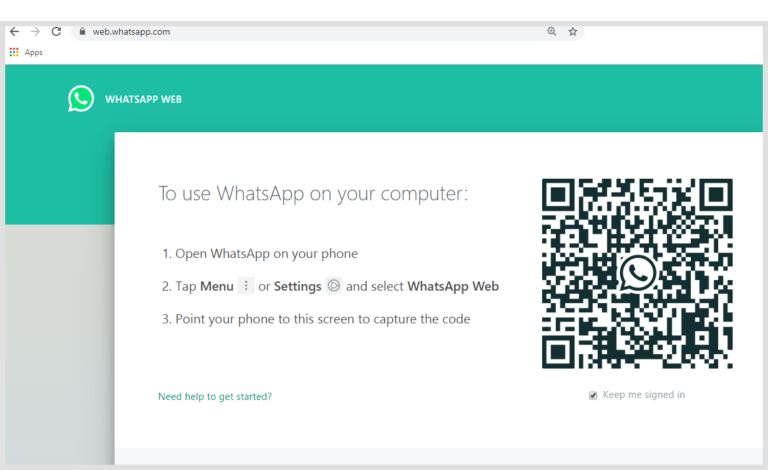
How to Use WhatsApp on iPad?
If the native app of WhatsApp is not available on iPad, how can you use the messenger without heading to the web browser again and again? Safari browser, the native browser of the Apple operating system, has a secret hack that allows users to use WhatsApp Messenger on their phone with a native app-like experience.
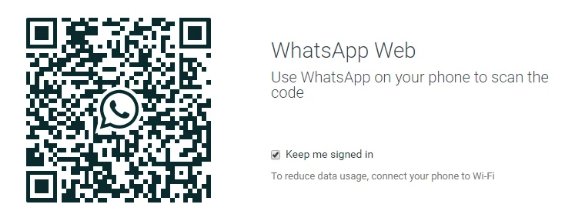
Wondering how? Here is the step-by-step guide on how to use WhatsApp on iPad: Before you log in to WhatsApp, you can add it to your iPad as an app with an official logo. To do so,
- Click on the share icon in the right corner of the webpage.
- Choose the Add to Home Screen option from the drop-down menu and click Add. The app icon will be added to your home screen apps.
- Click on the icon from the home screen of the iPad, and it will open like WhatsApp for Windows. You will still need to link your phone to WhatsApp.
- Open WhatsApp on your phone > three vertical dots > linked devices > Scan QR Code.
- You will be logged into iPad WhatsApp. Although it will show as Safari WhatsApp Web in the linked devices lists on your phone, you won't need to open the browser whenever trying to access WhatsApp on iPad.
How to Install WhatsApp on iPad Without QR Code?
Is it possible to install or use WhatsApp on iPad without a QR code? If you’d wonder about this possibility in 2022, the answer would be No. However, in 2023, the answer is absolutely yes.
WhatsApp developers have allowed users to link their devices with WhatsApp without a QR code. What is the alternative?
Here is how to install WhatsApp on iPad without a QR code:
- Step one of the process is to follow the step-by-step guide on how to use WhatsApp on iPad. However, there is a slight change.
- Once you’ve added WhatsApp to the home screen from the Safari browser, the next steps will be different. Click on the icon from the home screen of the iPad, and it will open like WhatsApp for Windows. You will still need to link your phone to WhatsApp.
- Instead of a QR code, click the Link With Phone Number option on the bottom left of the screen.
- It will open a new window where you must enter the phone number on which you've created your WhatsApp account.
- After entering the number, click Next to open a new Window with a code.
- Now, open WhatsApp on your phone > three vertical dots > linked devices > Link With Phone Number Instead. Enter the code and next.
- Your WhatsApp account will be logged on your iPad, and you can use it without hassle.
What Is an Alternative to WhatsApp to iPad?
We have a better alternative if you don't want to use the WhatsApp web version on iPad but rather want a go-to app to share files across your devices. AirDroid Personal is a mobile management tool that allows you to send all file formats across your devices, share screens, stream games, and much more without hassle. Once you've linked your devices, you can transfer files or send messages.

Here is how to transfer files or send messages with AirDroid Personal on your iPad:
- Search for AirDroid on your iPad’s App Store and install the AirDroid: File Transfer & Share app. Alternatively, you can directly install the app from Apple App Store here.
- Also, install the AirDroid App for file transferring on your iPhone or Android.
- Launch the app and click on Sign In. You will need to sign in with the same account on both devices.
- Once signed in, select the iPad from your Android/iPhone when transferring files from your phone to your iPad. When sending files from iPad, choose the Android/iPhone from your iPad's AirDroid application.
- You can tap the attachment icon and share images, videos, texts, etc.
When Will the WhatsApp App be Launched on iPad?
There is no confirmed news about when a native WhatsApp Messenger app will be launched for iPad users. Since Apple Inc. does not develop WhatsApp, the company can't do much about the issue. In 2021, the news came about the WhatsApp working on a native app for iPad devices. However, there has been no more information about the app since then. There is a possibility that WhatsApp might be working on developing the app for iPad, and it will be released when ready.
Conclusion
Many third-party apps claim to provide you with a complete iPad WhatsApp experience. However, they all use the WhatsApp Web behind the screen and fool you into installing the app. Data stealing is also possible when you decide to rely on third-party apps. Therefore, we don't recommend using third-party apps as an alternative to WhatsApp on iPad. You can access WhatsApp Web or add it to the home screen when necessary. Besides, you can also use AirDroid Personal for hassle-free data and file transfers from your devices.
FAQs











Leave a Reply.