Web WhatsApp is Not Working on Chrome: 8 Proven Solutions to Fix
Responding to WhatsApp messages and calls using WhatsApp Web cannot get any easier. But sometimes, the platform can malfunction and cause errors like WhatsApp Web not working on Chrome or "a database error occurred on your browser". A range of reasons varying from poor internet connection to third-party extension conflict can be the culprits.
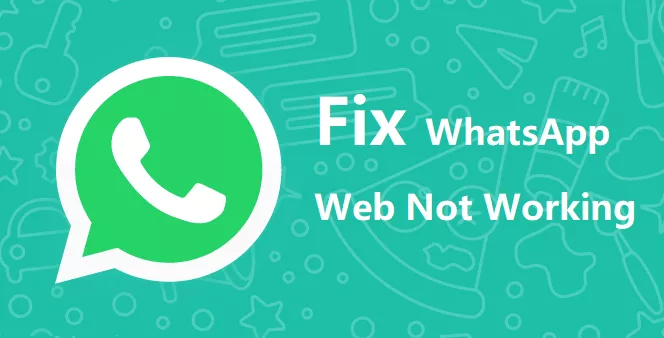
And that's why we are here today. Below are a few simple and effective troubleshooting tips to make your WhatsApp Web function normally again. Let's read them up!
Quick Fixes
| Workable Solutions | Key Notes |
|---|---|
| Refresh Pages or Relog-in | Reload the WhatsApp Web Page or try to log out and log back in. |
| Use Other Compatible Browsers | Check if WhatsApp Web is compatible with the browsers you are using. |
| Check Network Connection | Make sure both your phone and your computer are connected to the Internet. |
| Update WhatsApp on the Phone | Ensure you have the latest version of the WhatsApp app on your phone. |
| Turn Off Extensions including VPN | Disable VPN or Proxy. |
| Clear Browser Cache and Cookies | Ctrl + Shift + Delete (Windows) ;Command + Shift + Delete (Mac) |
| Check if WhatsApp Servers Are Down | Check the official WhatsApp Twitter or Downdetector website. |
| Try WhatsApp Web on Incognito Mode | Open WhatsApp Web in incognito mode. |
Part 1: Why WhatsApp Web Not Working on Chrome?
If you're running into syncing issues with WhatsApp Web, look out for the following reasons:
| ❌WhatsApp Connect Issue | Unstable or no internet connection as WhatsApp Web needs an active internet connection to link the device. | ⚠️Third-party Conflict | Any third-party extension on your web browser is hindering the normal working of WhatsApp Web. |
| 📱Outdated WhatsApp | WhatsApp Web won't load if you're using an outdated version of the WhatsApp app on your mobile device. |
| 📱Logged out of WhatsApp Web | You may have been logged out from WhatsApp Web. |
| ⚠️Software Glitches on the Phone | Any minor bug or glitch in your phone's software can be the reason behind WhatsApp Web not working |
Part 2: Fix Web WhatsApp is Not Working
Regardless of the reason why Web WhatsApp not working on Chrome, it doesn't take much effort to solve the problem. Implement the below solutions one by one until you get the job done.
Fix 1. Refresh Pages or Re-login
Reload the Page: Simply refresh the page by pressing 'F5' on your keyboard or clicking the reload button.
Log Out and Log Back In: Click on the three-dot icon on the top of your chat list, then select 'Log out'. Log back into WhatsApp Web by scanning the QR code using WhatsApp on your phone.
Fix 2. Use Other Compatible Browsers
WhatsApp Web is compatible with Chrome, Firefox, Safari, Microsoft Edge, and Opera.
For example, many users report that face the issue "WhatsApp Web doesn't load in Safari 17". Switch to one of the above lists and have a try.
Fix 3. Check Network Connection
The first thing you should do is confirm your computer has an active internet connection. If your browser can't access stable internet, WhatsApp Web won't load and link to your device. To check this, just refresh any webpage and see how quickly it reloads.
If you have partial internet, restart your modem or contact the internet supplier.
Fix 4. Update WhatsApp
You're likely running an older version of WhatsApp on your phone. This can lead to all sorts of connectivity issues like QR code not scanning on WhatsApp Web. Without wasting any more time, go to the App Store or Play Store and update the app.
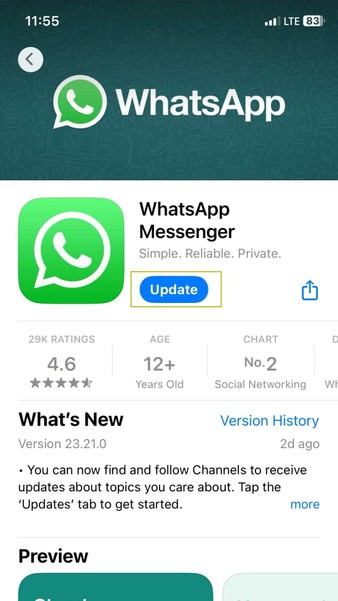
Fix 5: Turn Off Extensions including VPN
Are you using a VPN or any third-party extensions on the web browser? Any of these extensions can come in conflict with the WhatsApp Web, preventing it from working normally.
In such a scenario, you should disable the VPN and third-party extensions when linking your phone with WhatsApp Web. This might work in favor of you and fix the can't send or receive messages issue.
Here's how to do that:
Step 1: On your browser, click the three-dots icon at the top-right and hit Extensions.
Step 2: Here, disable the toggle for each extension.
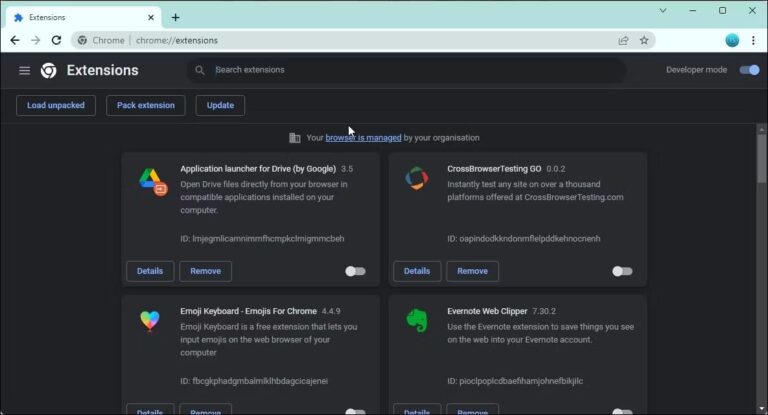
Step 3: Now, refresh the WhatsApp Web page and try to reconnect your device.
Fix 6. Clear Your Computer's Cache and Cookies
If WhatsApp-linked devices not working after applying the above solutions, it's best to delete the browser's cache and cookies. This temporary data accumulates over time and often leads to browser-related issues.
Clearing Chrome's cache files is fairly simple as illustrated in the below steps:
Step 1: Hit "Ctrl + H" on the Chrome browser to open its History settings.
Step 2: Click on "Clear browsing data" on the left tab.
Step 3: On the next interface, select Time Range to "All Time" and tick the boxes for all the desired items.
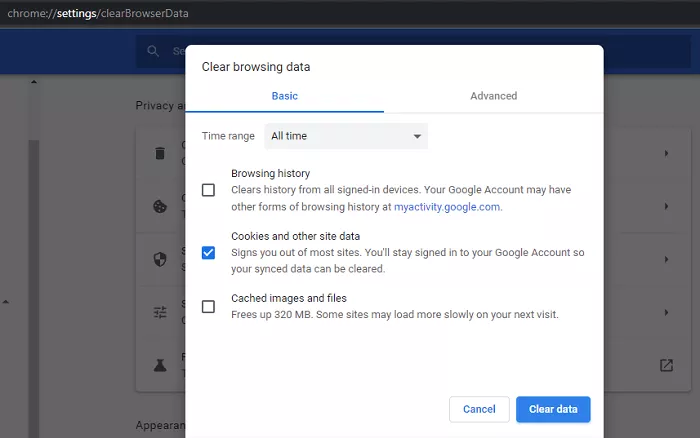
Step 4: Hit Clear data at the bottom
Fix 7: Check if WhatsApp Servers Are Down
It doesn't often commonly but sometimes, the WhatsApp servers are down because of any technical fault at the backend. During this time, WhatsApp Web just won't load, though no fault of your device.
When this happens, WhatsApp automatically fixes the issues and your WhatsApp starts working as usual after some time. Here's how to check WhatsApp servers' real-time activity:
Step 1: Launch your browser and navigate to Down Detector.
Step 2: See the activity graph and check the WhatsApp server status.
If it's down in your location for any reason, come back again after a few minutes and
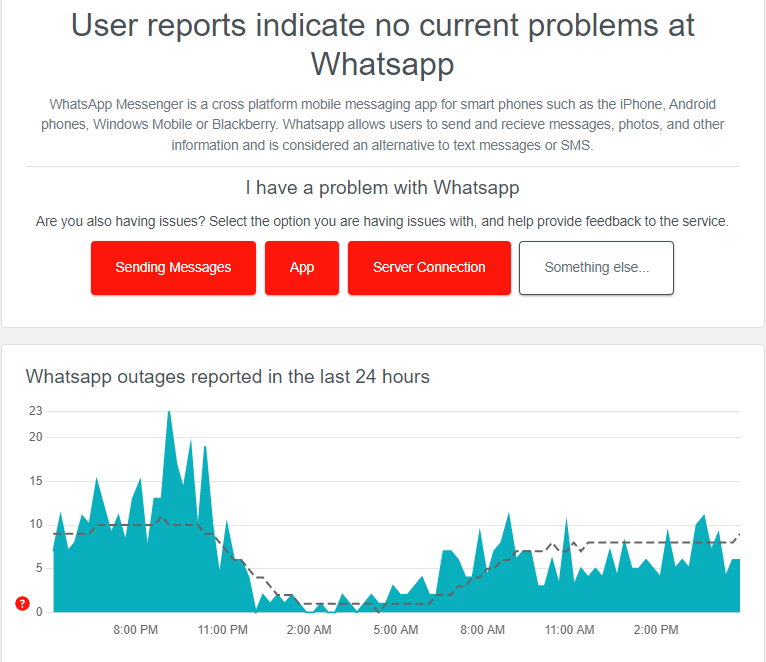
Fix 8: Try WhatsApp Web on Incognito Mode
If WhatsApp Web not opening on your PC, you can try using this platform in incognito mode. It automatically disables all the extensions and other browser activities in the background. Follow the below steps to initiate WhatsApp Web in incognito mode:
Step 1: Click the three-dots icon at the top-right and hit
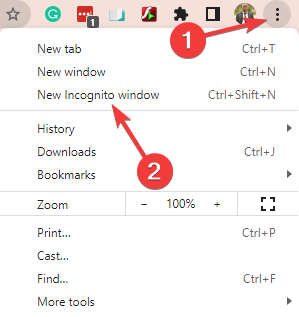
Step 2: On this new window, launch WhatsApp Web and try to link it with your mobile WhatsApp.
Step 3: Hopefully, it will work just fine.
The above methods resolve the Web WhatsApp not loading for most users. But if for some reason, your WhatsApp Web is still not working, you have no option but to use the WhatsApp for Windows app. Download this app on your PC and check if you're able to link your phone with WhatsApp's desktop version.
Part 3: How to Use WhatsApp Web Properly?
It might happen that you're not following the appropriate steps to use the web version of WhatsApp. So, before proceeding, take a look at how to use WhatsApp Web in 2024:
Step 1: Head to web.whatsapp.com on your web browser.
Step 2: Open WhatsApp on your phone and tap the three-dots icon on Android and Settings on iPhone.
Step 3: Next, tap Linked devices > Link a device and scan the QR code on WhatsApp web.
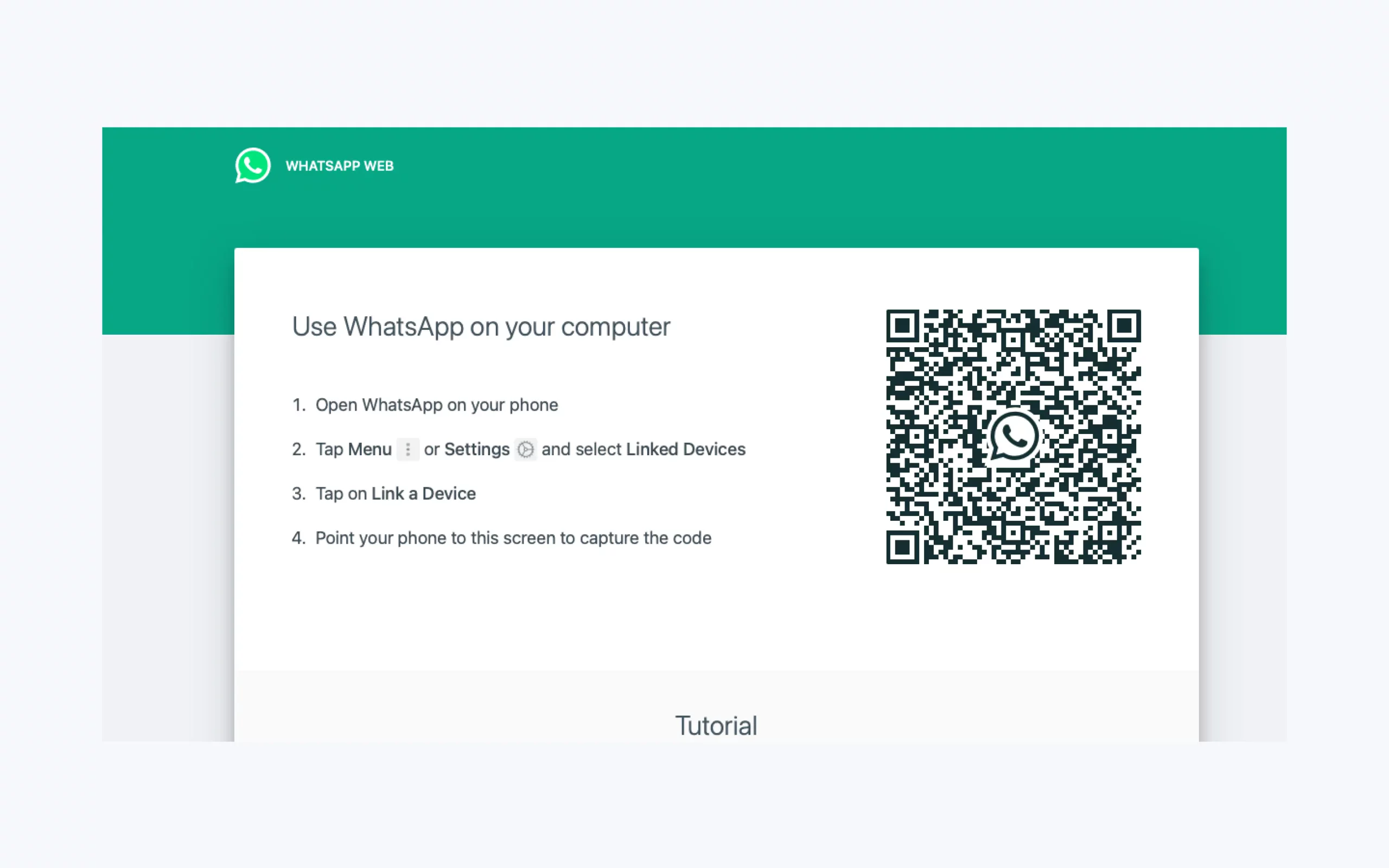
Step 4: Within seconds, it will link sync your WhatsApp and show your chats.
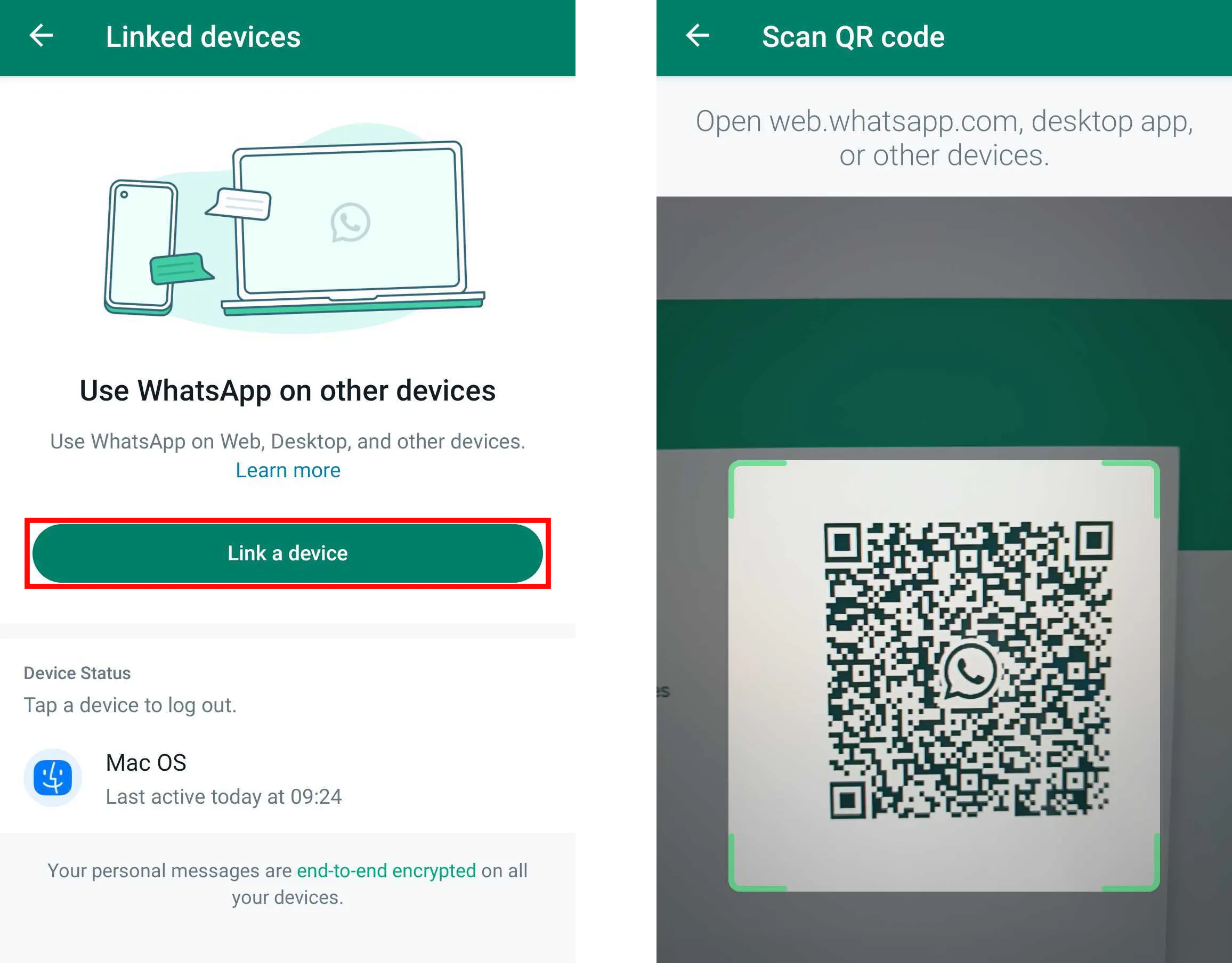
Now, you can respond to messages and calls as well as view the WhatsApp media from your browser without picking up the phone.
Alternative to WhatsApp Web -AirDroid Web
Before concluding, we introduce you to a powerful mobile management tool that helps you perform a handful of functions. AirDroid Personal boasts stellar remote management functions including Android file transfer & management, SMS and notification management, one-click backup & restore, and remote control, among others. It doesn't need any wired connection or complicated procedure to set up.
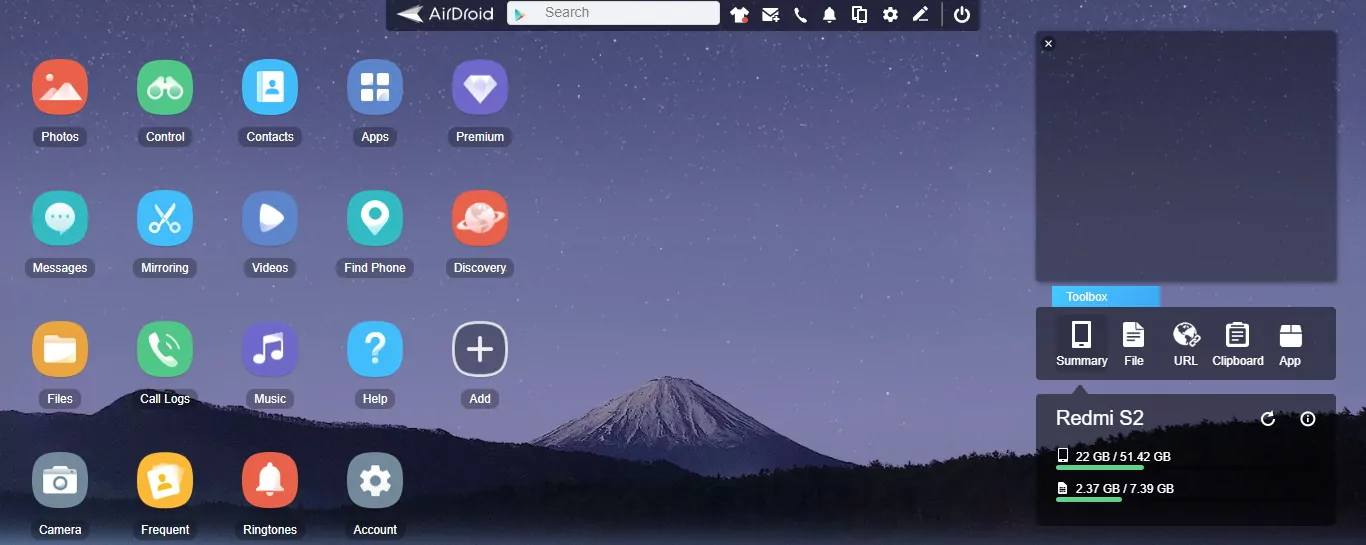
Key features of AirDroid Personal
- Manage Android notifications & SMS(WhatsApp, Telegram, etc) from a PC.
- Remote file transfer across different platforms.
- Universal compatibility; supports all models of iPhone and Android as well as Mac and Windows.
- Its free Web version offers added convenience to users.
- Mirror and control your Android from PC/Web.
Check out how to connect your phone to AirDroid Web on a PC:
Step 1: Install and run the AirDroid Personal app on your phone.
Step 2: Use the AirDroid Web scan icon to scan the QR code on the AirDroid Web main page.
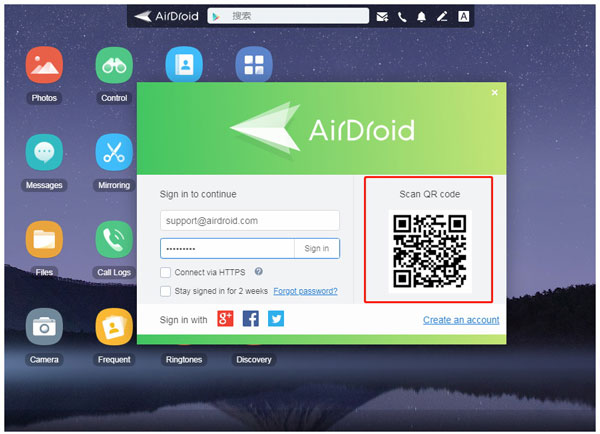
Step 3: Once the devices are linked, you can now explore the amazing features of AirDroid Web that can assist in multitasking(file transfer, notification mirror, remote control, etc.) and better management.
FAQs About WhatsApp Web Not Woking Issues
1. Why is my WhatsApp Web not syncing?
The primary reason for WhatsApp Web not syncing is a poor or unstable internet connection. Just confirm your internet is working perfectly. If the issue persists, force restart the WhatsApp app and update it from the App Store.
2. Web WhatsApp not working in any browser, how to fix it?
If WhatsApp Web isn't working in any browser, these are the two most common fixes you may try first: Clear cache and cookies and make sure your browser (Chrome, Firefox, Safari, or Edge) is updated to the latest version.
3. How do I enable WhatsApp Web on my phone?
To use WhatsApp Web, simply click the three-dots icon on Android or Settings on iPhone, and tap "Linked Devices." Now, go to the WhatsApp Web page and scan the QR code to sync your WhatsApp on the browser.
4. Why am I unable to scan the QR code on WhatsApp web?
It could be due to camera issues, unstable internet, low screen light, outdated apps or browsers, or improper scanning distance. Address these, and you're all set to scan! Good luck. Check more WhatsApp scan QR code issues on Reddit.
5. Is there an alternative to WhatsApp Web for PC?
Consider these two options: Telegram and AirDroid Web. Telegram is another popular messaging app that supports group chats with up to 200,000+ users while AirDroid Web allows users to mirror notifications to their PC, send and receive text/SMS messages, and move files between devices. Choosing between the two mainly depends on your specific needs.
Final Remarks
Whenever you face the issue of Web WhatsApp not working, implement the aforementioned solutions carefully. Chances are your WhatsApp Web will be up and running as before. In addition, we suggest users install AirDroid Personal and move WhatsApp media across different devices in a hassle-free manner.
With this tool, you can handle all the phone notifications and calls without even picking up your phone. And the best part is, it offers a free basic version for you to try.











Leave a Reply.