How to Fix WhatsApp Backup Stuck Issues?
WhatsApp allows users to automatically backup their chats and media on Google Drive (Android) and iCloud (iPhone). While this feature mostly backs up your WhatsApp data seamlessly, it often gets stuck and doesn't finish no matter what you do.
This can be a pretty frustrating experience and it warrants a quick fix. Given this, we will teach you how to resolve the WhatsApp backup stuck issue for both Android and iOS devices.
Click to check
Part 1: How to Fix WhatsApp Backup Stuck For iPhone
Here are a few simple solutions you can try to fix a WhatsApp backup stuck on an iPhone:
Fix 1. Restart the iPhone
Rebooting your phone is the quickest way to eliminate a lot of minor performance-related issues including "WhatsApp backup in progress stuck". All you have to do is exit WhatsApp and go to Settings > General > Shut down.
Once your iPhone restarts, navigate to WhatsApp > Settings > Chats > Chat Backup > BACK UP Now. Hopefully, it won't get stuck again.
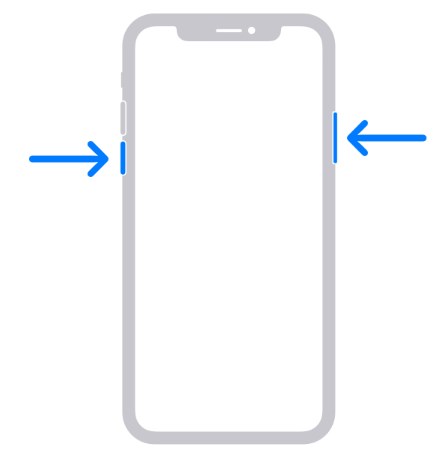
Fix 2. Update WhatsApp
Using the outdated version of WhatsApp can be the reason why WhatsApp backup is stuck on preparing. To confirm this, go to the App Store and search for WhatsApp. Install its latest version if available.
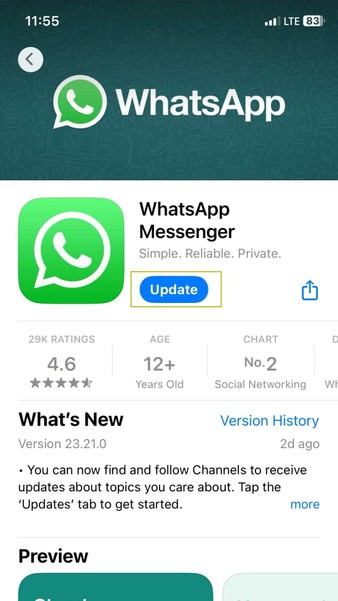
Fix 3. Delete WhatsApp Data from iCloud
If still your WhatsApp backup is stuck on iPhone, consider deleting the WhatsApp data from iCloud. This removes any corrupt file in the iCloud backup that's hindering the backup process.
Here's how to do that:
Step 1: Head to Settings > Your Name (at the top) > iCloud > Manage Storage.
Step 2: Here, make sure the available free storage is at least 2.05 times the size of the WhatsApp Backup.
Step 3: Now, swipe down and tap WhatsApp Messenger.
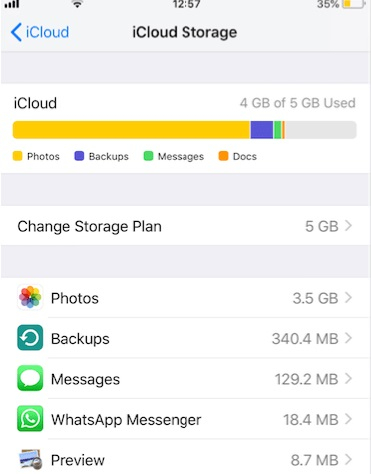
Step 4: Hit Delete Data and restart your iPhone.
Fix 4: Remove Videos from Backup
In case the available iCloud storage is less than required or WhatsApp backup is not working, it's best not to include WhatsApp videos in the backup. For this, you just need a little tweak in the WhatsApp settings as demonstrated below:
Step 1: Open WhatsApp and tap Settings > Chats > Chat Backup.
Step 2: Here, disable the toggle for "Include Videos."
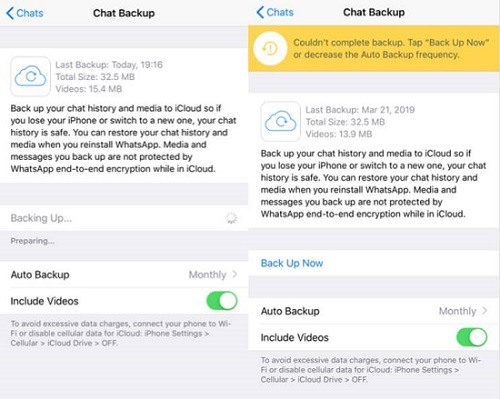
Fix 5: Log Out/In of iCloud
This solution is as simple as it can get. All you have to do is sign out of your iCloud account from the iPhone's settings and sign back in. This refreshes the iCloud account and can make it work normally again:
To do that:
Step 1: Open Settings > Your Name.
Step 2: Swipe down and tap Sign Out.
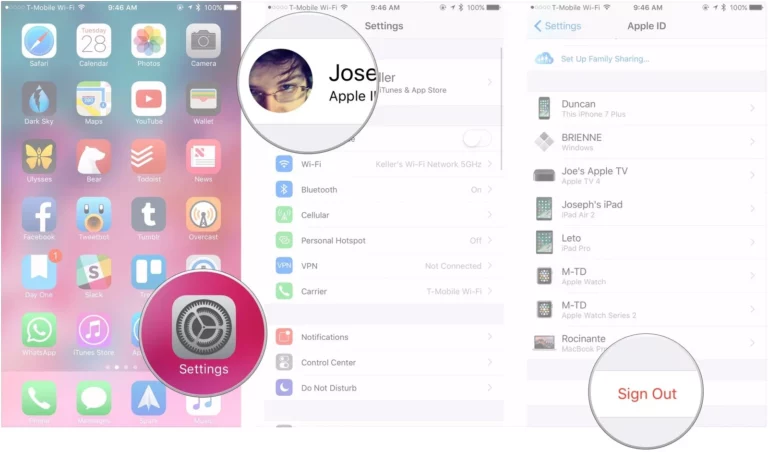
Step 3: Restart the device and sign in again using your Apple ID and password.
Fix 6: Update iOS
Upgrading the iOS on your iPhone to the latest version automatically fixes a lot of minor bugs. Thus, if the WhatsApp backup is not working on iPhone, try updating its firmware. For that:
Step 1: Head to Settings > General > Software Update.
Step 2: Now, tap Download & Install and wait for your device to restart.
If none of these methods works, your WhatsApp chat history is likely to be corrupt. In this scenario, you have no option but to contact the WhatsApp Customer Support service.
Part 2: How to Fix WhatsApp Backup Stuck For Android
If you're an Android user and complaining about why WhatsApp backup is stuck at 99, implement the below solutions to fix it:
Fix 1: Restart Android
Simply, reboot your Android phone to refresh its operations. In many cases, this resolves the temporary glitches that might be causing the WhatsApp backup stuck issue.
Fix 2. Clear WhatsApp Cache Files
Been a long time since you deleted the cache files? These temporary files accumulate over time and lead to all sorts of problems including WhatsApp backup stuck at 99.Unlike iPhone, Android doesn't automatically clear the cache and you have to perform this task manually.
To do that:
Step 1: Go to Settings > Apps/Application Manager > WhatsApp > Storage.
Step 2: Now, tap CLEAR CACHE to delete the cache files.
Fix 3: Update WhatsApp
If you're using an older version of WhatsApp, it can lead to WhatsApp backup stuck on Android. To overcome this:
Step 1: Go to the Play Store and look for WhatsApp.
Step 2: Tap Update and wait until it's done.
Step 3: Now, try backing it up again.
Fix 4: Delete WhatsApp Media file
There can be a corrupt file in the WhatsApp Media files that's stored on your Android's internal storage. Deleting this folder can fix the issue of WhatsApp backup not working.
Follow the below instructions to proceed:
Step 1: Open the Files app and tap "Internal Storage."
Step 2: Go to Android > Media > com.whatsapp > WhatsApp.
Step 3: Long press the Media folder and tap the three-dots icon. Select "Delete Permanently."
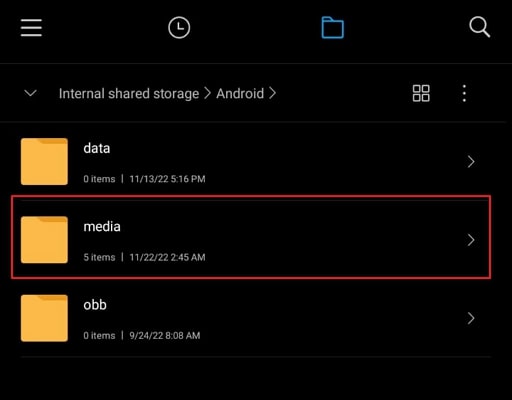
Step 4: Now, restart your phone and make sure to instantly create a new WhatsApp backup.
Hopefully, the process will be completed without any delays. If not, keep reading.
Fix 5. Delete WhatsApp Backup from Google Drive
Have you made a lot of WhatsApp backups on Google Drive? If yes, this might be the reason behind the WhatsApp backup stuck error. But worry not as you can easily delete the old backup file from your Google account via a web browser.
Follow the below steps to do that:
Step 1: Head to Google Drive and log in with your account.
Step 2: Click the gear icon at the top and select Settings > Manage Apps.
Step 3: Now, hit Options next to "WhatsApp Messenger" and clear the app data.
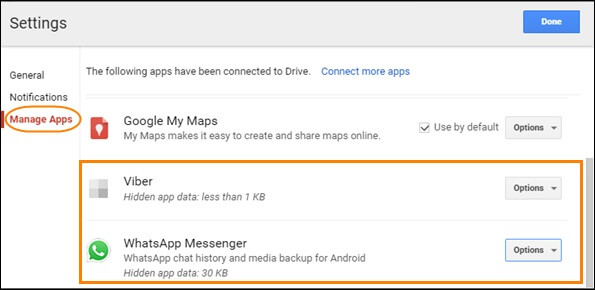
After that, try backing up WhatsApp again. If it still gets stuck, you have no option but to contact WhatsApp Customer Support service for further assistance.
Use AirDroid Personal to Transfer WhatsApp Media to a PC
Do you want to transfer videos and photos from your smartphone to a PC or vice versa? AirDroid Personal is all you need to share files between any two platforms as well as manage Android files remotely. This offers a great opportunity to store important WhatsApp media on your computer.
One great feature of AirDroid is its ease of use. Unlike similar file-transfer tools, it takes a few seconds to establish a remote connection between your devices. After that, transferring files is a walk in the park.
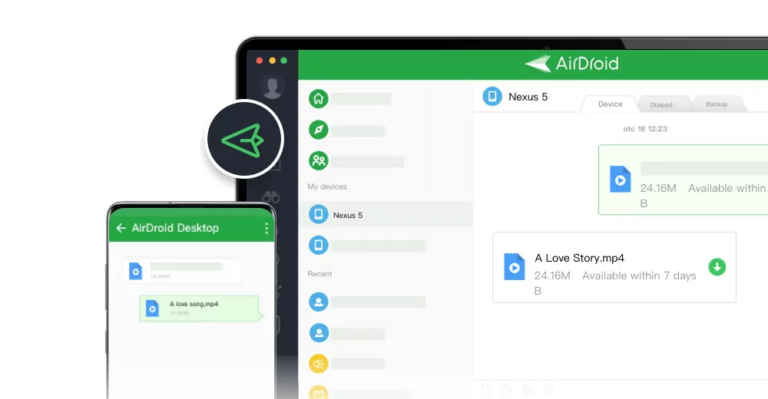
It boasts universal compatibility and super-fast speed, allowing you to move large videos and HD movies across devices seamlessly and quickly.
FAQs
1. How much space Android WhatsApp backup consume on Google Drive?
Fortunately, WhatsApp backup doesn't consume space out of your free 15GB quota on Google Drive. But if you're an iPhone user, your iCloud must have a free space of at least 2.05 times the size of the WhatsApp backup file.
2. How do I force a backup on WhatsApp manually?
It's fairly easy to back up WhatsApp on an iPhone or Android any time you want. All you need to do is open WhatsApp and go to Settings > Chats > Chat Backup > BACK UP NOW.
3. Can I manually restore WhatsApp backup?
The only way you can restore WhatsApp backup is by uninstalling WhatsApp Messenger from your device. When setting it up after re-installation from the App Store or Play Store, enter the same phone number and select RESTORE when it shows on the screen.
Final Remarks
That's all for today. After reading this post, you have a clear idea about how to get rid of the WhatsApp backup stuck issue on both Android and iOS devices. Implement the solutions and it won't take you long to resolve the problem.
If you want a hassle-free way to transfer photos and videos between your devices wirelessly and in lossless quality, use AirDroid Personal. It also offers assistance in managing internal files on your phone remotely from a computer.










Leave a Reply.