Contact Names Are Not Showing in WhatsApp: Here’s How to Fix It
Are you bothered by the issue of WhatsApp not showing the names of the saved contacts? It occurs mostly with a specific contact you have saved recently or after restarting the device. However, there can be other factors at play which can cause "WhatsApp contacts name not showing."
But nothing to worry about. This article explores the reasons behind this issue along with offering practical solutions to fix contact name not showing in WhatsApp once and for all. It caters to both Android and iOS devices. Let's dive in!
Part 1: Why Contact Names Are Not Showing in WhatsApp
Before proceeding to the main solutions, it's important to understand why WhatsApp stopped showing contact names. Here are the major causes of this issue:
Bugs in Device: Mostly, it's a small bug in your phone that interrupts the sync functionality of WhatsApp. A simple restart can address the issue.
Syncing Issue: WhatsApp is unable to sync contacts from the phone book. You need to refresh the WhatsApp sync settings.
Revoked Permission: WhatsApp is no longer allowed to access the contacts on your phone.
Outdated WhatsApp Version: Using the older WhatsApp version can cause "WhatsApp showing numbers instead of names."
WhatsApp Cache Corruption: If the WhatsApp cache files are corrupted for any reason, the app will malfunction.
Contact List deletion: You may have accidentally deleted a few or all contacts from the phone. This happens often when you replace a SIM card or lose data to malware.
Part 2: Quick Solutions Before Start
- Force close WhatsApp and open Contacts. Delete a single contact of your choice and re-add it after a few seconds.
- Restart your phone and wait for a few minutes for the WhatsApp contacts to show up.
- Open WhatsApp and click the "New Chat" icon. Here, search for the contact's name.
- Make sure the specific contacts not showing in WhatsApp are saved in your contacts - not accidentally deleted.
- Ensure your device has a stable internet connection.
Part 3: Further Troubleshooting Solutions
If the issue persists after implementing the basic tips, give these advanced solutions a try:
| Solutions | Quick Steps |
|---|---|
Refresh WhatsApp contacts | Android users can refresh contacts from within the app |
Adjust WhatsApp permissions | Allow WhatsApp to access "Contacts" on your iOS or Android phone. |
Check WhatsApp sync settings | Go to Settings > Accounts, and reset the WhatsApp sync settings on Android. For iPhone, allow Contacts to be accessible by WhatsApp in Privacy & Security. |
Update WhatsApp | Update WhatsApp Messenger to the latest version, if not already. |
Clear WhatsApp cache | Delete WhatsApp cache files on the Android. |
Reinstall WhatsApp | Back up WhatsApp first. Then, reinstall it while allowing the Restore option when setting it up. |
Manually add contact names | Open the specific chat and add the contacts one by one manually. |
Let us discuss each method in detail:
Solution 1: Refresh WhatsApp Contact List
WhatsApp on Android allows you to manually refresh the contact list to add new contacts to WhatsApp. To do that:
Step 1: Open WhatsApp and go to the Chats tab.
Step 2: Now, click the "New chat" icon and then, the three-dots icon at the top.
Step 3: Select Refresh and check if the new contacts are successfully synced.
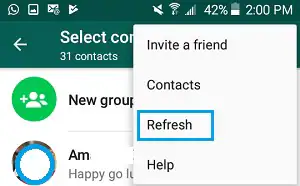
Note that this option isn't available for iPhone users.
Solution 2: Adjust WhatsApp Permissions
The next solution to resolve the "WhatsApp contacts name not showing" option is to allow WhatsApp to access the contact list. If it's already permitted, you need to disable and then, enable the permission to refresh it.
For that:
For Android:
Step 1: Open Settings > Apps (App Management) > See All Apps
Step 2: Now, search for WhatsApp and select Permissions.
Step 3: Tap Contacts and tick Allow.
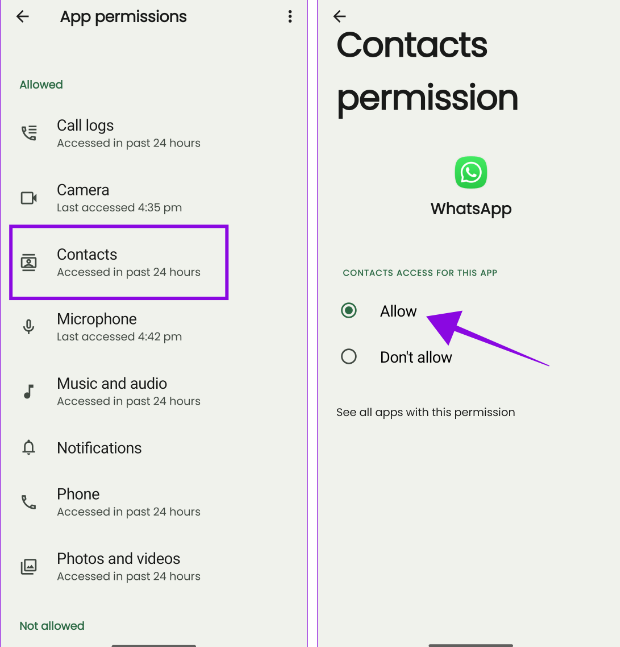
Step 4: If it's already set to Allow, tick "Don't Allow" and go to WhatsApp and refresh the existing contacts (Solution 1).
Step 5: Now, force close WhatsApp go back to Contact Permissions, and set it to "Allow."
Once you're done, WhatsApp is likely to show all the contacts.
For iPhone
Step 1: Open Settings, swipe down, and tap WhatsApp
Step 2: Enable the toggle of both "Background App Refresh" and "Contacts."
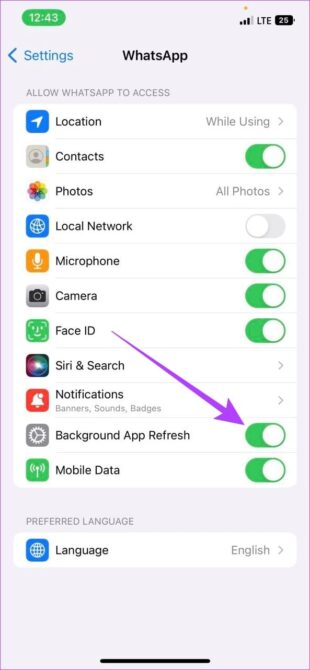
Step 3: Again, if the Contacts is enabled, disable it and open WhatsApp.
Step 4: Force close it after a few seconds, come back to settings, and enable Contacts again.
Solution 3: Check WhatsApp Sync Settings
Is the "automatic sync" of contacts turned off on your phone? If yes, WhatsApp will not update the newly added contacts which can be the reason why contact names are not showing in WhatsApp.
Here's how to check and enable WhatsApp sync settings:
For Android:
Step 1: Head to Settings and find "Passwords & Accounts" or "Accounts." Tap it.
Step 2: Now, select WhatsApp and enable the toggle for Contacts.
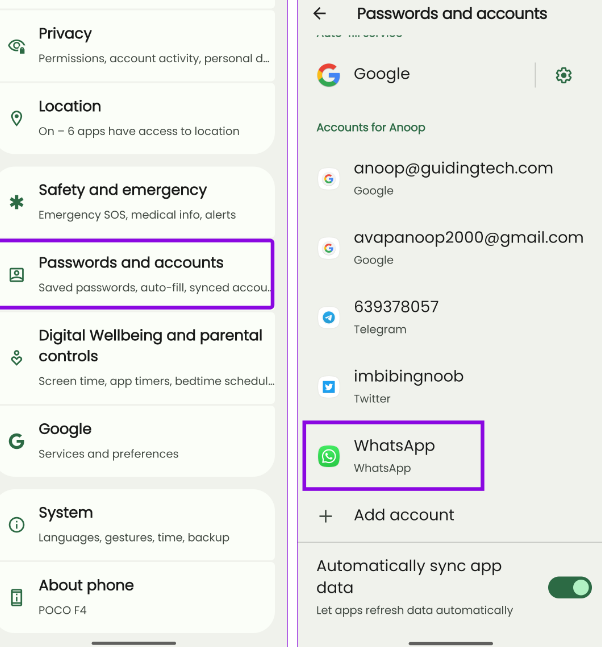
Step 3: If it's enabled, disable it and turn it on again.
Step 4: Now, tap the three-dots icon or More at the top, and click Sync Now.
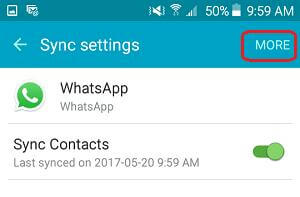
For iPhone
Step 1: Go to Settings > Privacy & Security > Contacts.
Step 2: From the list of available apps, enable WhatsApp.
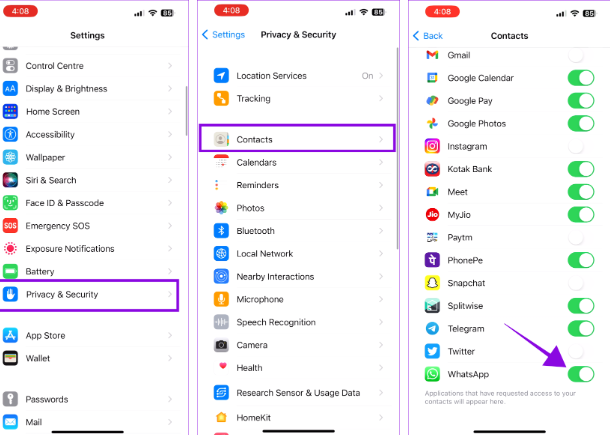
Step 3: Again, disable the toggle and turn it on again.
Now, go to WhatsApp and check if the missing contacts are updated. If not, jump to the next solution.
Solution 4: Update WhatsApp
If WhatsApp is showing number instead of a name, make sure you're using the updated version of the app.
Solution 5: Clear Cache Data (Android only)
All the apps on your Android store temporary files to speed up the processes. But these data files are prone to getting corrupt or broken, causing issues like "WhatsApp does not show contact name."
The way forward is to clear the WhatsApp cache files as demonstrated in the steps below:
Step 1: Open Settings on your Android and navigate to Apps or App Management.
Step 2: Find and select WhatsApp and tap Storage.
Step 3: Next, click Clear Cache and wait for the system to delete the WhatsApp cache.
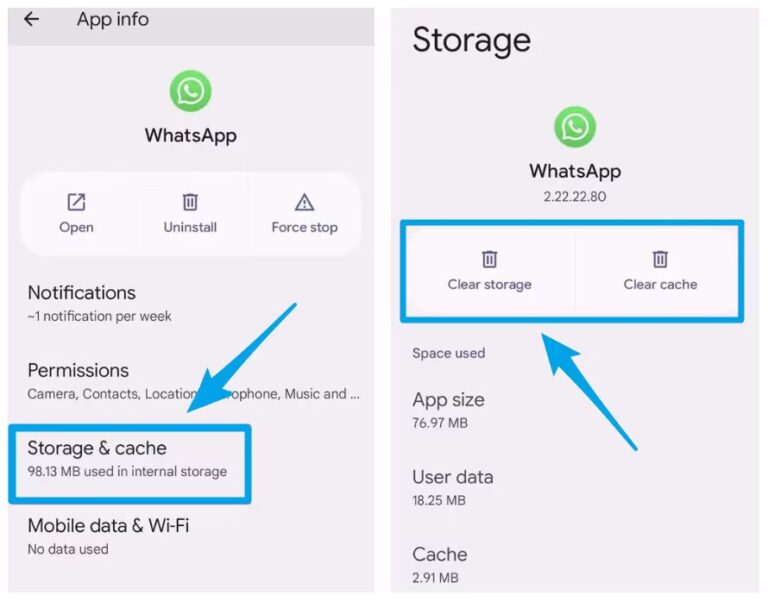
Step 4: Now, restart your phone and run WhatsApp; the contacts should appear.
Solution 6: Reinstall WhatsApp
Another proven way to troubleshoot the "WhatsApp contact name not showing" problem is to reinstall WhatsApp. This automatically removes all the bugs in the app that may have hindered the syncing of new contacts successfully.
However, it's crucial to back up your WhatsApp chats before uninstalling it. To do that:
Open WhatsApp and tap Settings (Three-dots icon > Settings for Android) > Chats > Chat backup > Back Up Now. Wait patiently until the process is finished.
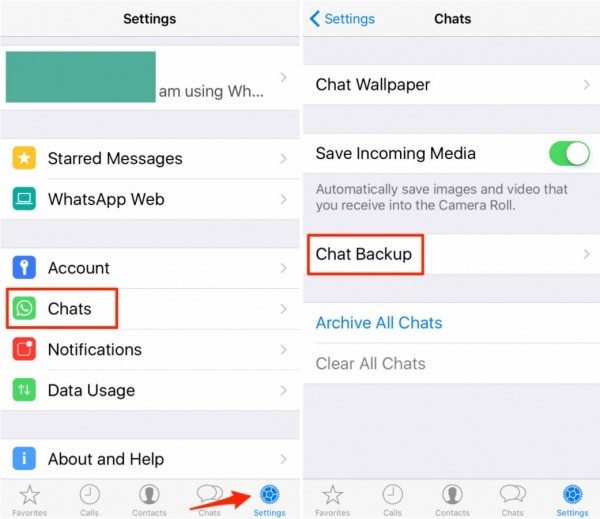
Once it completes the chat backup, follow the below steps to reinstall WhatsApp:
Step 1: Tap and hold the WhatsApp icon and select "Uninstall/Remove"
Step 2: Go to the App Store or Play Store and install WhatsApp Messenger again.
Step 3: Set it up and allow it to restore the backup file.
Solution 7: Manually Add Contacts
If you have applied all the methods but still contact names not showing in WhatsApp, try to add them manually. Just open the specific chat and click "Add to Contacts" option at the top of the chat to add it.
This method is viable if some of your contact names are missing, as manually entering dozens of contacts will take time. However, the biggest downside is you can only add contacts from the chats already in your WhatsApp.
Tip: Share Large Files Across Your Devices Quickly and Wirelessly
Do you face connectivity or speed issues when transferring large files across the devices? Get a permanent solution in the form of AirDroid Personal. This all-in-one management suite offers a 3-step procedure to share your data between any two platforms wirelessly.
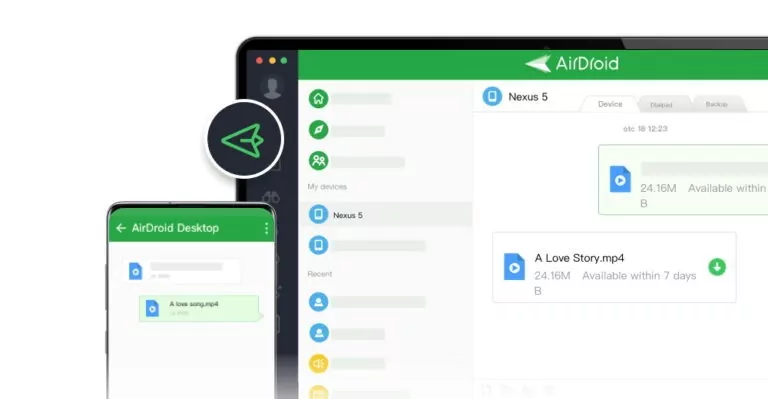
It boasts super-fast speed, extensive support for various devices and file formats, utmost security, and ease of use. Moreover, you can use this tool to get complete control over your Android phone, including its internal files, notifications, SMS, and calls, remotely from a PC.
FAQs
Q1: Why have all the contact names are vanished on my WhatsApp?
It's a common bug that generally occurs when you restart the device. Just give it some time and the contact names will appear. If not, force restart WhatsApp. Additionally, go to the Play Store and update WhatsApp.
Q2: Why can't I see someone's name on WhatsApp?
If you cannot see the name of a specific person on WhatsApp, they might have set their Privacy settings to hide the name. WhatsApp allows you to customize the visibility settings for "name" and "DP" in three ways: Everyone, My Contacts, and Nobody.
Either that or they might have blocked you.
Final Remarks
Whenever you encounter the problem of a contact name not showing in WhatsApp, try the aforementioned tips. All the solutions are easy to implement and cater to both iOS and Android users.
In addition, use AirDroid Personal to fulfill your file-transfer needs. It offers:
- Unlimited file transfer between different devices.
- Managing Android files remotely.
- Handle all the social media apps and their notifications remotely from a PC.
- Mirror the Android phone on a computer.
And that's all for today. Do tell us which solution has helped you update the WhatsApp contacts.










