Why is WhatsApp GIF Not Working: Simple Ways to Fix
A smooth messaging experience starts with better file management. When WhatsApp GIFs stop working, it’s often due to storage or transfer issues.
Get AirDroid Personal for free to remotely transfer and manage files across your devices, keeping everything organized and accessible—no matter where you are.
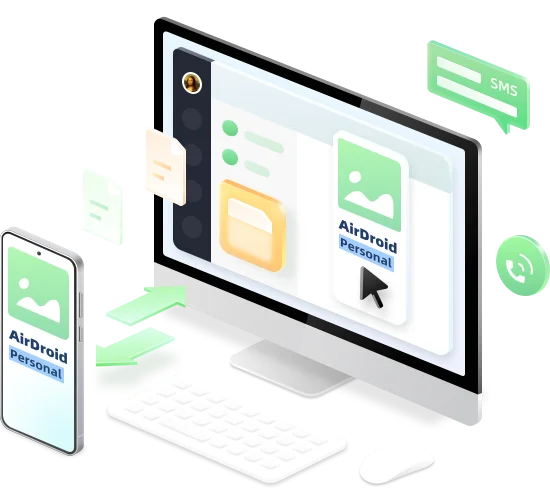
WhatsApp comes with a huge, built-in library of built-in GIFs that you can share with WhatsApp contacts. It is a great way to communicate your feelings in a rather quick and comedic way. That’s why it’s so frustrating when the GIF option doesn’t work properly for any reason.
WhatsApp often experiences such minor glitches, so there’s nothing to worry about. This article discusses the reasons behind WhatsApp GIF not working as well as provides various solutions to make it work.
Let’s jump in!
Quick Tips
Part 1: Why WhatsApp GIFs Not Working
Generally, the issue of GIF not working in WhatsApp arises because of network connectivity issues, outdated WhatsApp apps, or a glitch in your phone or WhatsApp. The reason might be the excess cache files stored by WhatsApp or not installing the pending iOS updates.
It’s not uncommon for the WhatsApp GIF option to malfunction. But regardless of why don't GIFs work on my Android or iPhone, the solutions we handpicked will help you successfully address the problem.
Part 2: How to Fix GIFs Not Working on WhatsApp
To resolve the issue of GIF disappearance or GIF not working on WhatsApp, try the below methods in the same order.
Solution 1: Check Internet Connectivity
The first thing you should do is to confirm your internet is working fine. WhatsApp GIFs need just a minimal internet strength to get load and appear in the GIF section. But if the internet is too weak or unstable, you might encounter the issue.
Use a third-party app like OOKLA to check your internet speed. The easier way is to open the mobile browser and refresh a webpage. If it loads quickly, the problem is not with the internet connectivity.
Solution 2: Relaunch WhatsApp
One primary reason for GIF not working in WhatsApp is a technical glitch in the WhatsApp app itself. What you need to do is shut down the app completely and start it again.
To do that, go to the home screen and swipe up from the bottom corner to get a list of apps. Now, swipe right to navigate to WhatsApp and swipe its icon up to force shut it. Launch it again and check if the WhatsApp GIFs reappear.
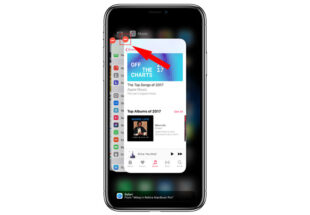
Solution 3: Restart Your Device
Because of the background app processes, numerous glitches often occur on your smartphone. The quickest way to rid them is to reboot the device. Generally, you need to press and hold the power key to bring the power options and restart the device.
But the steps vary slightly for different versions of Android and iPhone. If you are having any difficulty, refer to Google to check the exact rebooting steps corresponding to your device.
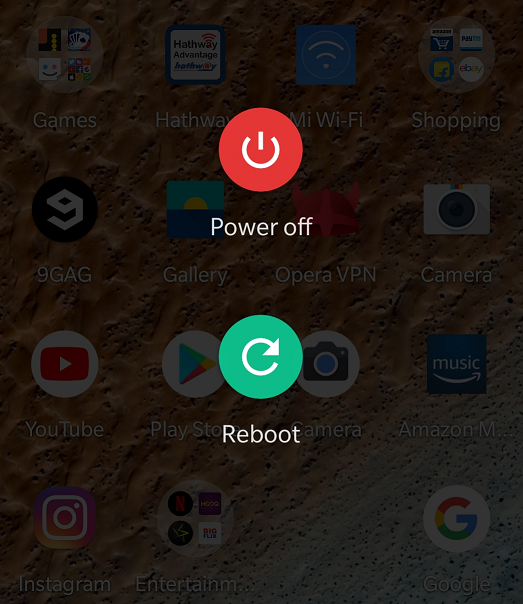
Solution 4: Update WhatsApp
When GIFs from iPhone to Android not working, make sure you have the latest version of WhatsApp installed. The new update is not just about features, but it also removes bugs and glitches in the application.
It won’t take more than a couple of minutes to check for and install the WhatsApp update:
Step 1: Head to the Play Store or App Store and search for WhatsApp.
Step 2: Now, click the “Update” icon, if present.
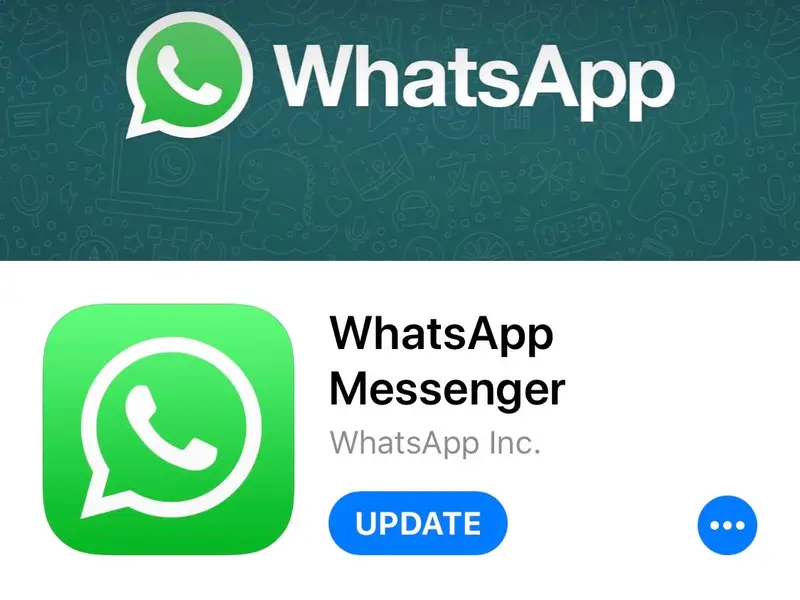
Step 3: When it’s done, launch WhatsApp again to check the GIF feature.
Solution 5: Clear WhatsApp Cache
If updating the app didn’t work, it’s time to clear WhatsApp’s cache files. These files are temporarily stored on your device to process future user requests quickly. But when stacked up, they can also cause performance-related issues like GIFs not working on WhatsApp.
All you need to do is delete the cache files manually on your Android phone as demonstrated below:
(Note: iPhone doesn’t store cache files)
Step 1: Go to Settings and swipe down to select Apps & Notifications.
Step 2: Tap “View all apps” or “Manage apps” to see all the apps on your device. Locate and open WhatsApp.
Step 3: Now, click Storage & Cache.
Step 4: Tap “Clear Cache” to delete them.
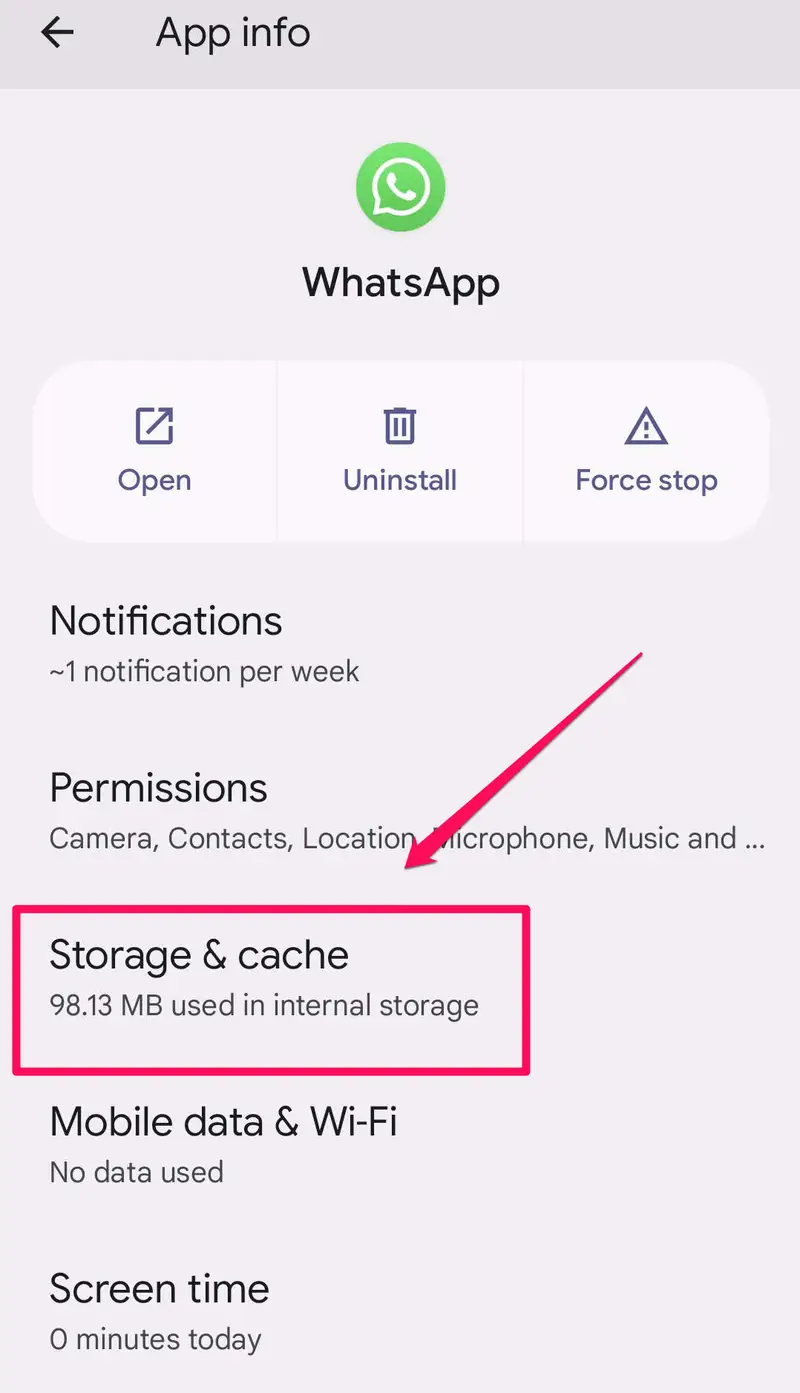
Solution 6: Uninstall and Reinstall WhatsApp
Another simple solution to troubleshoot “WhatsApp GIF not working on Android” is to reinstall WhatsApp. Maybe the app has got corrupt and the only way forward is to start afresh.
Before uninstalling WhatsApp, be sure to make a latest backup of your WhatsApp. For that:
Go to WhatsApp > Settings (For Android, tap the three-dots icon > Settings) > Chats > Chats backup > Back Up Now.
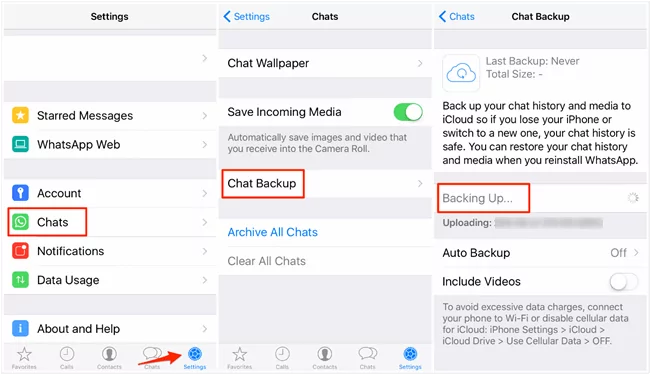
Once the backup process is finished, long-press the WhatsApp icon on the home screen and select “Delete/Uninstall.” After that, head to the Play Store and reinstall it. When setting it up, “Restore” the backup when prompted.
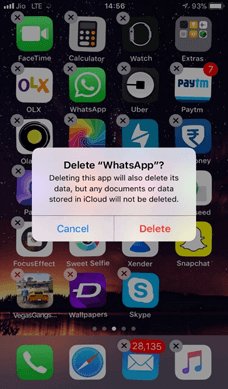
WhatsApp should now function normally if there isn’t an issue with your phone.
Solution 7: Update the OS
If the operating system on your phone is outdated, it could interrupt the normal working of WhatsApp. So, upgrading the device can help fix the iPhone GIFs not working problem.
To update Android OS:
Step 1: Go to Settings and scroll down to System or “About Phone.”
Step 2: Tap “System Updates” and check for the available updates.
Step 3: Install the update and wait for the phone to restart.
For iPhone:
Step 1: Open Settings and go to General > Software Update.
Step 2: If the updates are present, tap “Download and Install.”
Step 3: Wait until the process is finished which can take a while.
Solution 8: Contact WhatsApp Support
If nothing helps, reach out to WhatsApp Customer Service and seek their professional help. Generally, they provide the same troubleshooting options as mentioned above, but who knows.
Part 3: Use Third-Party GIF Apps
Are you not satisfied with WhatsApp GIFs or do you want to explore a new sea of entertaining GIFs? Here are a couple of apps you should give a try.
1. GIPHY app
With a collection of millions of stickers, GIFs, and emojis, GIPHY is arguably the most popular WhatsApp GIF app. It allows you to create custom GIFs as well as add sounds to them.
2. GIF Keyboard
GIF Keyboard by Tenor is another super-exciting app that offers a huge library of GIFs and stickers. It gives you a chance to test your creative abilities with this application and entertain your WhatsApp friend list like never before.
Bonus Tip: Use AirDroid Personal to Transfer and Manage Files Remotely
How often do you face delays and compatibility issues when transferring large files across devices? To get an uninterrupted file transfer experience, give AirDroid Personal a try. It is a powerful, multi-feature app designed to assist you in transferring data between the same or different platforms and managing files remotely.
With its ability to transfer data at 20MB/sec, AirDroid enables you to share multiple photos and large video files within minutes. More importantly, it doesn’t freeze or get stuck during the process, making it the go-to file transfer app for everyone.
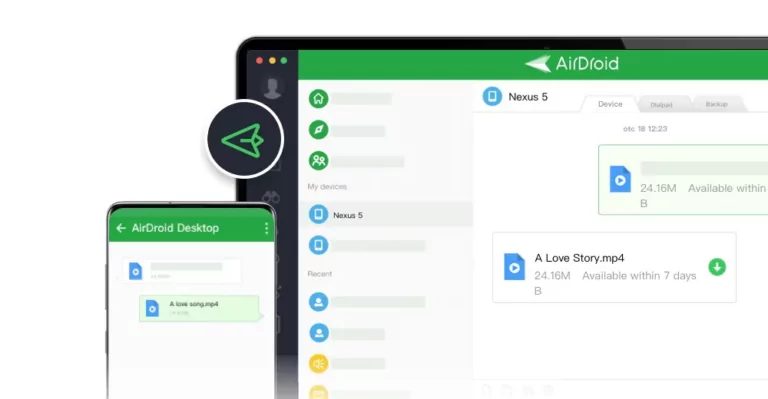
AirDroid also has a dedicated web version to aid you in data transfer between PC and smartphone without any registration or installation requirements.
FAQs
Q1. Is there a GIF app for iPhone?
Yes, there are lots of apps in the App Store that give you access to thousands of GIFs and stickers. GIPHY and GIF Keyboard are the two most popular apps available for both iOS and Android users.
Q2. Can you download WhatsApp GIFs on Android/iPhone?
Yes, WhatsApp allows you to save the GIFs in your gallery. For that, open the GIF you sent or received on the WhatsApp chat, tap the three-dots icon, and click Save.
Final Remarks
To summarize, it’s common to experience the issue of WhatsApp GIF not working. But with the aforementioned tips, you can easily resolve the method. In addition, you can rely on third-party GIF apps to enrich your GIF collection.
It’s suggested to use AirDroid Personal as a one-stop solution for transferring your data across different devices wirelessly.











Leave a Reply.