Fix WhatsApp Messages Waiting: "This May Take a While"
It’s a regular occurrence for WhatsApp users to encounter the “waiting for this message” issue. When this happens, you cannot view the original text of the incoming message right at that moment. Generally, the original message appears automatically after a few minutes.
However, if the error is still visible on the screen even after hours, you must fix it yourself. Luckily, WhatsApp’s official support has provided various fixes to troubleshoot the “WhatsApp waiting for this message. This may take a while” error. Let’s deep dive into each method in detail!
Overview of Solutions
| Solutions | Key Notes |
|---|---|
Wait it Out | Connect to the internet and wait for a few minutes. |
Confirm You’re Not Blocked | Make sure the sender hasn’t blocked you accidentally. |
Update WhatsApp | Both the sender and recipient should update WhatsApp to its latest version. |
Clear WhatsApp Cache | Android users should delete the WhatsApp Cache files. |
Reinstall WhatsApp (Most Successful Tip) | Back up and uninstall WhatsApp. When setting it up, allow it access to all your photos and files. |
Check WhatsApp Servers | Confirm if WhatsApp is not facing any disruption in your area. |
Contact WhatsApp Support | Send an email or call WhatsApp and seek answers. |
Part 1: Why WhatsApp Messages Waiting Appears
Seeing “Waiting for this message” in a WhatsApp chat is very frustrating as it causes delays in chatting. Here are the possible reasons for getting this error message:
- No Internet Connection
- Outdated WhatsApp Messenger
- WhatsApp Servers are Down
- No Free Storage
- You’re Blocked
Part 2: Proven Fixes for “WhatsApp Messages Waiting Appears” Error
After analyzing the potential reasons for the “wait for this message on WhatsApp” problem, let us talk about ways to fix it. Below are the possible solutions you can try.
Fix 1: Wait it Out:
Sometimes, WhatsApp’s end-to-end encryption mechanism takes a considerably longer time to process the message. Before start panicking, give it some time to let the issue resolve itself. If it’s urgent, you may request the sender to open WhatsApp for some time or deliver the message again.
Fix 2: Confirm You’re Not Blocked
If your internet is working fine but the “WhatsApp waiting for this message” problem is visible, make sure the sender hasn’t blocked you. This is particularly important if the message/s from a specific contact are not visible.
Try sending them a message to confirm they haven’t accidentally blocked you. Also, if their WhatsApp DP or bio is still showing, it means you’re not blocked.
Fix 3: Update WhatsApp
One major reason for getting this error is the outdated WhatsApp version. Without wasting a second, go to the App Store or Play Store and ensure there’re no pending WhatsApp updates available. Ask the sender to also update their WhatsApp.
This will most likely resolve the “WhatsApp waiting for this message” error on your device.
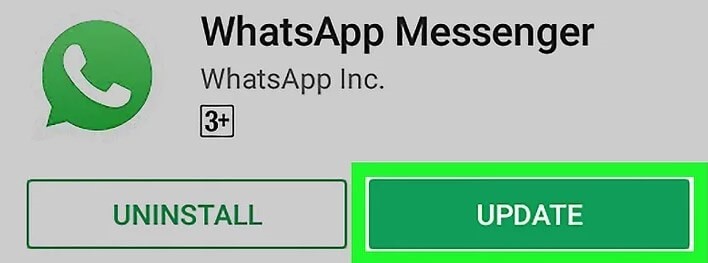
Fix 4: Check WhatsApp Servers
WhatsApp sometimes becomes temporarily unavailable when its servers are down for maintenance. This happens rarely but it can be the reason why you’re encountering the WhatsApp messages waiting error.
To confirm this, use a third-party website like Downdetector to check the WhatsApp server status in your current geographical location. If it’s down for any reason, you have no option but to wait for some time.
Fix 5: Clear WhatsApp Cache (Android)
If you’re using WhatsApp on Android, try deleting the WhatsApp cache files to fix “WhatsApp waiting for this message this may take a while.” Note that WhatsApp on iPhone doesn’t store cache data. So, use this tip only if you’re an Android user.
Here’s how to clear WhatsApp caches:
Step 1: Head to Settings > Application or More Apps.
Step 2: Find and tap WhatsApp > Storage and cache.
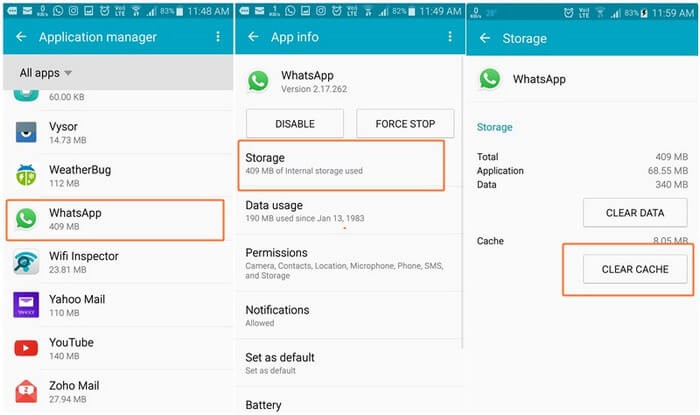
Step 3: On the next screen, tap Clear Cache and restart your device afterward.
Hopefully, all your pending messages will become visible once you launch WhatsApp again.
Fix 6: Reinstall WhatsApp and Grant Permissions
If the issue is happening with multiple chats, not just one contact, it’s likely to do with your device. In such a scenario, the ideal option is to reinstall WhatsApp and give it permission to access all the files, when setting it up.
This solution has the highest success ratio in resolving the “WhatsApp waiting for this message” problem. But before you proceed, be sure to back up WhatsApp to avoid losing the data.
To Back Up WhatsApp: Open WhatsApp and tap Settings (Three-dots icon > Settings for Android) > Chats > Chat backup > Back Up Now. Wait patiently until the process is finished.
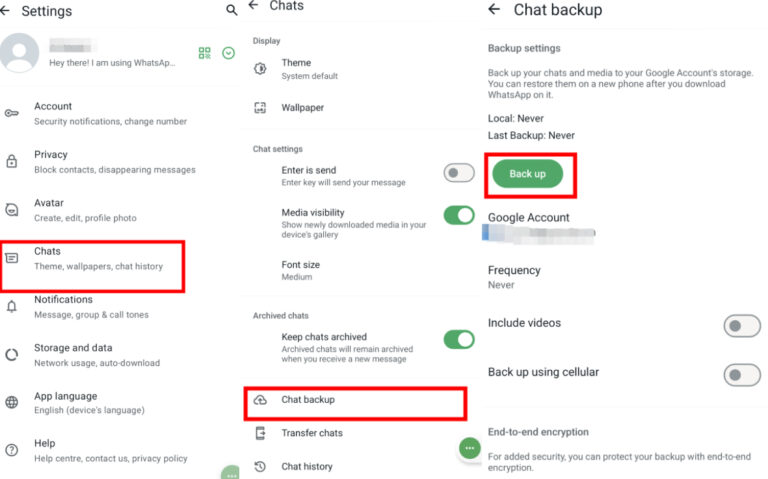
After that, follow the below steps to proceed:
Step 1: Tap and hold the WhatsApp icon on your device and select “Uninstall/Remove”
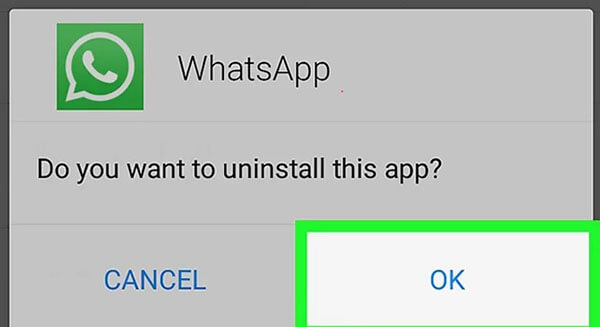
Step 2: Go to the App Store or Play Store and install WhatsApp Messenger again.
Step 3: Enter your number and start setting it up.
Step 4: When asked if you want to give access to photos and videos, hit “YES.” This includes Google Drive or iCloud backup folders.
Once WhatsApp restores your data, open the chats and check if the messages have appeared.
Fix 7: Contact WhatsApp Support
There’s little chance you’re still getting the "Waiting for this Message" issue. If this happens, get in contact with WhatsApp Customer Support for help. They are likely to present the same solution as discussed above, but it’s worth trying them out.
Part 3: Tips to Prevent the "Waiting for this Message" Error on WhatsApp
Don’t want to experience this irritating error again? Follow the below tips to minimize the chances of facing the "WhatsApp Waiting for this message" issue in the future.
1. Always keep your WhatsApp updated. If you haven’t enabled automatic updates in the Play Store, visit it regularly to check for new updates.
2. When using WhatsApp, make sure your device has an active Wi-Fi connection or mobile data.
3. Android users should delete the WhatsApp cache from time to time to avoid the accumulation of huge temporary files, which often affects the app’s performance.
4. Make sure your device has enough free storage available to enjoy a smoother messaging experience.
FAQs
Q1: How long “WhatsApp waiting for this message” status last?
This message often disappears within a few minutes. But if it persists for several hours, try applying the solutions mentioned above.
Q2: Does reinstalling WhatsApp delete my chat history?
If you have made a backup of your WhatsApp chats in WhatsApp > Settings > Chats > Chat Backup > Back Up Now, reinstalling the app won’t delete your history.
WhatsApp also automatically backs up your chat history daily. So, even if you didn’t back up WhatsApp before uninstalling it, select the “Restore” option when setting it up.
Final Remarks
To conclude, "Waiting for this message may take a while” is a common error on WhatsApp that requires an immediate fix. Generally, the original message appears after a few minutes. But if it doesn’t apply the aforementioned 6 tips to address it on your own.
Moreover, we have outlined the key features and functions of AirDroid Personal. It is a one-in-all solution to handle your cross-platform, file transfer needs as well as to remotely control the mobile device from a PC.
Let us know in the comment section which solution has worked for you.










