WhatsApp Video Message Not Working: 9 Effective Tips to Fix
WhatsApp constantly upgrades its features to provide a better instant messaging experience to everyone. But what if your "WhatsApp video is not working" or "there's no sound on the WhatsApp video message" or "the incoming video is not downloading"?
Not only it kill the excitement but also leaves you wandering to quickly resolve the issue. This article provides several tested-and-tried solutions to get your video messages flowing flawlessly as before.
Let's dive in!
Quick Tips
Implement the below tips to quickly resolve the issue:
Check 1: Make sure the internet connection is working properly. Remember that the video message requires a healthy internet to load properly.
Check 2: If you're currently using a VPN, disable it first and load the video message again.
Check 3: Force restart of the WhatsApp messenger app.
Check 4: Restart your device - iPhone or Android. It is the quickest way to eliminate any minor bugs that may have caused this problem.
Part 1: What Does WhatsApp Video Not Working Indicate
It's common to encounter video-related issues on WhatsApp. When WhatsApp video message not working, it can indicate any of the below scenarios:
No sound on video messages: WhatsApp plays the video but there's no sound. In this case, first check if your mobile volume is turned on. Try playing another video from your gallery to confirm this.
Video messages not sending: You're trying to send a video to someone, but getting the error like "Failed to send" or it gets stuck forever.
Video messages not downloading: Someone has sent you a video message but it's not downloading. Either it shows the spinning download symbol or the error message "Download failed."
Poor video quality: Even when you successfully send or receive a video, the video quality is poor or blurred.
Part 2: Common Reasons for WhatsApp Video Message Not Working
The WhatsApp video not working issue arises from various factors including:
Poor Internet Connection: WhatsApp requires a stable internet connection (Wi-Fi or mobile data) to download or send a video.
Insufficient Storage: If your phone is running out of the free space, it can lead to issues like video not working on WhatsApp.
Outdated WhatsApp Version: Using an outdated WhatsApp version directly affects WhatsApp's functionality.
Corrupt Cache: WhatsApp cache files on Android may get corrupted over time, preventing you from sending or receiving the videos.
Large Video Size: if the video size is too large, WhatsApp will take sufficient time to upload it and may also reduce its quality.
Background App Restrictions: If you have disabled the background app refresh feature, it can hinder the smooth functioning of WhatsApp.
Part 3: How to Fix WhatsApp Video Message Not Working
Here is a detailed description of various solutions to address the video not working on WhatsApp problem.
Solution 1: Update WhatsApp
Are you using the updated WhatsApp version? Head to the App Store or Play Store, search WhatsApp and check if there are any pending updates. If available, install them right away.
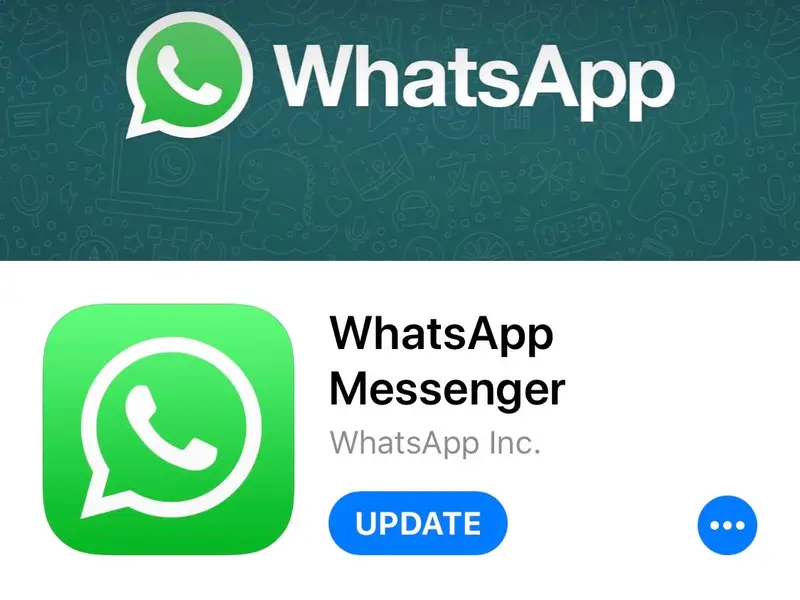
Solution 2: Enable Background Refresh
The background refresh option is available on both Android and iOS devices. When enabled, it ensures the smooth running of the apps in the background. Here are the steps to check and enable background refresh:
For iPhone
Step 1: Open Settings, swipe down, and tap WhatsApp.
Step 2: Now, tap "Background App Refresh" and switch on its toggle.
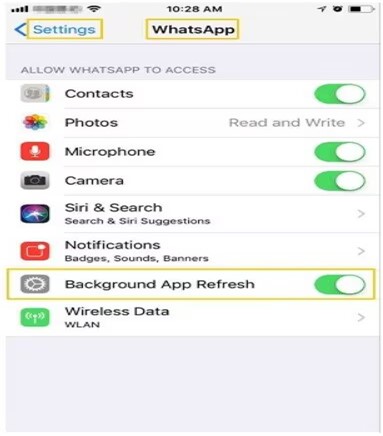
For Android
Step 1: Open Settings and go to "Data Usage."
Step 2: Next, find and tap "WhatsApp." Enable "Background data access" for both Wi-Fi and cellular data.
Solution 3: Check If It's a GIF
WhatsApp allows users to send a video from a gallery as a GIF, which doesn't have a sound. So, there's no sound on the WhatsApp video message, confirm it's not a GIF message. You can see the GIF logo on the video and it also plays in a loop.
Solution 4: Disable Do Not Disturb Mode
Both iPhone and Android have a built-in Do Not Disturb Mode option. When enabled, it mutes the sound and silences the notifications. If you have accidentally enabled this option, try to switch it off to resolve the WhatsApp video no sound issue.
For Android
- Swipe down from the top of the screen to enter the Control Center.
- Tap the Do Not Disturb icon to turn it off.
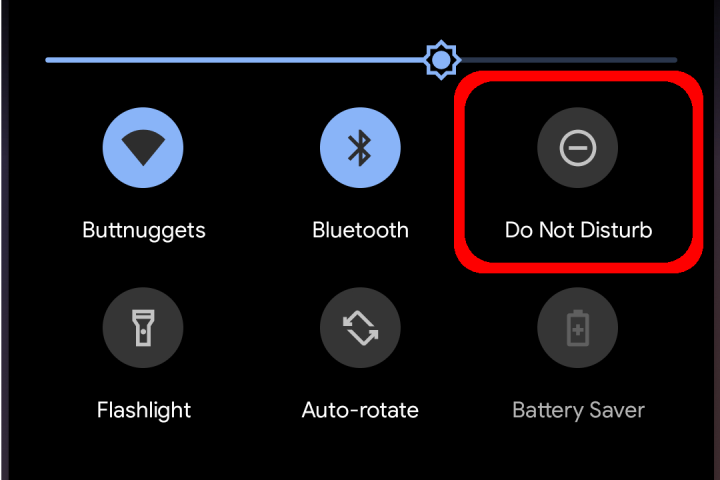
For iPhone
- Swipe down from the top and long-press the moon icon.
- Disable the Do Not Disturb option.
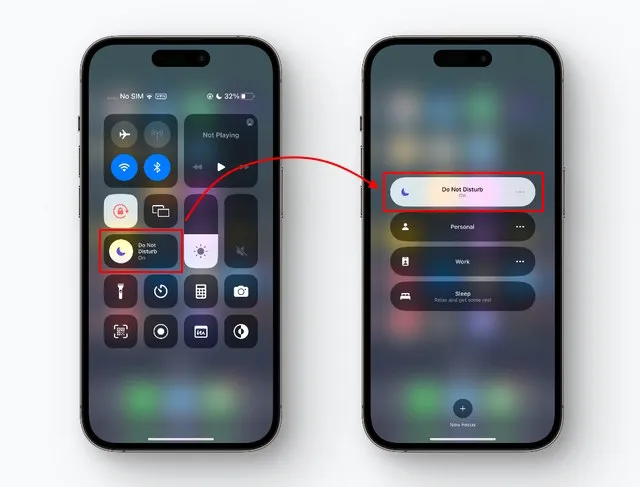
Solution 5: Check Device Storage
WhatsApp needs sufficient free storage to process the incoming video message. Not having enough space on your device can result in issues like WhatsApp video message not working. To check the available storage:
For iPhone
- Open Settings and go to General > iPhone Storage.
- Here, the bar chart shows the free storage.
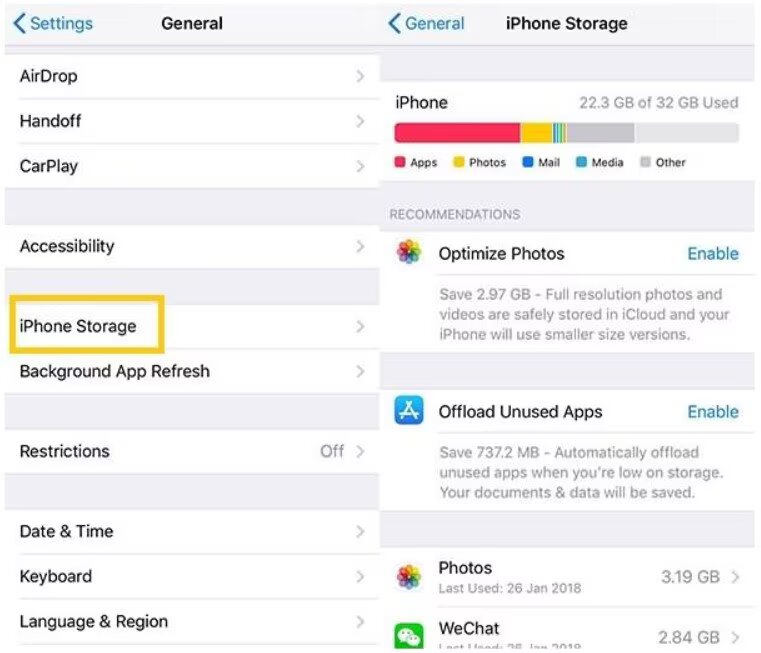
For Android
- Open Settings and go to Storage to get an idea about the free space.
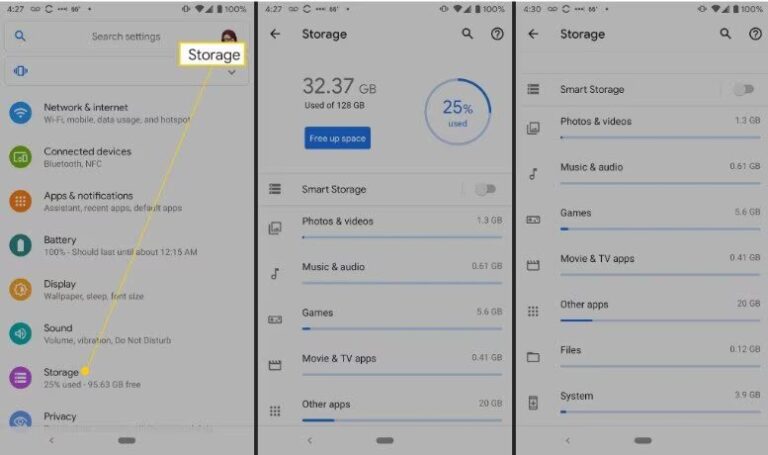
Solution 6: Check WhatsApp Servers Status
WhatsApp ensures seamless experience to all users. But it can happen that its servers are temporarily down for maintenance in your geographical region, hindering the smooth functionality of the app.
To check this, navigate to the DownDetector website and see WhatsApp's status in your area.
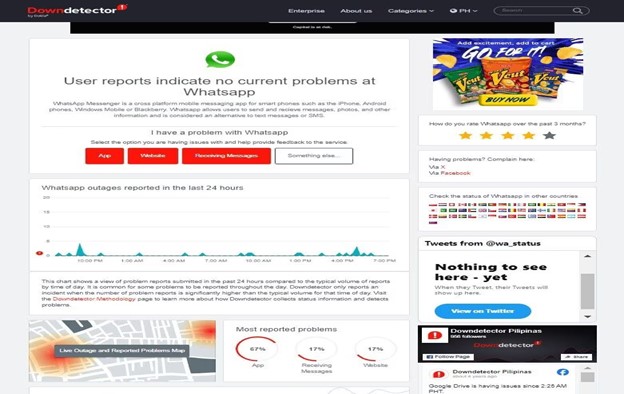
Solution 7: Send High-Quality Video As A Document
WhatsApp by default reduces the video quality to quickly transfer it to the other person. This results in a significant loss of the video quality and it may appear blurred. To avoid this, try sending the video as a document file to send the video in the original resolution.
If you're to receive a video, ask the sender to share it as a document. Here are the steps to do that:
Step 1: Open WhatsApp and go to the chat where you want to send the video.
Step 2: Tap the attachment icon and choose Document.
Step 3: Select "Browse Documents" and navigate to the location (preferably gallery) where the video is present.
Step 4: Select the video and when it uploads, hit the Send option.
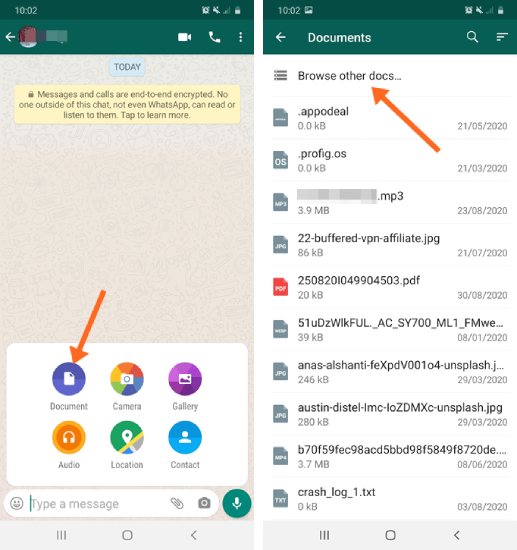
Solution 8: Clear WhatsApp Cache (Android Only)
Deleting the WhatsApp cache files can eliminate the issue of WhatsApp video not playing or loading. Note that the iPhone automatically removes the cache data, so this solution is applicable for Android devices only.
Here's how to delete WhatsApp cache:
Step 1: Go to Settings > Apps & Notifications > View all apps/More apps.
Step 2: Swipe down to find WhatsApp and click Storage & Cache.
Step 3: Finally, hit "Clear Cache" to delete the data.
Solution 9: Save the Video to Your Phone
WhatsApp is unable to play the received video. Try saving the video in your Phone's gallery and playing with the native video player.
Here are the steps to save a WhatsApp video:
Step 1: Open the WhatsApp chat that contains the video.
Step 2: Once the video is downloaded, long-press it and hit Save (for iPhone).
Step 3: If you're using an Android, tap to play the video. Then, click the three-dots icon at the top, and hit Save.
Now, go to the gallery and play the video. Hopefully, it will stream smoothly.
Bonus: Transfer WhatsApp Videos to PC Wirelessly
If your device storage is full and you wish to move some media to a PC, try AirDroid Personal. It is a multi-feature program that can transfer tons of videos within minutes in lossless quality. The biggest advantage of AirDroid is its ease of use and stellar file transfer capabilities.
Users can move videos to multiple devices simultaneously as well as to a remote person via its "Friends" feature.
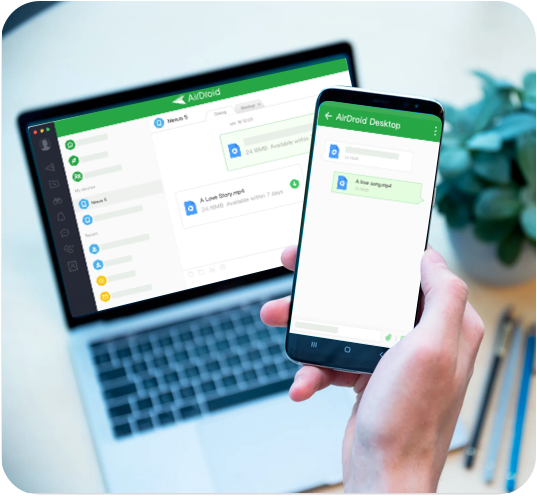
Besides compatibility with all desktop and mobile devices, AirDroid has a dedicated web version. It assists in wireless file transfer between your PC and smartphone directly from your browser.
FAQs
Q1. Why can't I send or receive videos on WhatsApp?
If you cannot send or receive WhatsApp videos, the possible reasons include insufficient storage, outdated app, poor internet connection, or bugs in WhatsApp itself.
Q2. Why are my WhatsApp video messages blurry?
WhatsApp, by default, reduces the video file size for quick transfer. This results in a reduction in the video quality and resolution. To avoid this, send the video as a document via WhatsApp.
3. How can I send a large video on WhatsApp?
Sending a large video on WhatsApp will result in its quality loss. Additionally, it takes considerably longer to upload a large video. That's why use a professional file transfer app like AirDroid Personal to share large WhatsApp videos to other devices.
Final Remarks
This article has outlined 9 effective solutions to troubleshoot the WhatsApp video message not working issue. It won't take you more than a few minutes to resolve the problem all by yourself. Moreover, you can always rely on AirDroid Personal to transfer large videos across your devices wirelessly and conveniently.
Feel free to ask any questions.










