The Methods in WiFi File Transfers – A Quick Synopsis
Wi-Fi file transfer is the wireless method to transfer files between electronic devices. There are benefits and disadvantages associated with this transfer method. Here, you will be learning the best ways to move the files between devices for further edits and usage. The Wi-Fi transfer process goes wireless and does not use any cables to perform the transfers. Easy to use and you can connect with most of the gadgets and PCs effortlessly.
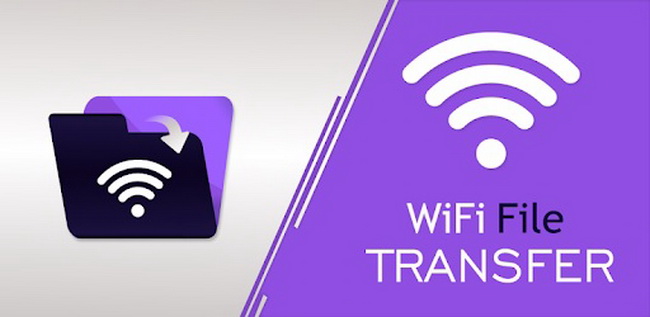
Part 1: Benefits and Disadvantages of Wifi File Transfer
Due to its flexible feature, move the files anytime without any hesitation. The major disadvantage of this method is that any sort of connectivity disturbances may lead to data loss. It takes more time when you handle large-sized files. These are the pros and cons of using the Wi-Fi File Transfer method in moving the files. As you all know that every innovation has its advantage and disadvantages and choose the one that fits your expectations precisely. Scroll down to discover awesome techniques with the file transfer process.
- Best Wifi File Transfer 2023- AirDroid Personal
- Wirelessly Share any file type by preserving its quality factors across devices
- Manage Android data intuitively; you can delete unnecessary files to clear up extra storage.
- Allows you to transfer files between any two devices including Windows, Mac, Android, and iPhone.
- Screen mirror Android on PC
Part 2: How to Transfer Files with Wi-Fi File Transfer?
In this Wi-Fi file transfer method, web-based processing was performed to move the files between the devices. You can follow the below instructions to carry out the transfer process flawlessly.
- Step 1.Download the app from Google Play Store and install it on your device.
- Step 2.Now, disclose the Wi-Fi File Transfer website in your browser and tap the 'Select Files' option to choose the desired documents on your device. Navigate the folders and find the files from the huge collection and tap the Open button.
- Step 3.Next, hit the 'Start Upload' option from the screen and permit the uploading procedure until the entire process completes successfully.
- If you want to download those uploaded files on any electronic device, then locate the uploaded file in the web browser and choose the files. Finally, hit the download button to begin the download process. This procedure takes a few minutes and you must wait until the downloads are completed without any data loss.
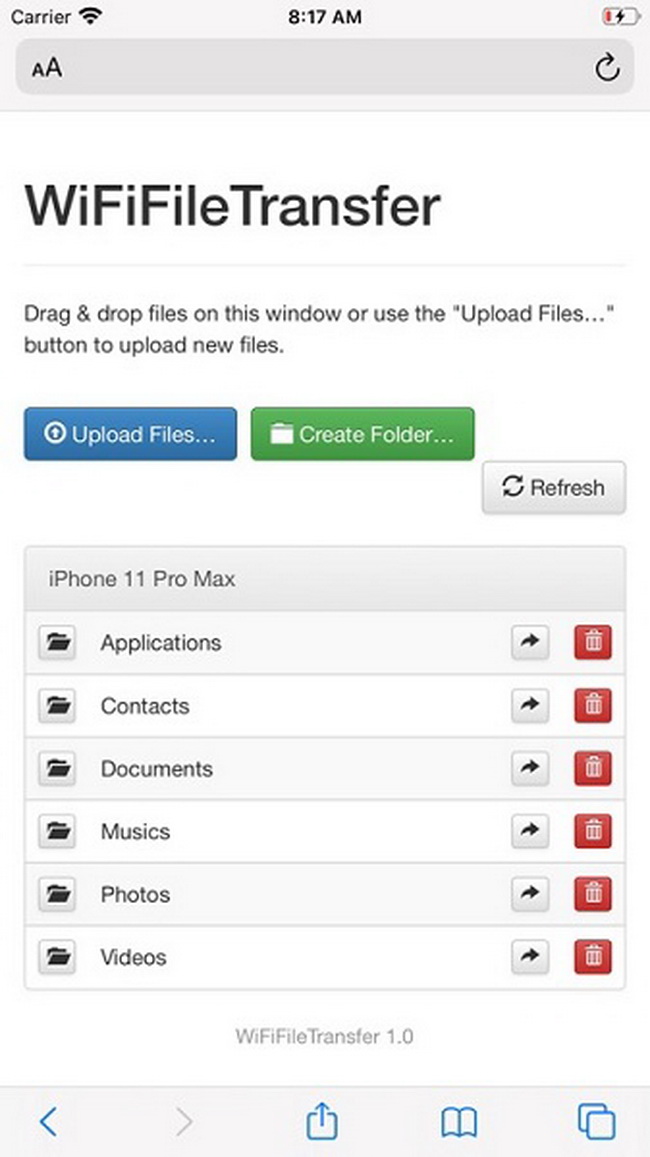
In the above-discussed strategy, you can download the files to any gadget using the Wi-Fi File transfer method. It creates storage at the web browser where you can upload and download it from any electronic device in no time. Then, later you can download it to any device by stepping into the web browser.
Part 3: Best Alternative to Wi-Fi File Transfer - AirDroid Personal
If you are looking for methods to perform file transfer cross-platform, then the best alternative is the AirDroid app. It serves as the best alternative to the Wi-Fi File transfer method. Surf the below content swiftly and get valuable insights on this incredible tool AirDroid app
1. How to transfer files cross-platform over Wi-Fi?
The AirDroid app is an incredible program to work with your files. If you are working in a remote mode, file transfers seem to be a challenging issue when you handle large sizes documents. Moreover, time takes a crucial part in the transfer process. Overcome the frustrations of witnessing the failure messages when attempting to transfer files between cross-platform gadgets.
The AirDroid gets rid of those shortcomings and gives you surplus advantages. It has a simple interface and you can become comfortable when you try the tool. There are no limitations while sharing any type of file format like images, videos, and texts. This app is compatible with all file formats. It serves as a complete solution to manage files in a structured format for quick access using any electronic gadget.
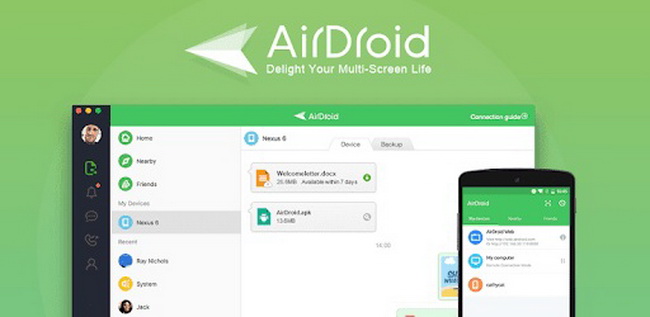
- Share any file type by preserving its quality factors between devices.
- You can transfer files without any data loss
- Hyperfast file transfer process limitlessly
- Move files between cross-platform electronic devices overcoming the compatible problems.
- This app offers you an excellent solution for efficient file transfer when handling large-sized files. These are the sophisticated features of the AirDroid app related to the file transfer process. It is a performable tool that works beyond imagination.
The stepwise instructions to perform file transfers using the AirDroid app.
- Step 1. Install the AirDroid Personal tool on your PC and launch it. Then, click the File Transfer icon on the left side of the screen.
- Step 2. Next, choose the device from the displayed items. Drag and drop the files into the nearby window and finally click the 'Send File' button.
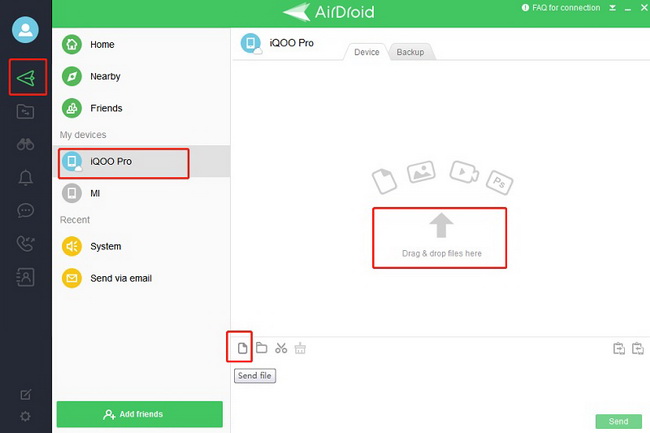
This ends the file transfer process from PC to any gadget using the AirDroid app. You can also perform a similar strategy on your phone using the mobile version of this app.
You may also be interested: 6 Best ways to transfer files between android phones
2. More than a Wi-Fi Transfer
Use the AirDroid app beyond the file transfer process. It provides all solutions for your needs. You can use this program as a Remote control for Android gadgets, remote cameras, screen mirroring and SMS management platforms. Utilize the AirDroid apps optimally and it meets your expectations limitlessly. You can enjoy precise results without any compromises. Connect with this app to serve your purpose and it adds comfort while performing the required tasks.
Part 3: Other Helpful Wireless File Transfer Tool List
In this section, take a quick look at various Wireless File Transfer tools that assist in your transfer process flawlessly.
1. Xender
The Xender app helps you to share any type of media file in no time. This app came into existence in 2011 and is compatible with many platforms like Android, iOS, PC, Mac, and Windows Phone. It is a free tool and you can transfer files 200 times faster than the traditional Bluetooth method. You do not require any internet connection to perform the file transfer. There is no maximum limit for file transfers in this app. It supports nearly 30 languages. Download this program from Google Play Store and try the files transfer flawlessly.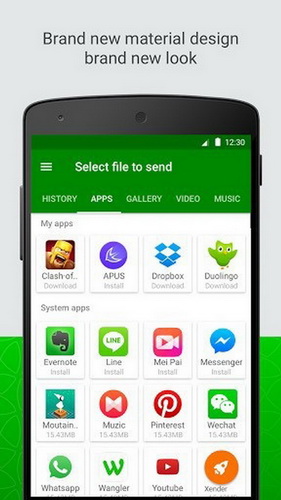
2. Zapya
The Zapya is another wireless file transfer tool that helps you to transfer files between electronic devices precisely. This app offers you four types of transfers that add comforts with precise results. Share different file format files to nearby devices in unique ways without any data loss. Use the in-built features like invite, QR code generation, shake to connect or tap the Send options to establish connectivity with the nearby gadget for file transfers.
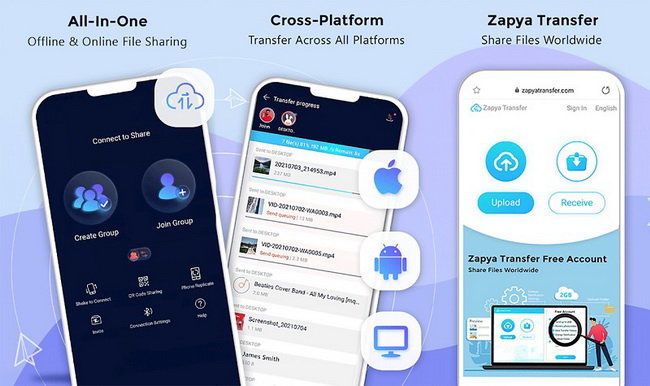
3. WeTransfer
WeTransfer app helps to transfer big files quickly. This tool assists you in organizing the media files by providing excellent storage features and enabling you to transfer processes efficiently. Based on your requirement, you can purchase the premium plans to enjoy the extra services of WeTransfer in the transfer process. The basic scheme permits you to send files up to 2GB.
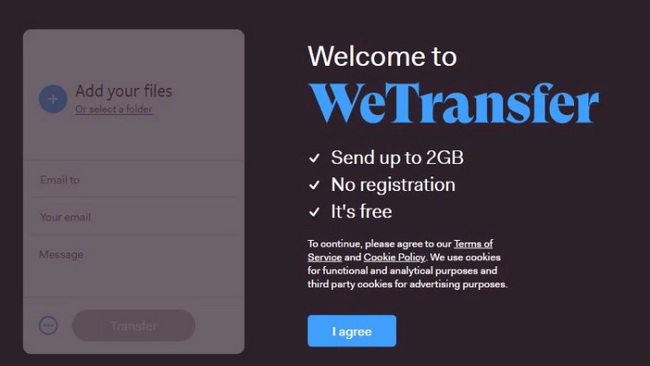
4. Shareit
Here comes another interesting and widely used file transfer tool Shareit. This app allows you to establish a connection with a nearby device using the QR code. Tap Send or Receive button according to your needs to share files with the peer gadgets. Share it assists you in quick transfers and you can go for it while moving large file data between gadgets.
Conclusion
Thus, this article had given valuable insights on Wi-Fi File transfer between devices. Choose the reliable and efficient ones that serve your needs flawlessly. The AirDroid app is an impressive file transfer tool that helps you to perform the file transfers like a pro without any data loss. Even large-sized files move to the destination quickly using this application. Connect with AirDroid and enjoy hassle-free file transfers. Stay tuned with this article to discover amazing methods of file transfers precisely.
FAQs


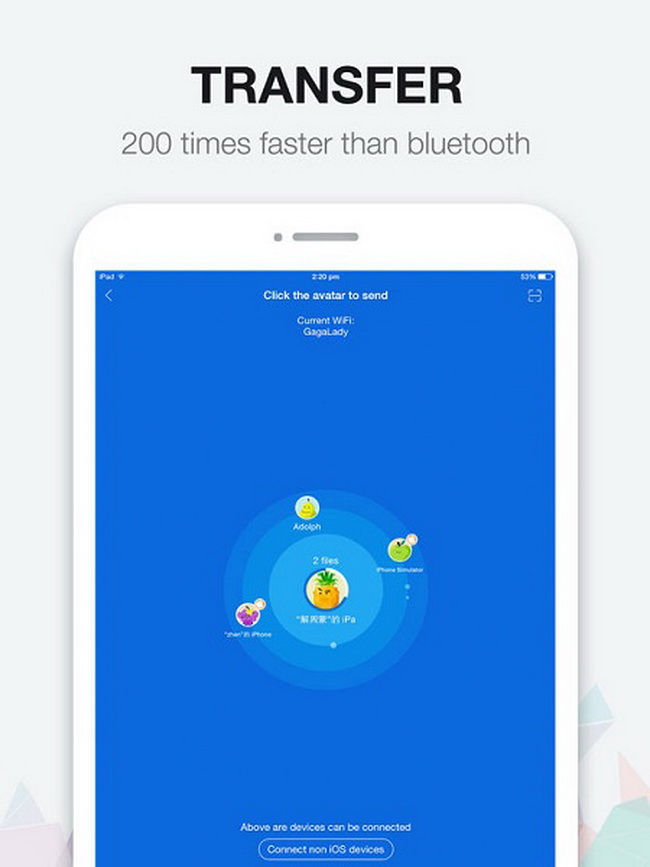









Leave a Reply.