Canceled Calls on iPhone: Causes and Fixes
When reviewing the call log on the iPhone, incoming, outgoing, and missed calls are the three usual terms. Nevertheless, there is another term that can leave you in confusion: Canceled call.
It might seem similar to a missed call, but it's not the same. In this guide, we'll walk you through the meaning behind canceled calls on iPhones, the reasons they occur, and practical steps to fix the issue. Whether it's a network glitch or a simple user error, we've got you covered.
What Does 'Canceled Call' Mean on an iPhone?
A 'Canceled Call' occurs when you end a call before it's answered. It's not the same as a missed call, which isn't answered by the other side, or a declined call, which is intentionally rejected.
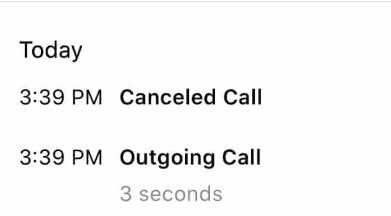
- Canceled Call: When you end a call before it's answered.
- Missed call: The phone rings but it is not answered by the other side.
- Declined call: The receiver witnesses a call but rejects it consciously.
Why Does a Call Get Cancelled on iPhone?
There are several reasons why phone calls are automatically marked as canceled on the iPhone. Let's explore some common causes of this situation in real-world scenarios.
User Action: The Overlooked Factor
Often, users accidentally end calls without realizing it. For instance, you might unintentionally press the 'End Call' button while trying to activate the speakerphone, resulting in a canceled call. This is more common than you think, especially in fast-paced environments like offices or during emergencies.
I recently experienced this in the office during the rush out. Accidently I pressed the end call button instead of switching it on the speaker. Thus, resulting in a "Cancelled call."
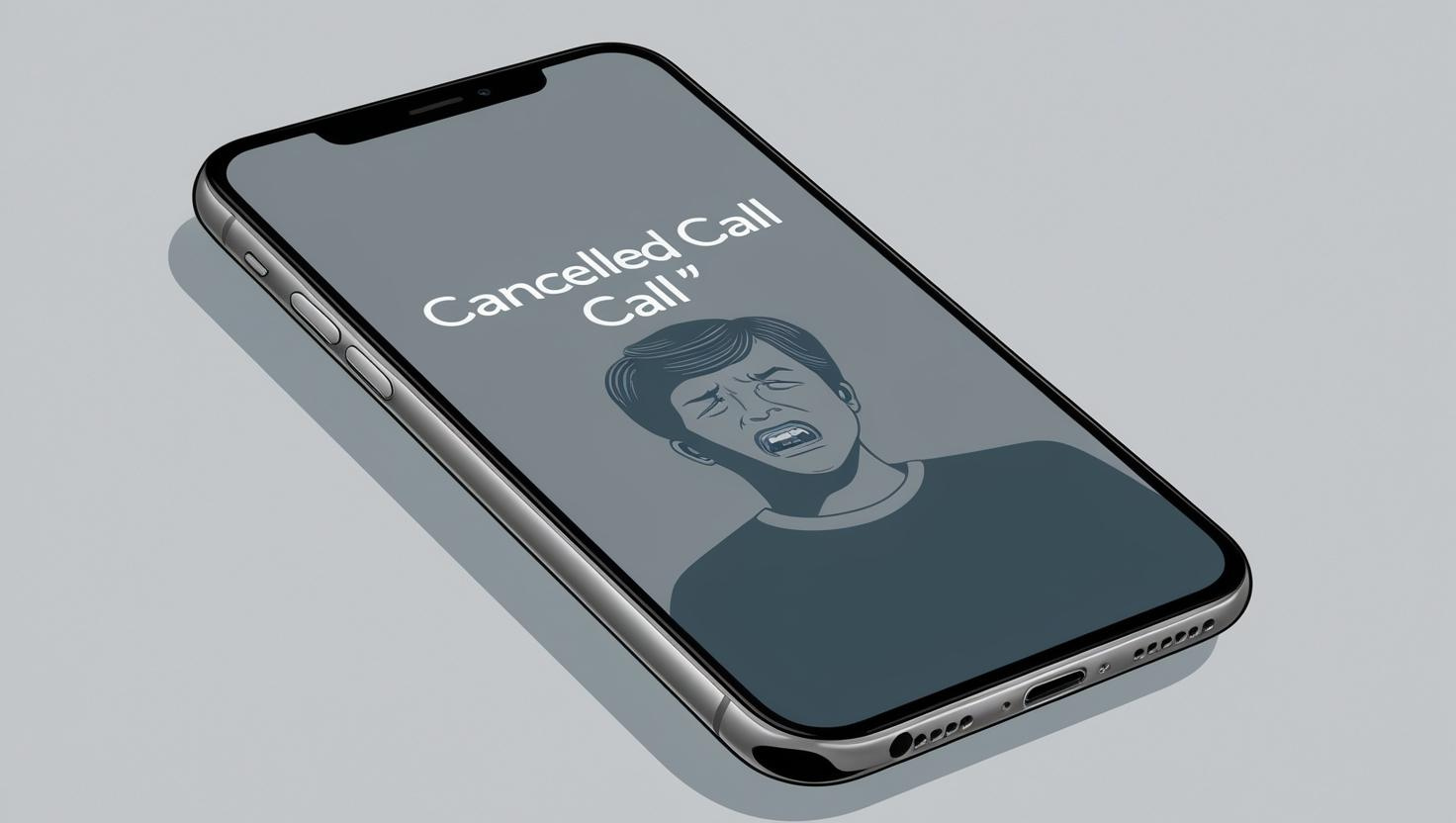
Network Connectivity: An Underestimated Culprit
When your iPhone loses its signal or when network connectivity fluctuates (common in remote areas), your call might be abruptly disconnected, leading to the call being marked as canceled in your log.
Recently, while visiting remote areas with poor network coverage, I tried contacting my colleague. However, due to the poor signal strength, the call got cut and marked as Canceled in my call log. I later realized that the weak signals caused the call termination, leading me to face this problem.
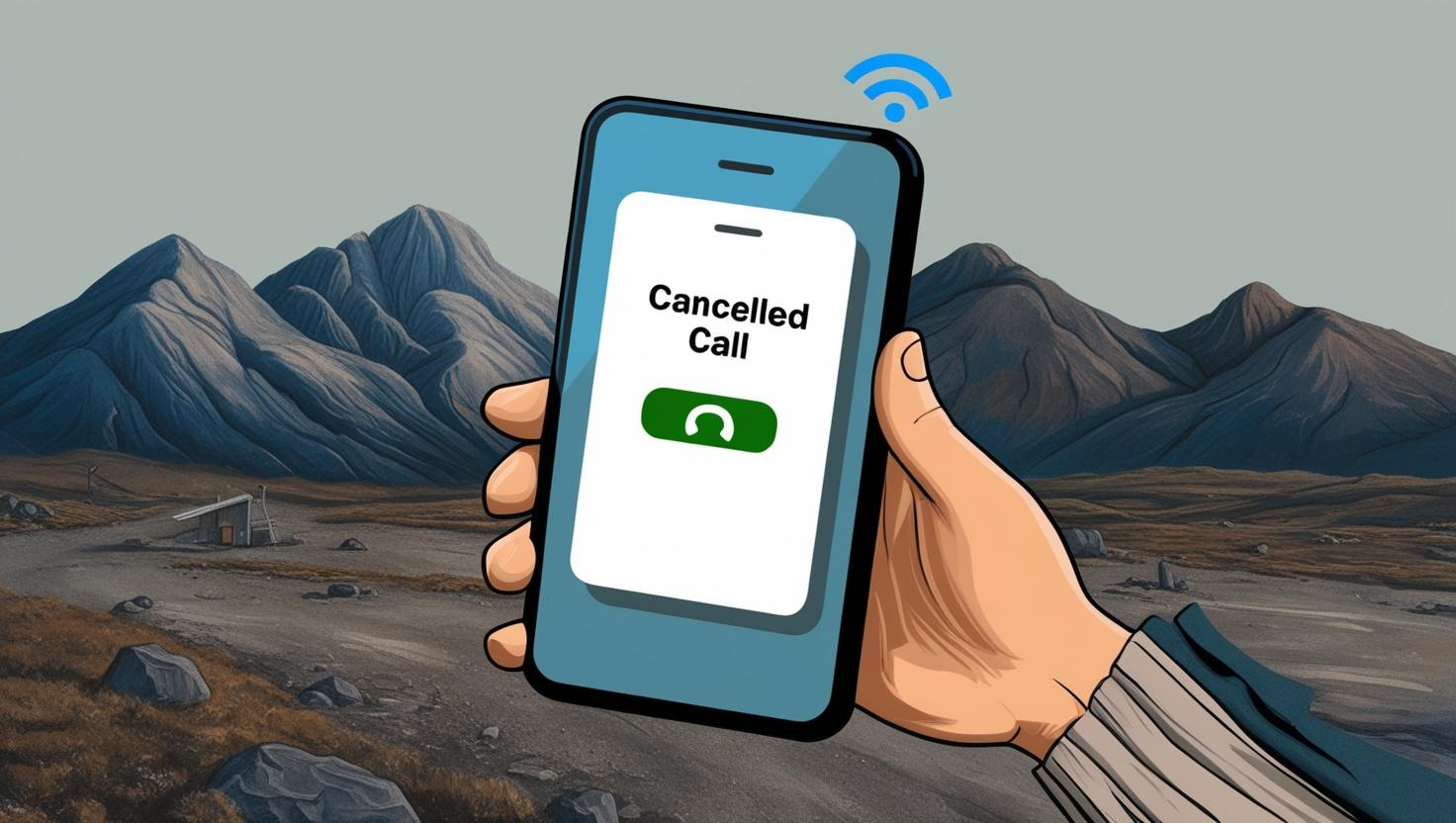
Software Glitches & Updates: The Subtle System Failures
Older models and outdated iOS versions can develop software glitches anytime, causing problems, including canceled calls. I experienced it myself.
After updating my iPhone to the latest beta version, I witnessed that my calls were getting canceled without any notifications.
I became worried and searched for it on the Apple forum. There, I learned that other users who updated their phones were experiencing the same issue.

Advanced Interference from Bluetooth & Car Systems
Bluetooth devices can also interfere with calls. Once, I was driving and received a call. However, it got cut and immediately showed as "Cancelled."
At first, I was surprised, but the next moment, I realized that it was due to my car being connected to the Bluetooth system, which had an auto-cut feature.
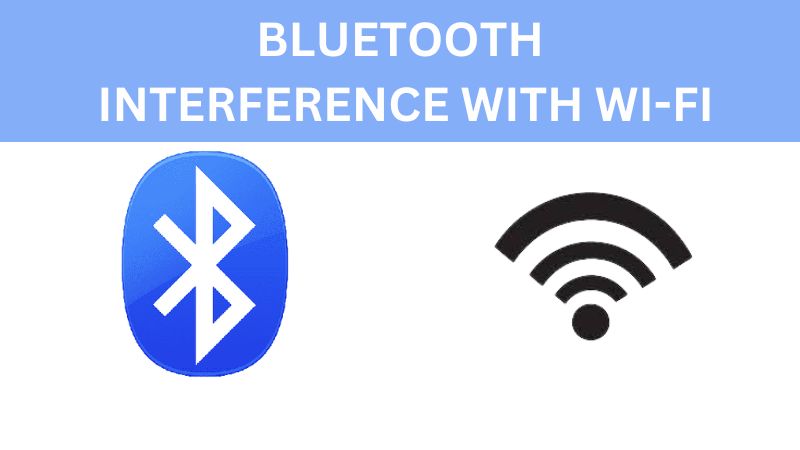
Blocked Numbers
When a blocked number tries to call, Apple cuts the call and marks it as Canceled. A friend recently tried contacting me.
However, unknowingly, I put that number in the blocked list, which caused the call to automatically cut and get marked as Canceled.
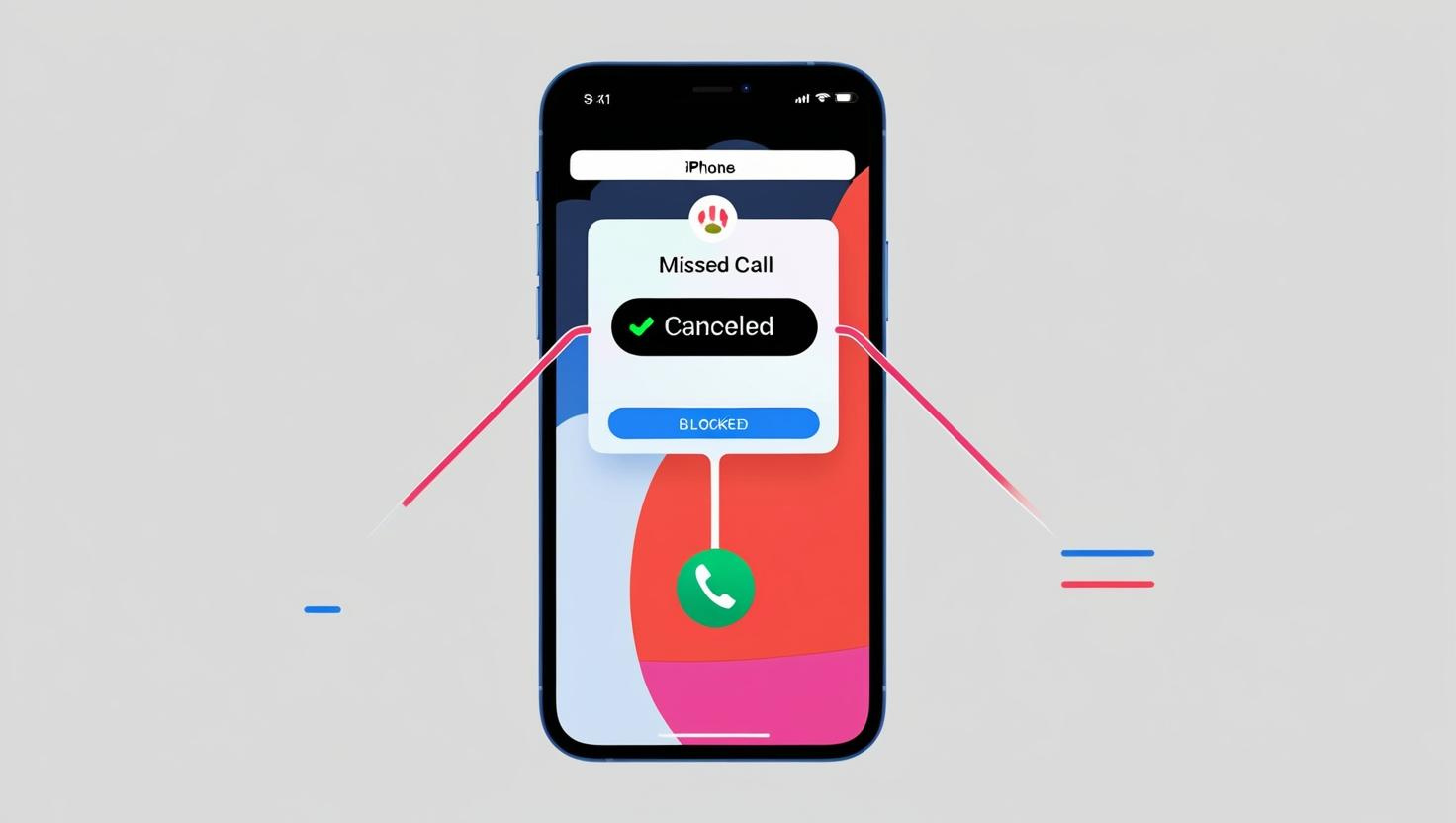
Do Not Disturb Mode
If you turn on the Do Not Disturb mode and forget to turn it off afterward, all the calls during those hours can be marked as Cancelled. It has happened hundreds of times to me.
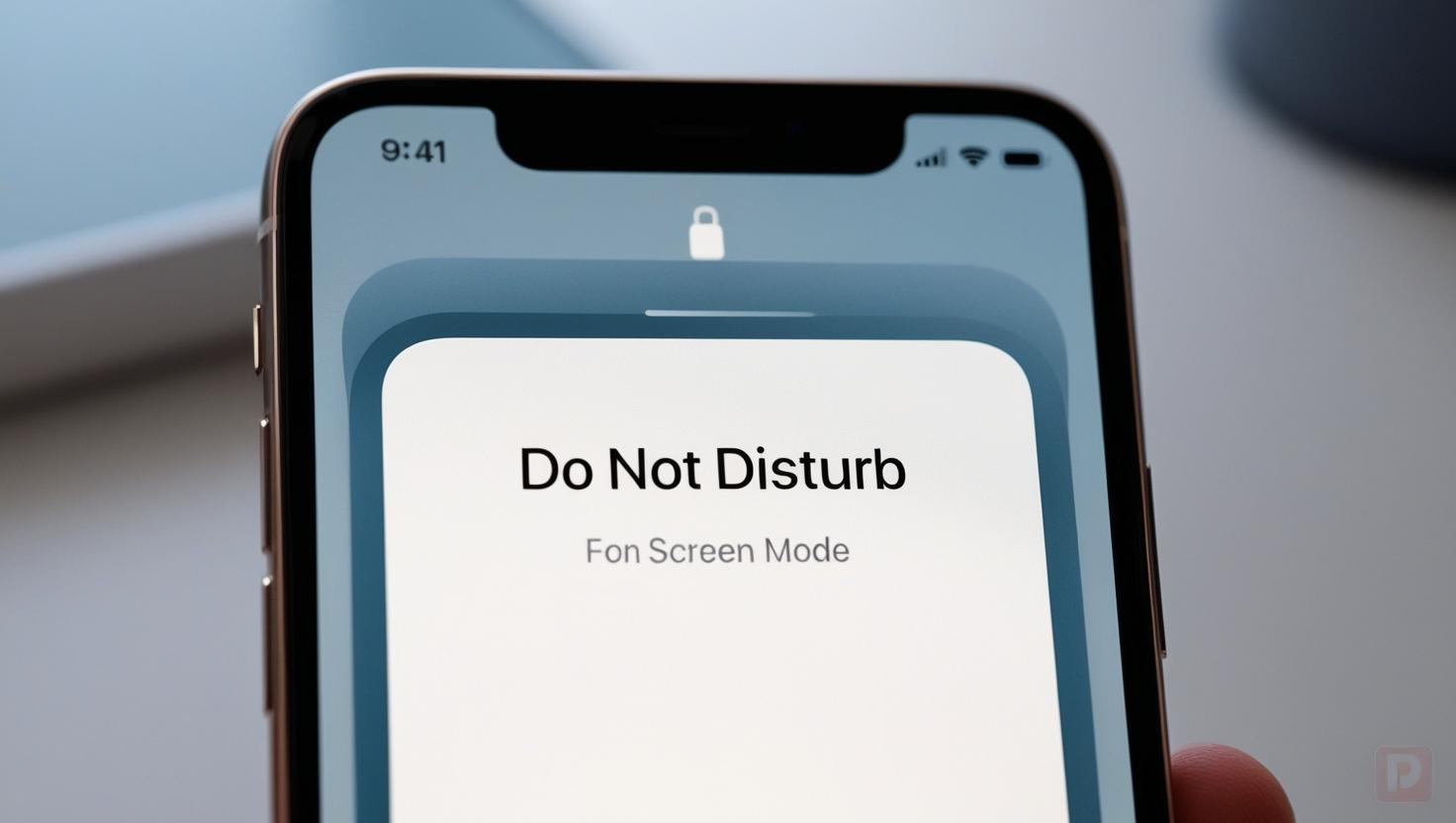
Carrier Restrictions & Call Forwarding
Your carrier may show calls as canceled due to the call forwarding feature or the restrictions on the line.
I had a similar issue with my carrier, where my calls were getting forwarded to voicemails, causing them to appear as canceled calls in my call logs.
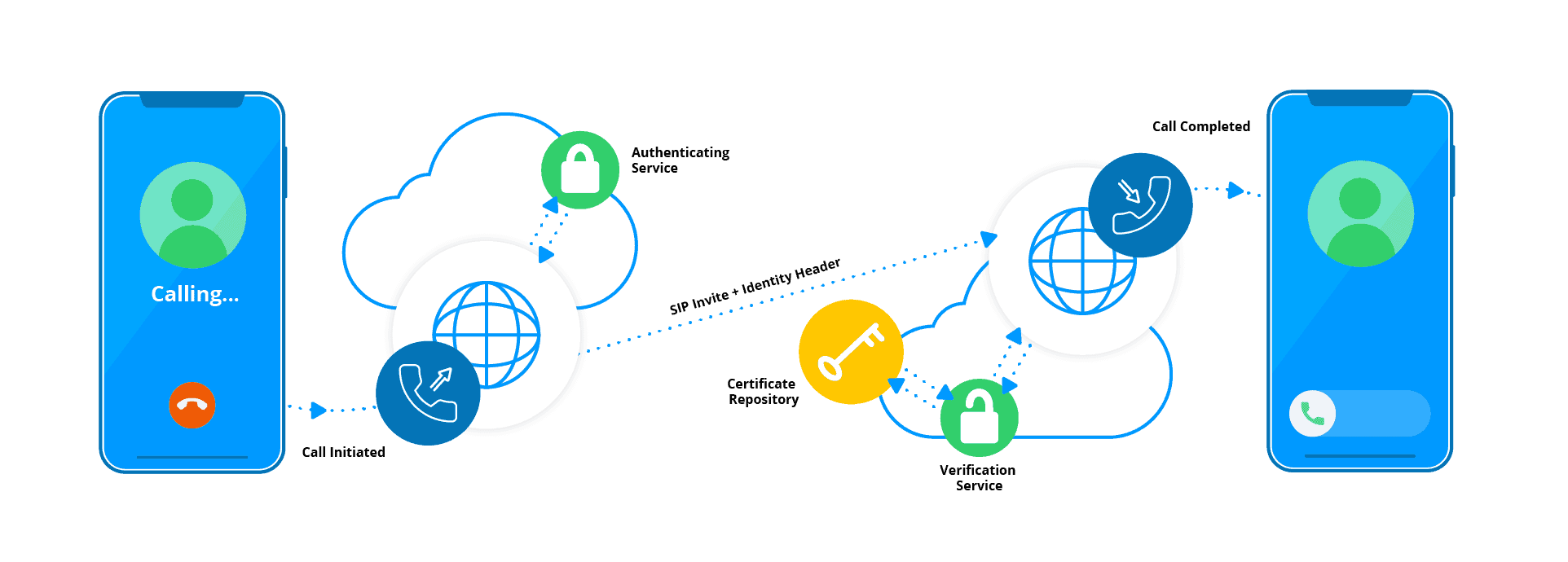
Step-by-Step Guide to Diagnose and Fix the Issue
Here we discuss some of the tried & tested ways to troubleshoot the Canceled problem in no time:
1Check Signal and Network
Phones require a strong cellular signal to establish and maintain calls. If the signal drops or weakens during the call, you may experience issues like dropped or canceled calls.
In such cases, resetting the network settings is often the best solution. Here's how to do it:
- 1. Open the Settings app on your phone.
- 2. Scroll down and tap on General.
- 3. Tap Reset and then select Reset Network Settings.
Resetting network settings will restore Wi-Fi, Bluetooth, and VPN settings to their default configurations, which may resolve issues causing canceled calls due to network-related problems.
2Inspect Bluetooth and Audio Devices
Bluetooth signals can interfere with cellular stability, causing such problems. Consider disabling Bluetooth for a while to resolve it via the following process:
- 1. Go to the settings of your phone.
- 2. Tap on Bluetooth.
- 3. Switch it off.
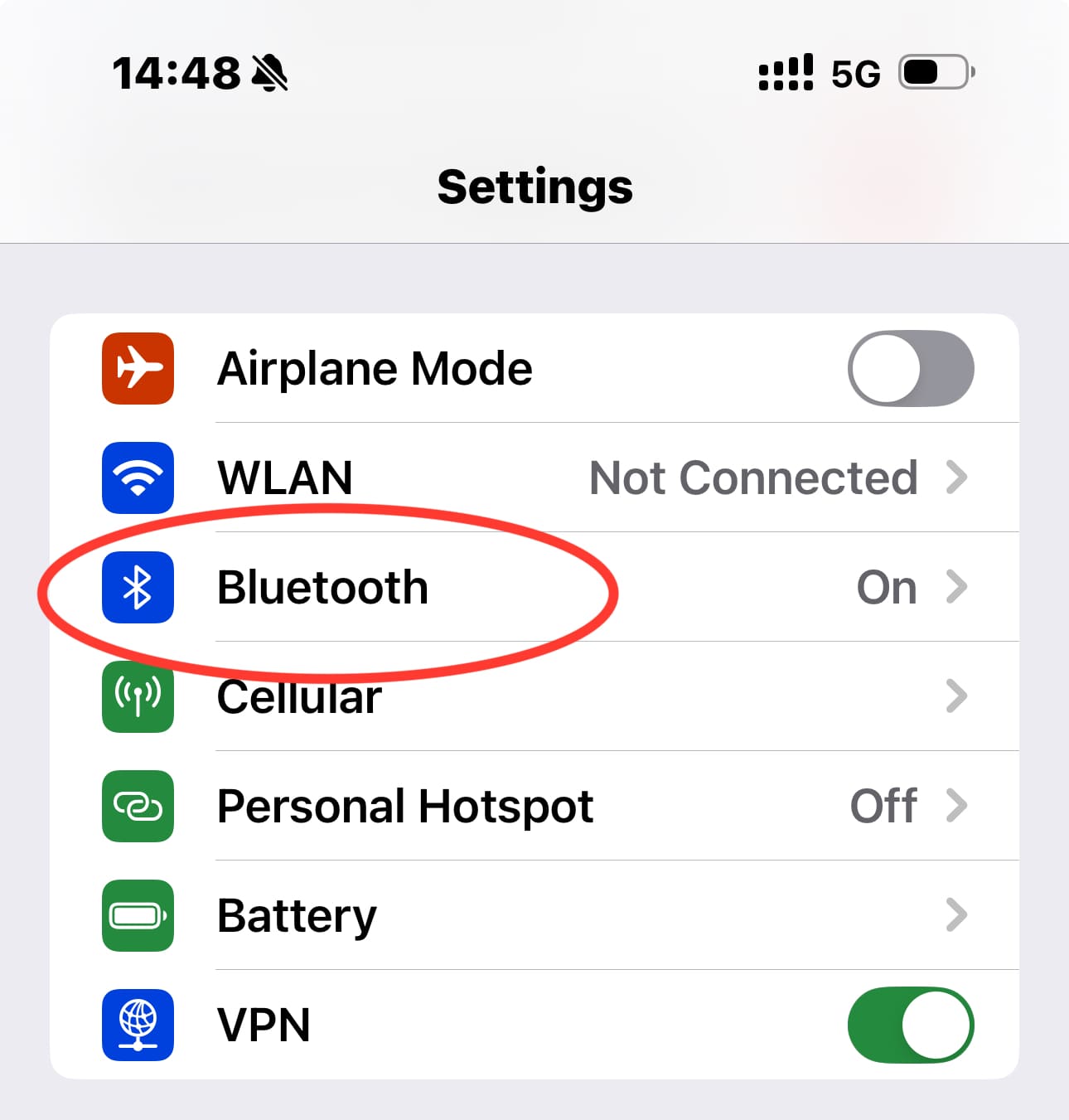
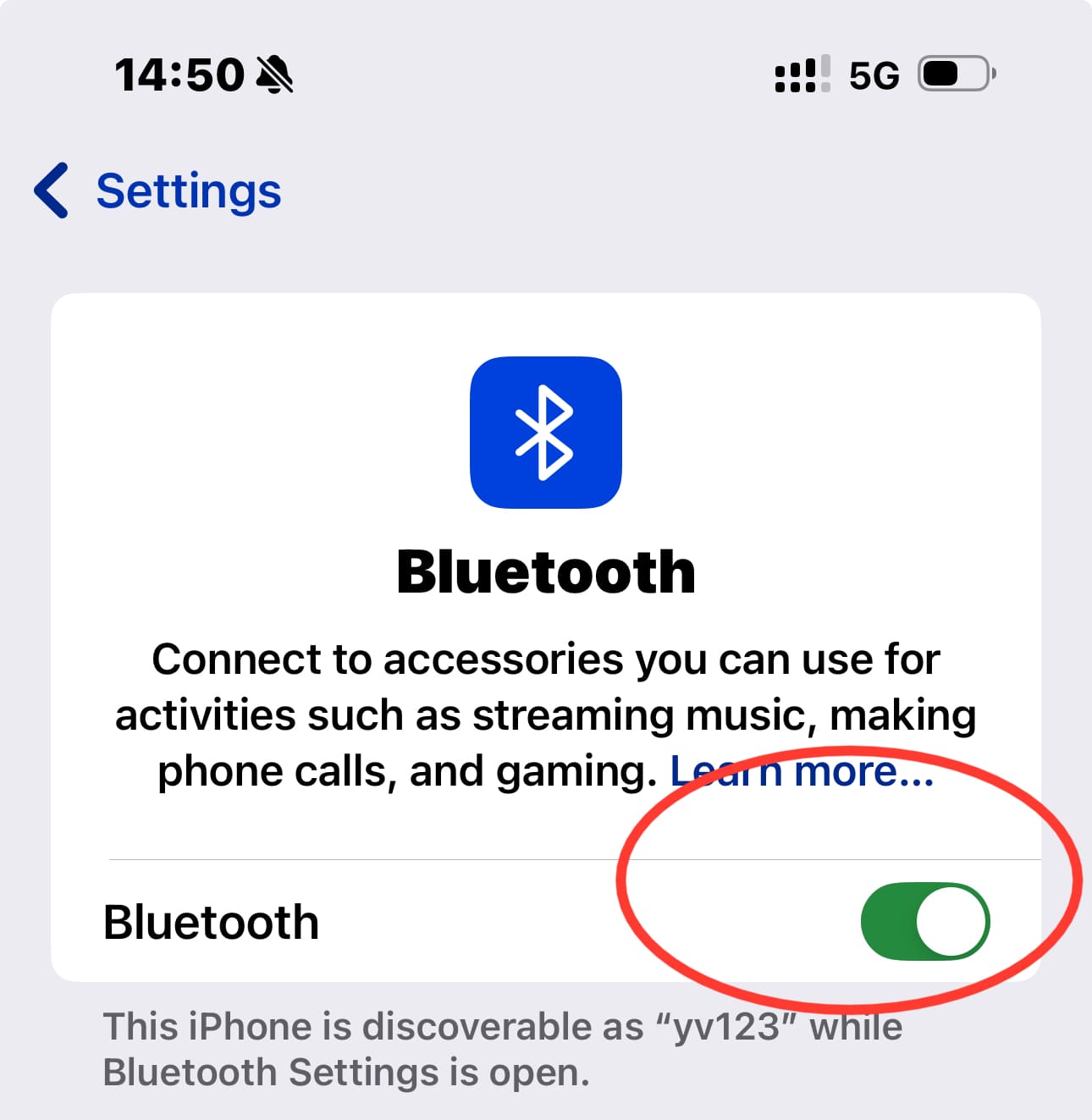
Try calling someone to see if the issue is resolved. If it is not, disconnect the pair of devices and repeat the process.
3Restart the phone
Minor software glitches and temporary issues can also disconnect the call without your concern, causing Cancelled Calls to appear in your call log.
Restart the phone by pressing and holding the power button until the 'slide to power off' option appears. Wait for the phone to power off completely, then turn it back on after 10-20 seconds.
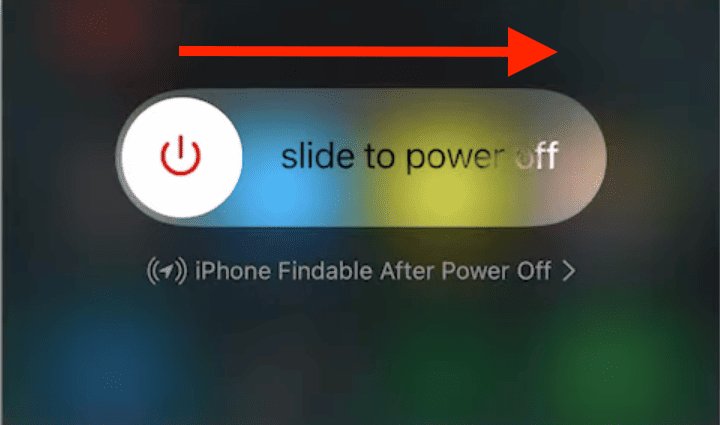
4Update iOS
Outdated iOS versions can develop bugs. To solve this, follow the simple steps discussed below:
- 1. Open the settings of your phone.
- 2. Scroll and tap on "General."
- 3. Tap on "Software updates."
- 4. Check if there are any updates available. If there are, install it on your phone.
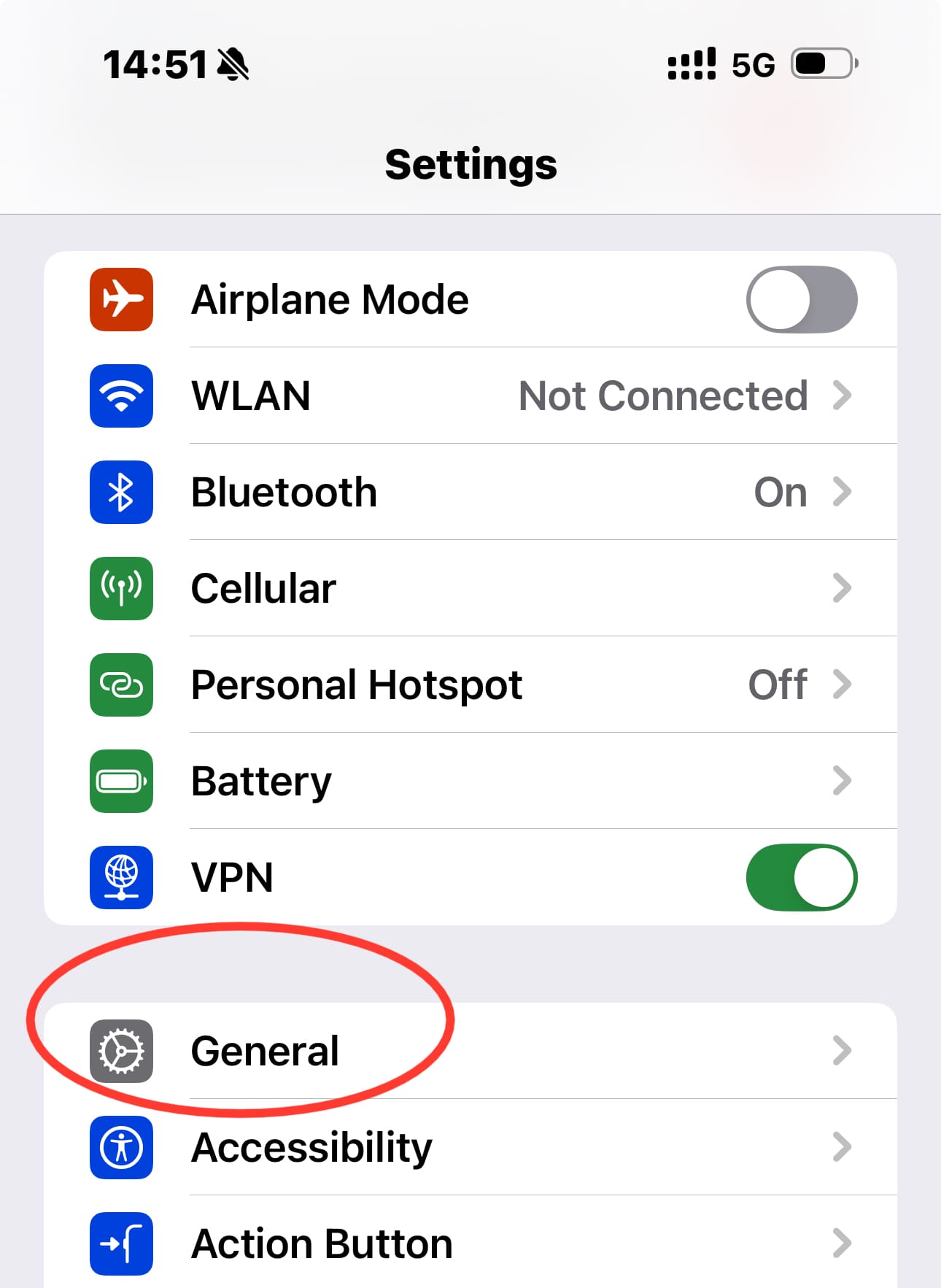
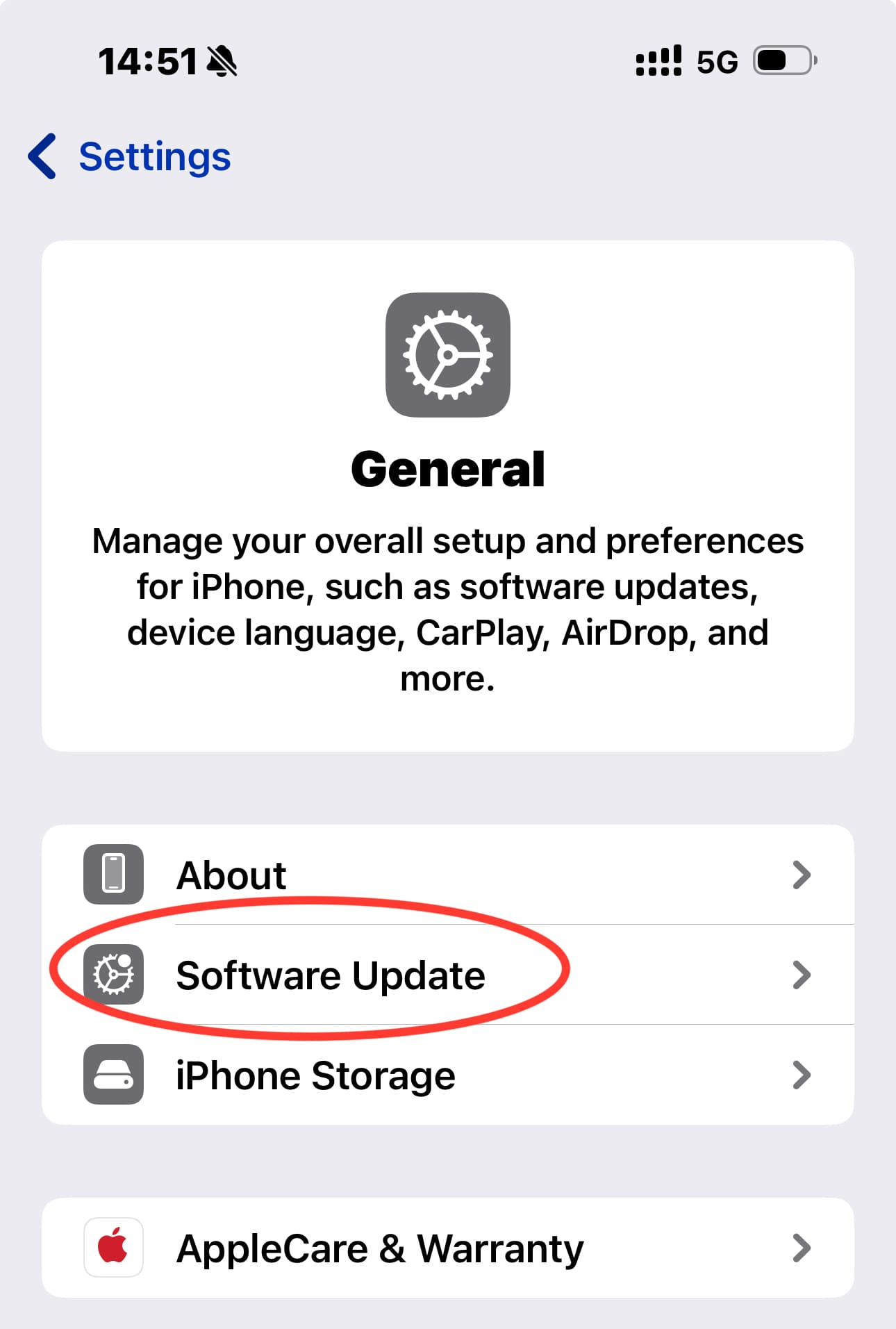
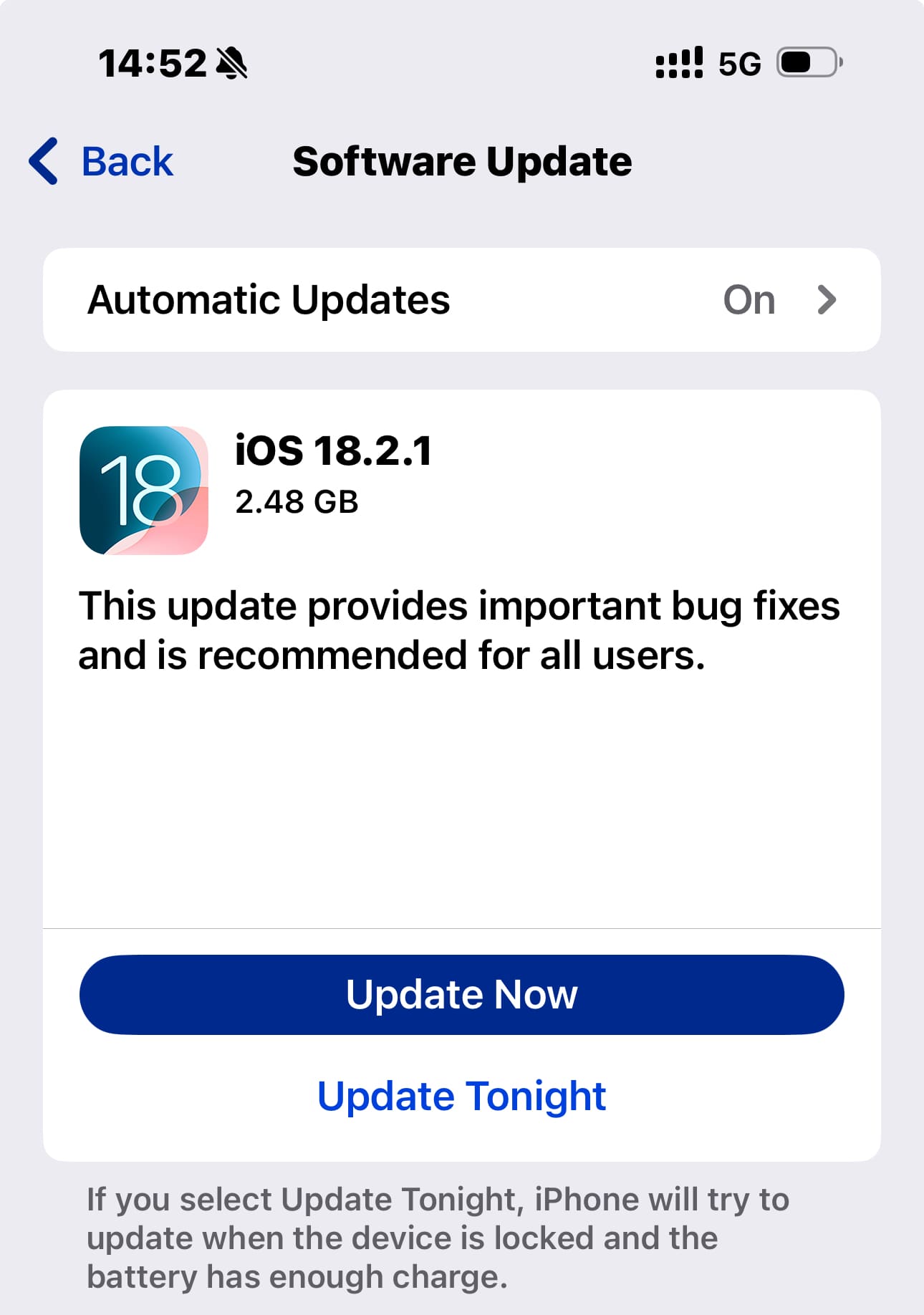
After the update, check if the issue has been resolved.
5Disable Airplane Mode
People tend to switch on the Airplane mode without knowing which blocks all calls and shows them as canceled.
To fix this, swipe to open the control center and check if the airplane mode is activated. If it is, turn it off and restore connectivity.
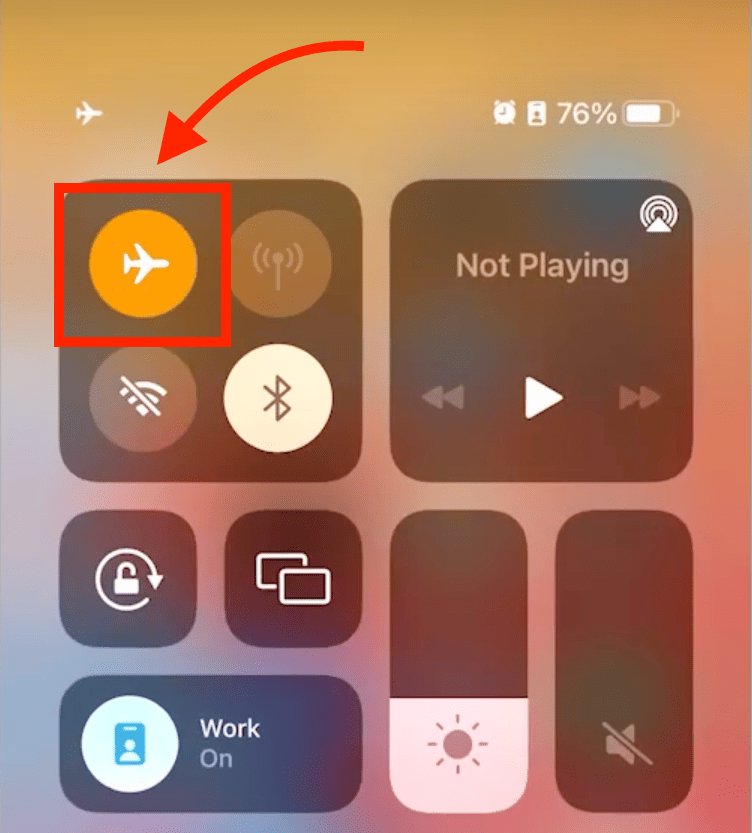
6Examine Third-Party Apps
Apps like call blockers or VoIP can interfere with the phone's connectivity, causing calls to be canceled. If you have recently installed any such app, uninstall it and test your call again to see if the problem persists.
7Advanced Troubleshooting: What Others Miss
If you cannot solve the Cancelled Call problem with the usual bug fixes discussed above, try out some of these advanced troubleshooting techniques.
Step 1: Perform a Network Analysis
To diagnose network strength, use the Field Test Mode by dialing 3001#12345#. Check RSRP values:
- Good: -80 dBm or higher
- Weak: -100 to -110 dBm
- Poor: Below -120 dBm.
Step 2: Test Call Forwarding and Voicemail Settings in Depth
Forwarding or voicemail configuration can also be the cause of cancelled calls. Here is how you can fix it:
- 1. Open the settings of your phone and tap on Apps.
- 2. Scroll and tap on "Phone."
- 3. Tap on "Call forwarding." If it is turned on, toggle it off.
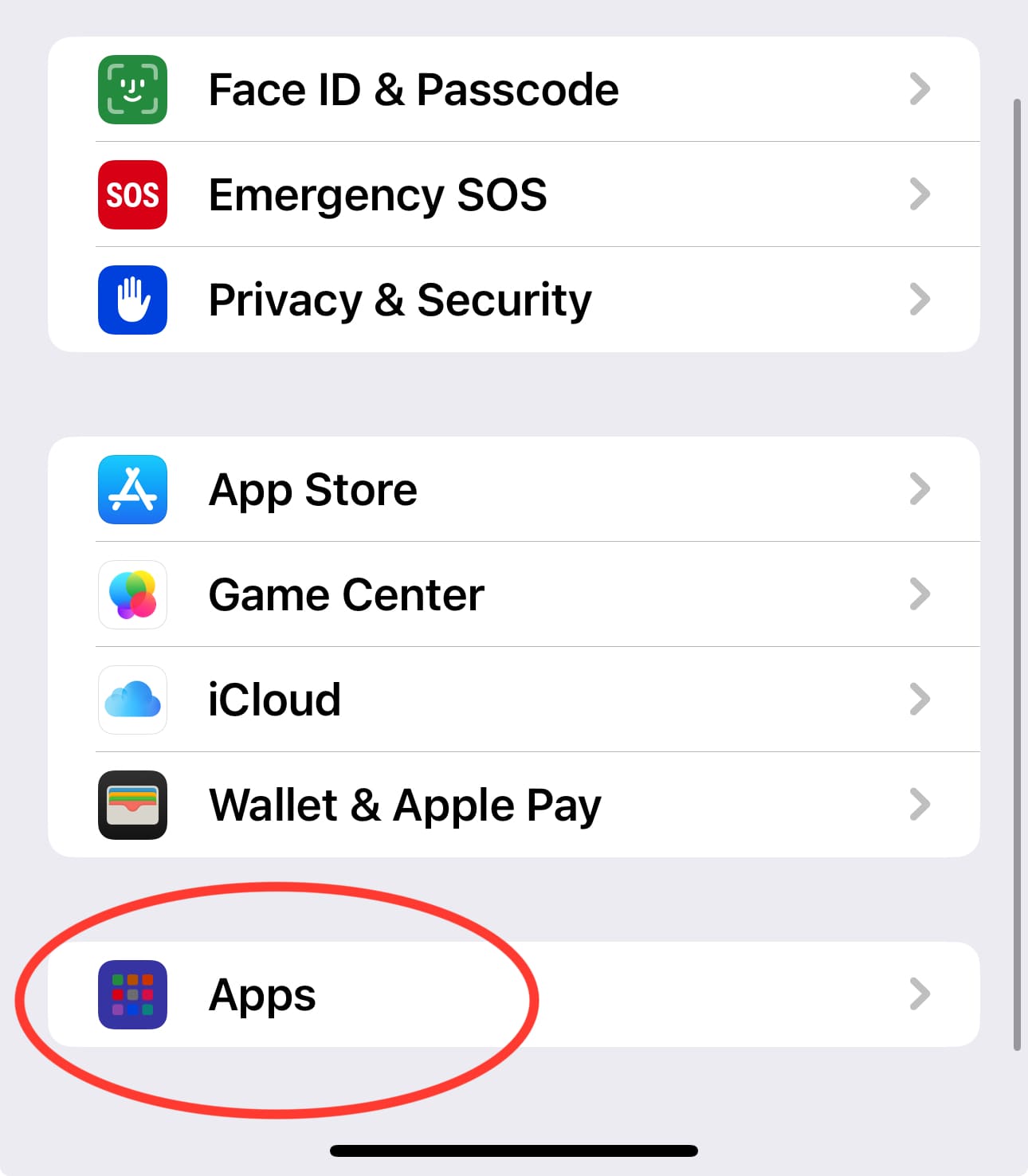
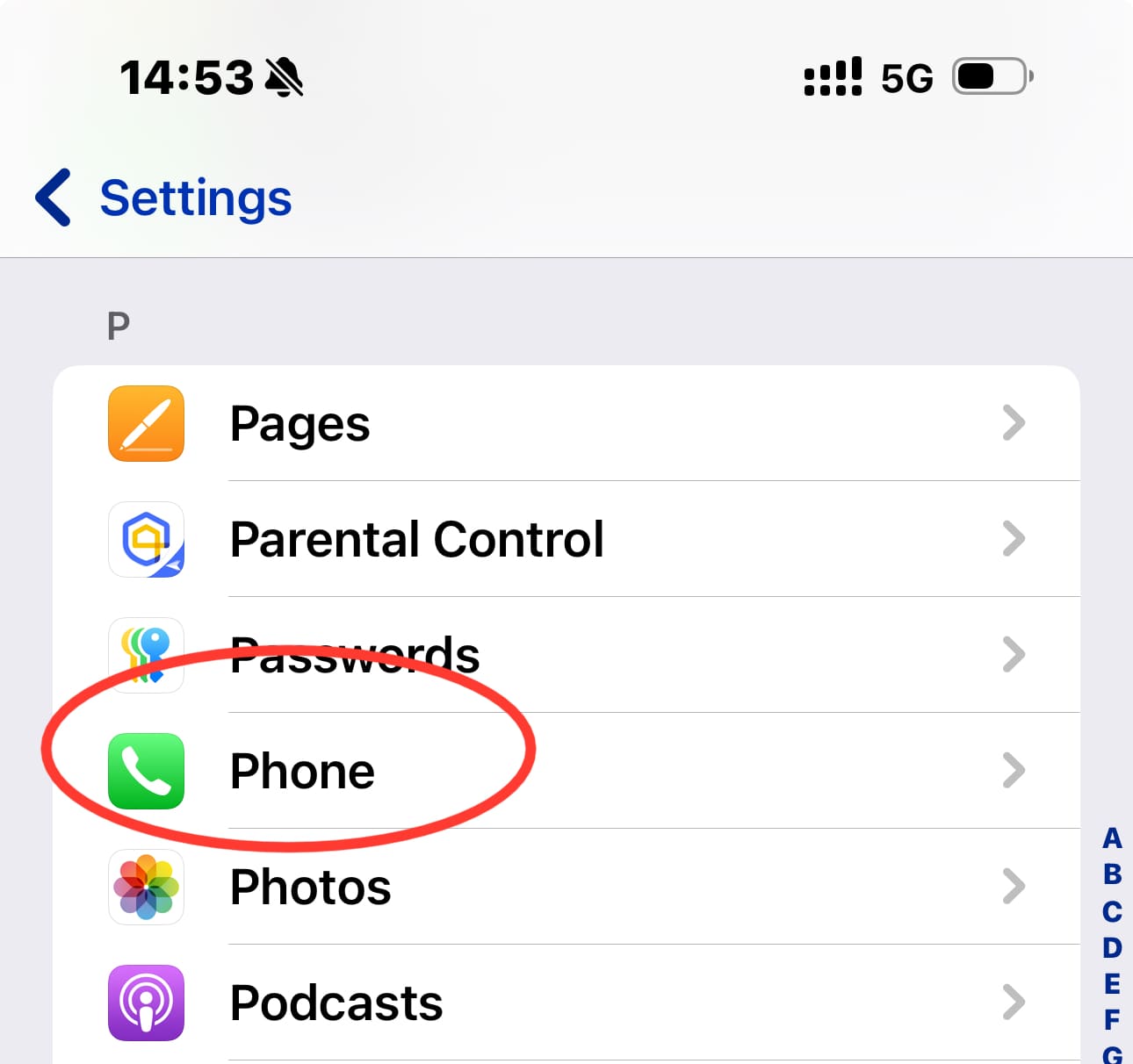
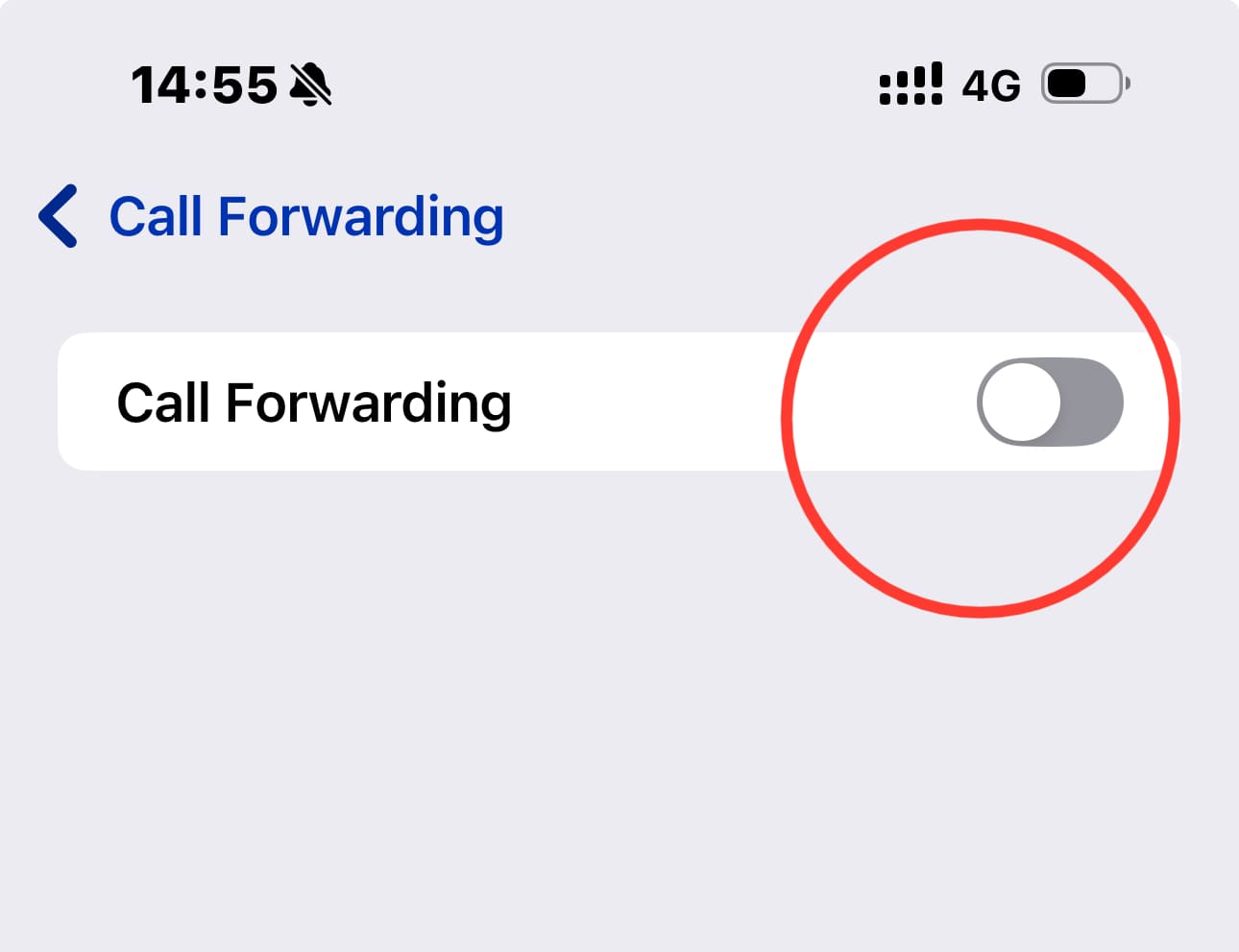
Step 3: Test Interference from Background Processes
Background applications can also disrupt calls. Use iOS diagnostic tools and third-party apps to monitor CPU performance and network connectivity during calls. These tools also help identify resources interfering with the phone's performance.
Step 4: Systematic Approach to Restarting iPhone
If restarting your phone is not good enough, follow the systematic approach to witness the results:
- 1. Remove all the background apps by swiping them off the app switcher.
- 2. Clear the app caches.
- 3. Perform the soft Reset.
- 4. Make a test call to confirm your fix.
How Can I Prevent Calls from Being Canceled on My iPhone?
Witnessing canceled calls in call logs can be frustrating, and fixing this issue can be time-consuming. However, here are some measures to help you prevent this problem from arising.
Adjust Call Management Settings
Make sure to keep the call forwarding feature disabled and airplane mode turned off at all times. In addition, always disconnect the headsets or car bluetooth when making calls to avoid the canceled call issue.
Improve Network Stability
To avoid canceled calls due to weak signals, try to make calls from areas with strong network coverage. Avoid enclosed spaces like elevators, basements, or metal-heavy structures that might block signals.
Use of Wi-Fi Assist
Wi-Fi Assist automatically switches to a cellular connection if your Wi-Fi network becomes unstable. This can prevent calls from being dropped when your Wi-Fi signal weakens, but you should be aware that it may use more cellular data.
Install iPhone Updates
Make sure to keep your iOS updates to the latest version. This way, you can prevent bugs from developing and causing disturbances.
Optimize Call Quality
You can postpone calls when signals fluctuate. Canceled calls do not appear in the call log as they are conscious decisions, not unintentional hung-ups.
Conclusion: Troubleshooting Cancelled Calls Like a Pro
In conclusion, canceled calls on iPhones can stem from a variety of issues, from user error to network problems. By following the steps outlined in this guide—from resetting network settings to updating your iOS—you can effectively troubleshoot and prevent canceled calls in the future. Stay proactive with your phone's settings, and you'll reduce these frustrating interruptions.














Leave a Reply.