How to Delete Text Messages on iPhone for Both Sides
Through text messages, we can quickly reach out to our family and friends with ease. But imagine this: you've sent a text message to a contact, only to realize it wasn't what you intended to send. Then, you begin to panic and think of what to do next.
The good news is that if you've sent these messages, you can simply recall or delete the messages in case the contact sees or saves them. So, how to delete text messages on iPhone for both sides? Scroll down to learn!
Understanding iPhone Message Deletion in Both Sides
Starting with iOS 16, iPhone rolled out a feature called "Undo Send," which helps you delete iMessages for both sides.
This feature works similarly to WhatsApp's "Delete for Everyone" by allowing you to recall messages after they've been sent in 2 minutes. After this, the message will be erased permanently from both your device and the recipient's device.
However, keep in mind that the recipient will be notified you delete a message using "Undo Send," even if the message was deleted. For example, when I used this feature, the recipient saw a note saying, "XXX unsent a message."
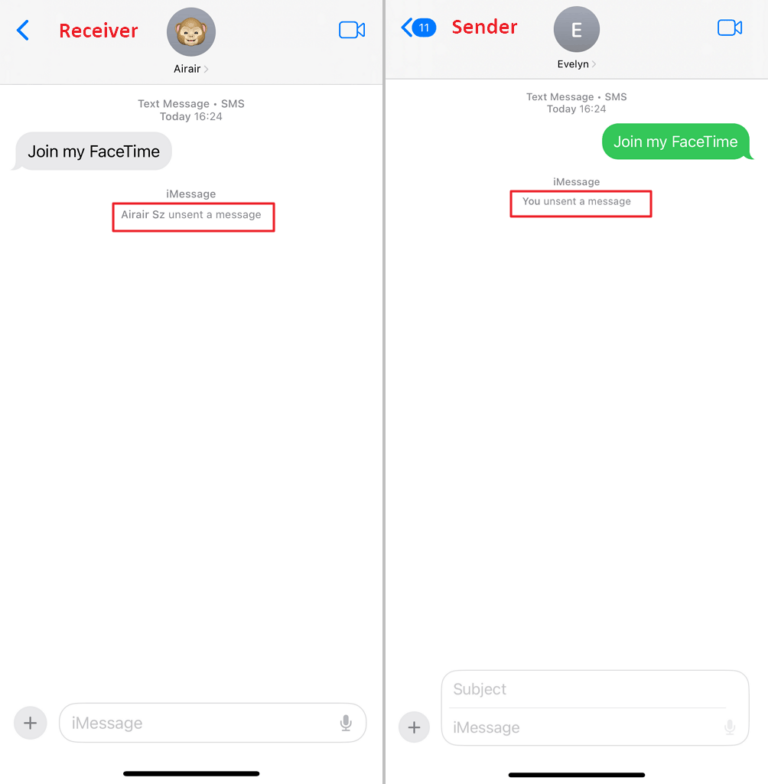
How to Delete Text Messages on iPhone for Both Sides
Now that you know, if you need to delete messages on iPhone from both sides, the "Undo Send" feature is necessary because the iPhone doesn't include a "Delete for Everyone" function.
Unsending messages on an iPhone is straightforward, but there are specific conditions that must be met:
- iMessage must be turned on for both sides.
- Both the sender and recipient must be using iOS 16 or later. If the recipient's device runs an older version of iOS, the message will not be deleted on their end.
- Make sure the message you want to delete for both sides is no older than 2 minutes after it was sent.
If the conditions above can be satisfied, follow the step below to delete text messages on iPhone for both sides.
- Step 1.On your iPhone, launch the "Message" app.
- Step 2.Locate the iMessage conversation with messages you want to unsend.
- Step 3.Tap and hold the message until a menu pops up.
- Step 4.From here, select "Undo Send," and the message will be deleted from both sides.
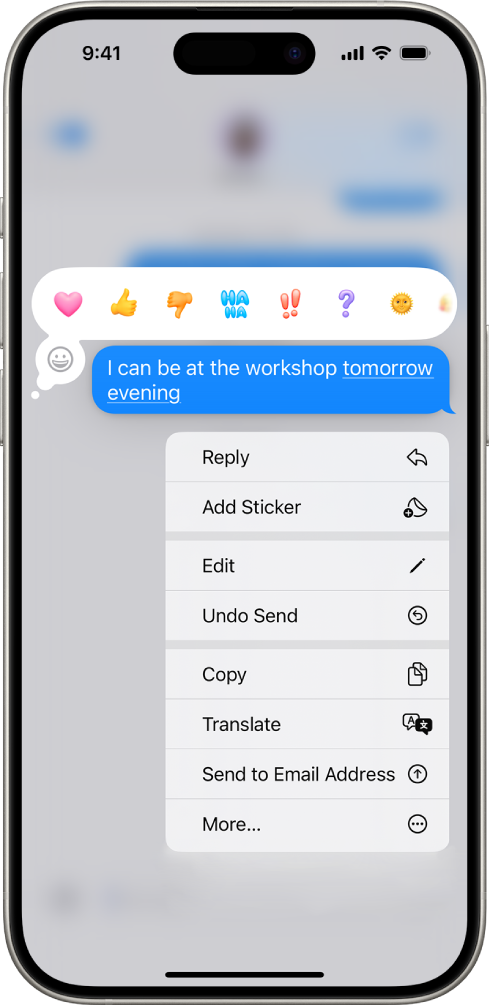
Try These Apps With "Delete For Everyone" on iPhone
As the "Undo Send" feature on iPhone only works for messages that are no longer than two minutes old, what if you need to delete messages without time limitations? We suggest you use the following third-party messaging apps on your iPhone. They all support a "Delete for Everyone" feature that is more robust than the iPhone "Undo Send" function.
| Apps | Timeframe for message deletion | Notifications |
| iPhone Messages | Up to 2 mins | |
| Up to 2 hrs | ||
| Snapchat | No limitation | |
| Telegram | No limitation | |
| Signal | Up to 24 hrs |
WhatsApp has introduced "Delete for Everyone" since 2017. It gives you a time frame of up to 2 days after sending the message to delete it for both sides in individual chats. Once the message was deleted, you and the other party can only see "This message was deleted" rather than the original content.
Snapchat
The Delete for Everyone feature is enabled by default in Snapchat. Once you select "Delete" for a message, Snapchat removes it from your own servers and your contact' device. What's more, it does not impose a time limit, meaning you can delete messages for both sides at any time.
Telegram
Like Snapchat, Telegram's Delete for Everyone doesn't have any time frame. Interestingly, when a message is deleted for everyone on Telegram, the recipient doesn't get to notify that the message is deleted; it's like it disappeared into thin air.
Signal
Although Signal only supports a message deletion timeframe of 24 hours, it is large enough compared to iMessage. But remember that the recipient will also be alerted once you use the "Delete for Everyone" feature.
FAQs about iPhone Deleted Messages
⚠️Note: Your device must be running on iOS 16 or later to use this feature.
In Closing
Now, you can delete messages on iPhone for both sides using the "Undo Send" feature in iMessage or the "Delete for Everyone" feature in third-party messaging apps. For iMessage, you must act within 2 minutes of sending the message and ensure your phone is running iOS 16 and later. Once that's done, you're all set.

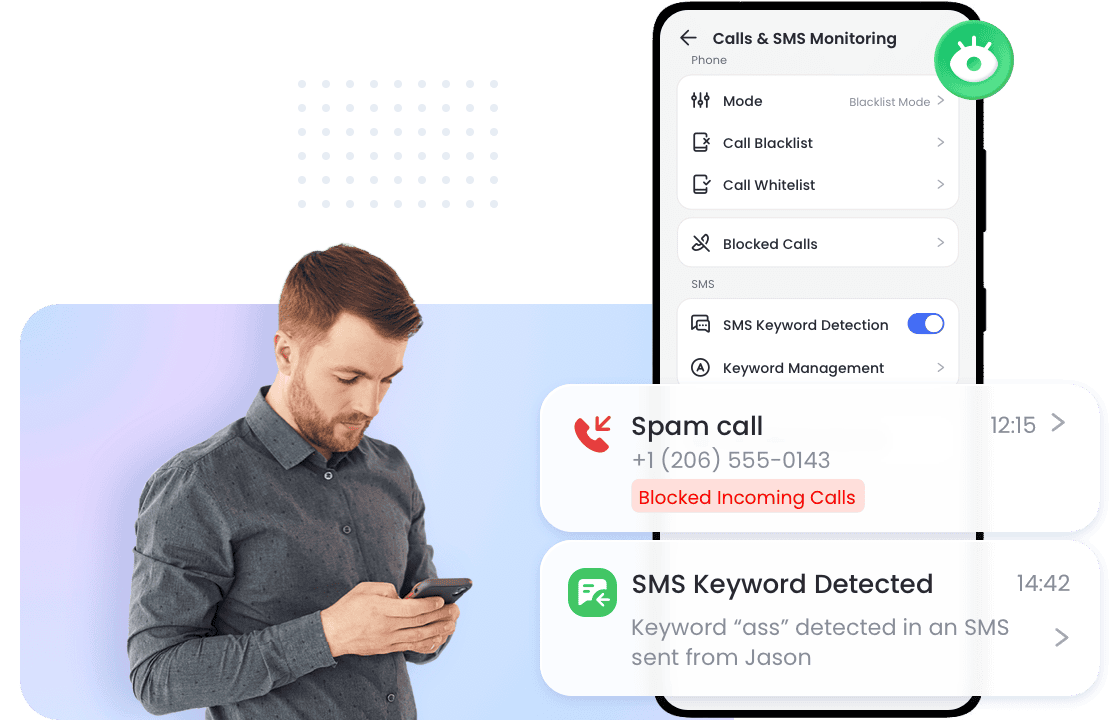










Leave a Reply.