How to Fake Location on Find My iPhone?
Faking your location on an iPhone is as easy as it sounds. The only problem is that Apple doesn't entertain people changing their GPS location. However, if you're curious about how to fake location on Find My iPhone, there are ways to do it. In this guide, we'll explore the steps you can take to make your iPhone think you're somewhere else.
Fake Location on Find My iPhone without Computer
If you don't want to use any third-party tools, you should consider trying the Find My option or using the Nord VPN app on your iPhone.
Method 1. Use Another Device's Location in Find My
Before we dive into the steps, make sure you have two Apple devices ready, both signed into the same iCloud account for location sharing. Let's call them Device 1 and Device 2. The idea is to have Device 1 always show the same location as Device 2, no matter where you take Device 1. You'll need to do the following steps on Device 2.
The below-mentioned process should be done on Device 2. Here:
Step 1: Open Find My and tap "Me."
Step 2: Tap "Use This iPad as My Location."
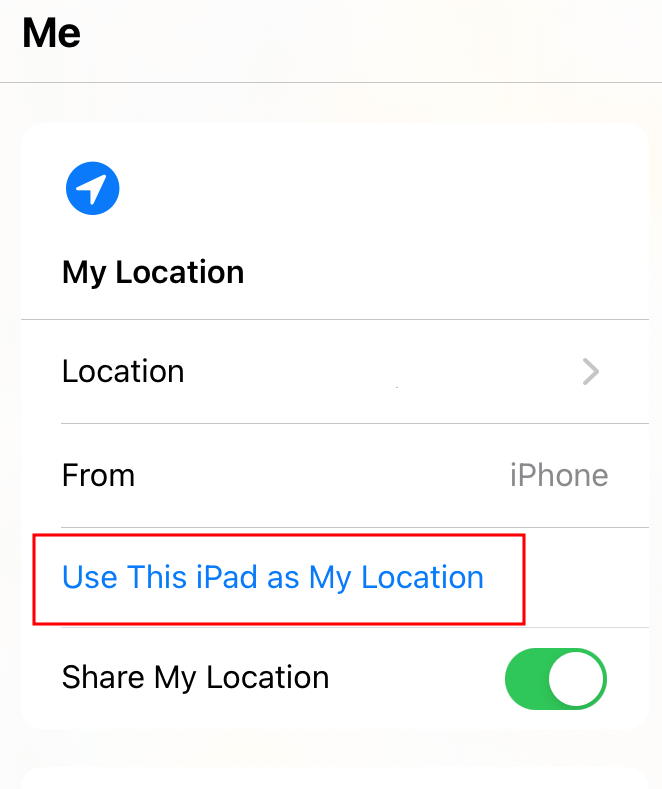
Now, you'll be able to see Device 2's location on Find My, allowing you to fake your real location.
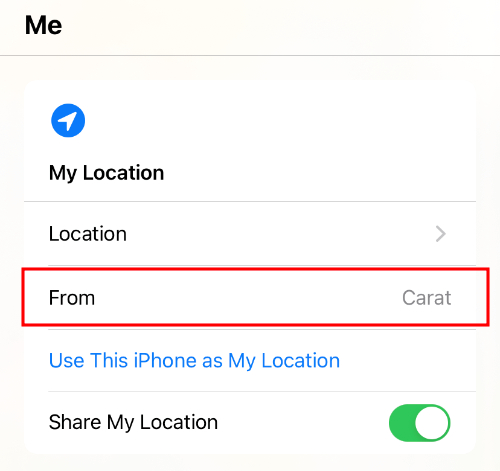
Note
- If your 1st device's location is different than the 2nd device's even after following all the steps, there's a huge possibility that both iPhones are not signed in with the same iCloud account. If that's not the case, check your internet connection.
- If it doesn't help, try restarting both devices and the locations will be updated for sure. If the problem persists, it's a clear sign that this method doesn't work for you, try following the below-mentioned methods.
Method 2. Use NordVPN
Faking your iPhone location can be made easier with NordVPN. By connecting to its global servers, you can mask your real IP address and make it seem like you're in a different location.
However, while NordVPN changes your IP address, it might not affect the GPS location for all apps.
Step 1: First, you need to download the app from the App Store.
Step 2: After installation, create an account on the app to move forward.
Step 3: Simply connect to a server. You can select any country or region you like to show on the location and select it.
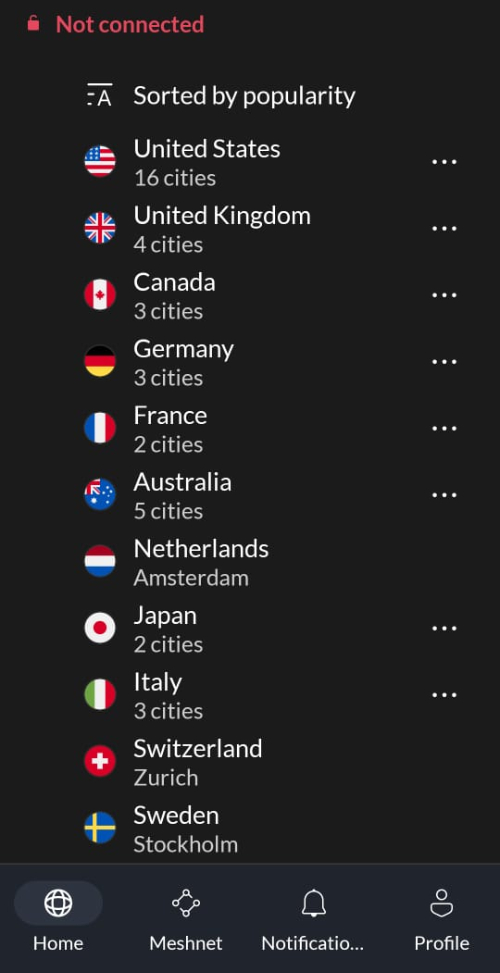
Step 4: Now, in order to check if the location has been updated or not, open all the apps that use your geographical location and you'll be able to see if the change has been done or not.
How to Fake Location on Find My iPhone with Computer (without Jailbreak)?
Method 1. LocationSimulator (Free Solution)
LocationSimulator is a specialized tool designed to help developers and users spoof their iPhone's GPS location using a computer. This can be particularly useful for testing how apps behave in different geographic locations without needing to physically travel. By simulating GPS coordinates, you can explore app functionalities like location-based notifications, geofencing, and regional content restrictions.
Step 1: Google the Xcode software, and you'll find it in the MAC App Store.
Step 2: Now, download the latest version of LocationSimulator on your device. Then open it in Xcode.
Step 3: Let Xcode resolve all dependencies, then tap Run to build and execute the app.
Step 4: Now, connect your iPhone to your Mac.
Step 5: Select your device in the sidebar.
Step 6: Long-click the location you want to set as the current location on the map, and it will be displayed on your iPhone Find My simultaneously.
Method 2. iToolPaw iGPSGo (Paid Solution)
Ever heard of iToolPaw iGPSGo? If you're into Pokémon Go, you might've used it to change your game location. But here's a cool tip: it can also spoof your iPhone's location in Find My. Whether you're looking to explore new places virtually, keep your location private, or access content from different regions, iToolPaw iGPSGo makes it easy. With a straightforward interface, it lets you change your GPS location on your iOS device with just a few clicks.
Step 1: Start by downloading iToolPaw iGPSGo on your Mac or Windows PC.
Step 2: Once installed, open iToolPaw iGPSGo and connect your iPhone to the Mac or PC.
Step 3: On your iPhone, head to Settings > Privacy & Security > Developer Mode and turn on the button. Then, you'll need to restart your phone.
Step 4: After restarting, your iPhone will prompt you to enable Developer Mode. Just confirm and enter your passcode.
Step 5: Back in iGPSGo, you'll see your iPhone is connected. Pick your target location and hit Go to spoof your location instantly.
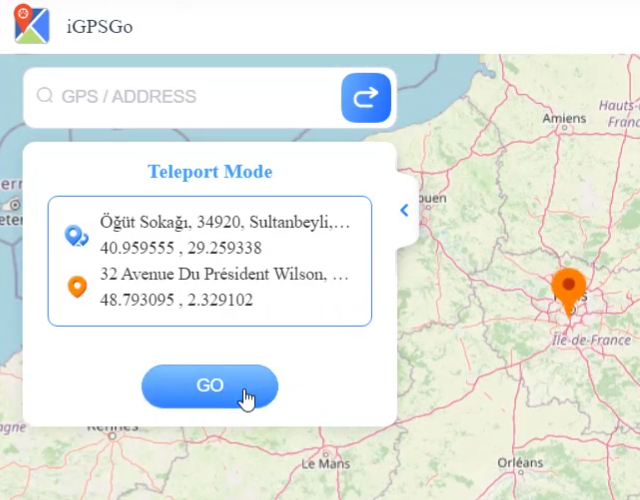
Why You Shouldn't Try Jailbreaking to Spoof Your iPhone Location
Jailbreaking no doubt provides a lot of advanced features to spoof your iPhone location, but your phone security will always be at risk. Because Jailbreaking not only just provides you with an ultra location-faking solution but will remove Apple's built-in security measures.
Now, below-mentioned are some of the major issues that you might get after trying Jailbreaking:
Cyber Threats
Apple is very choosy when it comes to giving access to users to download apps through the App Store. But jailbreaking invades this protective layer and lets users download all kinds of apps without any restriction or checking.
This unverified installation of apps can result in exposing the phone to malware and cyber threats. As per Norton, if your iPhone is jailbroken, it is much more likely to get infected by malware or any type of malicious software.
Removal of Protocols
iPhones have a very strong encryption system and have a lot of potent security protocols that make sure no one breaks into your phone without authorization. But as Jailbreaking weakens those protocols, any hacker can easily get access to your phone and can make changes to it.
No More Security Updates
Apple gives regular updates to its users for increased security. Whenever a new threat or problem is discovered by Apple, it provides updates to the users to address it as fast as possible. But on Jailbroken iPhones, these updates don't work. Either they can't be installed at all, or they don't work as they're supposed to. This increases the risk of that device being exposed to all the potential unauthorized risks.
One shouldn't compromise their iPhone security by Jailbreaking. You must have to pay the cost as your phone will be exposed to all kinds of cyber attacks. Save your phone and its data and spoof your location by utilizing the mentioned software, apps, and methods.
Extra Tips: Hide Your Location on Find My Instead of Spoofing
If the motive behind faking your location is just to increase the element of security, then there's no need for you to run behind spoofing or any other kind of methods. You can simply hide your location on Find My.
Method 1. Turn off Location Services
Turning off Location Services on your iPhone is a great way to keep your whereabouts private and save some battery life. It gives you control over who can see your location and when, so you can enjoy a little more privacy and peace of mind.
Go to Settings > Privacy & Security > Location Services, and turn off the button.
Method 2: Turn on Airplane Mode
You can also just turn on the Airplane mode. In airplane mode, almost all the features and apps stop working, including the GPS app.
Swipe down Control Center, and turn on Airplane mode.
Methods 3: Stop Location Sharing with Specific Person on Find My
Stopping location sharing with a specific person on Find My is easy and helps you manage your privacy. It lets you decide who gets to see your location and when, giving you more control over your personal space and interactions.
On your iPhone, open Find My > People, select the contact, and tap the Stop Sharing My Location option.
Key Takeaway
By following the above-mentioned methods, you can definitely fake your iPhone location on Find My. I know Jailbreaking might be very tempting for you, but as it does a lot of harm to your iPhone by increasing security threats, you must avoid going this way to spoof your location.
If none of the spoofing methods work, you can simply hide your location either via Find My or by turning off your location-sharing feature. If not, you can just turn on the airplane mode and save yourself from the hassle.











Leave a Reply.