Why Is Family Information Not Available on My iPhone? (Easy Fixes)
Sometimes, the Family Information will be grayed out or just won't show up. When this happens, you won't be able to access shared content, subscriptions, and purchases on your iPhone.
This guide explains why Family Information is not available, along with all the solutions you need to get your Family Sharing working again.
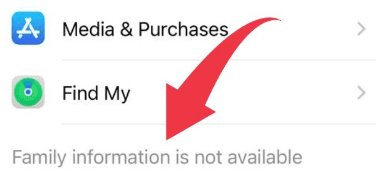
Why Is Family Information Not Available on My iPhone?
If the Family Information is not available on your iPhone, it's usually because:
- There's an issue with your network or phone's settings.
- Family Sharing is disabled or not configured properly.
- You're using an Apple Account that's not a part of the family.
- Purchase Sharing is disabled, or purchases are hidden.
How to Fix Family Information Not Available on iPhone?
1Check Your Internet Connection
1. Test your Wi-Fi connection. Turn your WiFi off and on.
2. Connect to a different network.
3. Use cellular data if WiFi isn't working.
4. Disable VPN if active.
5. Reset network settings if needed.
2Check Your Family Sharing Settings
On your iPhone, open "Settings" and tap "Family." If Family Sharing is enabled, you'll see your family info along with the names of all the family members.
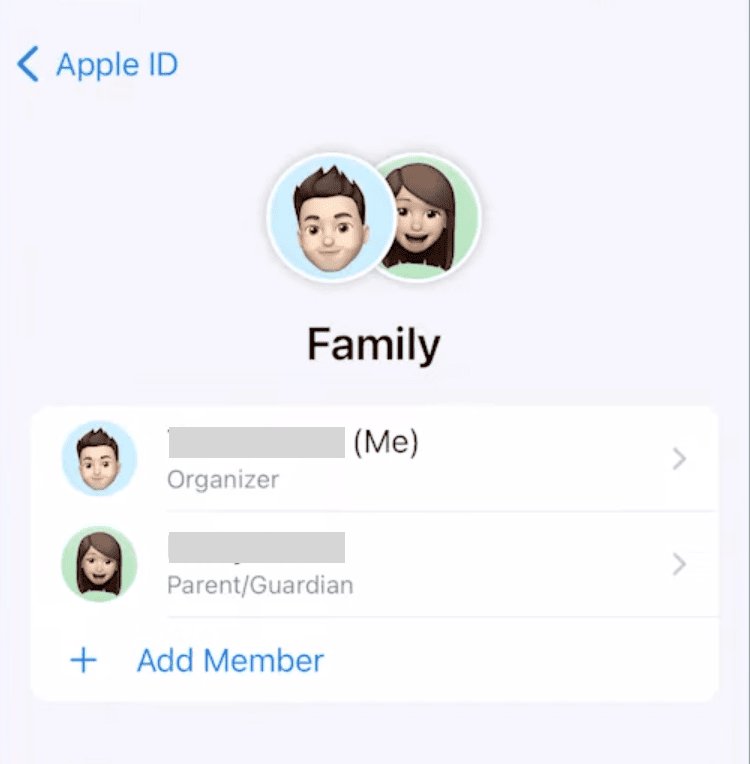
If you do not see the above, then Family Sharing is disabled. Instead, you'll see a popup screen for setting it up. Tap "Set Up Your Family" and follow the on-screen instructions to enable Family Sharing.
3Wrong Apple ID
If the family information is not available after trying these steps, it could be because you're using an Apple ID that's not used for sharing content.
It's a common issue, and all you need to do is sign out and back in your correct Apple ID.
1. Open "Settings" and tap on "Your Name."
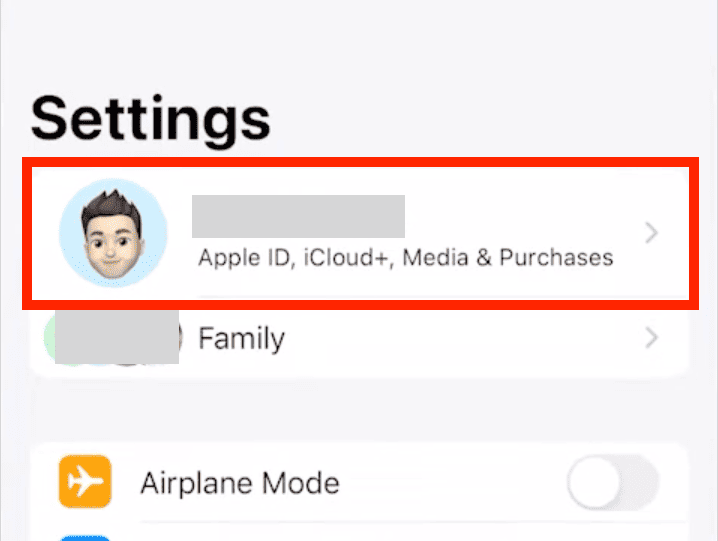
2. Select "Media & Purchases."
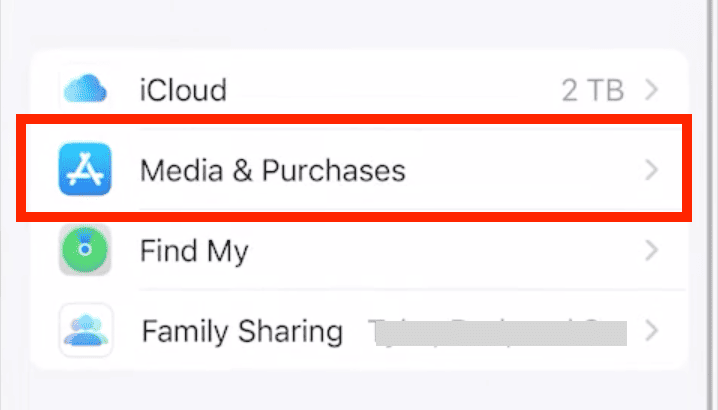
3. Select "Sign Out" and confirm it.
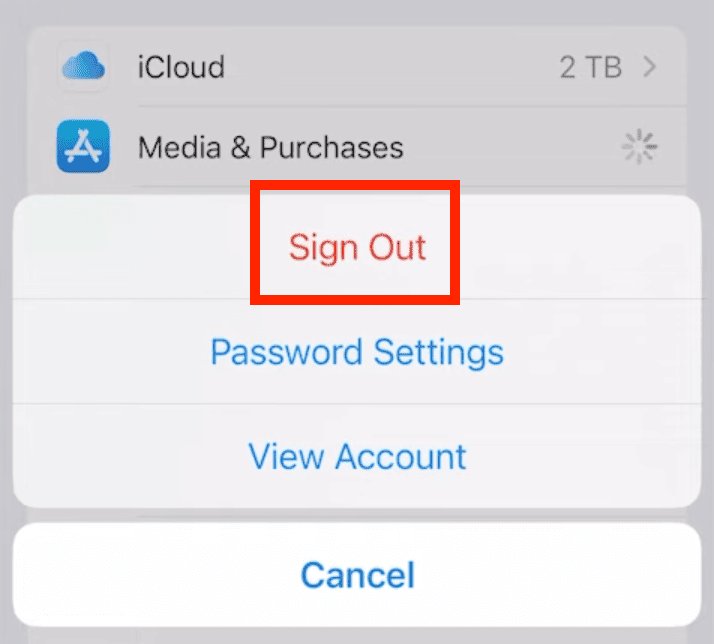
4. Tap "Media & Purchases" again. Tap on Not <your name>? To sign back in with a different Apple ID.
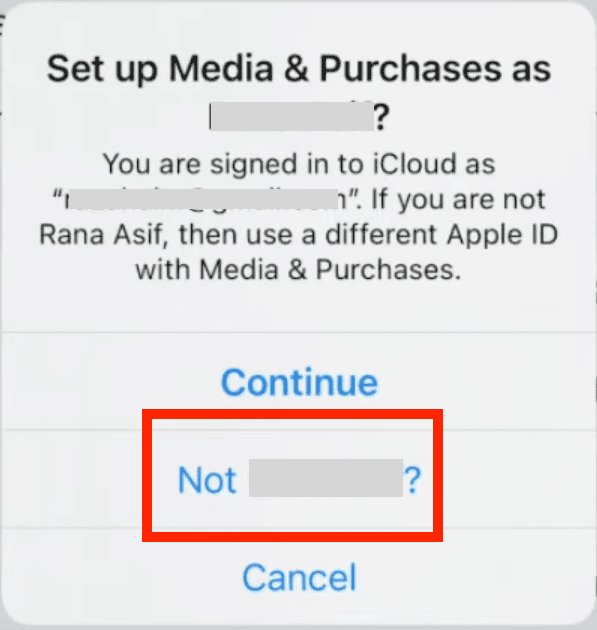
Wait a few minutes for it to sync and verify that the Family Sharing options appear.
4Check Screen Time Setting
If you've set account changes restriction inside the Screen Time settings, you can't make changes to Family Sharing. Parents usually set this restriction on a child's device, but it needs to be disabled to view Family Information.
1. Navigate to Settings > Screen Time > Content & Privacy Restrictions.
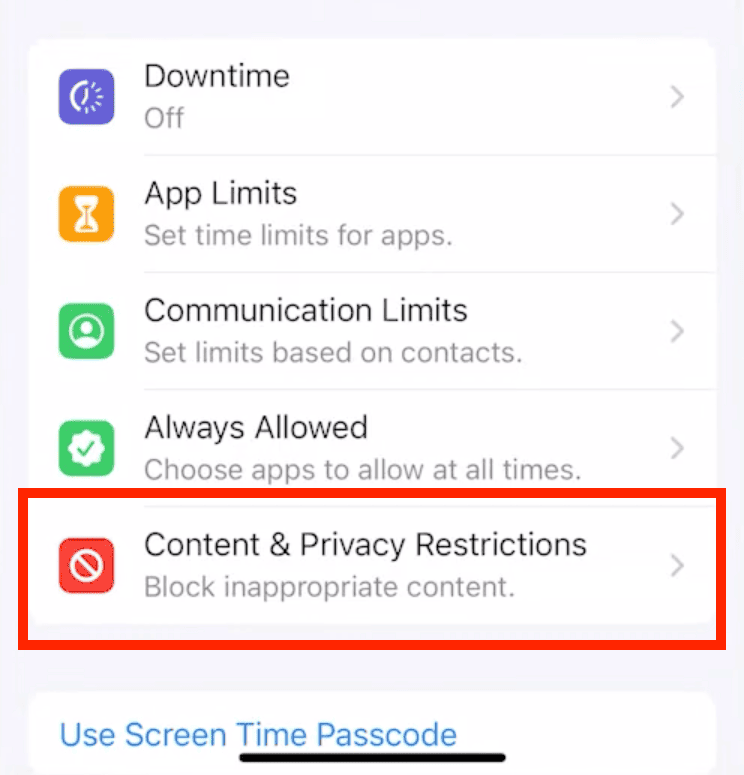
2. Turn the toggle off next to Content & Privacy Restrictions.
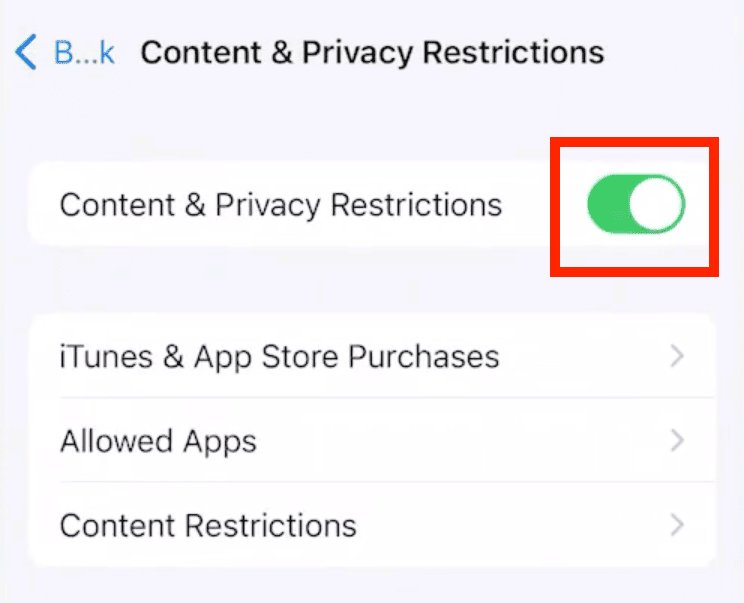
3. Enter your Screen Time passcode if prompted.
Now, you'll be able to change the Family Sharing features on your phone. Remember to turn Screen Time restrictions on again after you've adjusted the required settings.
5Check Your Purchase Sharing Settings
Purchase Sharing is a key part of Family Sharing. If it's not set up correctly, you can't share apps, music, books, movies, or TV shows with other family members. Here's how to enable it:
1. Go to Settings > Family (or tap your Name and then Family Sharing).
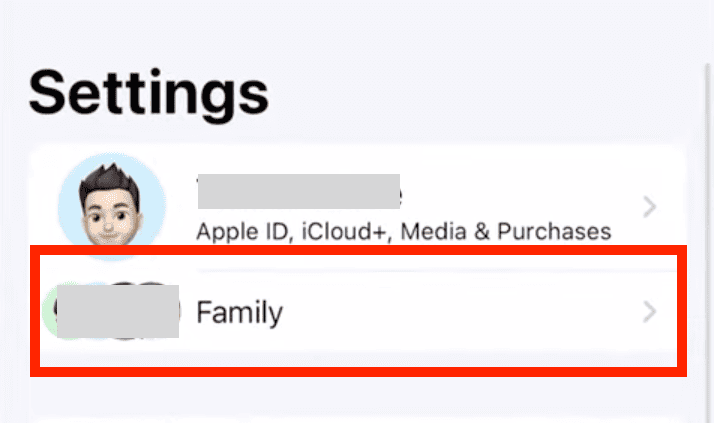
2. Tap Purchase Sharing.
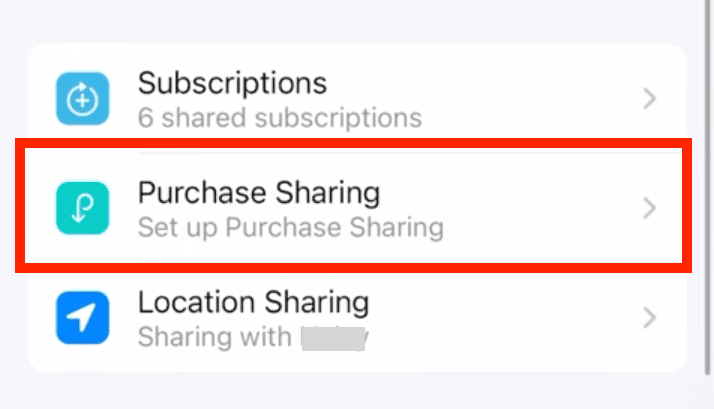
3. Select Continue and follow the on-screen steps to turn on Purchase Sharing.
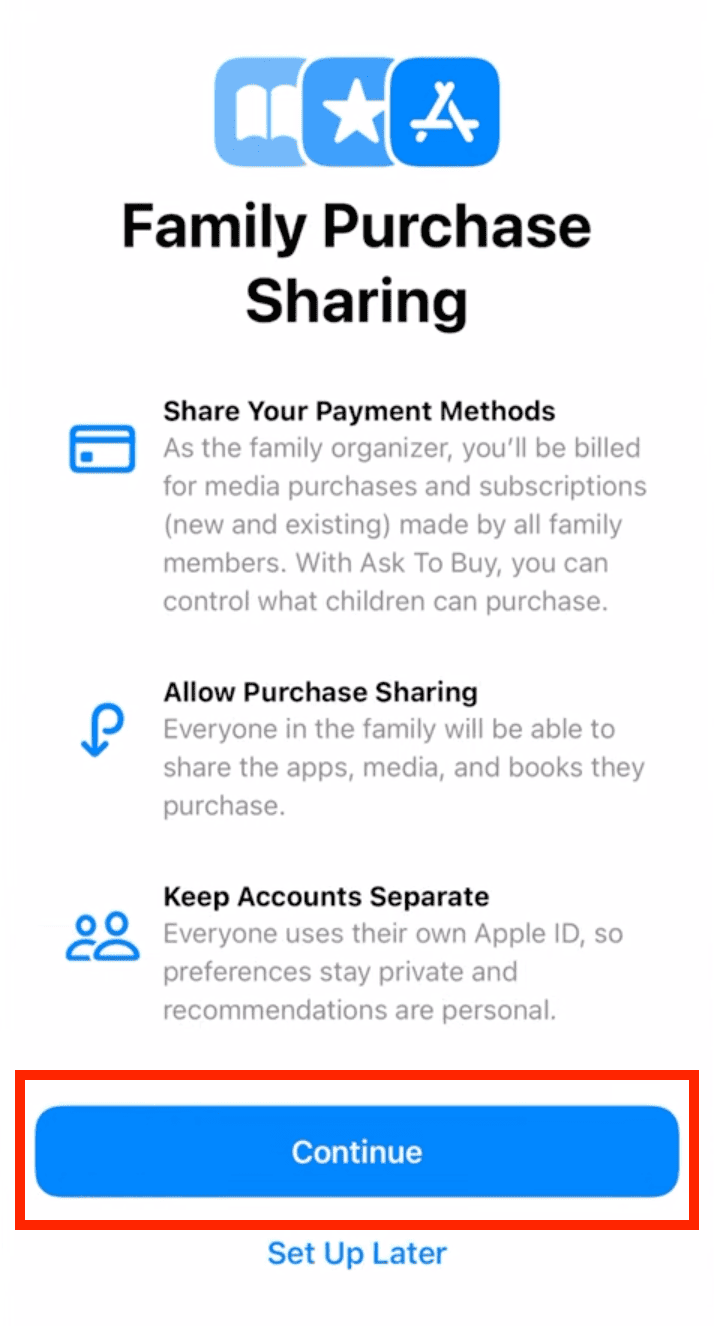
Once it's set up, check if the payment method mentioned is valid. Make sure all family members have turned this feature on for a smooth experience.
6Ask Your Family If They Are Hiding Purchases
If a family member hides an app on his device, no other member can see or download the app from the shared app list.
Ask family members to check their hidden purchases and have them unhide the content you want to be shared as follows:
1. Open the "App Store" and tap "My Account" (profile picture) at the top.
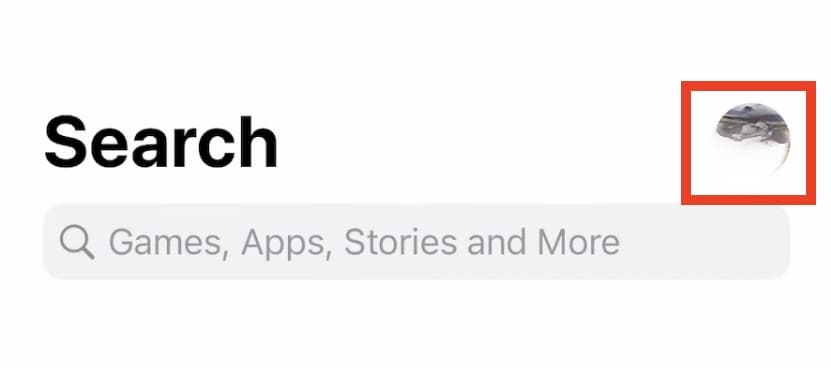
2. Tap on your "Apple ID Name."
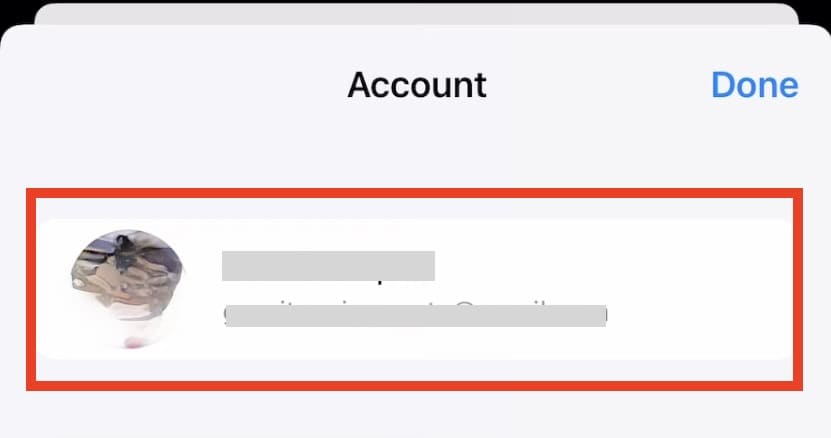
3. Scroll a bit and select "Hidden Purchases."
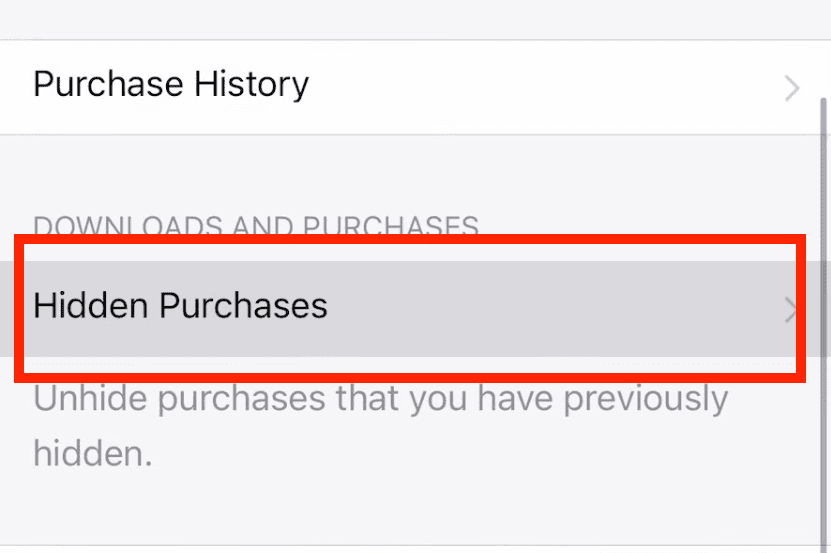
4. Find the app you want to share and tap "Unhide."
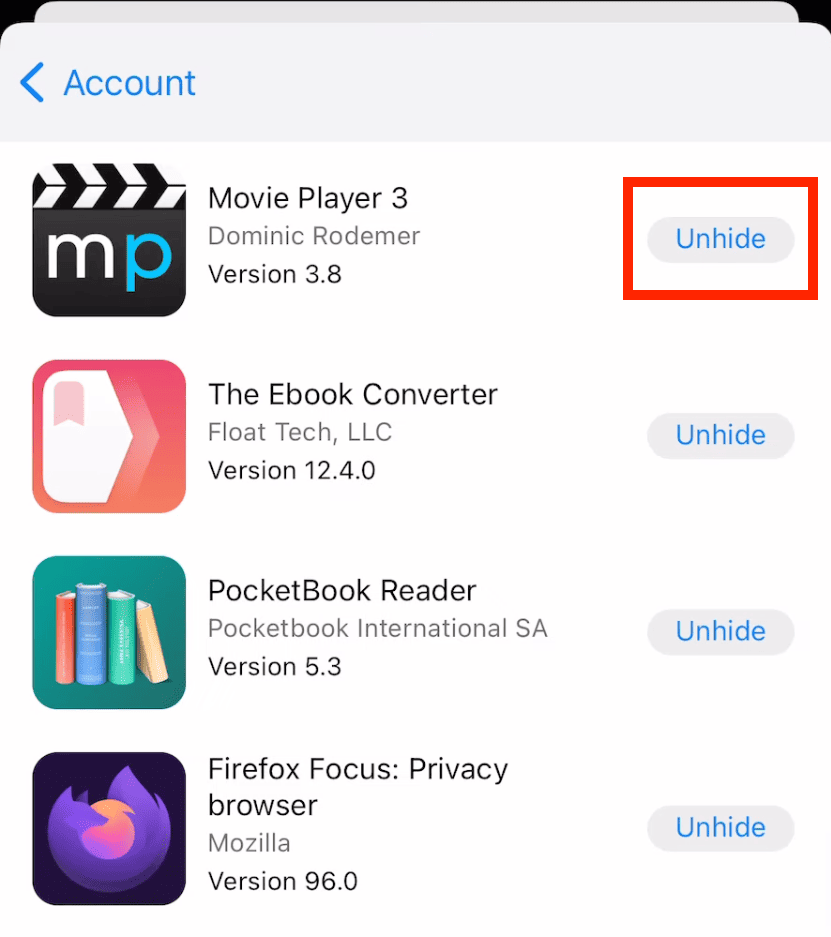
7Temporary iOS or App Failure
Sometimes, certain apps or even iOS itself can experience temporary glitches that affect Family Sharing. These issues usually get resolved automatically. But to speed things up, you can:
- Force close all background apps.
- Check if there's enough storage space available.
- Disable Low Power Mode.
- Restart your iPhone.
If all of that doesn't work, you can't do much except wait for some time and then try again.
Note: App and OS glitches can happen every once in a while, but if this happens frequently or your device isn't functioning properly, contact Apple Support or visit the nearest Apple Store for resolution.
8Verify If Your iPhone Is Supervised by a Company Profile
If your iPhone is issued by a company or educational institution, it likely has Supervision turned on. This means your organization has additional control over your device—including app restrictions or controlling certain settings.
To check if your phone is supervised, open Settings and see if there's a supervision text displayed at the top. This text should read something like: "This iPhone is supervised and managed by <company name> …"
You can't do much about this other than talking to your organization and asking them to remove the supervision. It typically requires an MDM password to unlock.
9Update iOS
Users often ask, "Why is family information not available on my iPhone?" if they have an old iPhone or haven't updated their iOS version for a long time.
Outdated iOS versions can cause compatibility issues with Family Sharing. It's recommended to keep your phone's software updated as Apple regularly fixes bugs that affect apps and other features. To update iOS:
1. Go to Settings > General > Software Update.
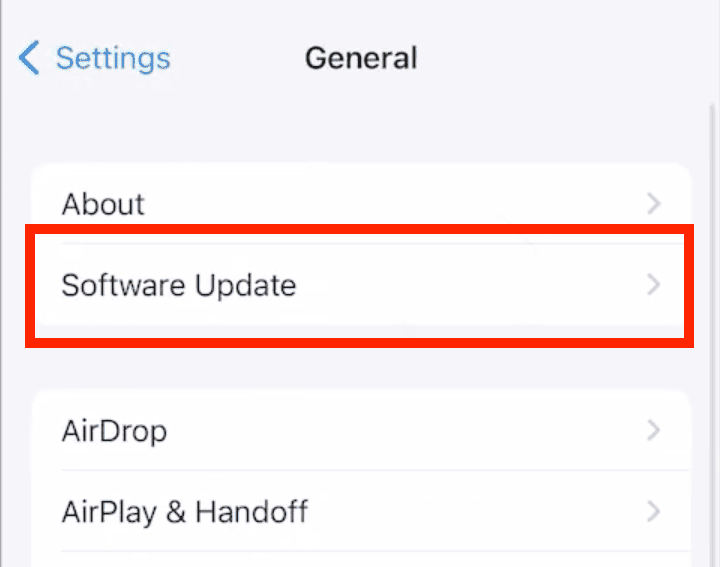
2. Download and install any available updates.
3. Restart your phone and check if Family Information becomes available.
10Restart Your Device
A fresh restart can resolve many issues. It clears temporary files and refreshes system settings. Before moving further, save any open work to avoid losing it. Then follow the steps as shown:
1. Hold the "power button" and either "volume button" until the slider appears.
2. Slide to power off.
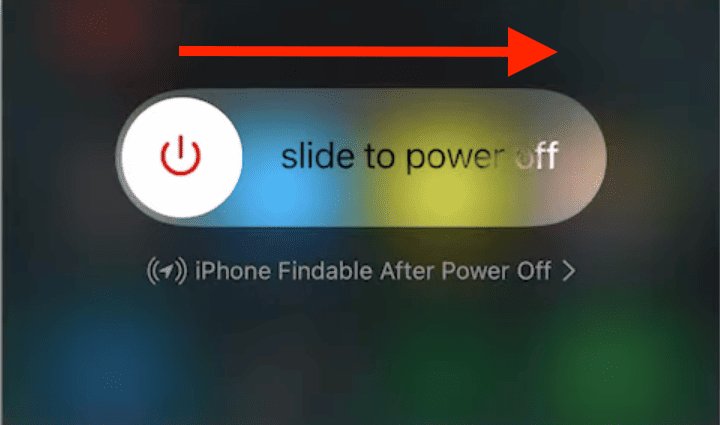
3. Wait for 30 seconds, then press the "power button" for a few seconds to power it back on.
11Some Subscriptions Cannot Be Shared
Certain purchases and subscriptions can't be shared at all, even with everything set up correctly. This is a limitation set by app developers and service providers. For example:
- Individual Apple Music subscriptions.
- Some third-party app subscriptions (like individual Netflix profiles or personal Spotify accounts).
- In-app purchases such as gold or gems.
- Purchases that a family member has hidden.
- Student subscriptions or anything assigned through Apple School Manager.
Check out Apple's guidelines on content sharing here. If you're trying to share any of the items listed in the What you can't share category, then you're out of luck!
12Contact Apple Support
If nothing works, Apple's support team is your best bet to resolve account-specific issues. They have access to more detailed troubleshooting tools. They can also check if there are known issues affecting your account.
1. Visit support.apple.com.
2. Find the "Get Support" section and tap on "Start now."
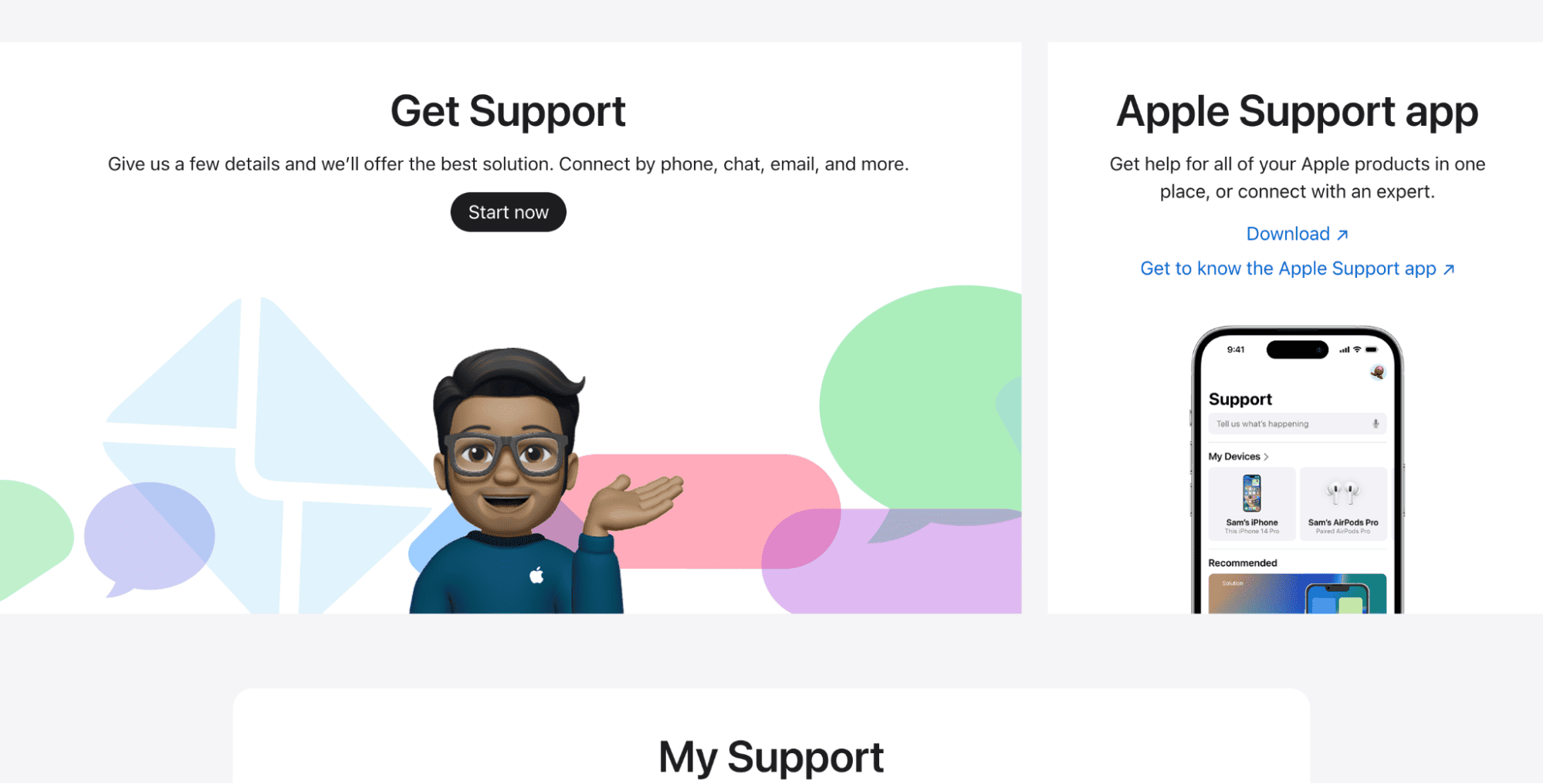
3. Here, you'll find all the details regarding your device and the type of support required.
4. You can even schedule a call or chat with Apple Support.
Besides this, you can also reach out to Apple Support on X. Users generally report that they're quick to respond, and the solutions are also satisfactory.
Best Alternative to Family Sharing When It's Not Available
AirDroid Parental Control protects kids from potential cyber risks even if Family Information is not available. It offers location tracking, app blocking, screen mirroring, advanced content filtering, and more.
Conclusion
Now you know how to fix the Family Information is Not Available error on your iPhone. Start with basic solutions like checking your internet connection and Apple ID settings. If issues persist, don't hesitate to contact Apple Support for personalized assistance.
Remember to keep your iOS updated and maintain proper Family Sharing settings to prevent future issues. And if Family Sharing still isn't meeting your needs, alternatives like AirDroid Parental Control can provide more advanced family management options.














Leave a Reply.