How to Auto Reply Text Messages on iPhone[2025]
Are you looking for ways to set up an auto reply to text messages on your iPhone? If yes, you are at the right place!
This article will demonstrate how to auto reply text messages on iPhone with built-in features and some third-party apps for more advanced features.
How to Set Up Auto-Reply on iPhone (iOS Built-in Features)
1Auto Reply While Driving
iPhone has a Do Not Disturb While Driving feature that automatically replies to text messages when you're driving.
The following steps demonstrate how to auto reply text messages on iPhone using the Do Not Disturb While Driving feature:
- 1. Open Settings > Focus > Driving.
- 2. Select the contacts you want to send the auto-replies.
- 3. Tap on Auto-Reply and set up a custom message.
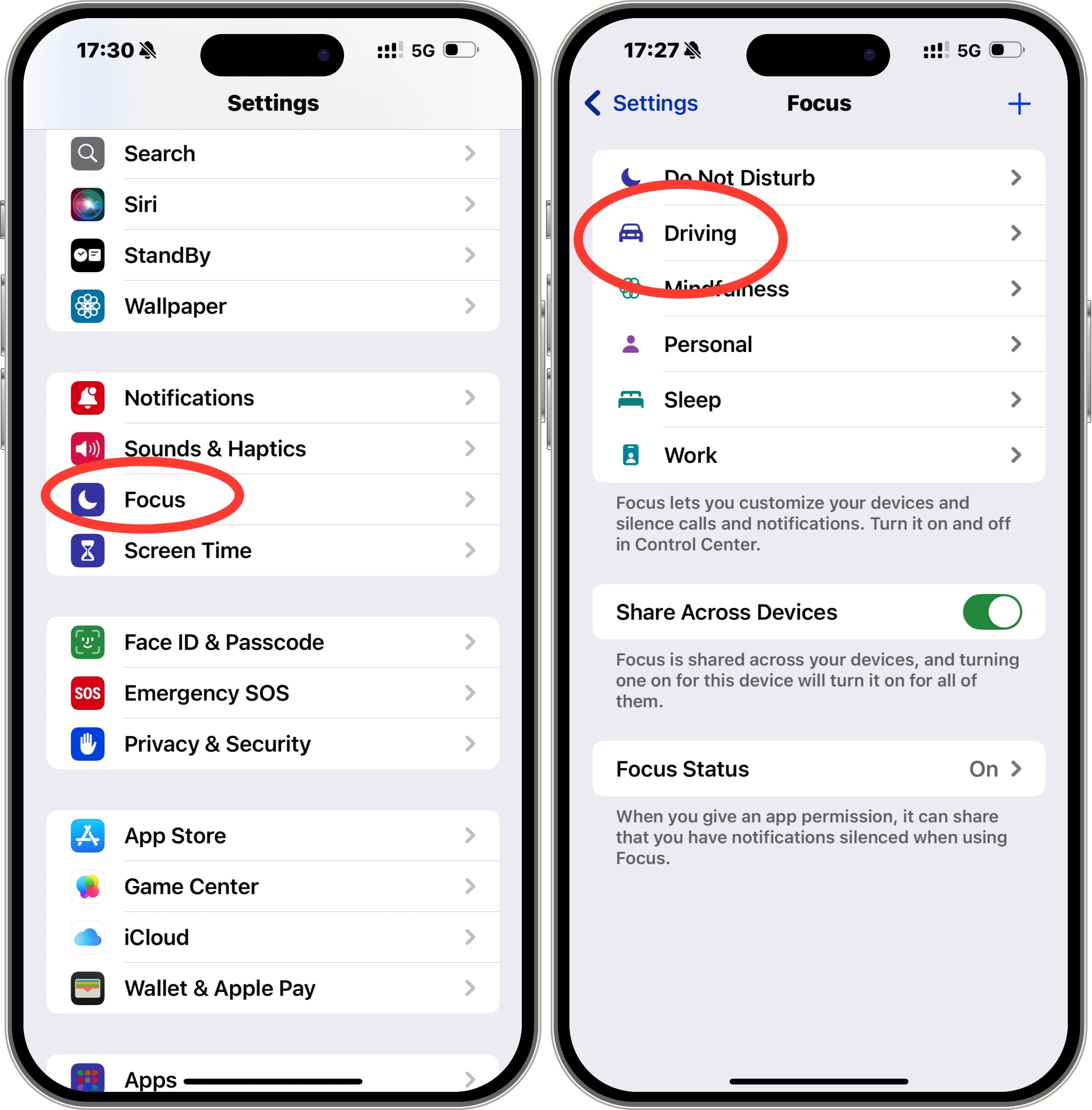
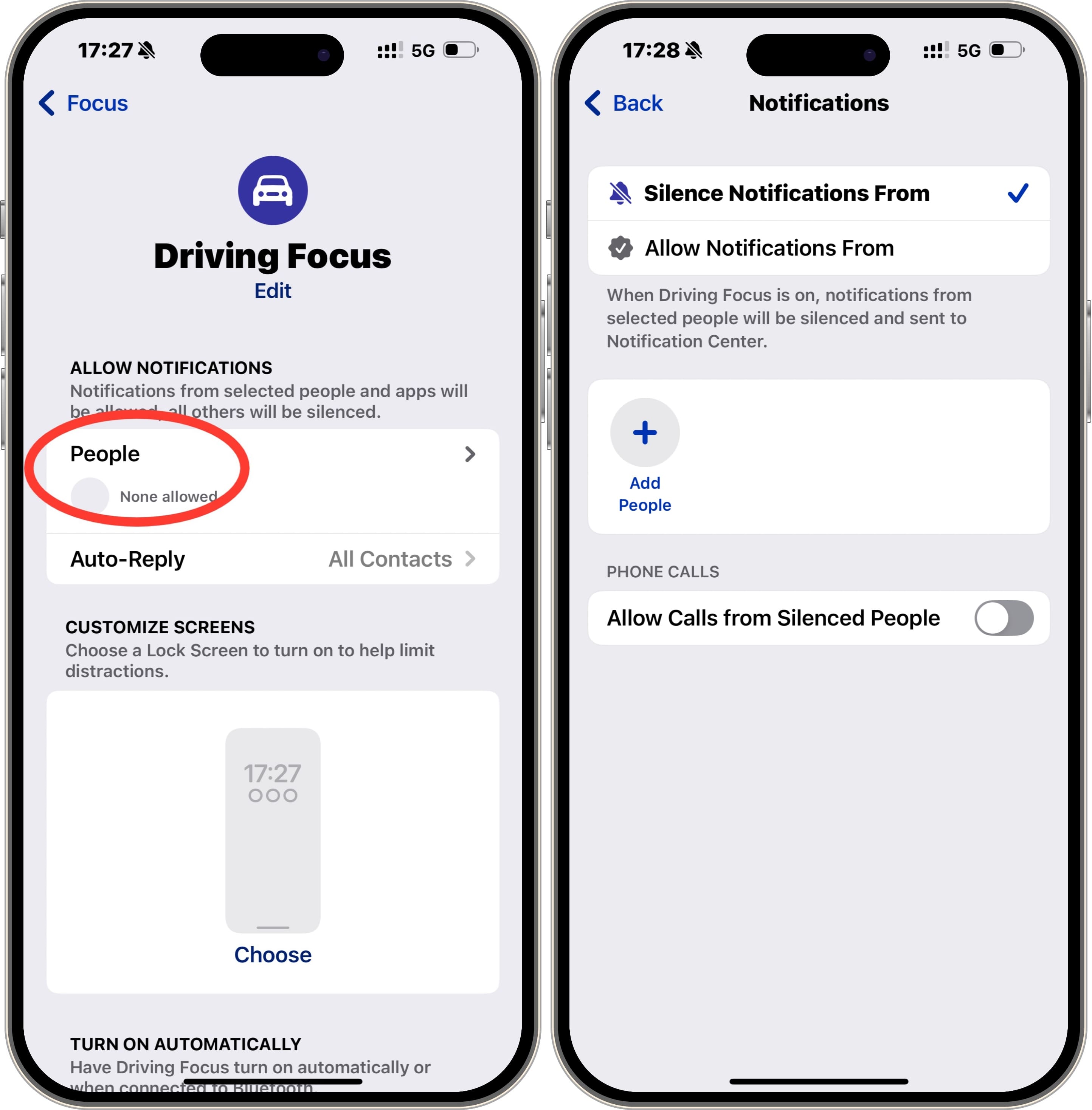
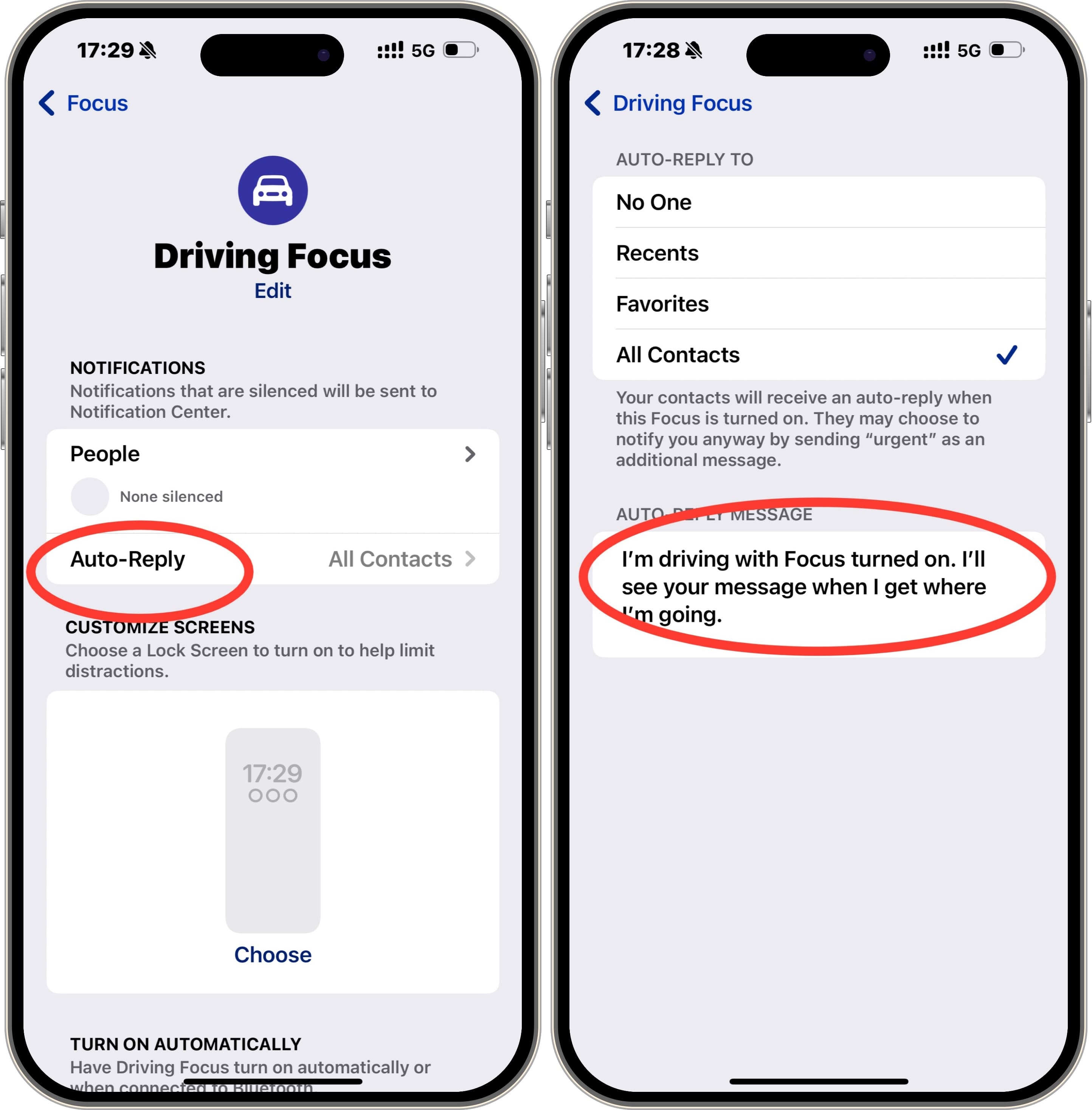
📝Note: This feature also has a default message like "I'm driving and will get back to you later" for driving mode. You can use more templates if you do not want to use a custom message.
2Auto Reply to iCloud Emails
The iPhone also allows you to set up iCloud email auto-replies when you're out of the office or on vacation. Here's how to make it:
- Step 1: Go to Settings > Tap you Apple Account.
- Step 2: Click iCloud > Mail > Auto-Reply.
- Step 3: Toggle on Send Auto-Reply.
- Step 4: Edit the Start Date and End Date, and leave a message as you want.
- Step 5: Tap Done.
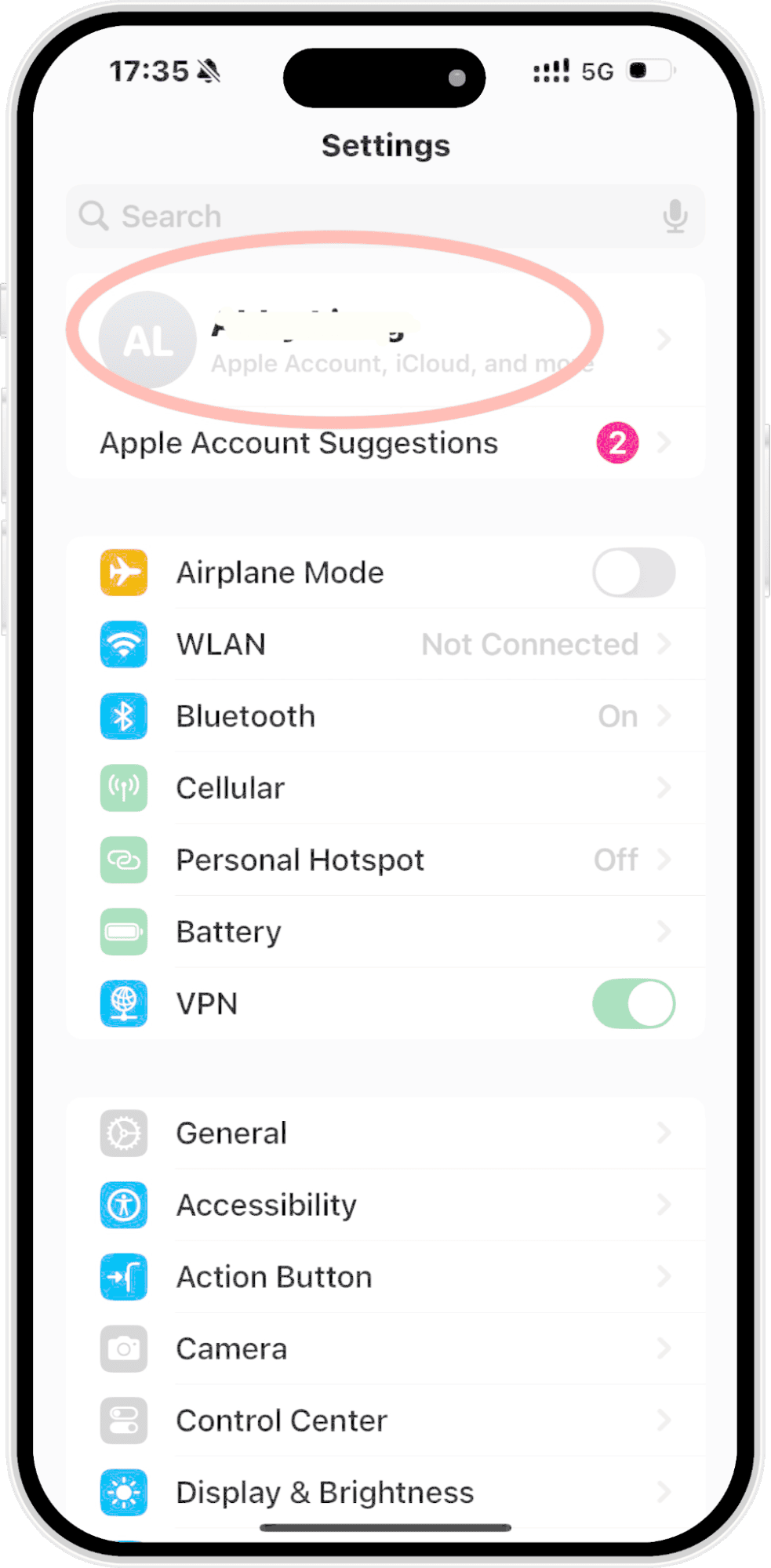

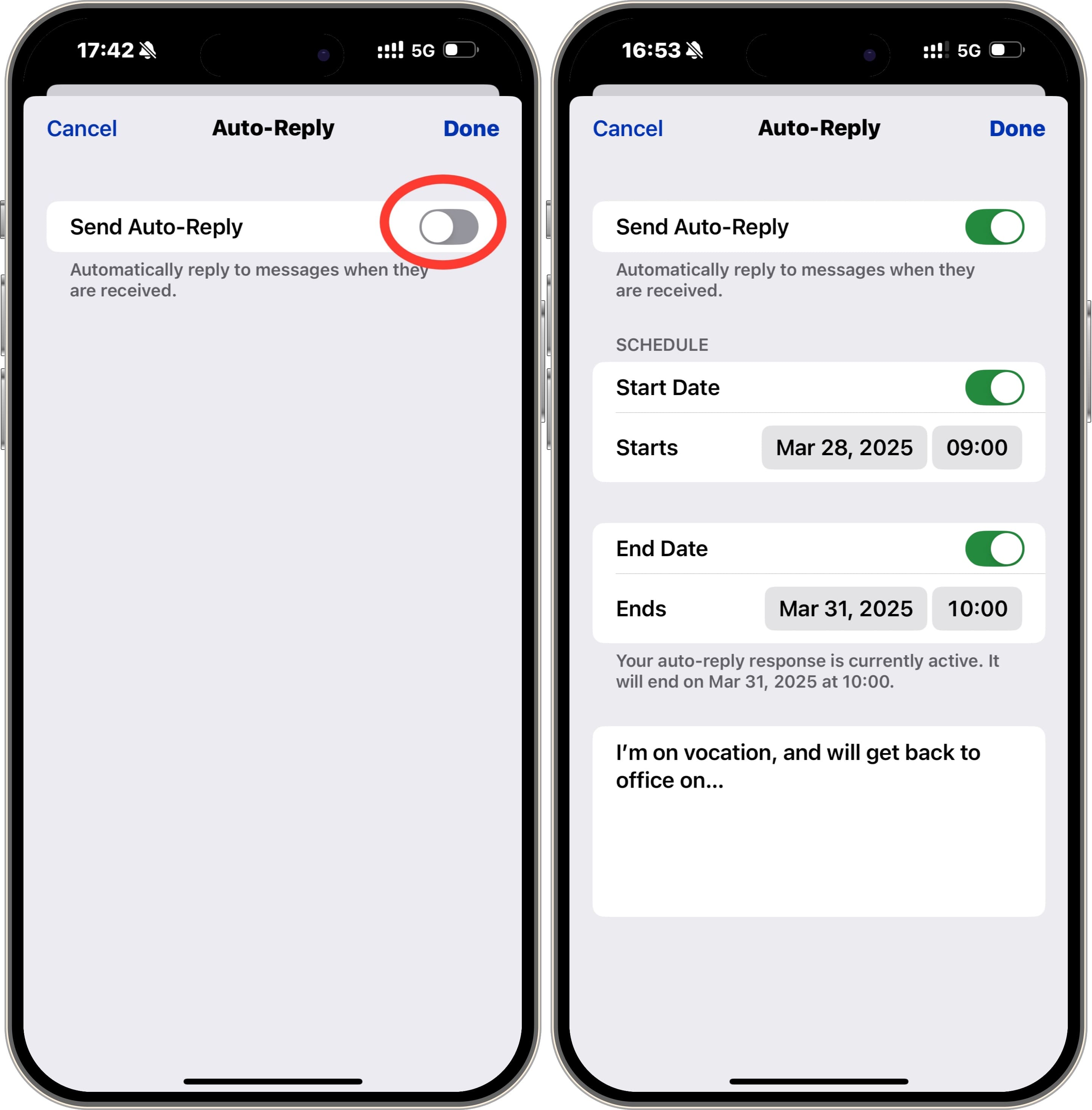
3Share Focus Status: iMessage
With Share Focus Status, people messaging you on iMessage will be notified that you have notifications silenced, but it does not send automatic replies to messages. Let'us explore how to realize it.
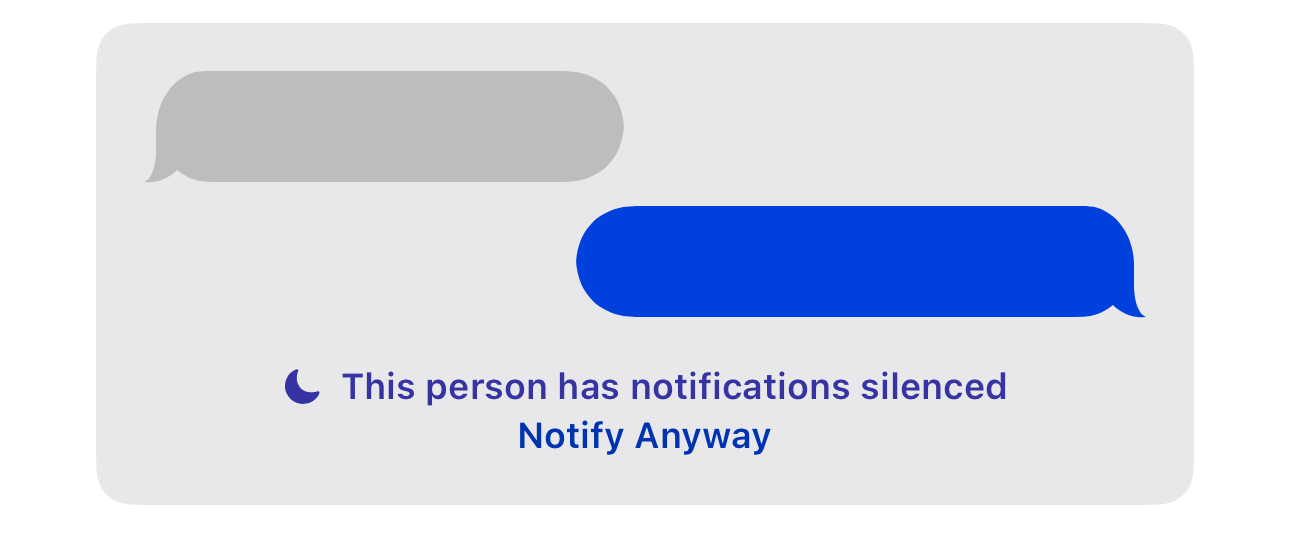
- 1. Go to Settings > Focus.
- 2. Select a Focus mode (e.g., Work, Sleep, or create a Custom Focus).
- 3. Tap Focus Status and enable Share Focus Status.
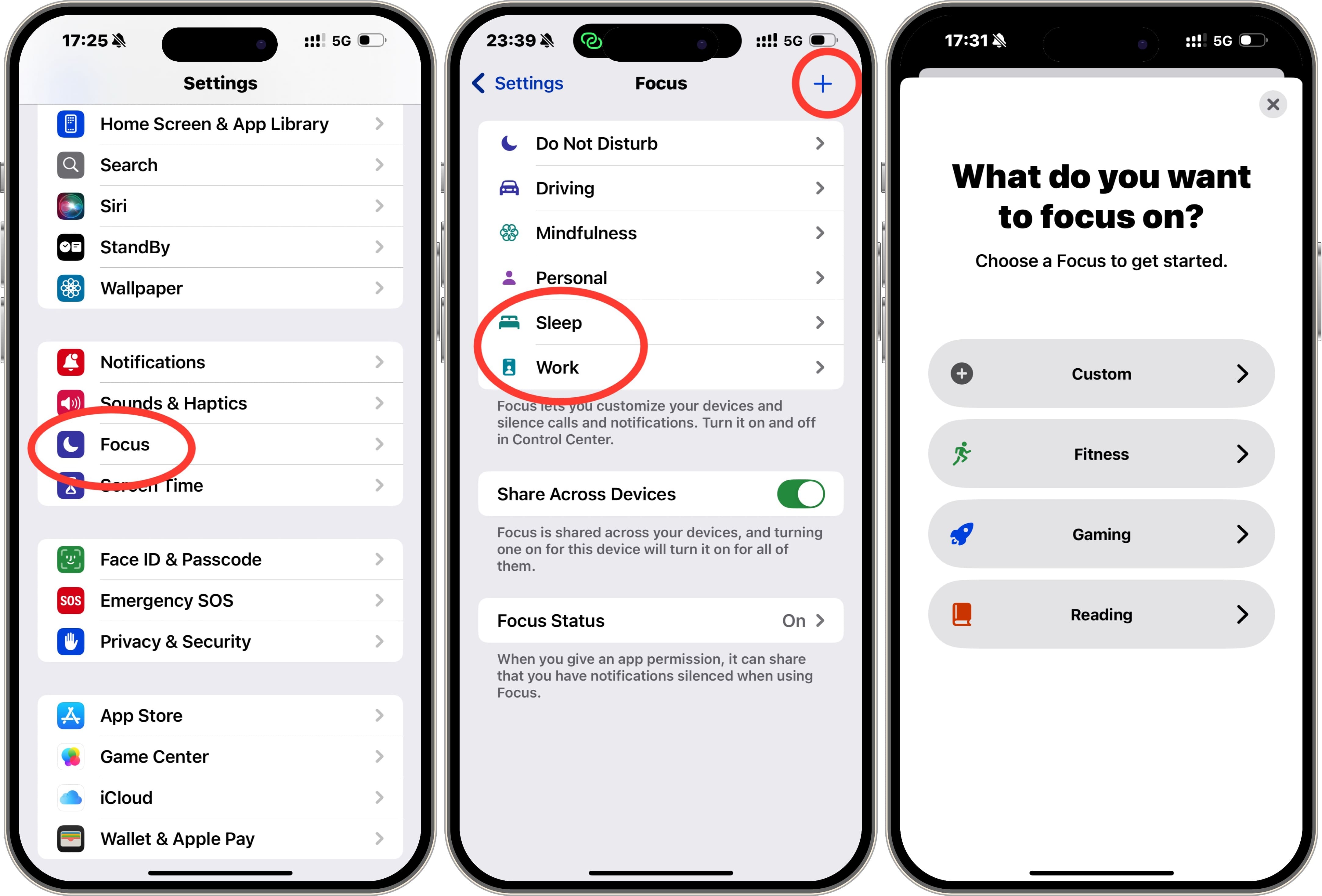
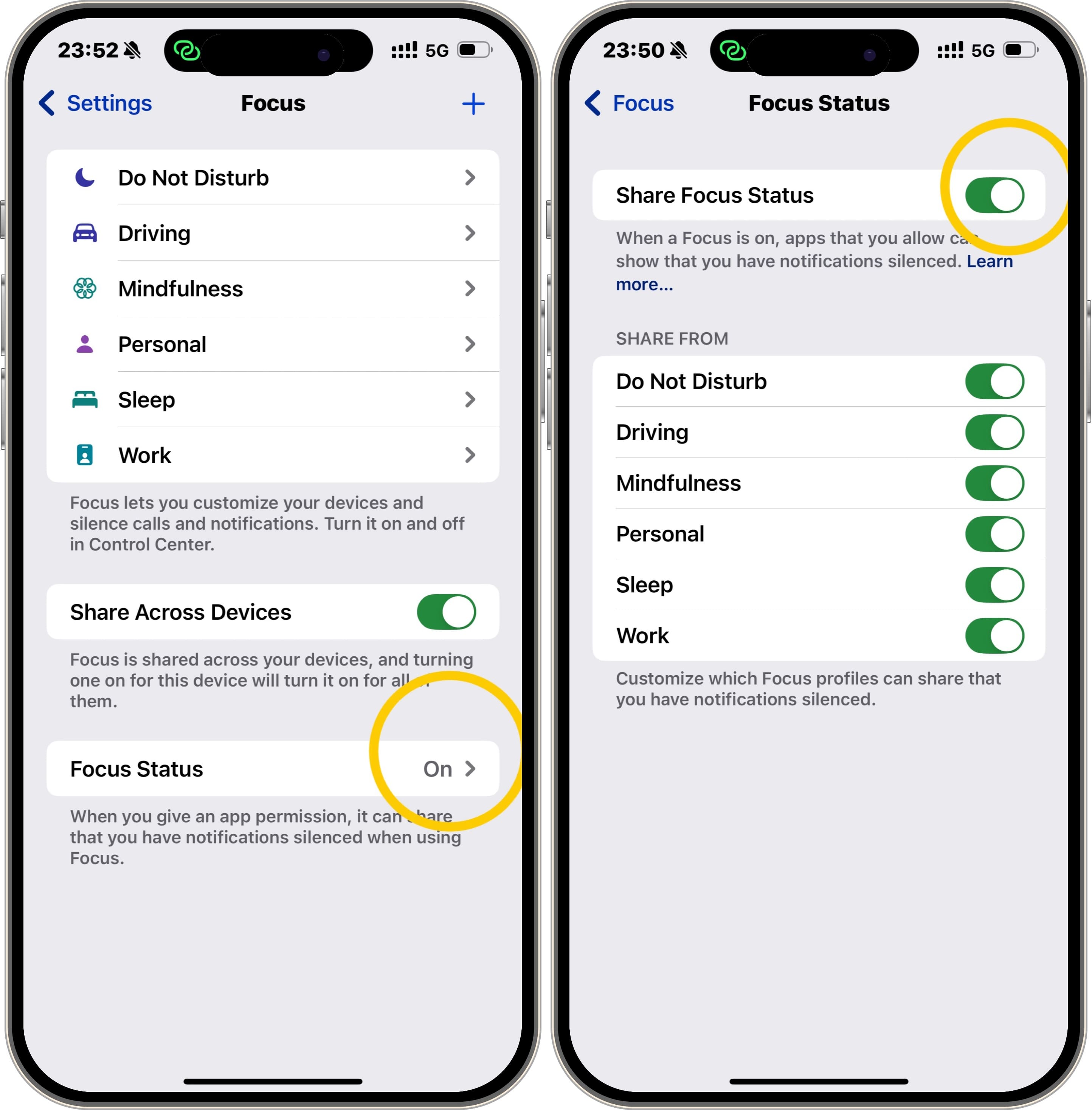
Using Third-Party Apps to Set Auto-Reply for Text Messages
In addition to the built-in features, you can use third-party apps for more advanced options like scheduled replies, personalized responses, etc.
The following are some recommended applications that allow you to set up auto reply to text messages on iPhone:
AutoSender – Auto Text, SMS
Key Features
- Automatically respond to the incoming messages.
- Forward messages to the selected contacts.
- Schedule future messages.
- Send messages in bulk.
- Automatically send text replies to the calls.
- Automatically send the recurring messages.
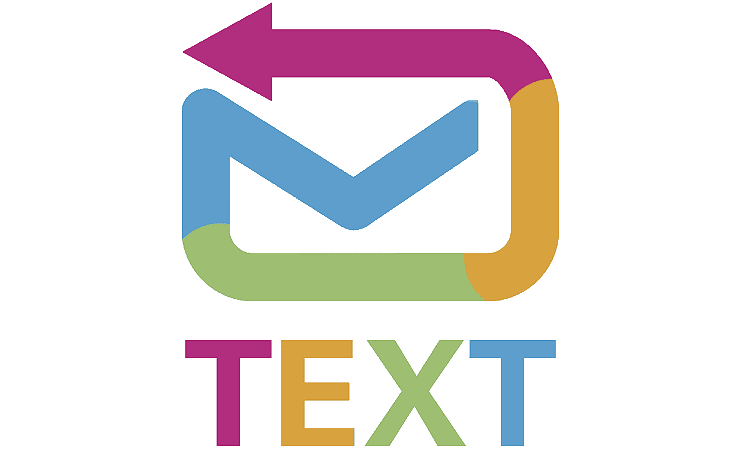
AutoSender is an application for setting up auto replies and scheduling messages for the future. It allows you to customize the messages according to the recipient groups. Useful for both personal and professional use cases, this app automatically replies to all the text messages you receive once set up.
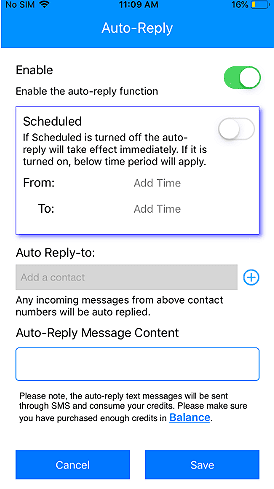
Here's how to auto reply text messages on iPhone with AutoSender:
- Step 1. Subscribe to a private number and open the inbox.
- Step 2. Select the Auto Reply option on the bottom left.
- Step 3. Select the contacts you want to send the auto replies to.
- Step 4. Set up beginning and ending times to enable auto replies at specific times.
- Step 5. Enter the auto reply message.
- Step 6. Tap Save.
SMS Auto Reply – Text Messages
Key Features
- Create and manage templates according to different situations.
- Set up a rule set to trigger the auto-reply based on certain conditions, such as detecting a keyword, contact lists, etc.
- Send automatic messages when the system detects the specified conditions.
- Set up personalized messages for contact groups.
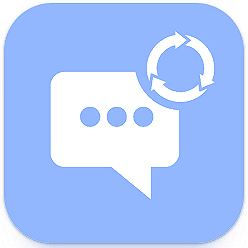
Another reliable app for sending auto replies with pre-defined templates and rule sets is SMS Auto Reply. It allows you to create your own templates or use the built-in ones. You can also define the rule sets regarding whom and when an auto reply should be sent. When the defined criteria are matched, the auto reply is sent.
Here's how to enable it:
- Step 1. Download and Install the Software
- Step 2. Set Permissions
- Step 3. Create Auto-Reply Messages
- Step 4. Set Trigger Conditions
- Step 5. Activate the Auto-Reply
Common Templates for Auto-Reply Messages
Driving Mode (Safety First)
"Hi, I am driving right now and can't respond to your message. I'll get back to you as soon as possible."
Out of Office or Vacation
"Hi, thanks for reaching out to me. I am taking some time off work and will respond to your messages when I return on [date]. For urgent matters, please contact [alternative contact]."
Meeting or Work Hours
"Hey, I am in a meeting right now and can't respond to the messages. I'll get back to you as soon as I am available. I highly appreciate your patience".
Sleeping or Focus Mode
"Hi, I am currently unavailable and can't reply to the messages. If it's urgent, please call me".
General Auto-reply for All Situations
"Hey, I can't respond right now, but I'll get back to you soon. Thanks for your patience."
Limitations and Considerations for Auto-Reply on iPhone
Now that you know how to auto reply text messages on iPhone using the built-in features or the third-party apps, you must know their limitations. Here are some key considerations that you should mind when setting up an auto reply to text messages on iPhone:
Customization Limitations
The built-in iPhone features to send auto-replies have limited functionalities compared to third-party applications. For instance, you cannot set up personalized messages for different contacts, schedule future messages, or set up rules to send auto-responses.
Battery Life and App Impact
Although the third-party auto-replying apps have more to offer, they drain your battery faster, reducing the battery life and adversely affecting your iPhone's performance. You may notice your device being slow or taking longer to perform specific tasks.
Conclusion
You can send auto-replies to incoming text messages on your iPhone using the native features and third-party apps. In this article, we have included a comprehensive guide on how to auto reply text messages on iPhone, with the limitations for each method. We recommend you try different methods and choose the one that best matches your requirements.















Leave a Reply.